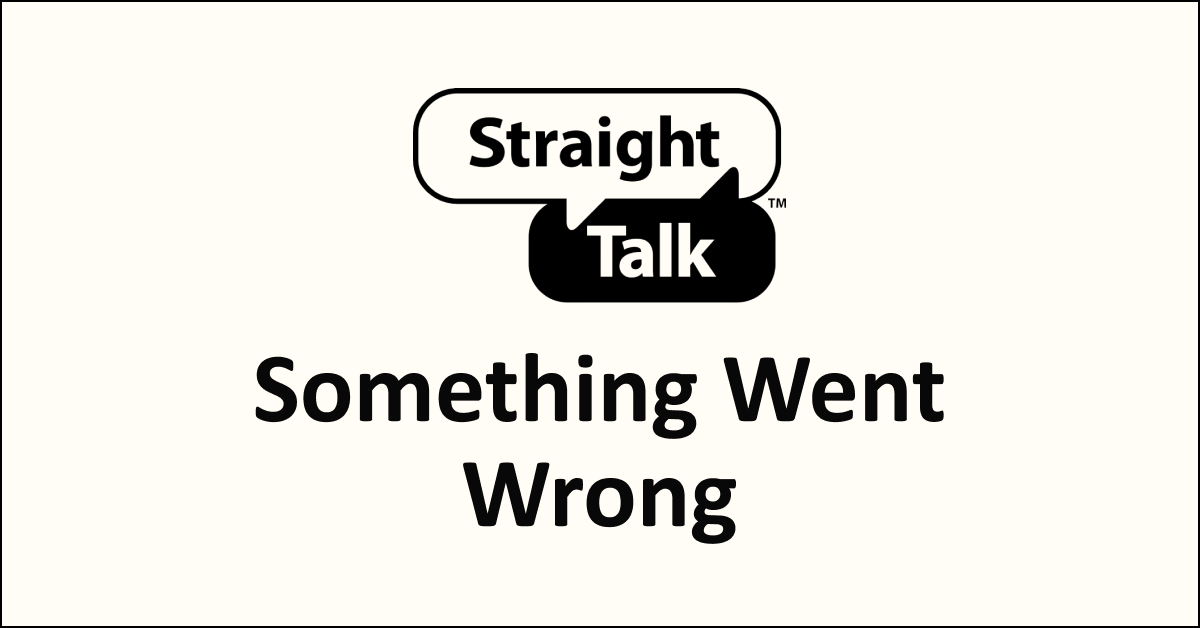Are you getting Something Went Wrong on the Straight Talk app? What causes the error message on the app? Can you resolve the problem by yourself? What are the fixes for the app error?
You do not have to get frustrated by the error message. We got you the detailed cases and fixes for the app problem.
Straight Talk is one of the Mobile Virtual Network Providers. It offers a wide range of mobile services to its customers. Its mobile service plan includes voice minutes, texts, voicemails, mobile data, and hotspot services.
Straight Talk is known for its affordable mobile services and no-contract services. Its customers can manage their accounts on the Straight Talk My Account app. You can log in to your account using your Phone number or email ID and your password on the app.
What Causes Something Went Wrong On The Straight Talk App?
The causes of the Straight Talk app’s ‘Something went wrong’ issue are attributed to the internet connectivity issue, the app server being down, the app cache, the outdated My Account app, and outdated mobile software.

Below are the reasons for the Straight Talk My Account app error.
1. Internet Connectivity Problem
Internet connectivity is crucial for the Straight Talk My Account app’s performance. Not having a stable Internet connection can cause an error message.
The network issues can be due to various reasons. The causes are incompatible mobile devices, poor or no coverage areas, incorrect network settings, and enabled airplane mode.
2. Straight Talk My Account App Server Down
The Straight Talk app’s downtime can fail to respond to your comment. It can result in a ‘Something went wrong’ error.
When the app receives multiple requests at a particular time, servers overload the Straight Talk My Account app.
The app being in the maintenance period can cause errors to its customers. The app facing technical difficulties also results in problems in it.
3. The App Cache Files
App caches are temporary fails stored on the device. The app downloads temporary files automatically. It improves performance and lowers processing time.
The Cache files are unnecessary after a period. It can pile up on the app and the device storage. The files cause technical difficulties and storage overload. Its storage overload results in poor app performance.
4. Outdated Straight Talk My Account App
An outdated My Account app on your mobile device can result in poor performance and technical errors. Updates for the Straight Talk app will improve the features in it.
The technical team of the app will continuously rectify the technical difficulties and improve their application performance. Sometimes, an error occurs in a particular app version.
5. Outdated Mobile Software
Using outdated mobile software can cause similar problems as using an old app version. Not updating your mobile application software can hamper the device’s performance.
Updates on your mobile software will resolve the technical bugs. Incompatibility between the mobile and the Straight Talk My Account app can caused by outdated software applications.
How To Fix The Straight Talk My Account App ‘Something Went Wrong’ Error?
To fix ‘Something went wrong on the Straight Talk App, try to check server downtime, toggle on and off the airplane mode, restart your mobile device, clear the app cache, update mobile software, force stop the app, uninstall and reinstall the app, and contact Customer service.
The detailed explanations of the Straight Talk My Account app error fixes are below. Try following all the methods to resolve it.
1. Check The Straight Talk App Server Status
You can check the server status of the Straight Talk mobile app. You can get to know whether the issue is only happening to you.
If the app’s server status is down, you can’t use the app for a particular time. You can check its website or social media platform for official notice.
You can check your mail or message for related information on the app’s issue. You can check it on a third-party website or application for server downtime.
Steps To Check The Straight Talk Server Downtime On A Third-Party Application:
- Open your browser on your mobile or other device.
- Go to the Downdetector website in your browser. You can also check the Is It Down Right Now website.
- Search for the Straight Talk or Straight Talk My Account App on the web page.
- You will get the Straight Talk server status on the website.
You should wait for a few minutes if the app is under server downtime. Try using the My Account after a few minutes or hours.
2. Toggle On And Off The Airplane Mode
Try turning on and off the Airplane mode on your mobile device. It will disconnect your mobile device from the Straight Talk network connection. You can connect with the network after turning off the Airplane mode.
The Airplane mode method will enable your device to connect with a new Straight Talk signal. It will fix the network issue on your mobile phone.
Steps To Turn On And Off The Airplane Mode On Your Mobile Device:
- Swipe Down your mobile screen. You will see the Quick Settings on your Android device or the Control Center on your iPhone device.
- Spot the Airplane Mode icon. The airplane mode icon is an Airplane symbol (shape) facing toward the right side.
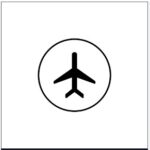
- Select the Airplane mode icon to turn it on.
- Wait for five to ten minutes. Try waiting for a few seconds, at least.
- Turn Off the Airplane mode. Turn it off by using the same steps.
- Connect with the Internet.
- Try using the Straight Talk My Account app.
3. Restart Your Mobile Device
You can restart your mobile device to fix the app’s technical problem. Restarting your mobile device will resolve the technical bugs on your mobile device.
Restarting your mobile device will reconnect your device with the Straight Talk network. It also gives similar results as turning on and off the Airplane mode to resolve network problems.
Steps To Restart Your Android Device:
- Turn on your mobile display.
- Press and Hold the Power Button. The power button is usually on the side of your Android mobile.
- A pop-up menu will appear.
- Spot the Restart option on the pop-up menu.
- Select the Restart option.
- Wait until your device powers off and on. Your device will power on automatically.
- Connect your device with the Internet connection.
The restart option is not available on iPhone devices. Try powering off and on your iPhone device for a similar result.
Steps To Power Off And On Your iPhone Device:
- Press and hold the Power button. The power button is on the sides of your iPhone device.
- The Drag to Power Off slide will appear on your mobile screen.
- Drag and hold the slide. Try to hold it for five to ten seconds.
- Your device will power off.
- Wait for a few minutes after your device power off.
- Press and Hold the power button.
- Wait until your device powers on. You will see the iPhone logo while it powers on.
Connect your mobile device with an Internet connection after your device powers on. Try using the Straight Talk My Account App.
4. Clear Straight Talk My Account App Cache
Try clearing the cache on the Straight Talk app. Deleting the app Cache deletes unnecessary files stored on the app. It can fix technical bugs and improve app performance.
Steps To Clear App Cache On The Straight Talk My Account App On Your Android Device:
- Go to your mobile Settings.
- Go to Apps on the settings options.
- Select the My Account App on the apps list.
- Go to the Storage And Data on the settings option.
- Select Clear Cache on My Account App.
iPhone Mobile does not have a Clear Cache. You can offload the My Account app on your iPhone. The Offload app option will delete the app storage and cached files. It doesn’t delete your information on the app. You need to log in to the app after offloading it.
Steps To Offload My Account App On Your iPhone Device:
- Go to iPhone Settings on your mobile.
- Select the General option on the iPhone Settings.
- Scroll down until you see the app name. Select the My Account app on the app list.
- Select the Offload App option at the last.
- Open the app.
- Login to your Straight Talk account.
5. Update The Straight Talk My Account App
Try updating the Straight Talk app on your mobile device. Updating the app will resolve technical difficulties. The updates will fix the errors on the previous version of it.
Steps To Update The Straight Talk My Account App On Your Mobile Device:
- Connect with an Internet network. Turn on your mobile device or connect with a Wi-Fi network.
- Open the App Store on your iPhone device or the Play Store on your Android device.
- Search for the My Account app on the App Store or Play Store.
- Check for the app Update.
- Install the update on your mobile device.
6. Forcestop My Account App On Your Mobile
Force stop the app when the app fails to respond but only shows the error message. Force-stopping the app will prevent it from running in the background. It halts the app from functioning on your mobile device and using the internet.
Steps To Force Stop The Straight Talk My Account App On Your Android Mobile:
- Go to the Settings on your mobile device.
- Go to the App option on the settings.
- Scroll down to spot the My Account app on the app list.
- Select the My Account app.
- Select the Force Stop option on the app’s settings.
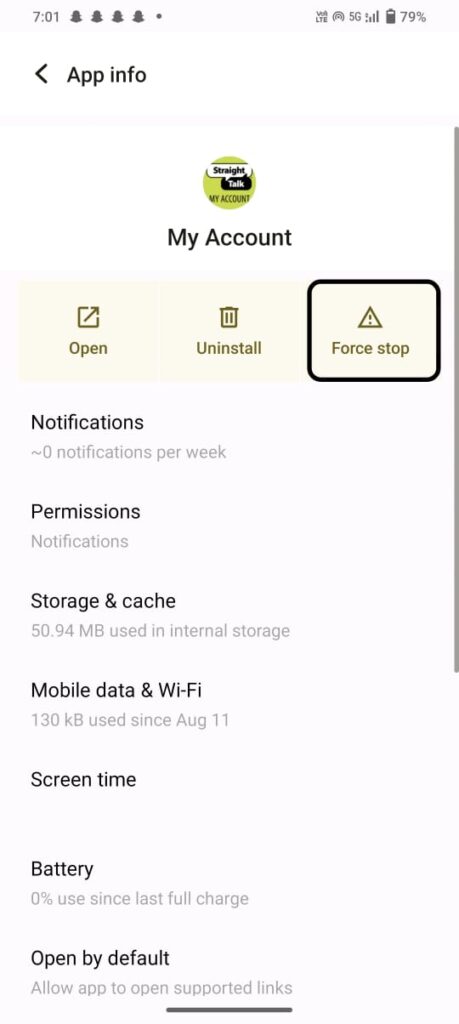
The Force Stop option is not available on the iPhone device. You can try powering off and on your mobile device if you are an iPhone user.
Powering off and on your mobile gives the same result as force-stopping the Straight Talk My Account app. Try powering off and on your device. It is similar to force-stopping all the applications on your mobile device.
7. Uninstall And Reinstall The Straight Talk My Account App
Try uninstalling the app to resolve technical errors that occurred while downloading the app. You can install the app again on your mobile device. It will fix the error ‘Something went wrong on the Straight Talk app.
To uninstall the Straight Talk app, try spotting the app on your mobile device apps tab, select the app, long press a pop-up menu next to the app that will appear, and select the Uninstall option on the menu.
To install the app, go to your App Store or the Play Store, search for the Straight Talk app or My Account app, Select the install on the app, and wait until the installation process completes.
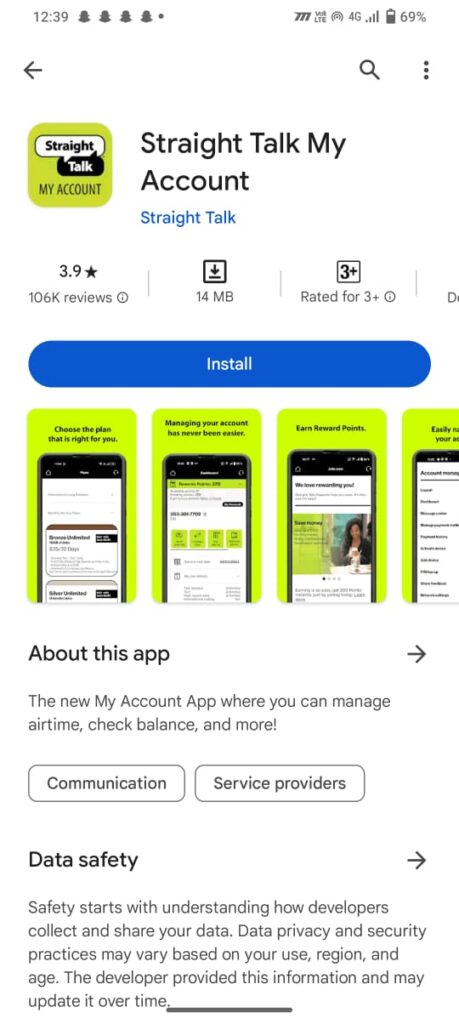
You can open the app and try logging in to your account after you install the app. It will resolve the error ‘Something went wrong’ if it is due to installation problems.
8. Contact Straight Talk Customer Service
You can contact Straight Talk Customer Service regarding the My Account app problems. Try to follow all the fixes before contacting them.
You can contact Customer Service for information. You can request details related to app server problems and maintenance periods.
To contact the Straight Talk Support Team, dial 1-877-430-2355 from your mobile device. Follow the instructions until you connect with a Straight Talk customer Service representative.
You can also contact them through the Straight Talk website. Visit the Straight Talk Customer Support website on your browser. Select the Chat With Us option on the web page. You can chat with one of the Straight Talk representatives.
Try visiting our article on ‘How To Fix Straight Talk Login Not Working.’ You can fix the login problems if you are facing the issue.