Are you also wondering how to recover deleted threads from Instagram Threads?
You are not alone!
Instagram unveiled a brand new text-based social media app called Threads, and ever since then, there has been a lot of buzz surrounding it.
As such, many are now wondering about its usage and features.
One question that has popped up is how users can recover their deleted threads on Instagram Threads.
If you have the same question, read on to find out the answer!
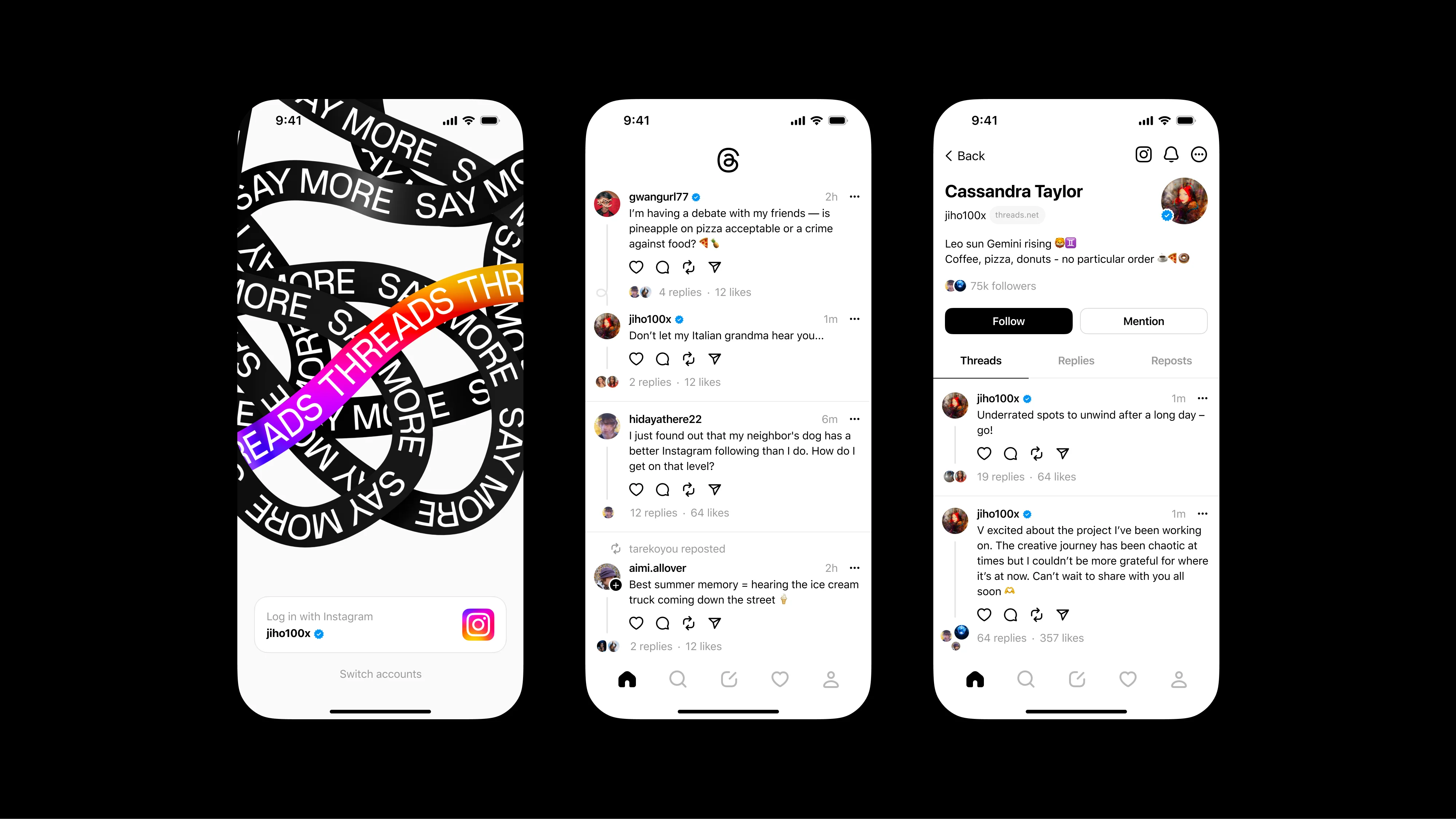
How to Delete a Thread on Instagram Threads?
The posts you make on Instagram Threads are also called threads.
There are many features that you can apply to these threads, such as limiting and filtering the type of people who can reply to you, and also hiding the like counts.
Deleting a thread on Instagram Threads is simple:
- Open Instagram Threads on your device.
- Press on the Profile icon in the bottom right corner of the screen.
- This will take you to your Profile page.
- Scroll to the thread which you want to delete.
- Press on the three dots in the top right corner of the thread.
- You will be shown different options of actions you can take regarding the thread.
- Press on Delete.
- This will open a prompt on your screen asking you for confirmation.
- Press on Delete.
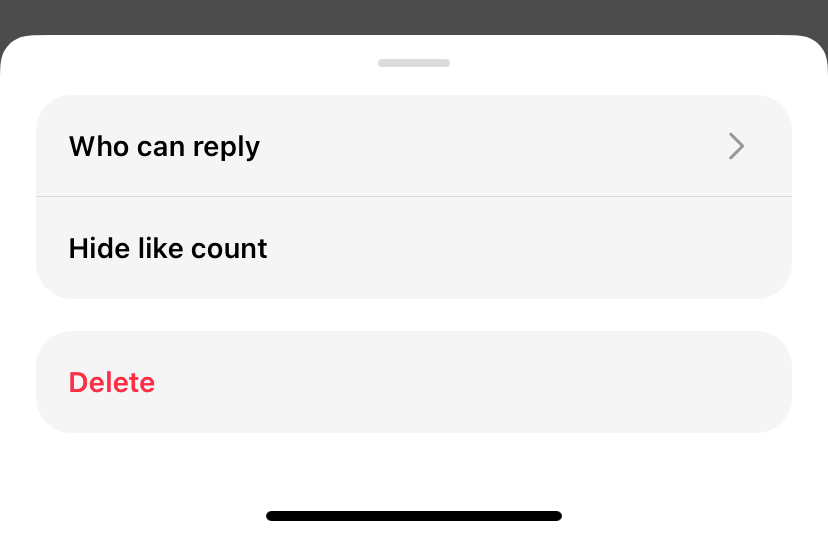
This will permanently delete your post/thread from your account.
Note that you can only delete threads that have been posted by you.
Can You Recover Deleted Threads on Instagram Threads?
Unfortunately, you cannot recover deleted threads on Instagram Threads.
This is because deleting a thread is a permanent action, which means that it is irreversible.
In fact, the confirmation prompt that appears on your screen after choosing to delete your thread informs you that it cannot be undone by stating: If you delete this post, you won’t be able to restore it.

This may come as a surprise since its sister app Instagram typically allows users to recover and restore their deleted posts on the app within 24 hours of deletion.
However, Threads functions differently, and thus does not have this recovery feature.
This means that once you delete a thread on Threads, you will not be able to recover and restore that post again.
How to Recover Deleted Threads on Instagram Threads?
As mentioned earlier, you cannot recover or restore deleted threads on Instagram Threads due to its programming and functioning.
Deleting a thread on Threads is a permanent action that cannot be undone at any point after deletion.
This is why users are shown a confirmation prompt to make sure that the decision to delete a thread is not an accidental action, but rather a deliberate one.
As such, users should be careful of what they are deleting before going through with it.
In case you have deleted a thread on Instagram Threads, you can make a new identical thread again.
To make a new thread on Instagram Threads, follow the directions as given below:
- Open your Instagram Threads app on your device.
- Press on the Create icon (seen as a pen and a pad) from the tabs on the bottom of your screen. This icon is the one in the centre.
- This will open up the Create page, where you draft your thread.
- Type in the same text that you wrote for your previously deleted thread.
- If you wish to add pictures or videos, press on the Attachment icon (seen as a paperclip) below the draft.
- This will open up your Photo Gallery or Camera Roll.
- Select the images or videos that you would like to attach to your post.
- Once done, press on Add in the top right corner of the tab.
- This will add the selected attachments to your post.
- Once you are satisfied with your draft, press on Post in the top right corner of the screen.

This will successfully post your thread!
Another tip to keep in mind is to always double-check what you are trying to delete so that you do not accidentally delete something which you did not mean to.