Are you alarmed and wondering why random people are following you on Instagram Threads?
If so, you may not be alone.
Threads is a new social media platform by Instagram that revolves around text-based communication and interaction.
With its recent release, there has been a lot of buzz and excitement surrounding the app.
As such, many are now raising questions regarding various aspects of this app.
If you have such a question, read on to learn more.
Why Are Random People Following You on the Threads App?
There can be two main reasons why random people are following you on the Threads app:
1. The Accounts Follow You on Instagram
These accounts that are following you might not be so random after all.
Since Threads is an Instagram app, it is linked to your Instagram profile.
This means that you require an Instagram account to have an account on Threads.
When you first started off on Threads, you may recall that you were asked if you wanted to follow the same accounts that you followed on Instagram.
When other Instagram users create their accounts on Threads, they are also asked the same thing.
Accordingly, if they choose to follow accounts they followed on Instagram, you might be one of them.
Thus, these accounts may have automatically followed you when they made Threads accounts.
It might just be that you do not recall some of these accounts as they may have followed you on Instagram a long time ago, but only recently made a Threads account.
If this is the case, you need not be alarmed by anything.
2. Your Post Showed Up on Their Instagram Threads Feed
Instagram Threads’ algorithm is such that it will show you posts on your feed by accounts that you do not actually follow.
Other users may have seen a post that you posted on Threads and might have become interested in following you due to liking the content that you posted.
As such, they may have visited your account and ended up deciding to follow you.
What to Do if Random People Follow Me on the Threads App?
If you feel uncomfortable with random people following you on the Threads app, you can decide to either turn your profile private or remove the random accounts from your followers list.
You can also do both at the same time one after the other.
1. Turn Your Profile Private
Turning your profile into a private account can allow you to gain a lot more control over who can follow you, as well as who can view your posts.
As a private profile, only those that you approve will be able to follow you.
Moreover, your posts will only be visible to accounts that follow you, and nobody else.
Thus, this will completely get rid of the possibility of your account appearing on a random person’s feed.
Follow these steps to change your profile to a private account:
Step 1: Open the Instagram Threads app on your device.
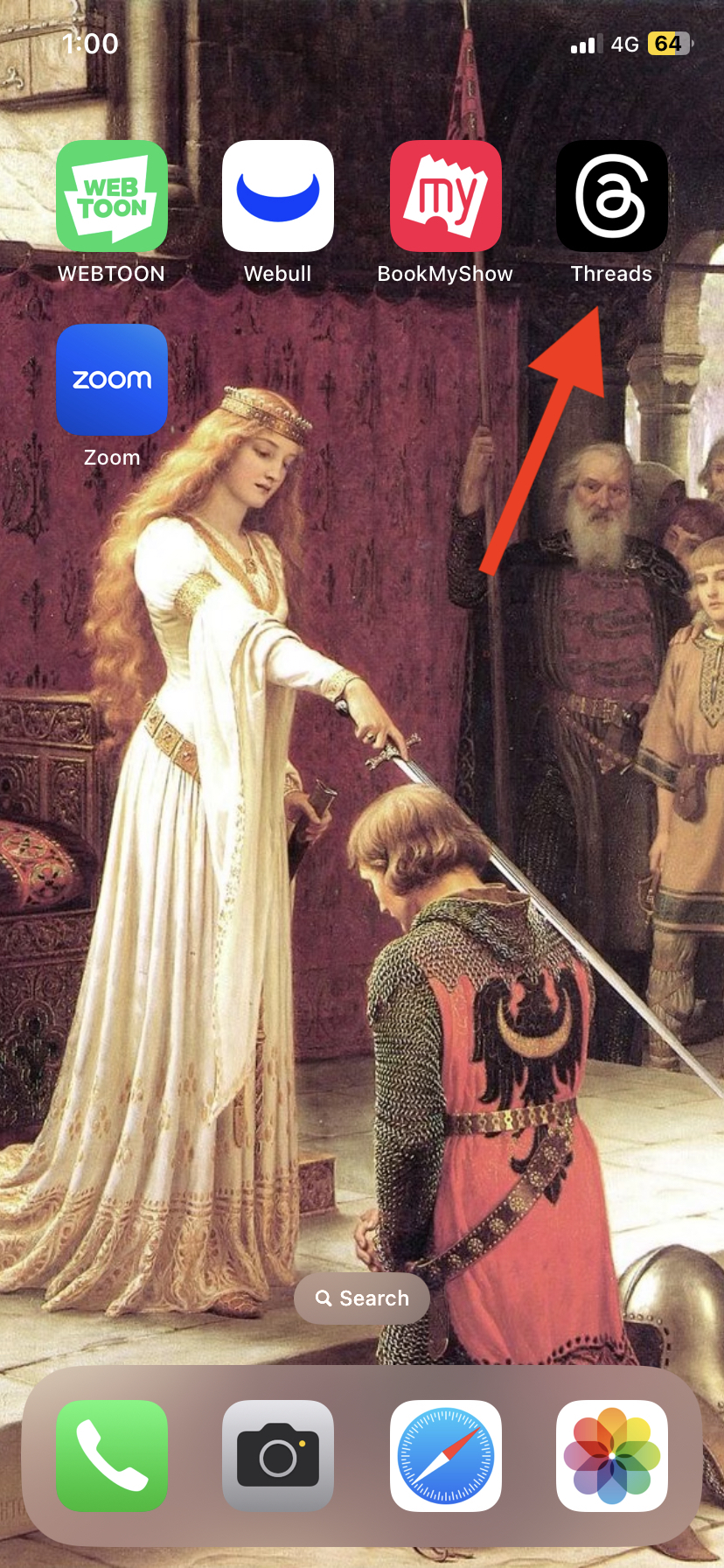
Step 2: Press on the Profile icon in the bottom right corner to open your Profile page.
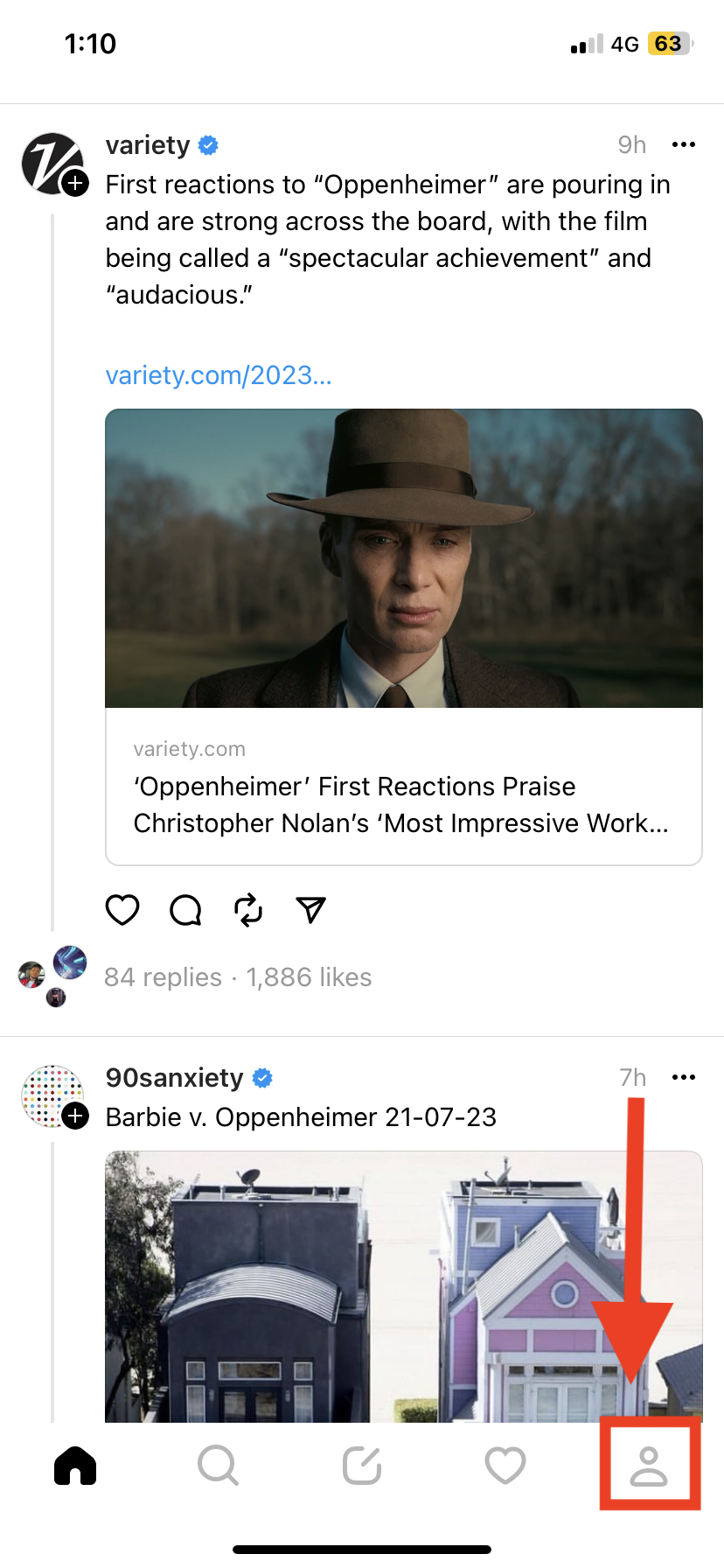
Step 3: Press on the Settings icon (seen as two horizontal lines) in the top right corner of the page.
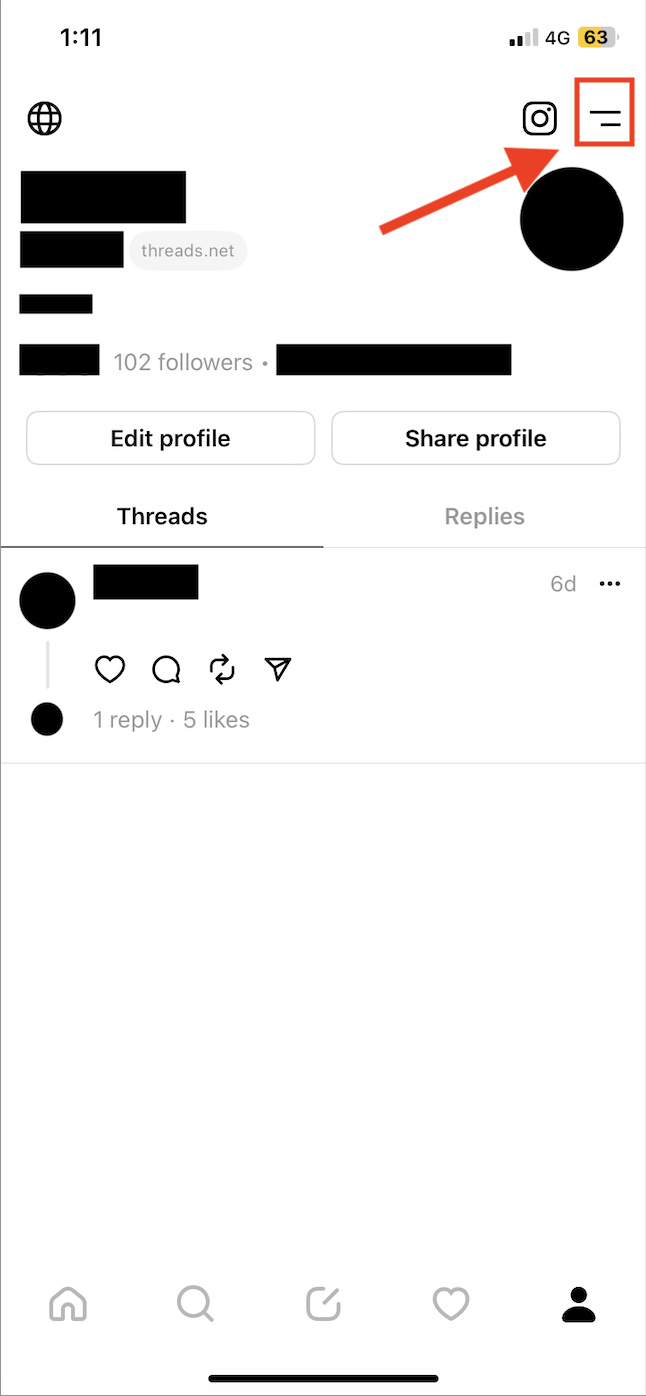
Step 4: Press on the Privacy settings option from the Settings menu.
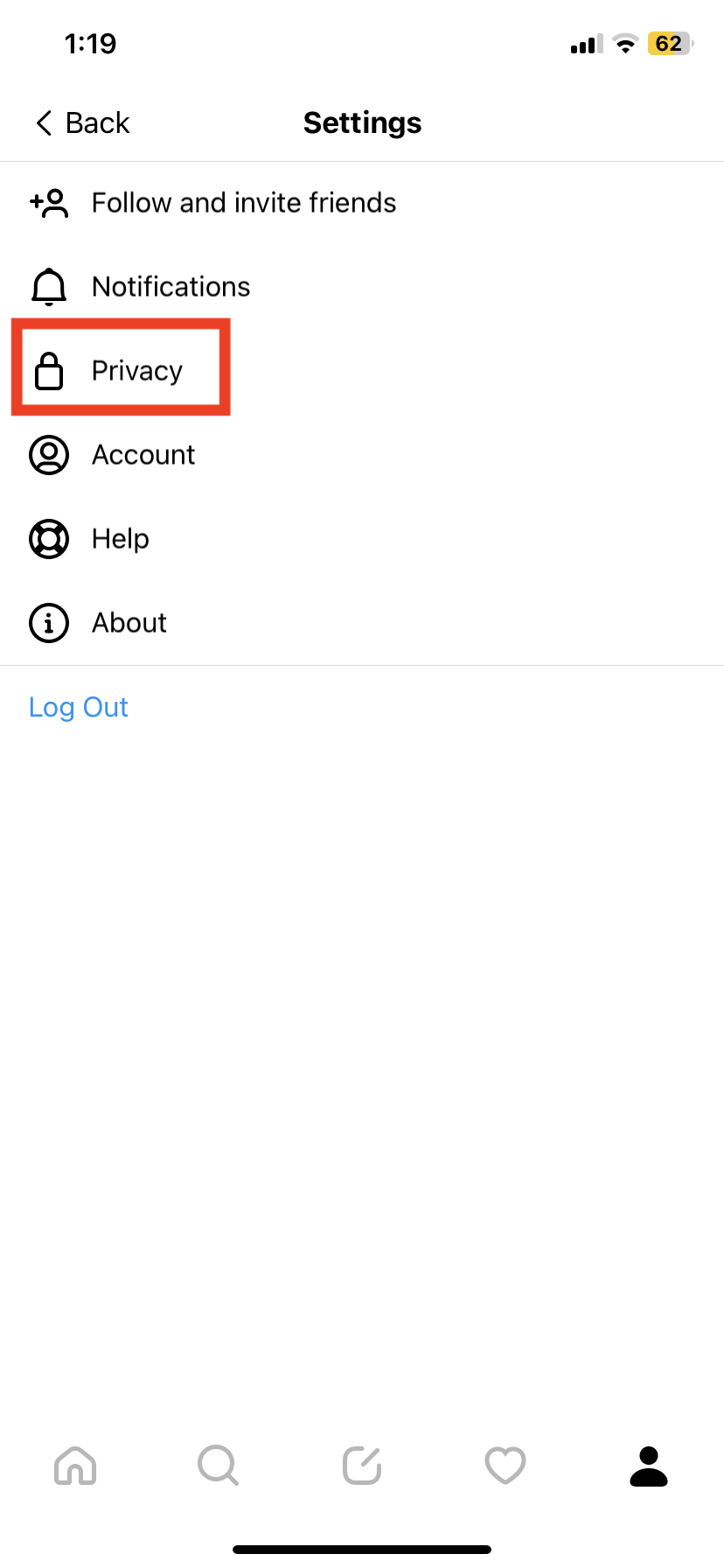
Step 5: Alternatively, you can press on the globe icon in the top left corner of your Profile page to directly open the Privacy settings menu.
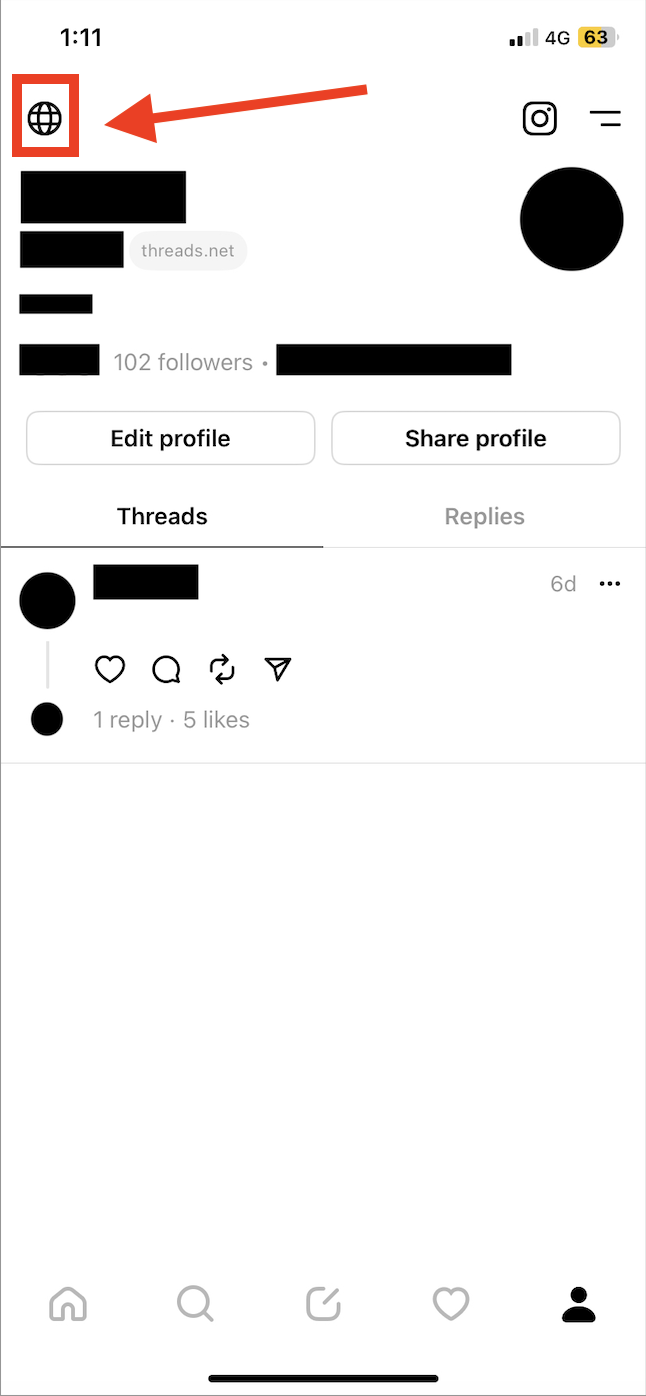
Step 6: Press on the toggle next to the Private profile option to turn it on.
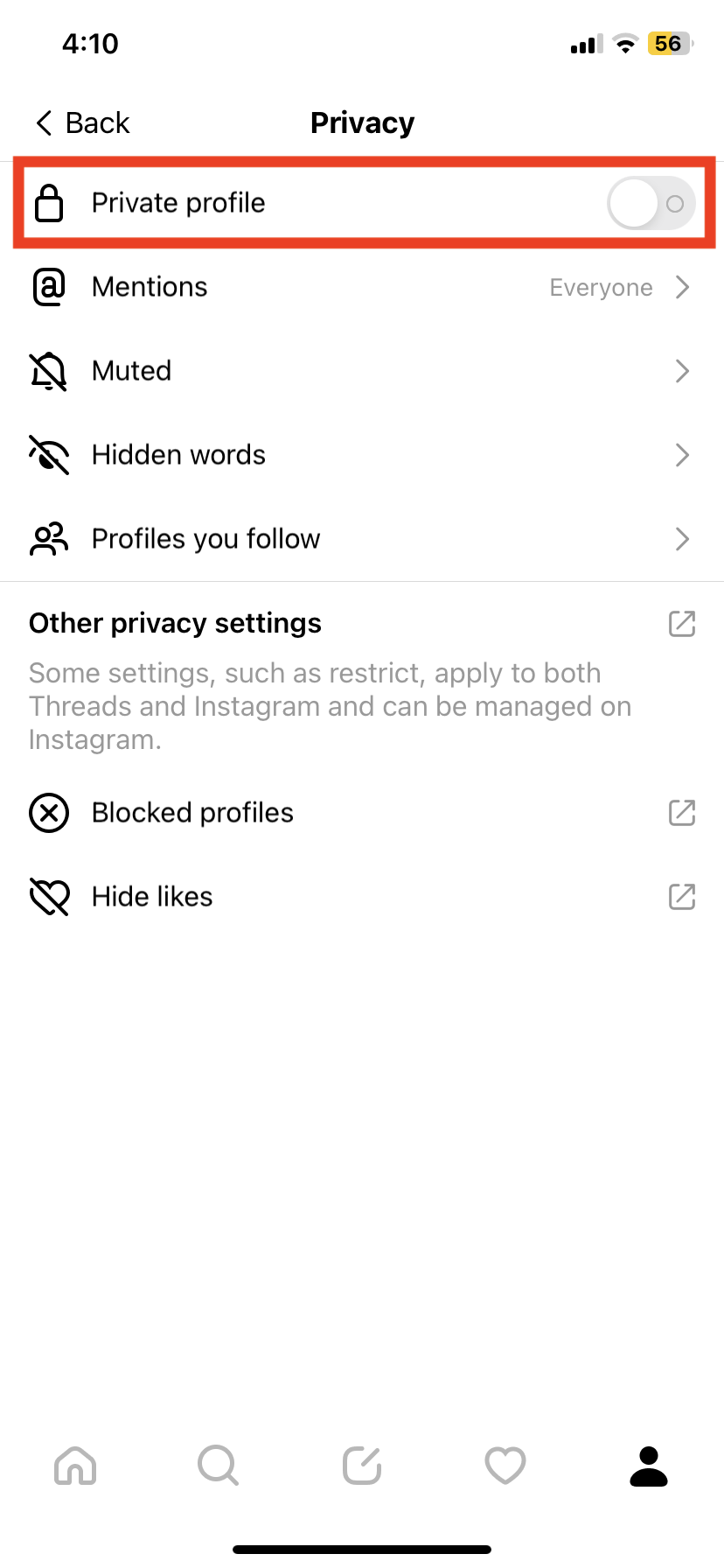
Step 7: Press OK when you are shown a confirmation prompt that says “Switch to private profile? Only approved followers will be able to see and interact with your content.”
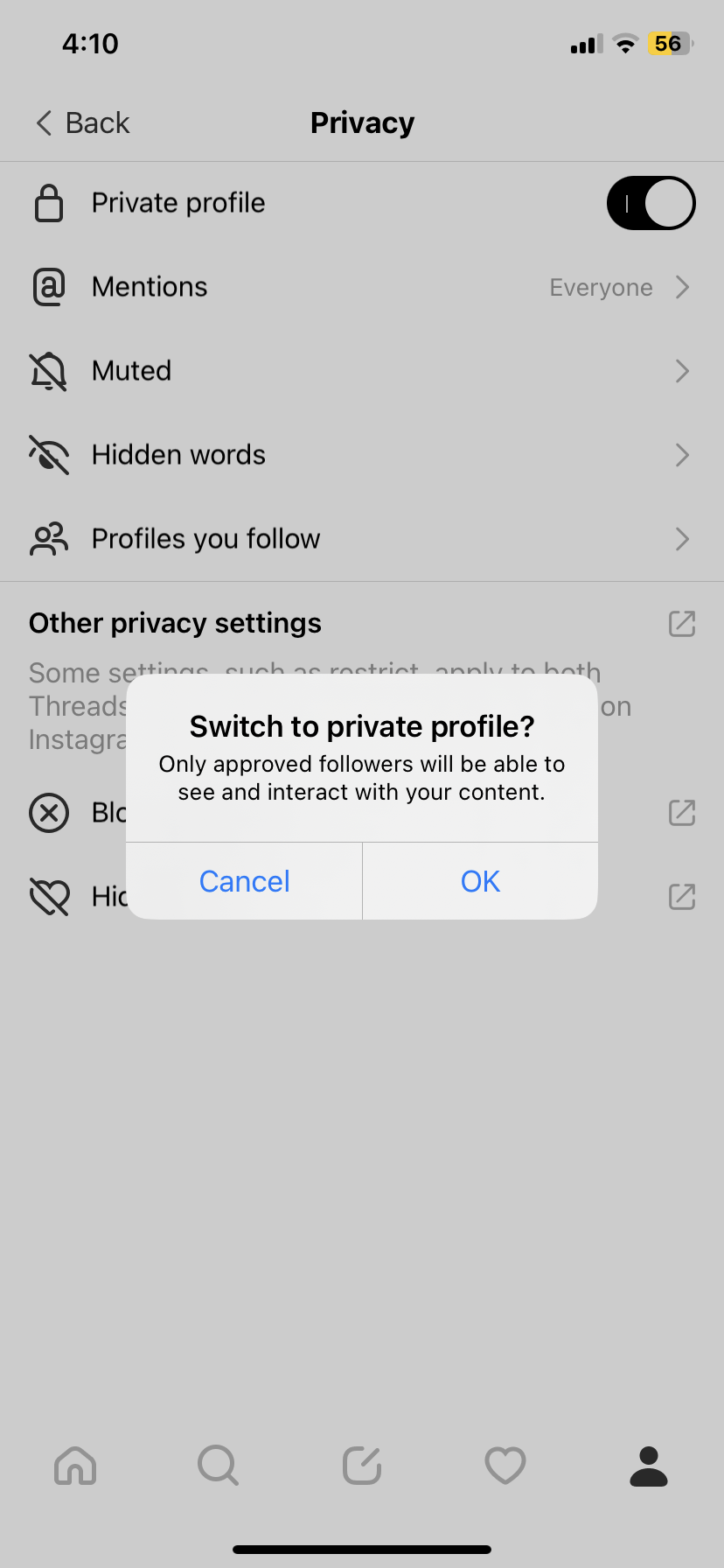
The toggle will turn from grey to black, indicating that your account is now private.
In the future, if any accounts wish to follow you, they will first have to send a follow request, which you can decide to approve or decline.
2. Remove the Accounts from Your Followers
Another thing you can do if random people are following you is remove these random accounts from your followers.
You can do this at any time before or after turning your profile private.
You can also do this without turning your profile private.
To remove followers, follow the steps below:
Step 1: Open the Instagram Threads app on your device.
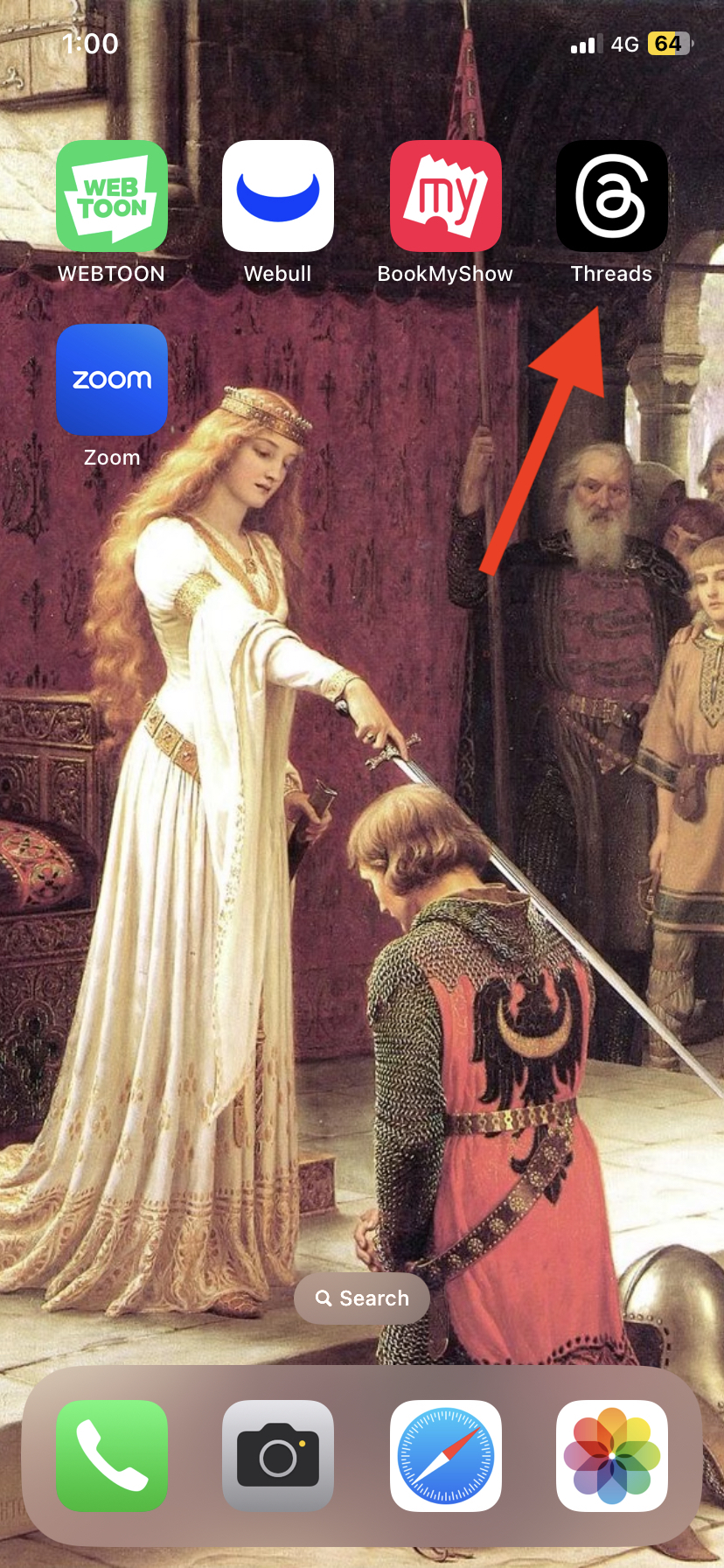
Step 2: Press on the Profile icon in the bottom right corner to open your Profile page.
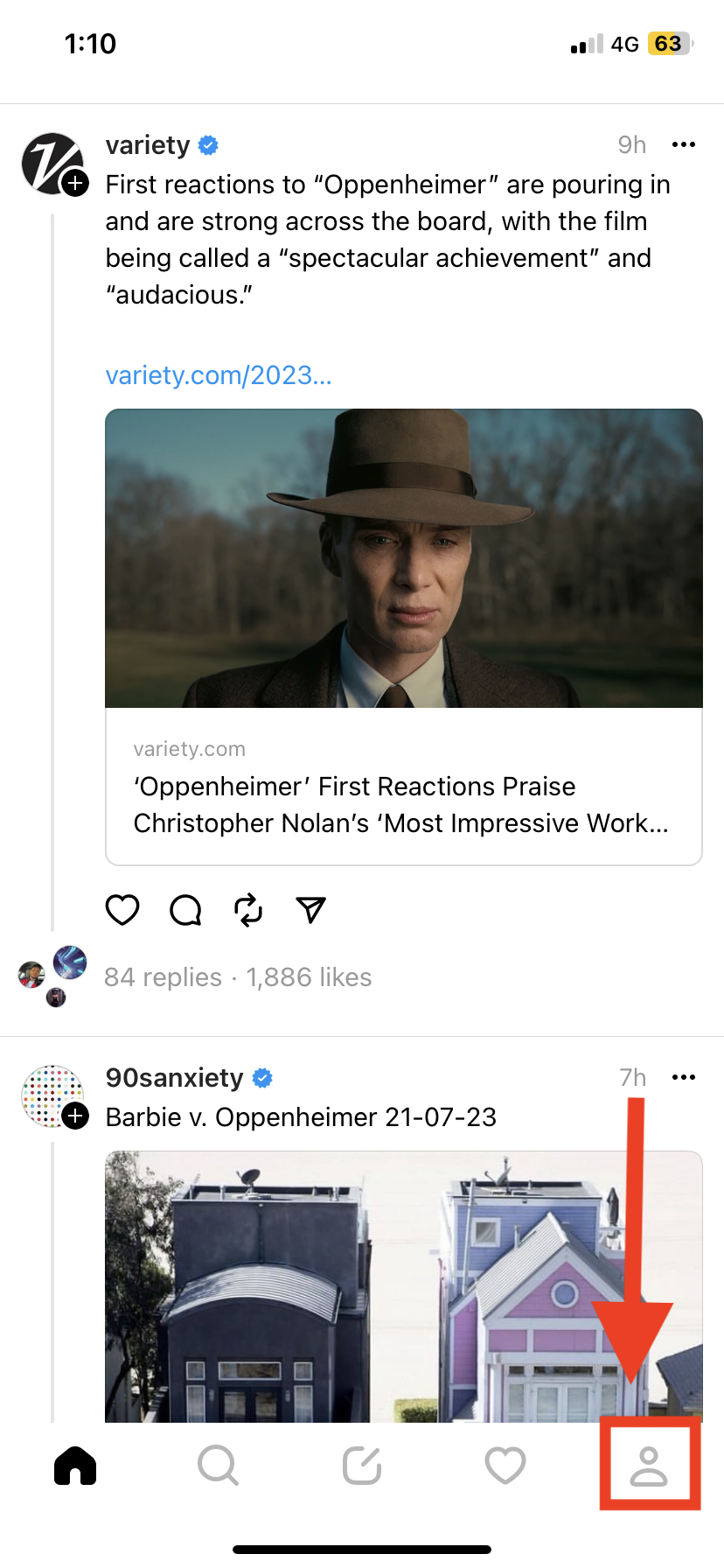
Step 3: Press on your followers number right under your bio.
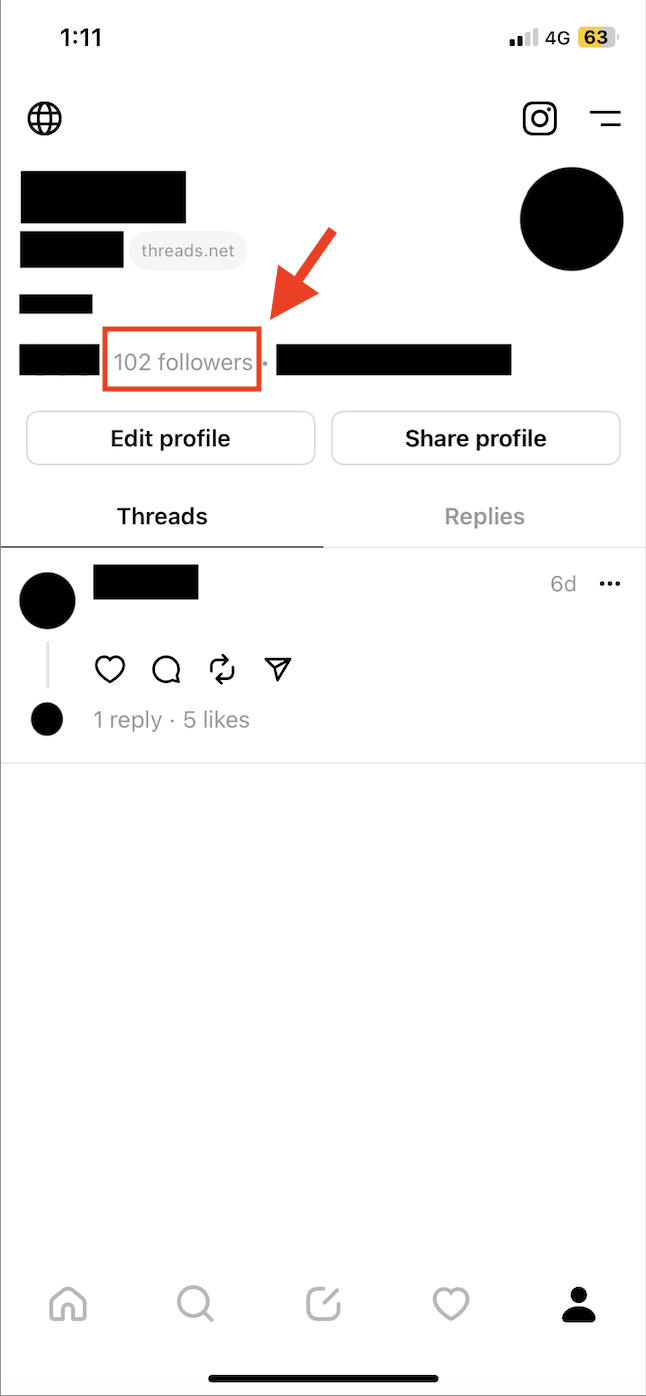
Step 4: Scroll through your followers list and press Remove next to the names of the accounts which you wish to remove from your profile.
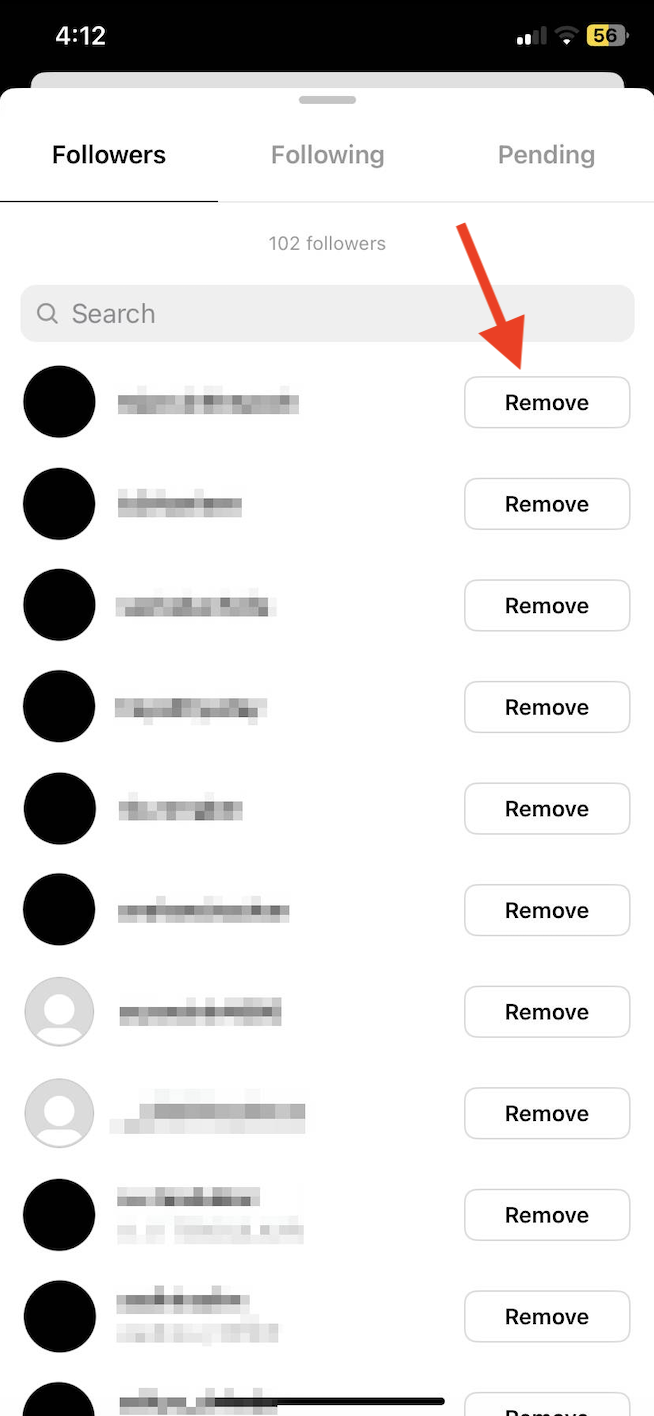
Step 5: Press Remove when you are shown a confirmation prompt that says “Remove follower? We won’t tell [username] that they were removed from your followers.”
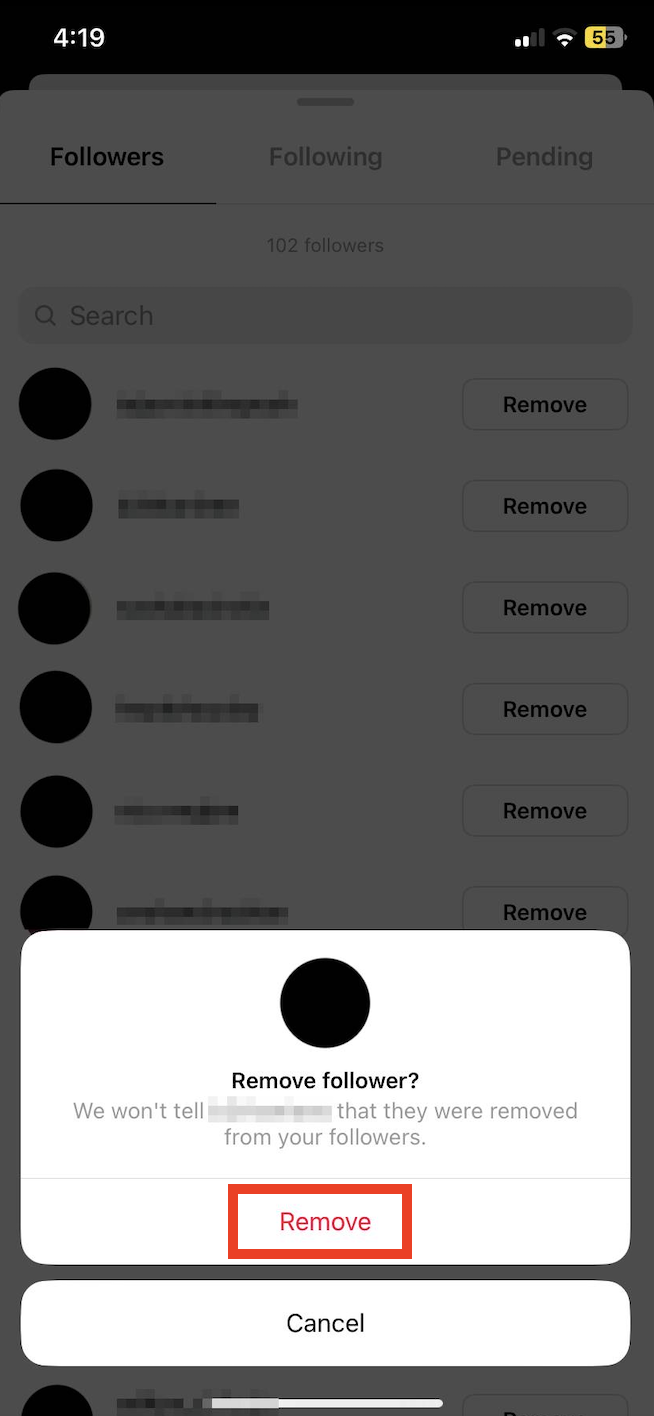
The accounts will then be immediately removed from your followers list.