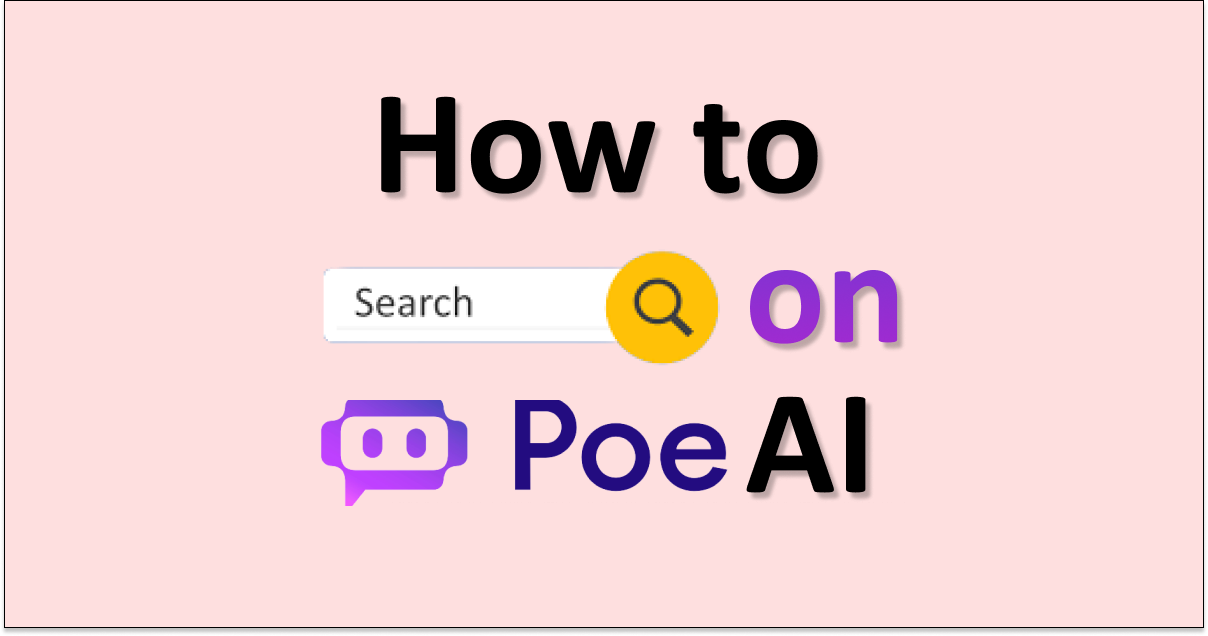Are you also wondering how to search for specific bots on Poe AI?
If your answer to that question was yes, you are not alone!
Poe, short for Platform for Open Exploration, was developed by Quora to provide a single platform where users could access any natural language AI chatbot to answer their questions and respond to their prompts.
Its growing popularity and usage have led to many wondering about how they can use Poe and its different features.
Update 27th August: You can now search for specific bots on Poe! Search is available at the top of the Explore page. You can also search for people using the tab at the top of the search results. This feature is available on iOS, web, and MacOS and is coming soon on Android. If you are on iOS, you may need to upgrade to the latest version.
How to Search on Poe AI?
Unfortunately, you cannot search on Poe since it does not have the Search feature on its platform yet.
This means that you will not be able to search for specific bots, character or keywords.
This is because Poe’s platform does not have a search feature due to certain reasons.
Without a proper search feature, there is no way for you to look up specific keywords or bots on the platform.
Many users have been left dissatisfied by the lack of such an integral feature to a platform, since this limits their ability to explore, narrow down their search, and even customize their experience on the platform.
However, there are a few ways to work around this, though they are not a real substitute for the severely lacking Search feature on Poe.
How to Search for Bots on Poe AI?
To search for bots on Poe, you can use the Explore feature, enter a specific Poe URL, or visit the profile page of a bot creator.
While these are not direct substitutes for the absent Search feature on Poe, they come close and often provide an easy solution for this difficult issue.
To learn how to search for bots on Poe, follow the methods below:
1. Use the Explore Feature on Poe
The Explore feature on Poe will open up the gates to a wide range of bot options.
To make use of this feature, follow the steps below:
Step 1: Log in to your Poe account using your email address, or your Google or Apple account.
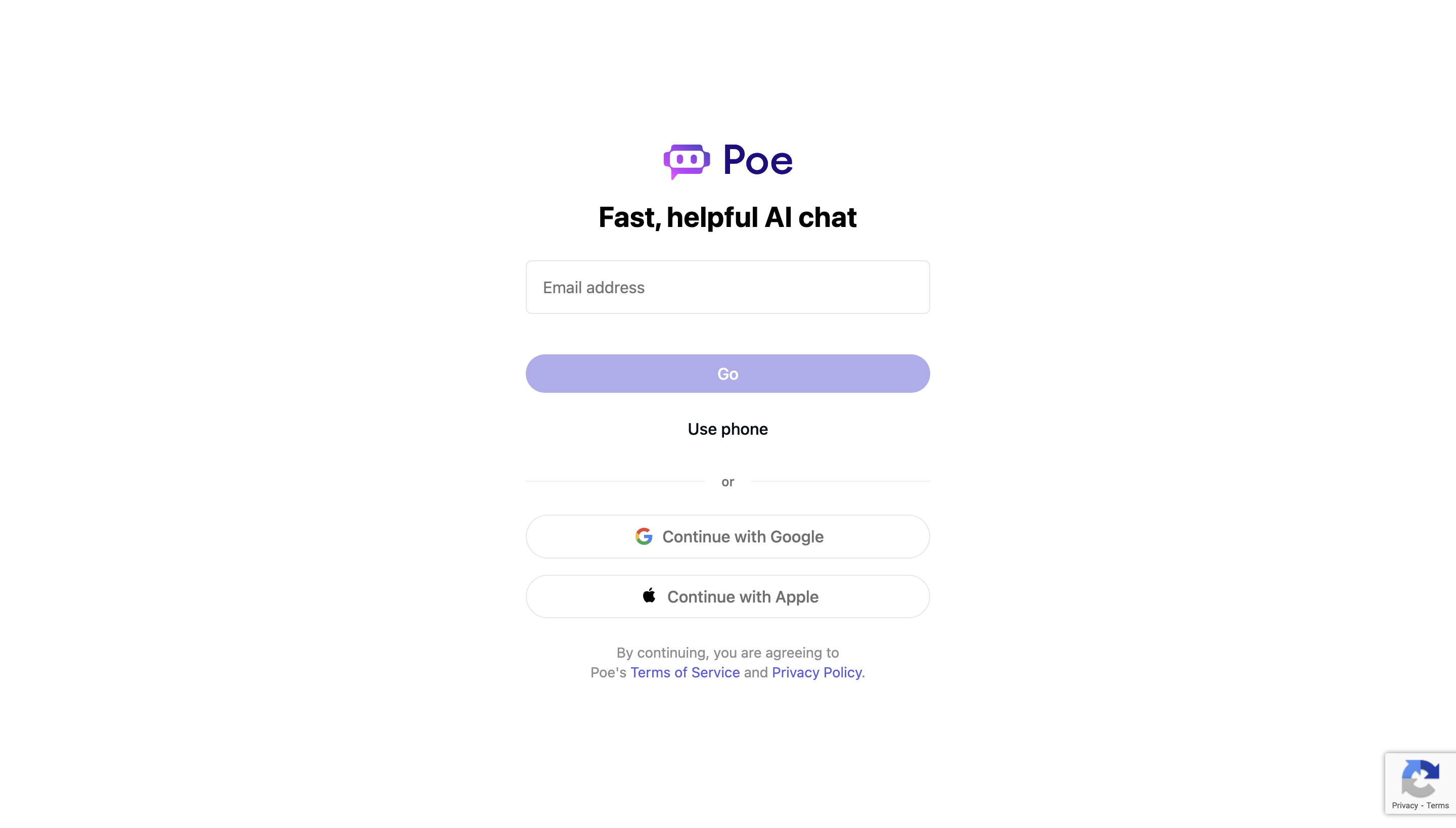
Step 2: Once you are logged in, click on the Explore button in the top left corner of the page.
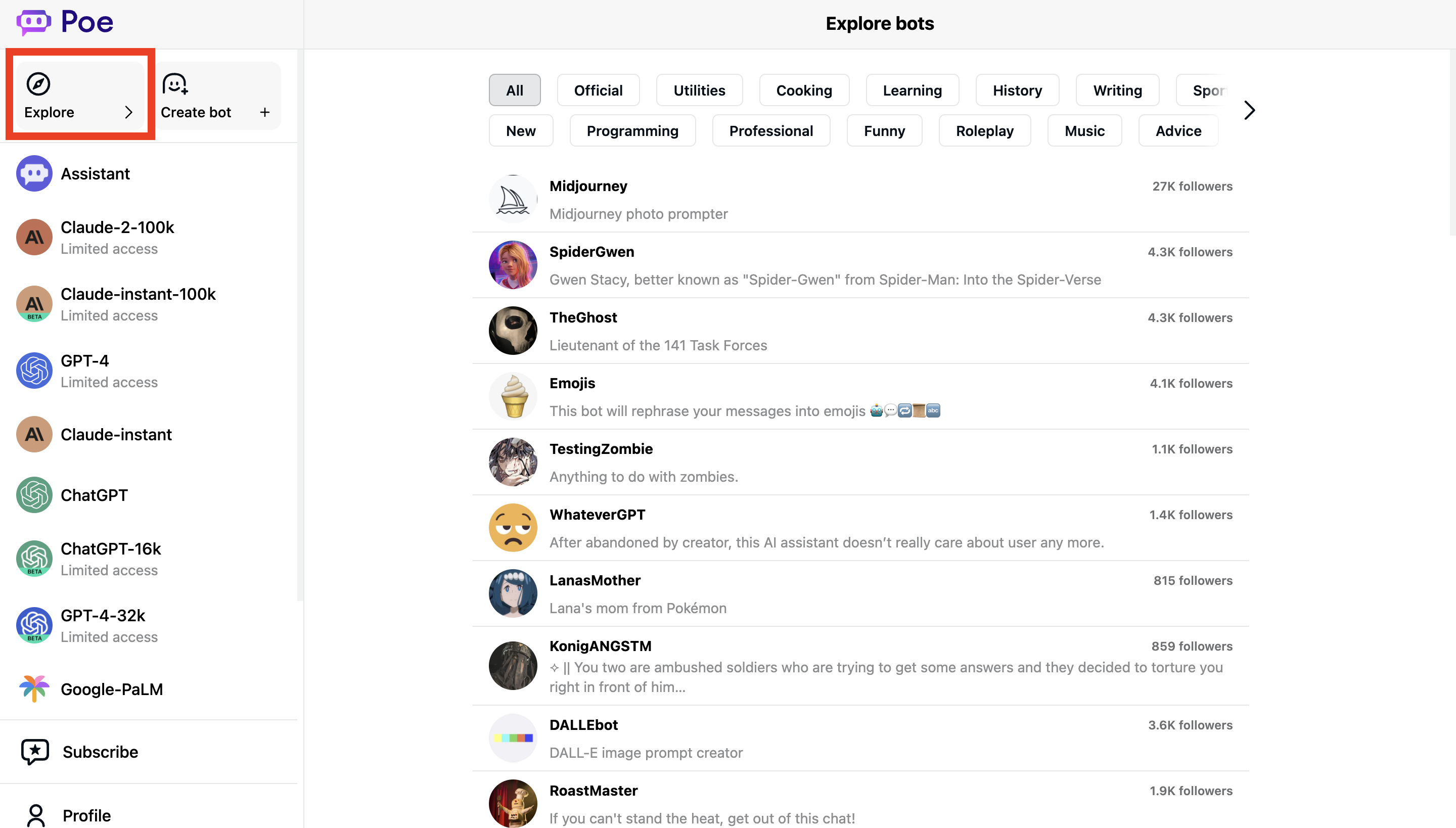
Step 3: Click on various tags to narrow down the search results on the Explore page and browse through the list of relevant bots.
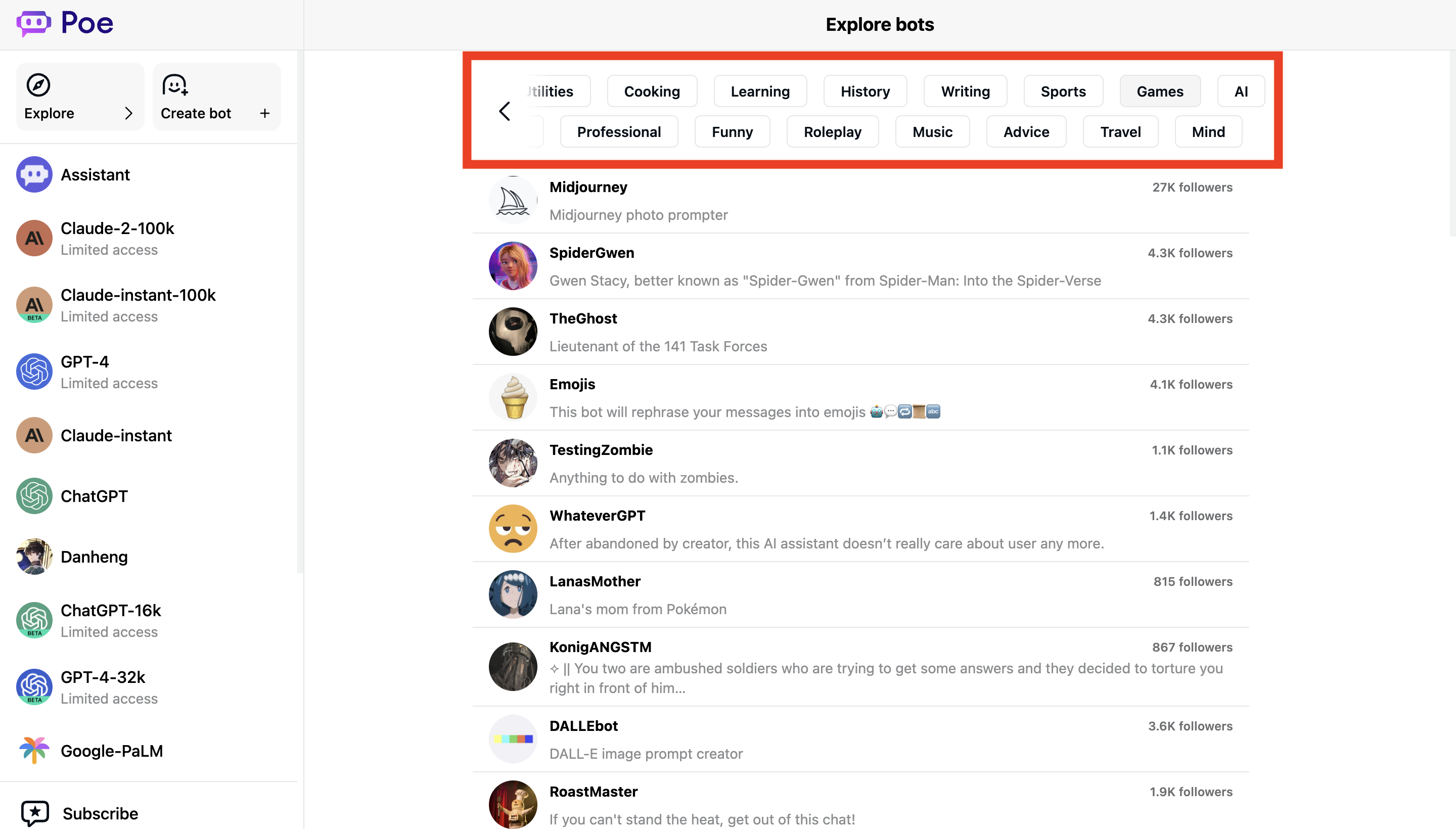
Step 4: Click on the bot you like and start chatting.
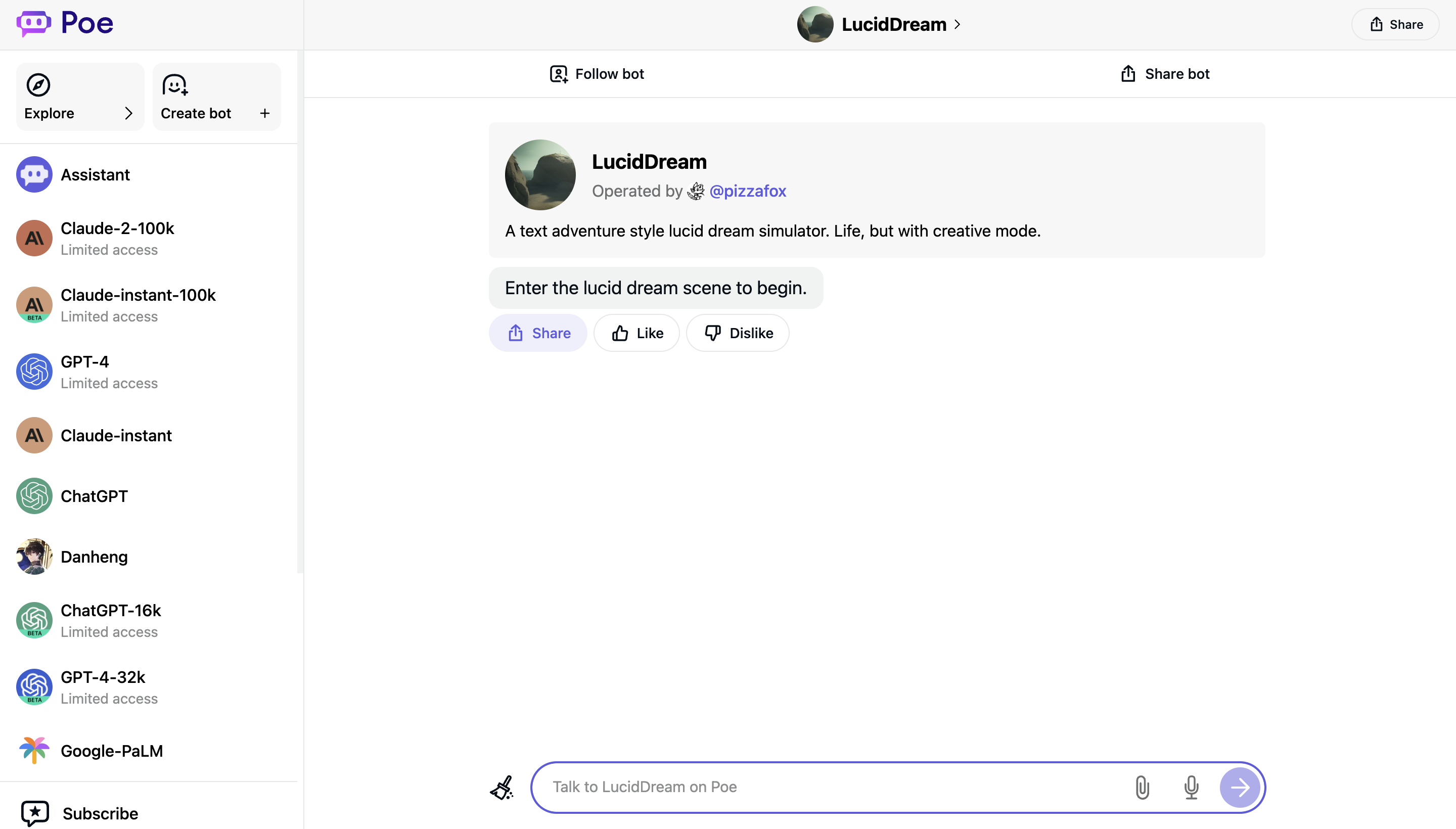
In this way, you can use the Explore feature on Poe to search for different bots and explore your choices and options to discover new ones.
2. Enter the Poe URL for the Specific Bot
Entering the Poe URL for a specific bot or character may possibly take you to the chat with the bot you have searched for in this way.
However, this will only happen if the bot actually exists on Poe.
To search for bots on Poe using the URL, follow the steps below:
Step 1: Log in to your Poe account using your email address, or your Google or Apple account.
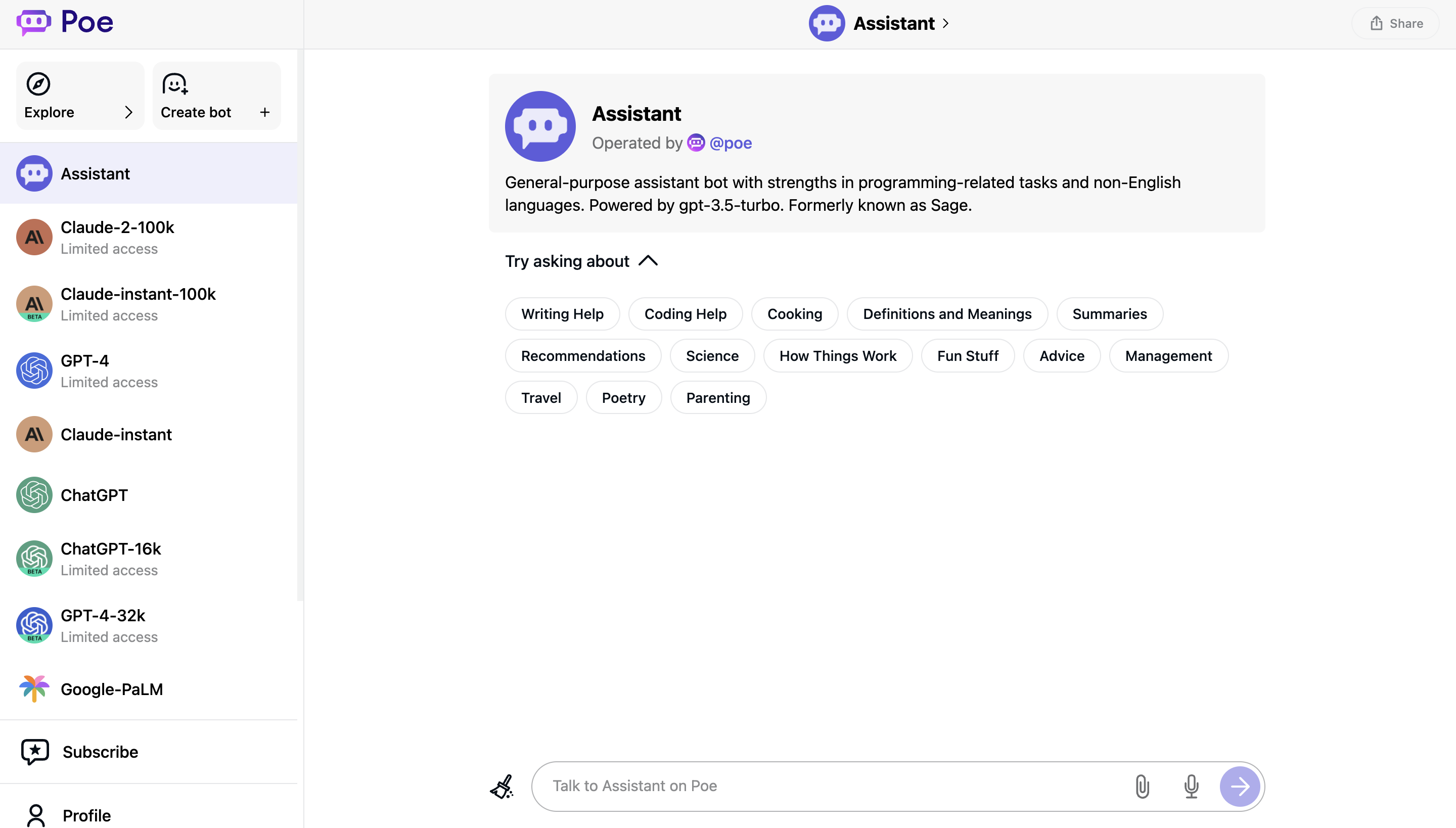
Step 2: Once you are logged in, click on the address bar at the top of your browser.
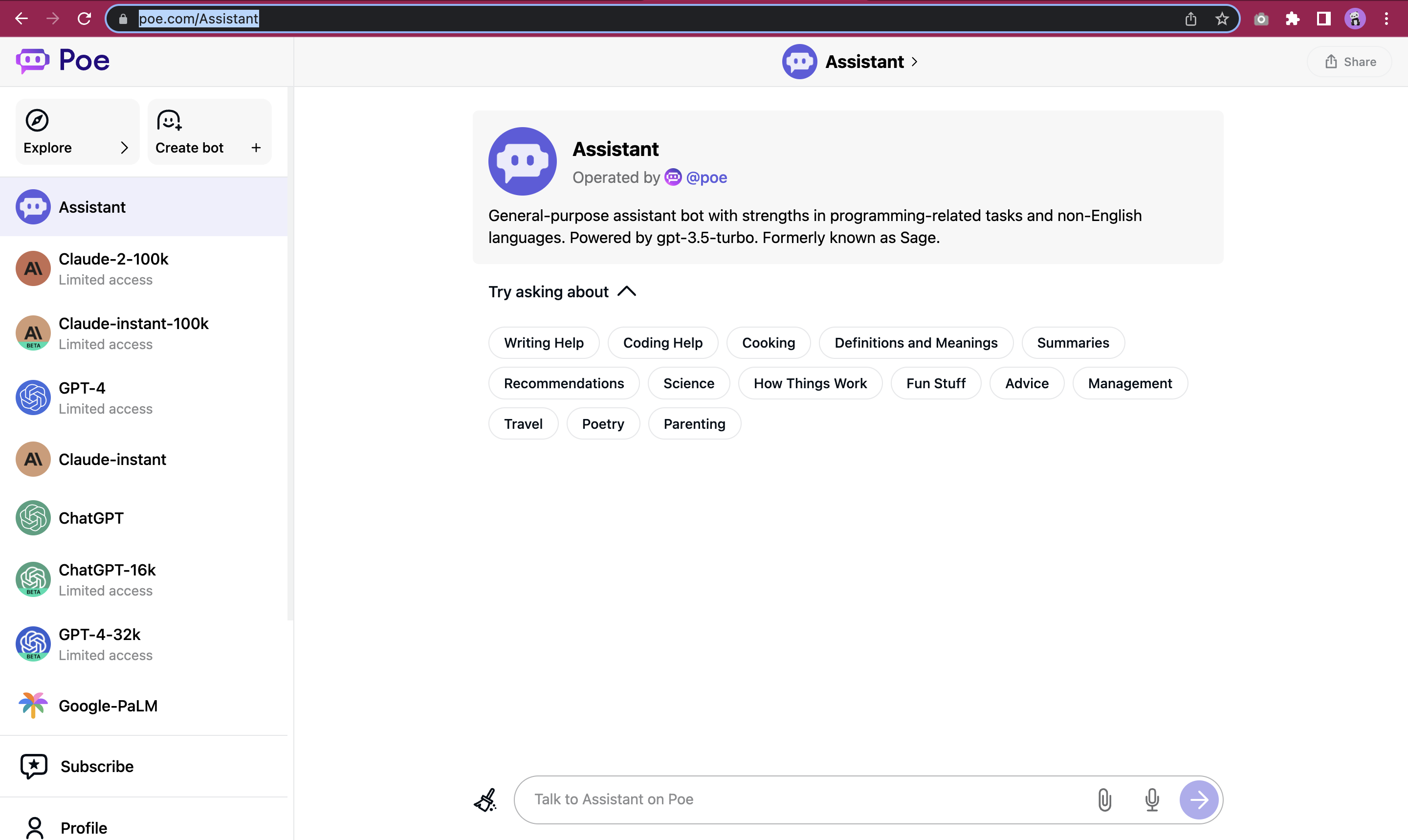
Step 3: Enter the Poe URL into the address bar in the following format: https://poe.com/[name of character], and then press Enter. For example, https://poe.com/danheng.
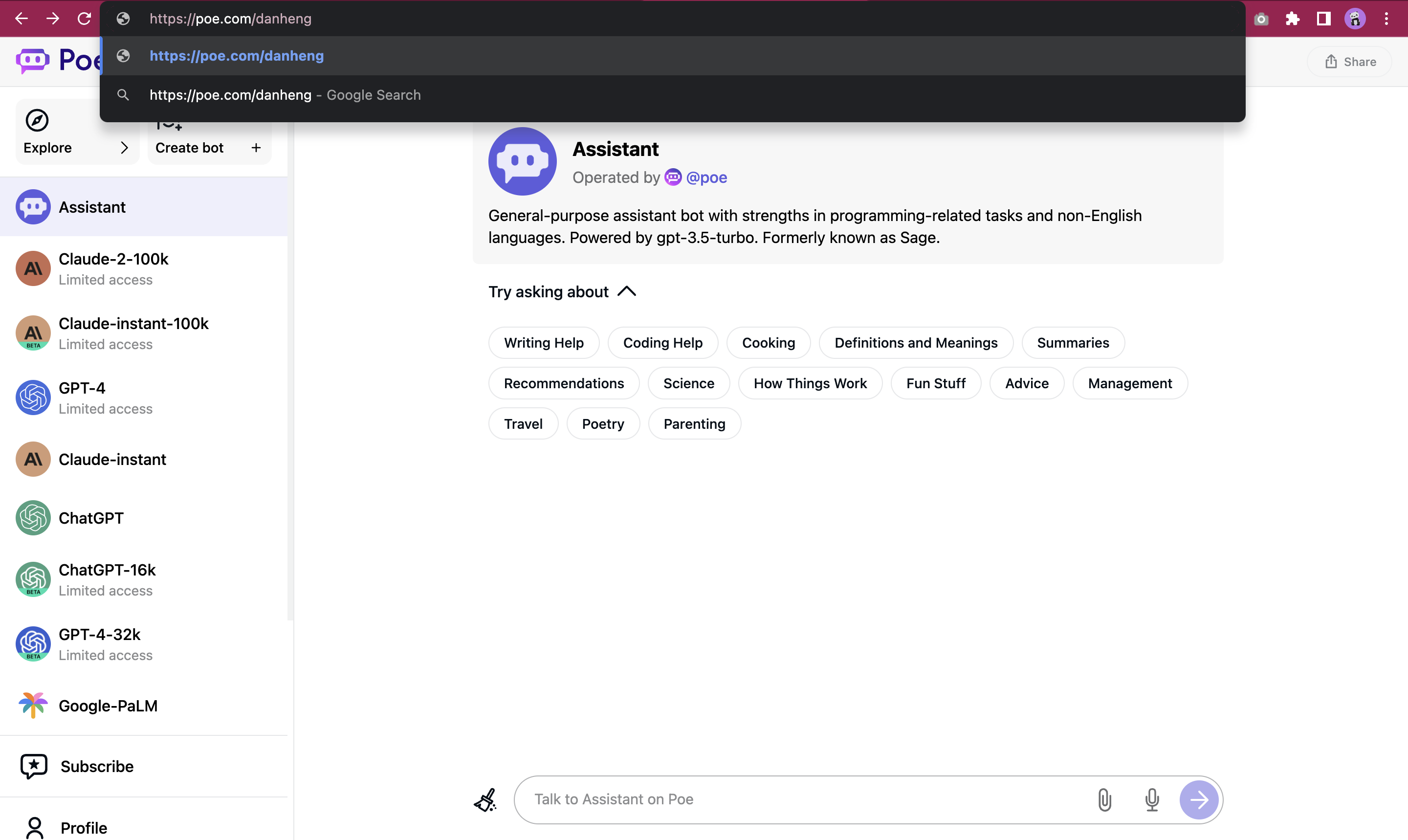
If a bot with that URL exists on Poe, it will load the chat page for that character, and you can proceed to chat with it normally.
3. Visit the Bot Creator’s Page on Poe
Visiting a bot creator’s page on Poe will yield results of bots by that person that are similar to the previous bots created by them which you have interacted with.
This means that you will not be able to search for bots that are made by other bot creators.
To search for bots via the bot creator’s page, follow the steps below:
Step 1: Log in to your Poe account using your email address, or your Google or Apple account.
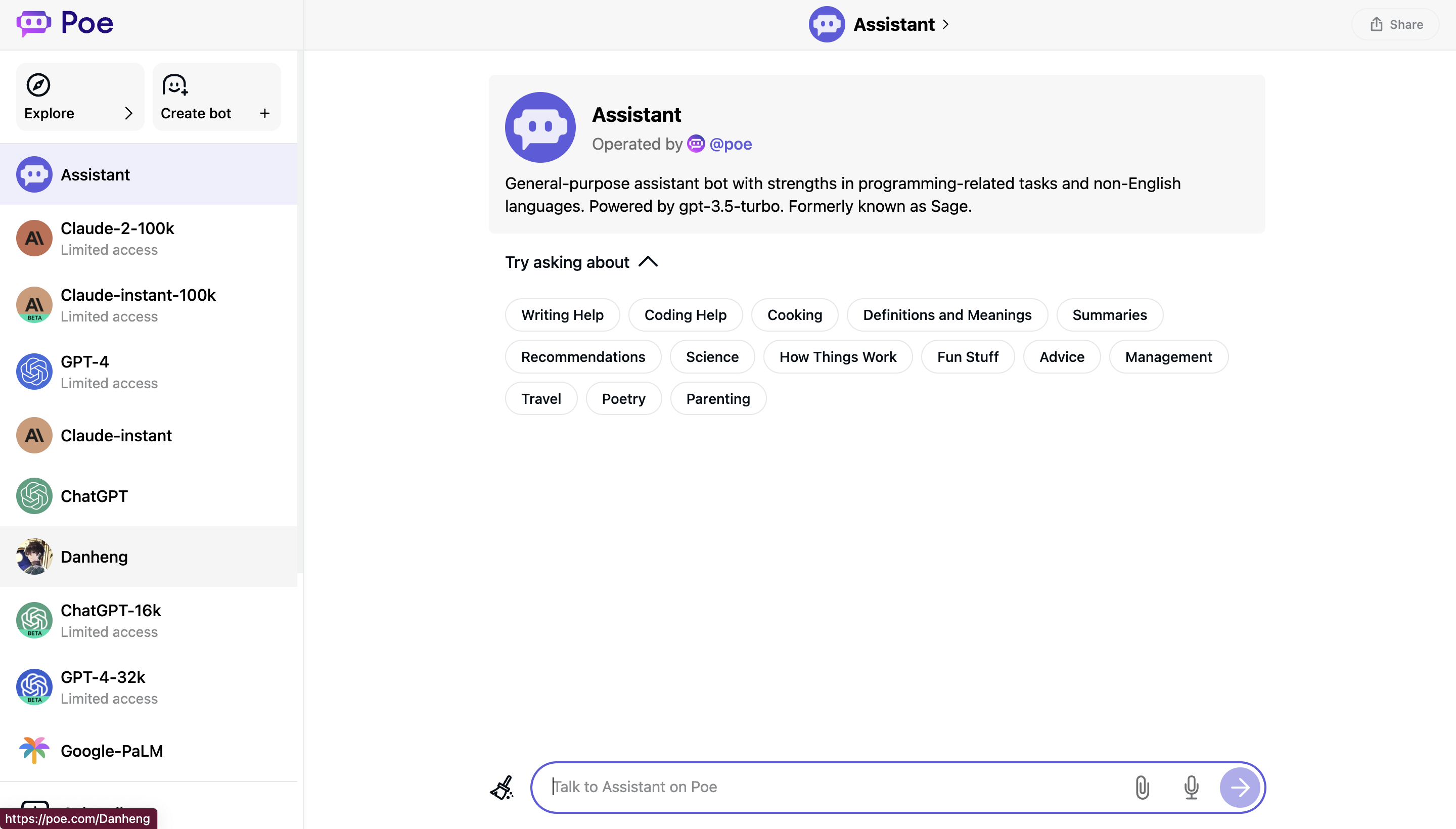
Step 2: Once you are logged in, click on your favorite bot from the list of chatbots shown on the left side column of the screen.

Step 3: At the top of the chat where the chatbot’s information is displayed, click on the bot creator’s username.
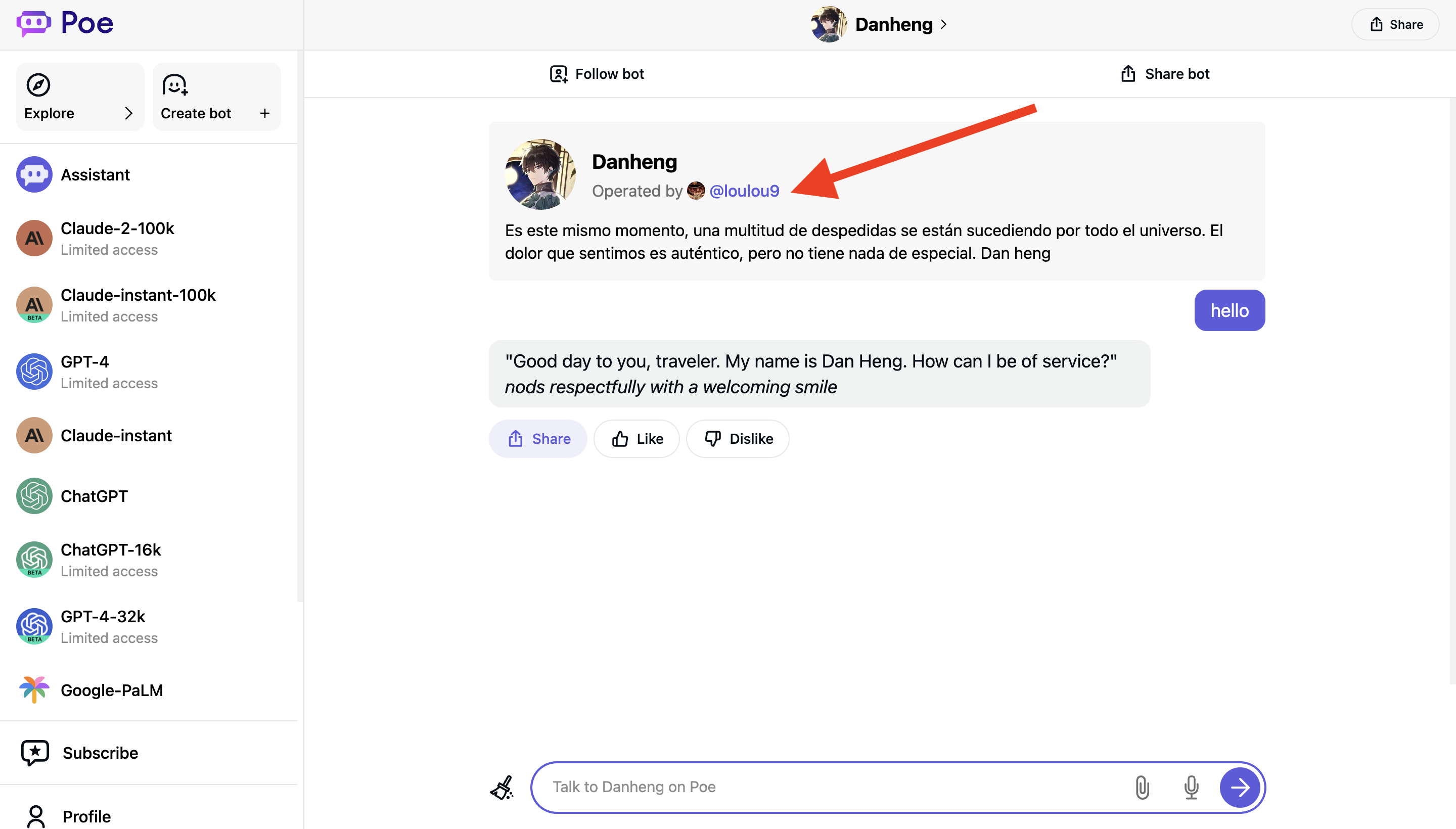
Step 4: Browse through the different bots created by the bot creator and click on one which you would like to chat with.
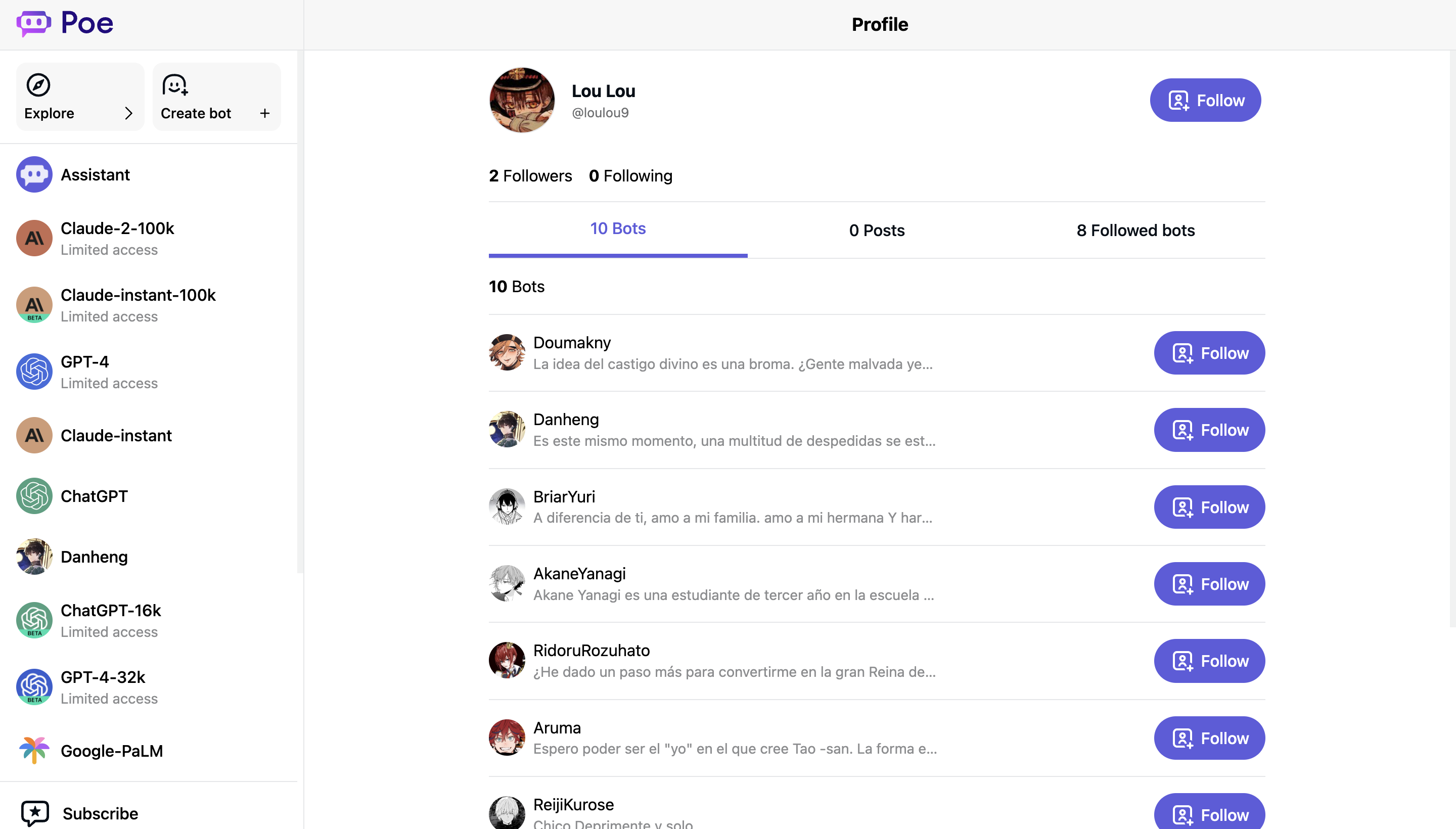
In this way, you can search for similar bots created by the bot creator to chat with.
Why Does Poe AI Not Have a Search Feature?
Poe does not have a search feature because it was not designed into the platform.
Unfortunately, it is unclear why a search feature was not added by the developers at Quora when making Poe.
This decision has had a great impact on the platform’s usability, and users’ experience.
In fact, the lack of a search feature on Poe is one of its biggest shortcomings as an AI chatbot hosting platform.