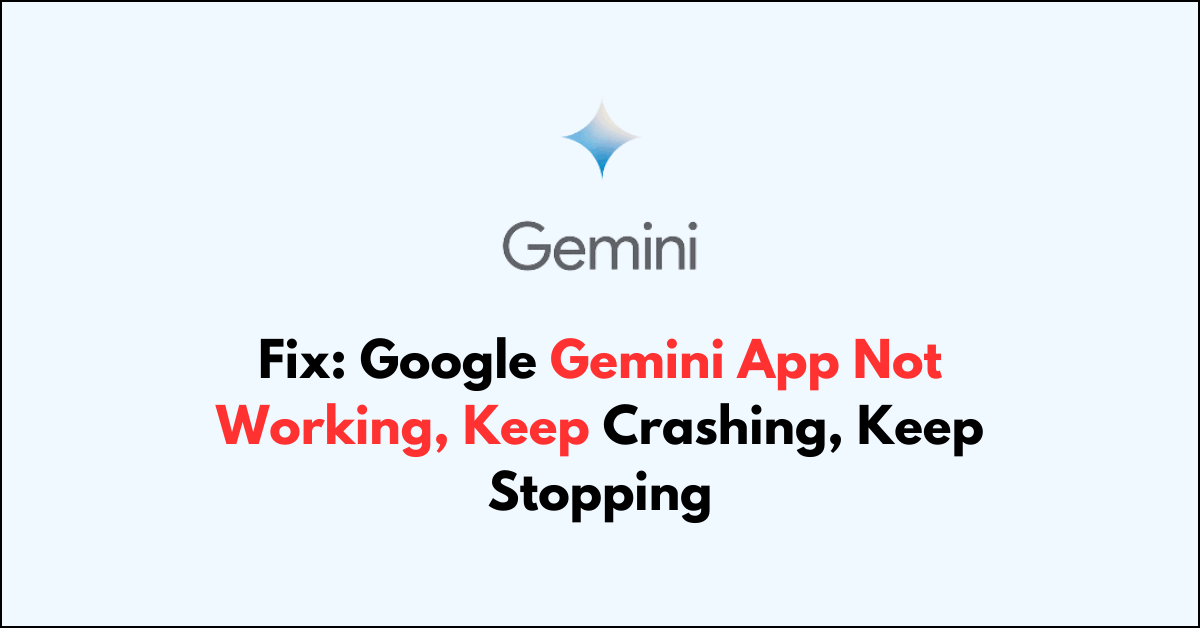Are you facing issue with Google Gemini App?
When using the Gemini app on your mobile device, encountering issues like the app not working, crashing, or stopping unexpectedly can be frustrating. Fortunately, there are several troubleshooting steps you can take to resolve these issues and get the Gemini app running smoothly again.
The error occurs because due to some technical glitches including corrupted data file, the Gemini unable to launch properly.
In this guide, we will walk you through a series of simple and effective methods to fix the Google Gemini app when it’s not working properly, whether it’s crashing or stopping on your Android or iOS device.
How to Fix Google Gemini App Not Working, Keep Crashing, Keep Stopping
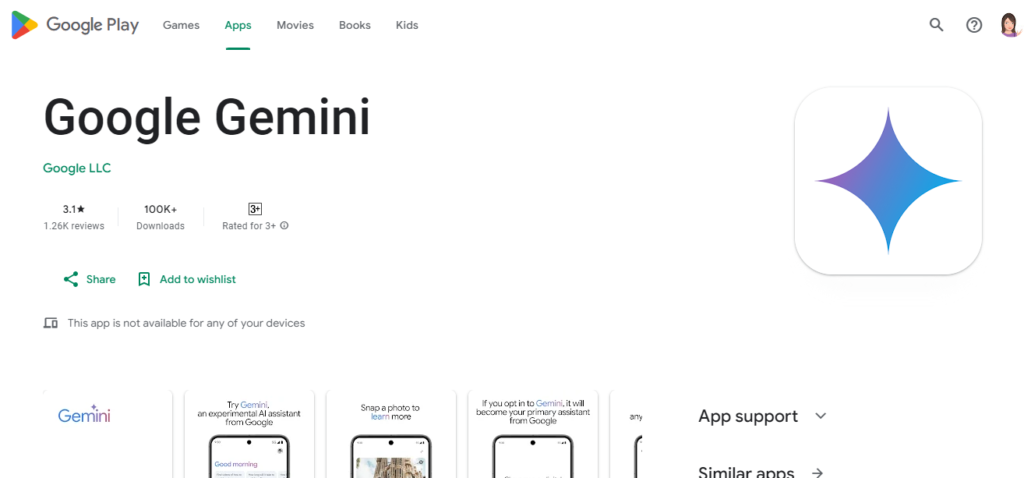
To fix the issue with Gemini App, restart your device and check for internet reason. Then check for updates, clear app data and update device OS. Finally, Uninstalling and reinstalling the App will fix the issue.
1. Restart Your Device
Sometimes, a simple restart can fix the problem. It clears the RAM and gives a fresh start to all processes.
- To restart an Android phone: Press and hold the “power button” > Tap ‘‘Power off’‘ and wait 5 minutes > Press and hold the power button again until the device turns back on.
- To restart an iPhone: Press and hold the side button and either volume button > Slide to “power off “> “Wait 5 Minutes” > Press and hold the side button again until you see the Apple logo.
- To restart an iPad: Press and hold the “Top button/Volume button” > Drag the slider to turn off the iPad > “Wait for 5 minutes” >press and hold the “top button” again until the Apple logo appears.
2. Check Your Internet Connection
A stable internet connection is crucial for the Google Gemini app to function properly. Ensure that you have a reliable Wi-Fi or mobile data connection.
- Turn off “Airplane Mode“, then toggle “Wi-Fi” off and on from Quick settings.
- Forget the “Wi-Fi network” and “reconnect” with the password.
- Restart your WiFi routed by pressing “Power button” at the back side of the router.
3. Update Gemini App
Outdated apps can lead to performance issues. Updating the app can resolve known issues or bugs that affect the app’s performance, leading to a smoother, more reliable experience.
- Go “App Store/ Google Play” store
- Search for “Google Gemini” and Click on “Update button” next to the app.
- If you cannot find the Update button, the app is already running in the updated version.
4. Clear the App’s Cache
Over time, the app’s cache can become corrupted, causing it to crash. Clearing the cache can often resolve this issue.
To clear cache on Android: Open the Settings app > ‘Apps’ > “Gemini” > ‘‘Storage.’‘ > ‘‘Clear Cache”. Once the process is completed click on “Clear Data” > Restart your device.
To clear cache on iOS (for Safari):
- Open the “Settings app” on your iOS device > Scroll down and tap ‘‘General’‘ > Tap ‘‘iPhone Storage’‘ > “Gemini App” > tap ‘‘Offload App’‘
- If you want to clear all data and cache, tap ”Delete App” which will remove the app and all related data. You can then reinstall the app from the App Store for a fresh start.
5. Check for System Updates
Sometimes, the issue might be with your device’s operating system. Check if there are any pending updates for your device and install them. This can improve compatibility with the app.
To update iOS on an Apple device:
- Connect your device to a power source and Wi-Fi network.
- Go to “Settings “> “General” > “Software Update“.
- Tap ‘‘Download and Install’‘ if an update is available.
- Enter your passcode if prompted.
- Tap ‘‘Install’‘ to update immediately, or tap ‘‘Later’‘ and choose ‘‘Install Tonight’‘ or ‘‘Remind Me Later.’‘ If you tap ‘‘Install Tonight,’‘ just plug your device into a power source before you go to sleep, and your device will update automatically overnight.
To update the OS on an Android device:
- Connect your device to a Wi-Fi network.
- Go to “Settings” > “System” > “Advanced” > “System Update” (the path may vary depending on the device).
- You’ll see your update status. Follow the on-screen instructions if an update is available.
- Once the download is complete, your phone will restart to complete the installation.
Always ensure your device has sufficient battery life or is plugged into a charger before starting an update to prevent the device from turning off during the update process.
6. Reinstall the App
If none of the above steps work, try uninstalling the app and then reinstalling it. This can fix any issues caused by a corrupt installation.
- To uninstall the Gemini app on iOS: Press and hold the app icon until a menu appears >Tap ‘‘Remove App’‘ or ‘Delete App.’ > Confirm the deletion by tapping ”Delete.”
- To reinstall the Gemini app on iOS: Open the “App Store” > Tap the search icon > type ‘‘Gemini’‘ in the search bar > Tab “Get” to install the app.
- To uninstall the Gemini app on Android: Tab and hold the “Gemini” app and Click on “Remove” button.
- To reinstall the Gemini app on Android: Open the “Google Play Store” app > search for “Gemini” > Tap “Install“