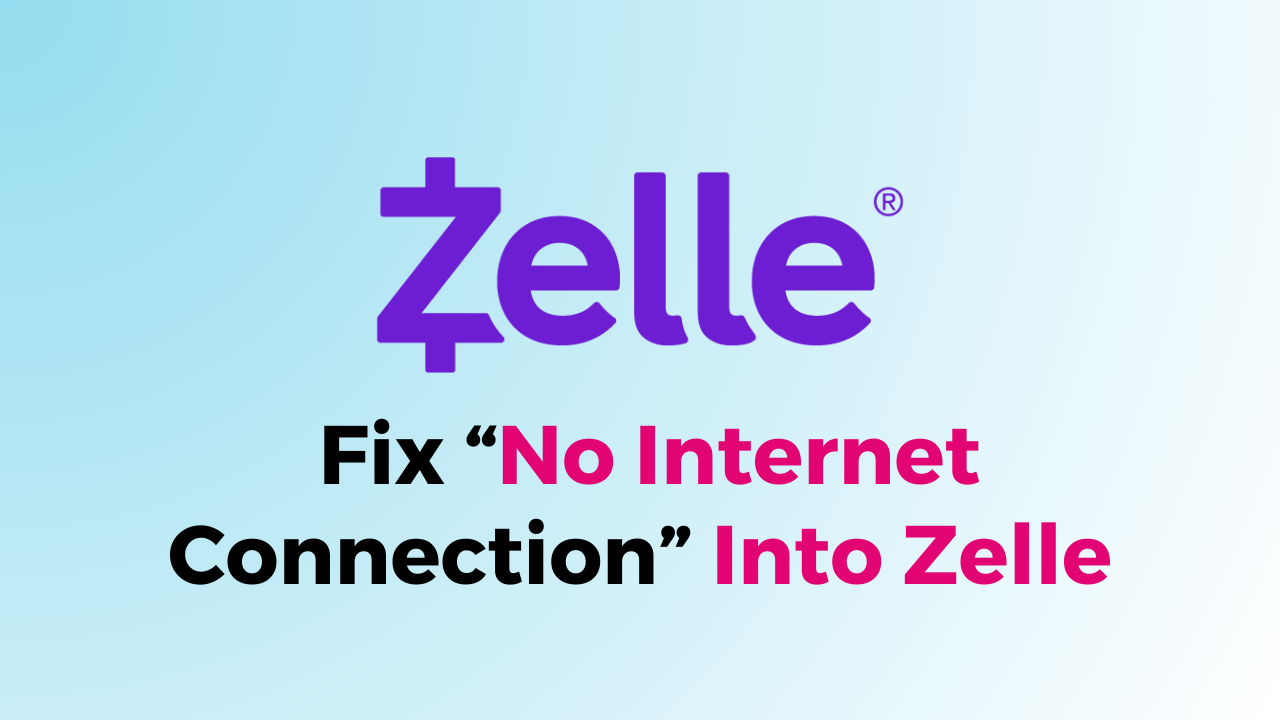Zelle is a popular digital payment service that allows users to send and receive money quickly and easily. However, sometimes users may encounter a “No Internet Connection” error when trying to use the app.
This error can be frustrating, but fortunately, there are several steps you can take to fix the issue. In this article, we will provide you with a detailed guide on how to fix the “No Internet Connection” error on Zelle.

What Are the Reasons For “No Internet Connection” Into Zelle?
There are several reasons why you might encounter a “No Internet Connection” error when using the Zelle app.
Some of the most common reasons include:
- Unstable internet connection: If your internet connection is weak or unstable, you may not be able to connect to the Zelle app.
- Outdated app version: If you are using an outdated version of the Zelle app, it may not be compatible with your device or may have bugs that cause connectivity issues.
- Network issues: If there are network issues or outages in your area, you may not be able to connect to the Zelle app.
How To Fix “No Internet Connection” Into Zelle?
To fix the “No Internet Connection” Into Zelle, check the internet connection and speed, clear the Zelle app cache and update your Zelle app.
Additionally, you can also try to uninstall and reinstall the Zelle app to see whether that solves they “No Internet Connection” issue in Zelle.

1. Check Your Internet Connection
The first step in fixing the “No Internet Connection” error on Zelle is to check your internet connection. Ensure your device is connected to a stable Wi-Fi or mobile data network. You can do this by opening your phone or tablet’s Settings app and going to the Wi-Fi or Mobile Data section.
If you are connected to a network but still receiving the error message, try toggling your Wi-Fi or mobile data on and off to reset the connection.
2. Check The Internet Speed
If your internet connection is stable but you are still receiving the “No Internet Connection” error on Zelle, the next step is to check your internet speed. You can do this by running a speed test using an online tool such as Speedtest.net.
If your internet speed is slow, try moving closer to your router or resetting your router to improve the connection.
3. Clear the Zelle App Cache
If your internet connection and speed are both stable, the next step is to clear the cache for the Zelle app. This can help to remove any temporary files or data that may be causing the error.
To clear the cache for the Zelle app, follow these steps:
Clear Cache for Android
- Go to Settings on your device.
- Open Apps.
- Select Manage Apps.
- Navigate to Zelle and tap on it.
- Tap on Clear Data or Clear Cache.
Clear Cache for iPhone
- Go to iPhone settings.
- Go to General.
- Find Zelle App and click on that.
- Tap on the Offload App button.
- Again Reinstall the Zelle app.
4. Update the Zelle App
If clearing the app cache doesn’t fix the “No Internet Connection” error on Zelle, the next step is to check for updates to the app. An outdated app can sometimes cause connectivity issues.
To update the Zelle app, follow these steps:
- Open the Google Play Store or Apple App Store on your device.
- Search for “Zelle” and tap on the app.
- If an update is available, tap “Update” to download and install it.
5. Uninstall and Reinstall the Zelle app
If none of the previous steps have fixed the “No Internet Connection” error on Zelle, the final step is to uninstall and reinstall the app. This will remove any corrupted files or data that may be causing the issue.
To uninstall and reinstall the Zelle app, follow these steps:
- Open your device’s Settings app.
- Go to the “Apps” or “Application Manager” section.
- Find the Zelle app and tap on it.
- Tap “Uninstall” to remove the app from your device.
- Go to the Google Play Store or Apple App Store and search for “Zelle”.
- Tap “Install” to download and install the app.
Once the app has been reinstalled, open it and try to use it again. The “No Internet Connection” error should be resolved.