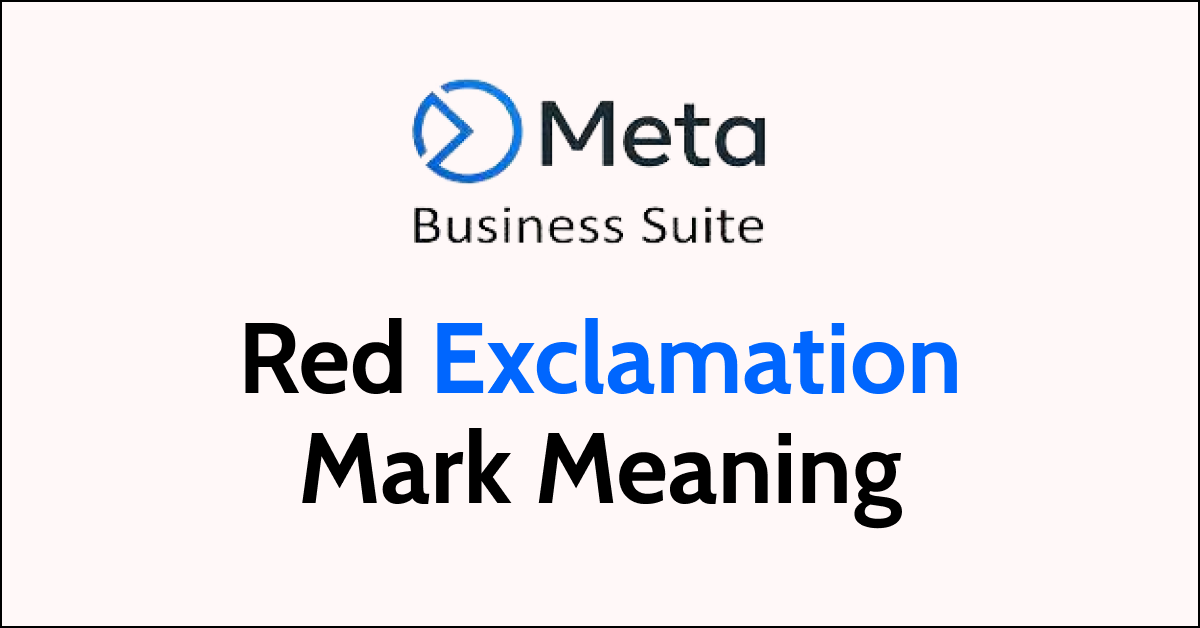Meta Business Suite is a powerful tool for businesses to manage their social media presence. However, users may encounter a red exclamation mark next to a message in their inbox, which can be confusing and frustrating.
This symbol indicates that there was an error in sending the message, and it’s important to understand what it means and how to address it.
In this article, we will explore the meaning behind the red exclamation mark in Meta Business Suite, as well as steps you can take to prevent it from appearing in your inbox.
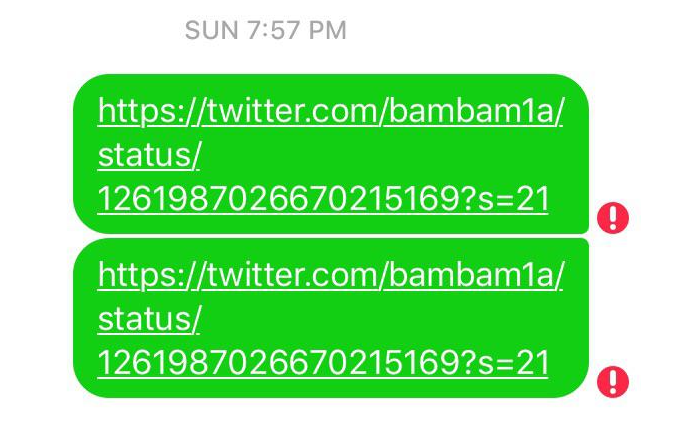
What Does the Red Exclamation Mark Mean?
The red exclamation mark in Meta Business Suite indicates that there was an error sending the message.
This could be due to a variety of reasons, such as a network issue or an invalid phone number. The error message will appear when you hover over the exclamation mark icon, giving you more information about the specific issue.
How to Address the Red Exclamation Mark?
If you see a red exclamation mark next to a message in your Meta Business Suite inbox, there are a few steps you can take to address the issue:
1. Check the Error Message
Hover over the exclamation mark icon to see the error message. This will give you more information about why the message could not be sent.
2. Verify the Phone Number
If the error message indicates an invalid phone number, double-check that the number is correct and formatted properly. Make sure there are no typos or missing digits.
3. Check Your Network Connection
If the error message indicates a network issue, make sure you have a stable internet connection. Try restarting your device or connecting to a different network. If you are using a wifi connection then shift to a data connection and vice versa. You can also try to do a router reset if your wifi is not working properly.
- Locate the reset button on your router. This is typically a small button that may be recessed and labelled “Reset” or “Restore Factory Settings.”
- Use a paperclip or similar object to press and hold the reset button for at least 10 seconds.
- Release the reset button and wait for the router to reboot. This may take a few minutes.
4. Resend the Message
Once you have addressed the issue, you can try resending the message. Click on the message to open the conversation and click the “Resend” button.