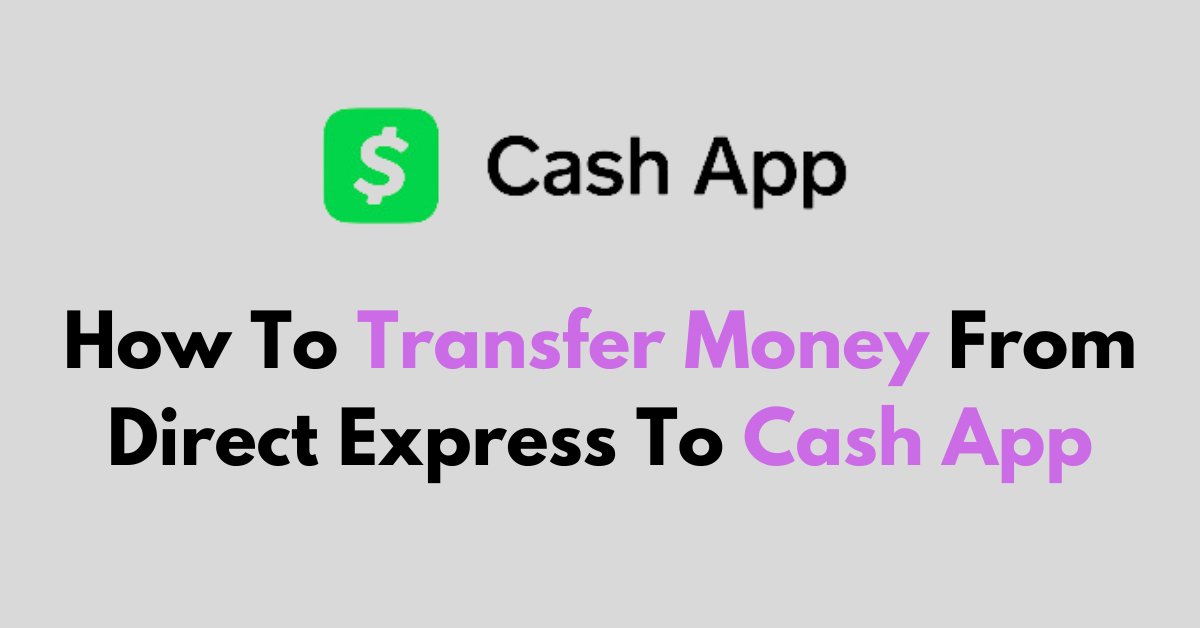Are you attempting to transfer money from your Direct Express card to your Cash App?
This might seem challenging since Direct Express cards are typically not directly compatible with Cash App.
In this article, we’ll walk you through the steps to ensure you can easily transfer your funds from Direct Express to Cash App.
How to Transfer Money From Direct Express to Cash App?
Step 1: Open Cash App
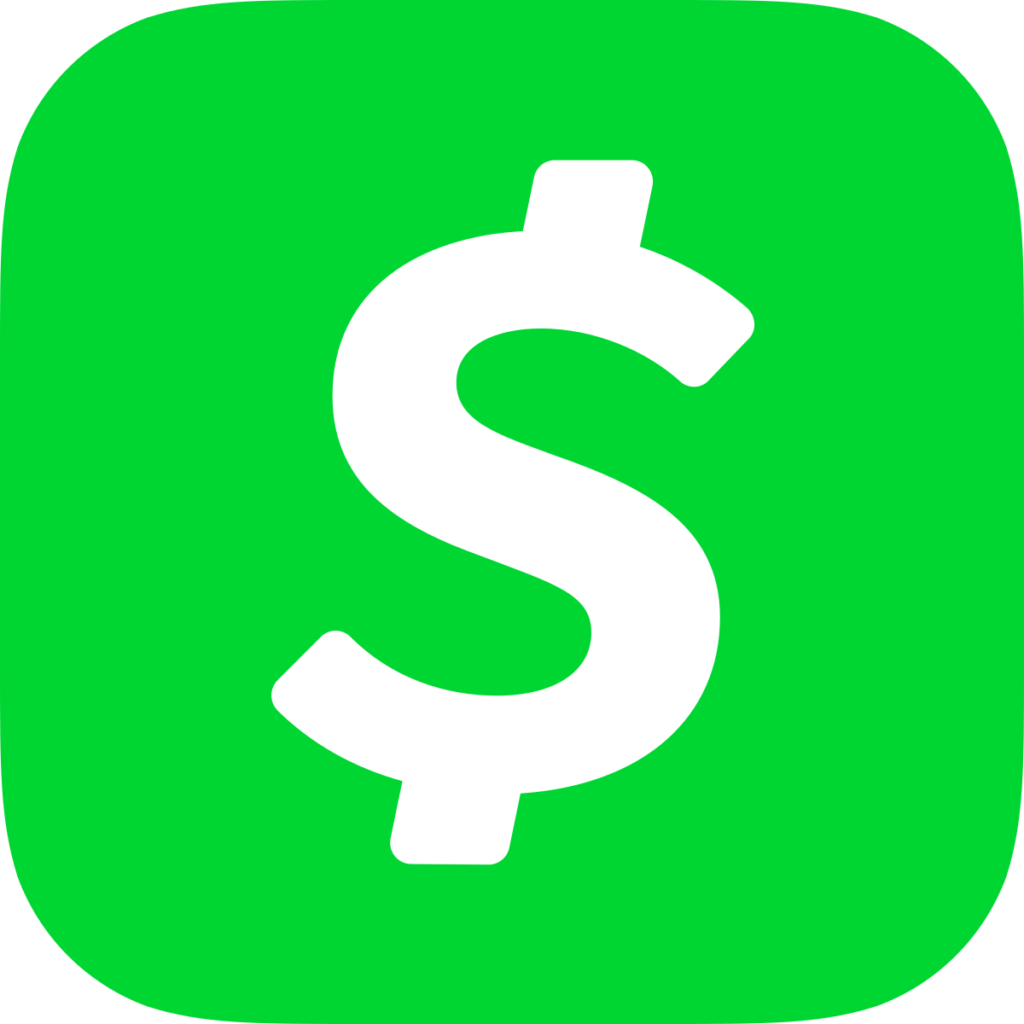
Locate the Cash App on your smartphone. This app typically has a green icon with a white dollar sign. Once you find it, tap on the icon to launch the app.
Step 2: Access Your Profile
Upon opening the app, you’ll be greeted by the home screen. Look for the profile icon, which is usually a circular avatar or silhouette, located in the top right-hand corner. Tap on this to view your account settings and options.
Step 3: Link Your Debit Card
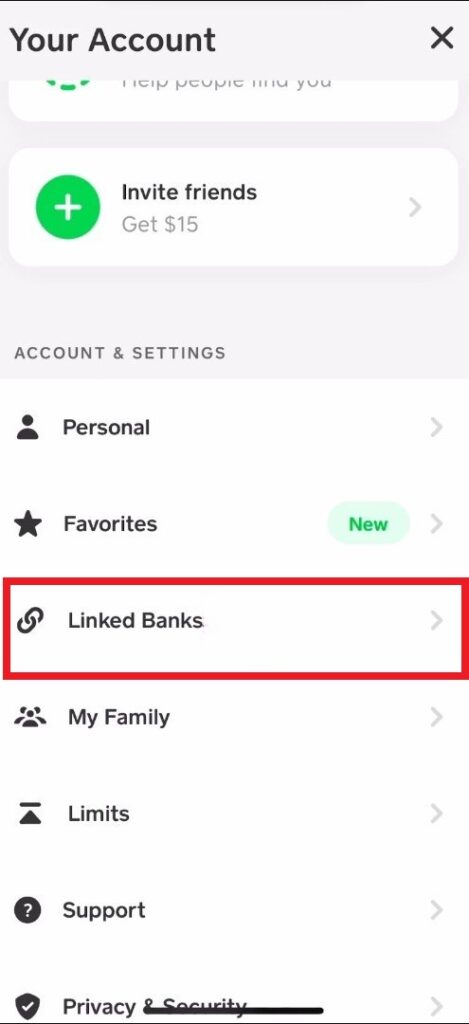
Within your profile, scroll to find the “Linked Banks“. Once you find it, tap on “Link Bank.” Then, select the “Link Debit Card” option which will allow you to add a new card to your Cash App account.
Step 4: Enter Debit Card Information
You’ll be asked to provide details about your Direct Express card. In the respective fields, carefully enter the 16-digit card number found on the front of your Direct Express card, the expiration date, the CVV code, and the billing ZIP code that’s associated with the card.
Double-check the information for accuracy to avoid any errors. After this, select “Add Card” at the bottom to link your card.
Step 5: Add Funds to Your Cash App
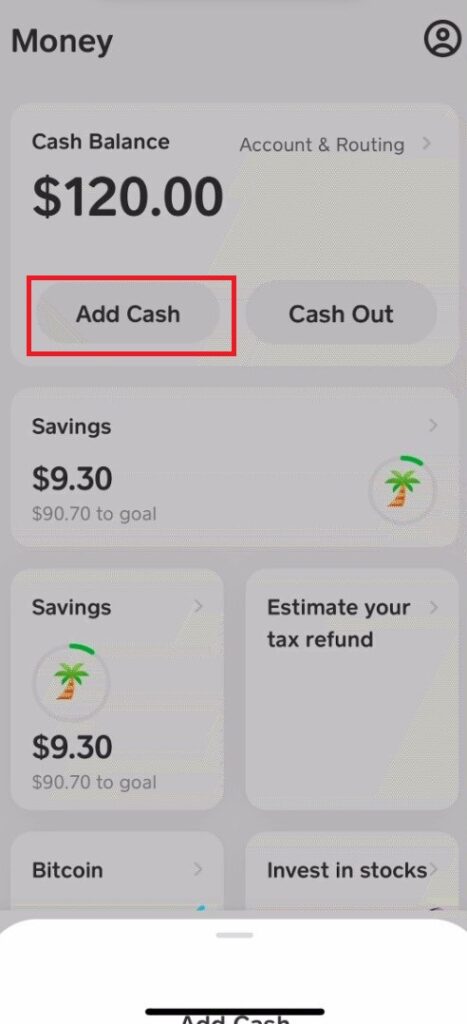
To transfer funds, go back to the main screen by tapping the house icon or by swiping from the left edge of your screen to the right.
Here, you will see the “Add Cash” option, which is used to load money onto your Cash App balance.
Step 6: Enter Amount
Decide on the amount of money you want to move from your Direct Express card to your Cash App.
Enter this amount in the designated field. You can use the numeric keypad provided on the screen to type in the exact figure.
Step 7: Confirm Transfer
Review the amount you’ve entered to ensure it’s the correct sum you wish to transfer.
When ready, press the green “Add” button which may be at the bottom or next to the amount you entered.
You might be prompted to confirm the transaction with a PIN or Touch ID, depending on your security settings.
Additional Tips While Transferring Money From Direct Express to Cash App
1. Check Your Balance First
Before initiating a transfer, ensure that your Direct Express account has enough funds to cover the transfer amount to avoid any declined transactions.
Not having sufficient funds might result in fees or suspension of transfer capabilities.
2. Transfer During Business Hours
For faster processing and resolution of any potential issues, consider transferring money during standard business hours.
This also ensures that customer service is readily available should you need immediate assistance.
3. Keep Your App Updated
Make sure you’re using the latest version of Cash App to avoid any technical issues during the transfer process.
Regular updates often include security enhancements and new features that can improve the overall user experience.
4. Confirm Bank Details
Double-check that your Direct Express card details are entered correctly to prevent any errors or delays in the transfer.
A single incorrect digit can cause a transfer to fail, so it’s crucial to verify all information before proceeding.
5. Contact Support for Issues
If you encounter any problems during the transfer, don’t hesitate to contact Cash App for assistance.
Their teams are trained to handle such issues and can guide them to rectify the situation efficiently.
To contact Cash app support follow these steps:
- Tap the profile icon in the Cash App
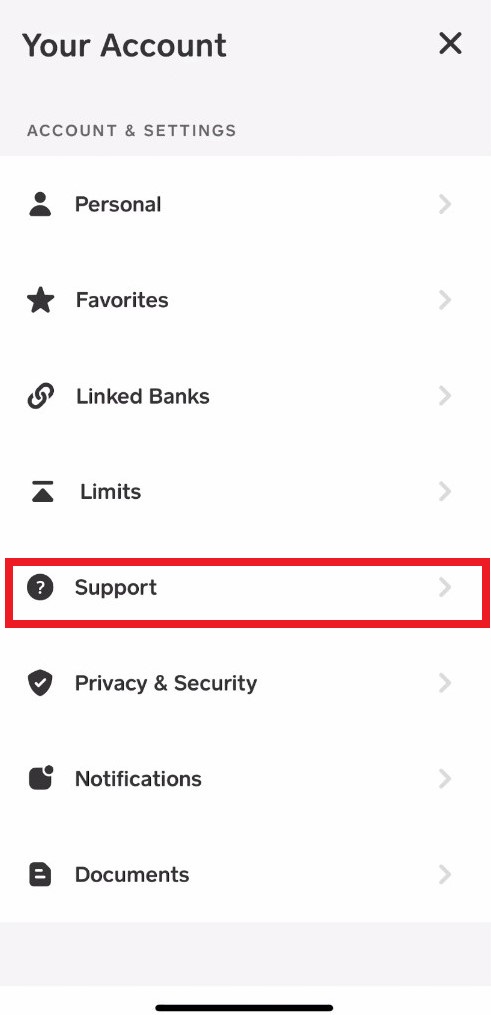
- Select Support
- Select Start a Chat and send a message