“Welcome to our guide on resetting the passcode for your Apple Vision Pro!
Forgetting your device’s passcode can be a frustrating experience, but fear not – we’re here to help you navigate through the process of resetting your Apple Vision Pro passcode.
In this comprehensive guide, we’ll walk you through the various methods recommended by Apple to reset your Apple Vision Pro passcode, ensuring that you can regain access to your device with ease.

How To Reset My Apple Vision Pro Passcode?
To reset the passcode on your Apple Vision Pro, you can follow these steps:
1. Ensure Backup
Before resetting the passcode, it’s crucial to back up your Apple Vision Pro to iCloud or another storage service. This will allow you to restore your data later.
2. Erase Apple Vision Pro
If you’ve forgotten your passcode, you’ll need to erase the device. Here’s how to do it
- After four incorrect passcode attempts, a “Forgot Passcode?” button will appear. Tap on it to initiate the passcode reset process.
- Tap “Start Apple Vision Pro Reset” to begin the reset process.
- If prompted, choose a Wi-Fi network that you can connect to.
- Enter your Apple ID password to sign out of your account on the Apple Vision Pro.
- Confirm the erasure by tapping “Erase Apple Vision Pro.” After this, remove your Apple Vision Pro.
- Once the device has finished erasing and restarts, put it back on and follow the on-screen instructions to begin the visionOS setup.
3. Restore Data
After erasing the device, you’ll have the opportunity to restore your data from an iCloud Backup if you had previously backed up your device.
Additionally, you can re-download other information stored in iCloud, such as photos and messages.
It’s important to emphasize that resetting the passcode will lead to the erasure of all data on your Apple Vision Pro. Therefore, having a backup of your data before proceeding with the reset is crucial.
If you don’t have a backup, it may not be possible to recover the passcode without erasing the data. It’s essential to note that the ability to reset the passcode without erasing the device is not currently available.
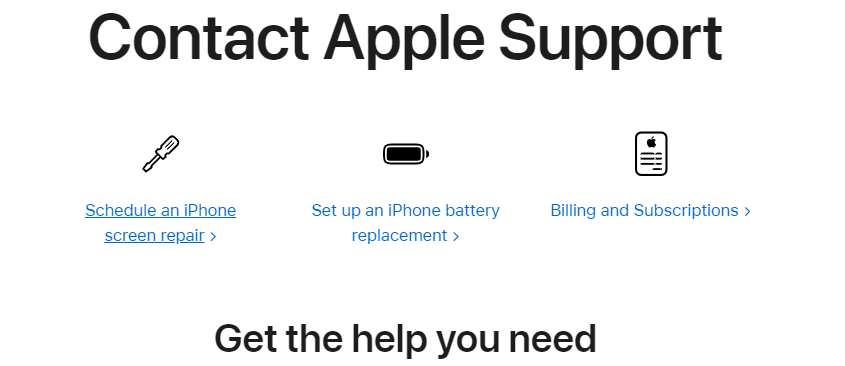
Apple recommends contacting support or visiting an Apple Store to reset the device if you forget the passcode.
If you require further assistance or have additional questions, it’s advisable to contact Apple Support for personalized help with your specific situation.
