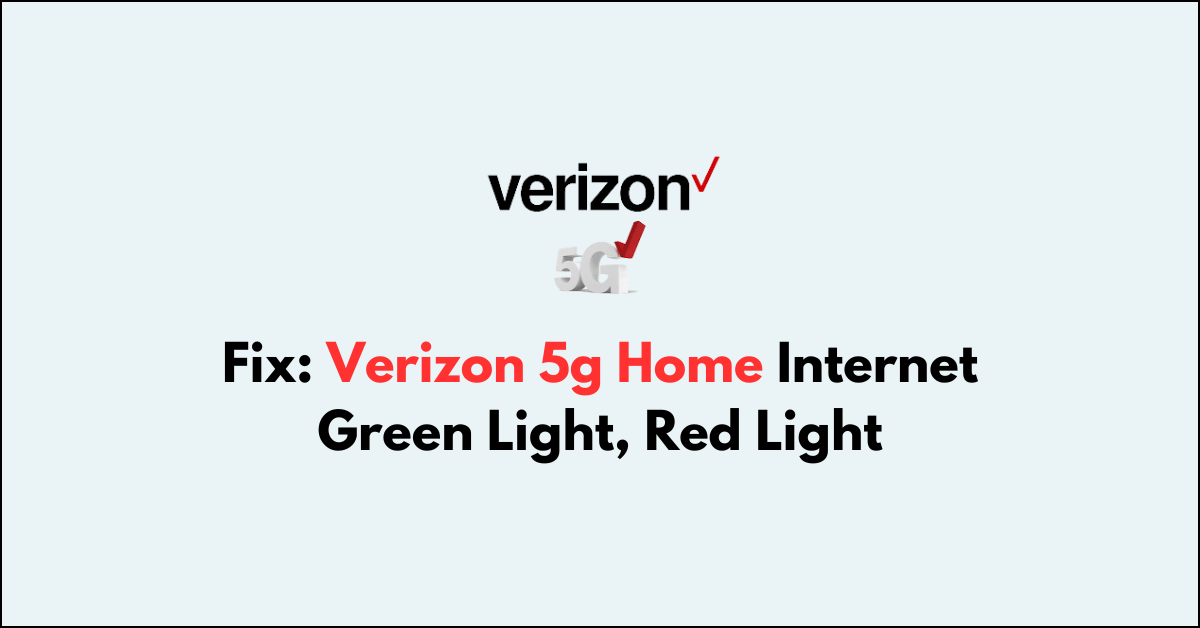Are you experiencing issues with your Verizon 5G Home Internet and noticing unusual LED light indicators, such as persistent green or red lights?
Understanding these LED status indicators is crucial for diagnosing and resolving connectivity problems.
In this guide, we will explore the meanings behind the green and red LED lights on your Verizon 5G Home Internet Gateway and provide comprehensive solutions to address these issues effectively.
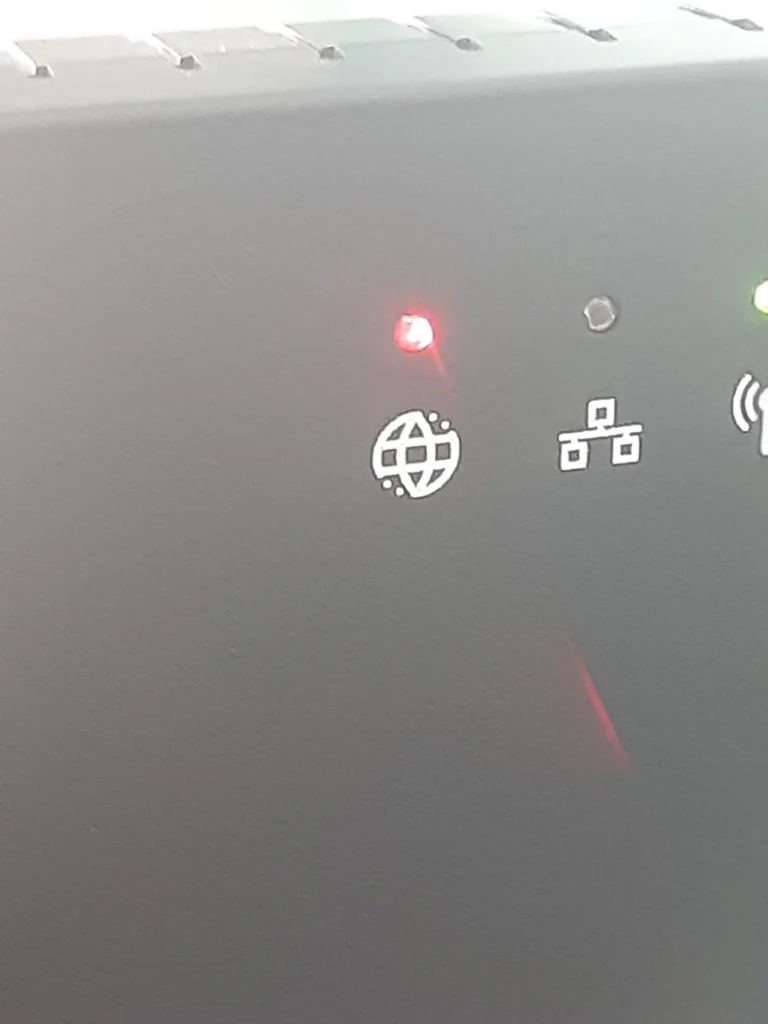
How To Fix Verizon 5g Home Internet Green Light, Red Light?
To fix the Verizon 5g home internet green light, and red light, you can understand the LED indicators, check WiFi connectivity, and power cycle the gateway. Moreover, you may also try for troubleshooting assistance, and contact Verizon customer support if nothing works.
Below is a detailed explanation of all the above-mentioned fixes:
1. Understanding the LED Indicators
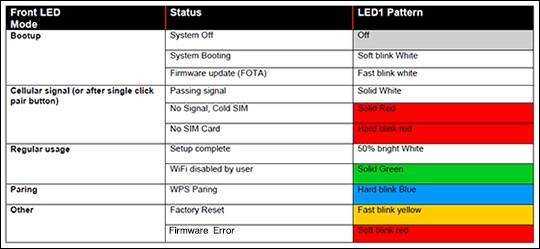
The LED lights on your Verizon 5G Home Internet Gateway serve as visual indicators of the device’s status.
A solid green light typically signifies a good signal, while a solid red light indicates a lack of signal.
It’s essential to comprehend the meaning behind all these LED indicators before proceeding with troubleshooting.
In the above image, the meaning of the different LED light statuses is mentioned.
2. Check Wi-Fi Connectivity
If the green LED light is persistent, it might indicate a Wi-Fi issue. Ensure that the Wi-Fi is enabled and has proper signal strength.
If you’ve disabled Wi-Fi or enabled a feature like IP Passthrough, which turns off Wi-Fi, the green light may remain on.
While experiencing a slow or no internet connection, it is suggested to reboot the Wi-Fi router.
It depends on the internet usage and how often it is needed to reboot our Wi-Fi router. These are the steps to follow in restarting the Wi-Fi router:
- Simply switch off the router and unplug it from all the devices and power supply.
- Wait for 3 minutes and then plug it in again.
- Now wait for the signal to come back and connect to the internet through it.
3. Power Cycle the Gateway
Sometimes, a simple power cycle can resolve connectivity issues. Turn off the 5G Home Internet Gateway, wait for a few minutes, and then power it back on. This can help reset the device and establish a stable connection.
To power cycle the Verizon 5G Home Internet Gateway, follow these steps:
- Identify the power cable connected to your Verizon 5G Home Internet Gateway. It is typically a small, round connector attached to the back of the gateway.
- Press the power button on the gateway, if available, to turn it off.
- Carefully unplug the power cable from the back of the gateway.
- After unplugging the power cable, wait for at least 30 seconds. This allows the gateway to fully discharge any residual power and reset its internal components.
- Reconnect the power cable to the gateway. Ensure that it is securely plugged in.
- Allow the gateway to initialize and establish a connection. This may take a few minutes as the device boots up and reconnects to the Verizon 5G network.
4. Troubleshooting Assistant
Utilize the Verizon 5G Internet Gateway Troubleshooting Assistant to identify and resolve common issues with the 5G Internet Gateway.
To access the Troubleshooting Assistant for Verizon 5G Home Internet, follow these steps:
- Visit the Verizon Troubleshooting Assistant on the Verizon website.
- Select the option related to your specific issue, such as connectivity problems, slow speeds, or hardware issues.
- Follow the prompts and instructions provided by the Troubleshooting Assistant. It may ask you to perform various checks and tests on your 5G Internet Gateway to diagnose the issue.
- The Troubleshooting Assistant will guide you through a series of troubleshooting steps to identify and resolve the problem with your Verizon 5G Home Internet.
5. Contact Verizon Support
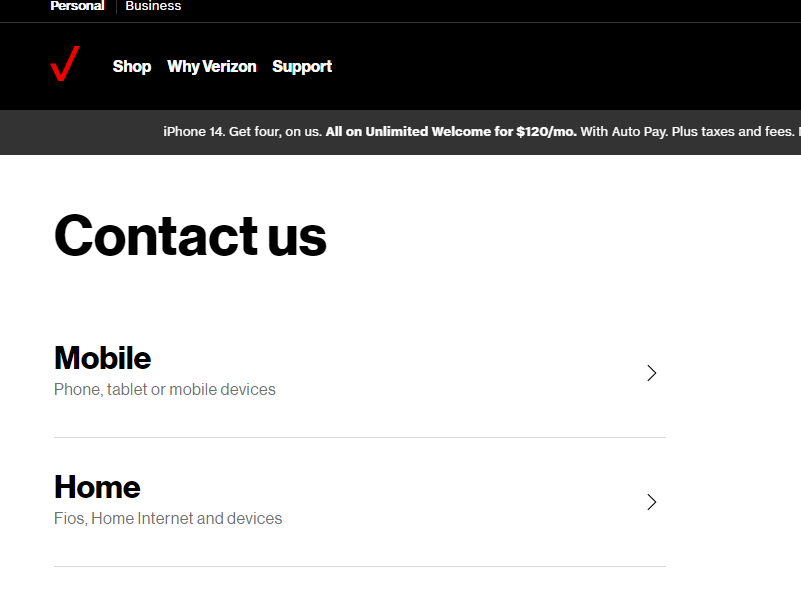
If the issue persists, it’s advisable to contact Verizon’s customer support. They can provide personalized assistance, troubleshoot the connection, and offer solutions tailored to your specific situation.
To contact Verizon, the most common way is by phone. Verizon offers both an 800 number and a local number depending on your location. The 800 number is +1 800-922-0204 and the local number can be found on your Verizon bill.
Another way to contact Verizon is online. Verizon has an online support system that allows you to ask a question.
Finally, you can also contact Verizon through social media. Verizon has accounts on Facebook, Twitter, and Instagram. You can post a question or comment on any of these accounts and someone from Verizon will respond to your inquiry.