Are you also getting a notification saying “Sim not provisioned” from O2?
O2 is a British used network provider and the largest in the United Kingdom.
Many O2 users have been facing this issue of their phone losing connection and network to O2 after receiving a “Sim not provisioned” notification.
As such, many are now wondering why this is happening and how it can be fixed.
If you are one of these people, you have come to the right place as we have the perfect guide for you!
Read on to find out how you can resolve your problem.

What Does “O2 Sim Not Provisioned” Mean?
O2 SIM not provisioned indicating that the O2 network doesn’t recognize or can’t connect with your SIM card.
This means the SIM card isn’t able to deliver its normal services such as making calls, sending texts, or connecting to the internet through the O2 network.
Why is O2 Sim Not Provisioned
Users often get this notification at random moments on their mobile device that uses O2 sim cards, after which they lose connection and have no network.
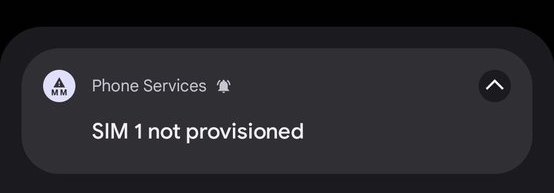
This is understandably a frustrating ordeal to experience, as it means the user will not be able to receive or make calls on their phone, or even send or receive important text messages.
Here are a few reasons why you might be facing this issue:
1. Your O2 Sim Has Not Been Activated Yet
If you have switched to a new O2 sim card, this is a common thing that happens.
This is because when you get a new O2 sim card, it needs to be activated by O2 for it to work.
If it is not activated, it will show you the “Sim not provisioned” notification and you will not be able to use it.
2. Problems with Sim Card
If you have not switched to a new O2 card, the “Sim not provisioned” error might be due to some damage to the current sim card you are using.
Sim cards often get damaged over time, which may lead to them not being able to carry out their usual functions, such as connecting to the network properly.
How to Fix O2 Sim Not Provisioned
1. Reboot Your Phone
Rebooting your phone will reset your sim’s network connection and reset any technical issues that the phone may be facing that may interfere with the sim’s functionality.
To restart your phone, simply switch it off and then on again.

Once it is turned on again, the error will go away and your sim will be able to connect to the network as usual.
2. Switch Phones for Your O2 Sim Card
If restarting your phone does not work, it may be a problem with your sim itself.
To make sure of this, simply use the sim with a different mobile device.
- If the sim works on a different phone, it means that the problem was with the original phone.
- If the sim does not work on a different phone, it means that the problem is with the sim itself.
If it is the second scenario, then your sim may be damaged or not activated properly.
3. Replace Your Sim Card
If the problem lies with the sim card, you can have it replaced with a new one.
You can do this by requesting a sim swap by logging in to your My O2 account and filling out the sim swap form.
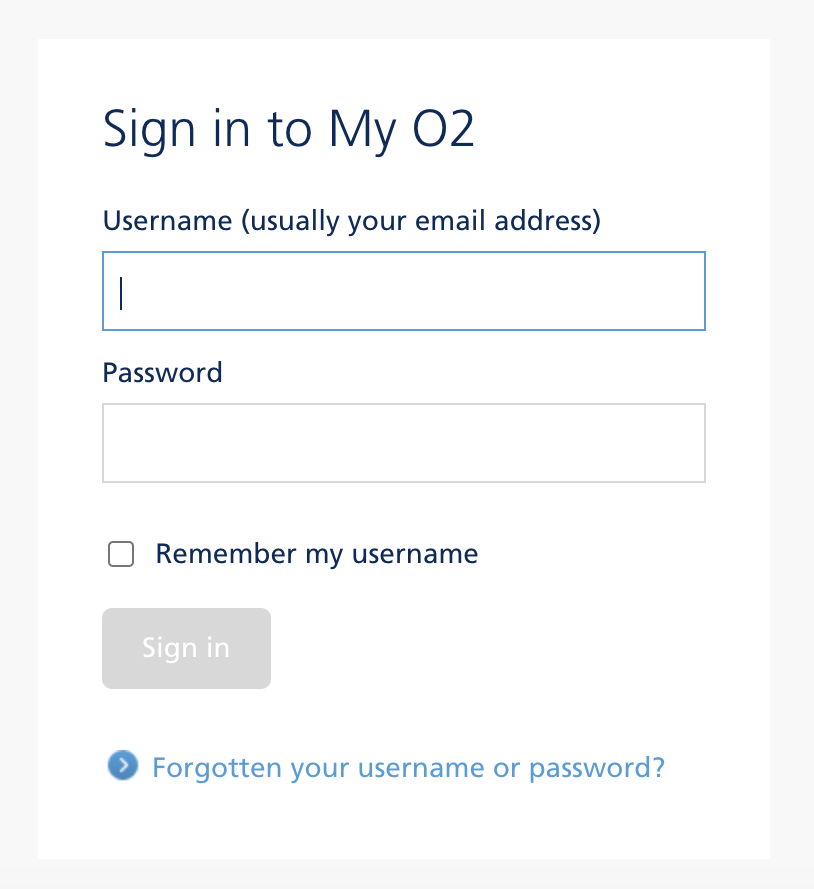
You can also visit a local O2 outlet for a faster replacement on the spot.
Once you have a new sim card, you will be able to connect to the network as usual.
4. Reach Out to O2 Customer Support
If you are facing this issue with a new sim card, or if none of the previous methods have helped, it is best to contact O2 Customer Support.
You can visit their official Help and Support or Contact Us pages to get assistance.
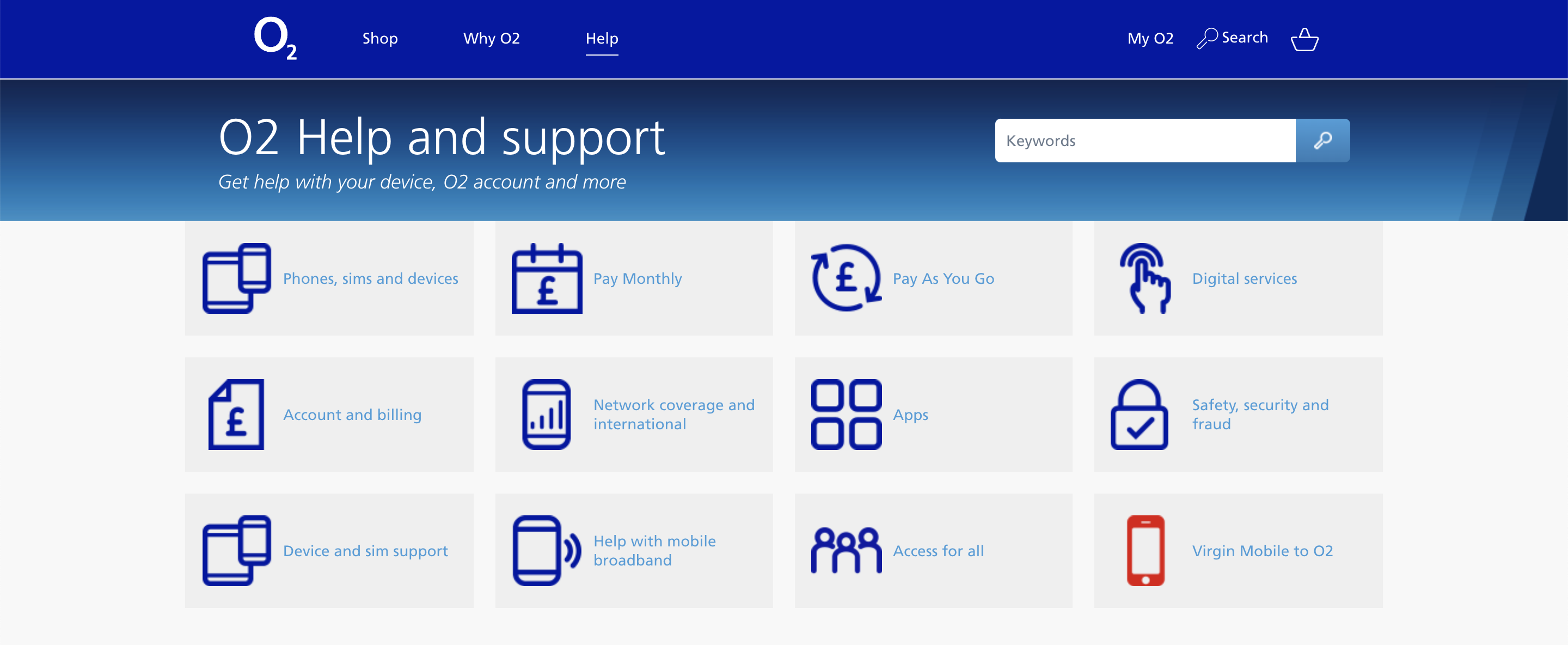
As an alternative method, you can also contact them via their Facebook page, Twitter account, or Instagram account.
Once notified, they will reach out to you to provide their help and resolve the issue.