Are you experiencing issues when trying to link tickets to your account on Ticketmaster?
This error can be a real showstopper, especially when all you want is to secure your spot at an upcoming event.
In this article, we’ll provide step-by-step instructions to resolve the “Error Linking Tickets to Account” issue on Ticketmaster.
How to Fix error when trying to link tickets to an account on Ticketmaster?
To fix the error when linking tickets on Ticketmaster, you should check if the order has been successfully placed and ensure that your account is properly linked. Additionally, try opening the link in Incognito mode.
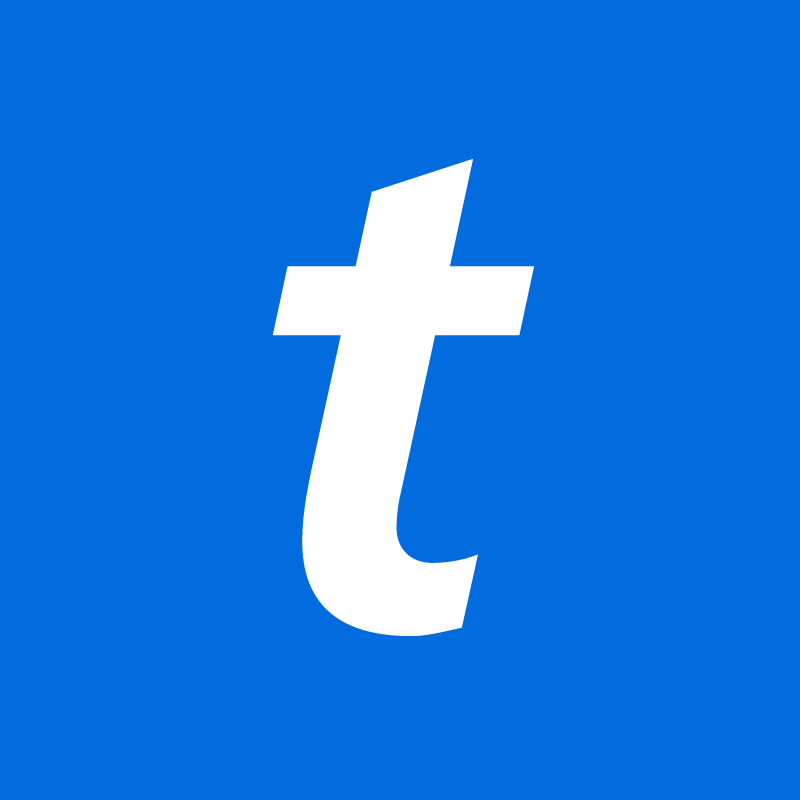
Down below, we have discussed the solution in step-by-step detail.
1. check your internet connection
A stable internet connection is vital when trying to link tickets to your Ticketmaster account.
If you’re experiencing errors, it could be due to a weak or intermittent connection.
Ensure your device is connected to a reliable Wi-Fi network or has a strong mobile data signal before attempting the process again.
Here are the steps to Check your internet connection:
- Turn off your router or modem, wait for a few seconds, and then turn it back on.
- If the problem persists, you can reset your network settings on your device. Go to the network settings menu and look for an option to reset or restart network settings.
- Try connecting your device to a different Wi-Fi network or switch to a cellular data network to see if the issue is specific to your current network.
- If possible, try connecting to the internet using a different device, such as a smartphone or tablet, to see if the issue is specific to your device.
2. Check the Order Status
Check your account for the order status. If an order was successfully placed, it should appear in your account after you sign in.
Confirm that the tickets you’re trying to link are listed and that there are no outstanding issues or notifications regarding the order that could be preventing the linking process.
This can help you verify that the purchase went through and that the tickets are indeed ready to be linked to your account.
To check the order status on Ticketmaster, follow these steps:
- Sign into your Ticketmaster account.
- Navigate to “My Account” and locate your order in “My Events” or “Order History” section.
- Under your ticket details, verify the Ticket Delivery section to see the status of your tickets
3. Check Linked Account
Confirm that your Ticketmaster account is linked to the correct Google account.
If your account is linked to a different Google account, you may face issues when adding tickets to Google Wallet.
To check if your Ticketmaster account is linked to the correct Google account, follow these steps:
- Open the Ticketmaster app and ensure that you are using the latest version.
- Find the ticket you want to add to Google Wallet in the Ticketmaster app.
- Tap “Add to Google Wallet.”
- Verify that the correct Google account is selected when prompted.
4. Check for App Updates
Ensure that you are using the latest version of the Ticketmaster app.
Outdated versions of the app can lead to compatibility issues and may be the source of the problem when trying to link tickets.
If an update is available, download and install it, as this might resolve the error.
5. Open The Link In Incognito
One solution to linking ticket issues on Ticketmaster is to open the link in an incognito window.
Right-click on the link in your Ticketmaster email and select the option to open it in an incognito or private browsing window.
This approach can help bypass cache and cookie-related issues that might interfere with the linking process when signed in to your account.
6. Uninstall And Reinstall the Ticketmaster App
If updating doesn’t work, try deleting and reinstalling the app. Sometimes a fresh install can fix unexpected bugs or errors. According to a user’s experience on Reddit, this method worked perfectly and fixed the issue.
steps to Uninstall And Reinstall the Ticketmaster App:
For iOS:
- Go to the home screen and locate the Ticketmaster app.
- Press and hold the app icon until a menu appears.
- Select “Remove App” or “Delete App” to uninstall it.
- Open the App Store app.
- Search for the Ticketmaster app.
- Tap the download icon to reinstall the app.
For Android:
- Open the Google Play Store app.
- Tap the profile icon at the top right.
- Choose “Manage apps & device.“
- Find the Ticketmaster app in the list and tap it.
- Tap “Uninstall” to remove the app.
- After uninstallation, tap “Install” to reinstall the app.
7. Contact Ticketmaster Support
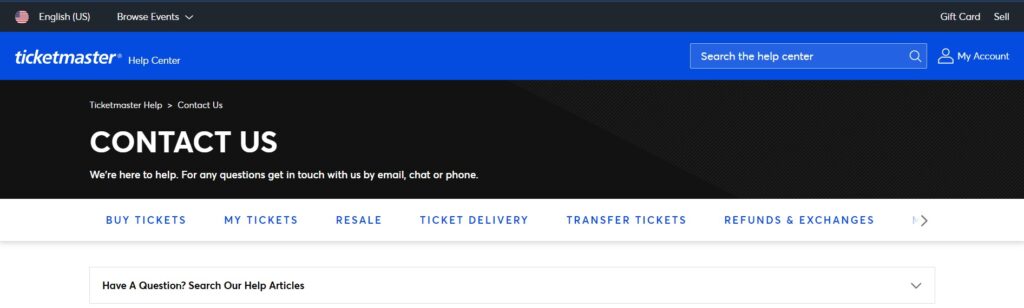
If none of the above solutions work, it’s time to contact Ticketmaster’s customer support.
They can provide direct assistance and help you resolve any underlying issues that might be causing the error.
