Are you having trouble using the Google Fi network to send or receive MMS?
A lot of users have complained that using the Google Fi network prevented them from sending or receiving MMS on their phones.
Although this is not a widespread problem, many Google Fi subscribers experience it frequently.
This article is ideal for you if you’re also frustrated and concerned about why your MMS isn’t functioning with Google Fi because we’ll be talking about some of the fixes that can assist resolve the MMS problem on your phone.
Why Is Google Fi MMS Not Working?
Google Fi MMS might not work due to reasons like a dusty SIM card, poor network coverage, not being signed into the Google Fi app, junk files in the message app, or technical glitches in the Google Fi network.
There could be a few causes for not being able to receive or send MMS from Google Fi.
The problems can be anything from a Network problem to a Message App cache filled with junk.
For your convenience, we’ve listed a few of the most significant ones reasons below:
- Dusty or unclean SIM Card.
- Phone Network Coverage of Google Fi.
- You haven’t signed in to Google Fi App.
- Message App has collected too many junk files.
- Google Fi network is having any glitches or bugs in it.
How To Fix Google Fi MMS Not Working?
To fix Google Fi MMS not working, ensure you’re under Google Fi network coverage and clean your SIM card if dirty.
Reset Google Fi network settings and clear the cache for your messaging app.
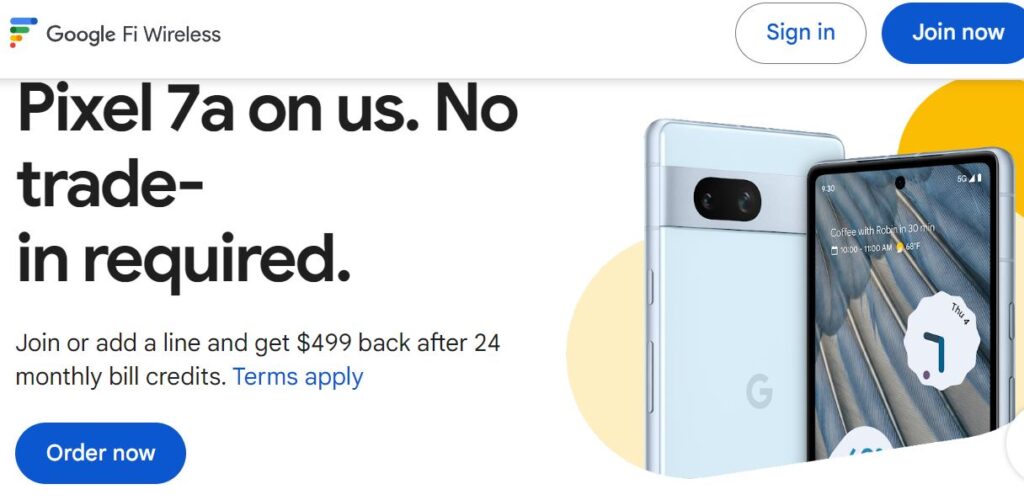
In this section, we will be discussing some of the fixes that will help you to fix the issue of MMS not working in your Google Fi network.
1. Check Whether You Are Under Coverage of Google Fi
Make sure that you are under the network coverage of Google Fi when you are trying to send an MMS. If you see that your phone’s signal is weak then try to move to a location with a strong signal before you send the MMS.
2. Clean Your SIM Card
Your SIM card won’t function properly if it is dirty or contains dust.
If so, you’ll need to remove the SIM Card from your phone and clean it. You must remove it and clean it with a soft, smooth cloth in order to do that. Put back the SIM card on the phone after you are done.
Check to see if you are able to send and receive MMS via the Google Fi network by restarting your phone.
3. Reset Google Fi Network Settings
You can also try to reset the network settings of your Google Fi as an alternative method and see if that solves the issue of MMS not working.
- Open Settings of your phone.
- Go to Backup and Reset.
- Choose Reset Network Settings.
- Enter your Password and confirm.
- Wait till the reset is complete and the phone is back online.
4. Clear Cache For Message App
Make sure to clear the app cache for Message App when you are unable to send MMS. Oftentimes the cache contains junk files which makes it impossible for the app to function properly.
Clear Cache for Android
- Go to Settings on your device.
- Open Apps.
- Select Manage Apps.
- Navigate to Message and tap on it.
- Tap on Clear Data or Clear Cache.
Clear Cache for iPhone
- Go to iPhone settings.
- Go to General.
- Find Message App and click on that.
- Tap on the Offload App button.
- Again Reinstall the Message app.
5. Sign in To Google Fi App
If you have not signed into your Google Fi account from the Google Fi app on your phone then that could be another reason why you are having issues trying to send MMS from your phone.
You should sign in to your Google Fi app and then see whether that allows you to send MMS in the Google Fi network.
6. Contact Google Fi Support Team

You should be able to receive and send MMS from your Google Fi network if you’ve tried all the solutions listed above.
However, if you are still unable to receive it, you must speak with the Google Fi Support Team about this problem.