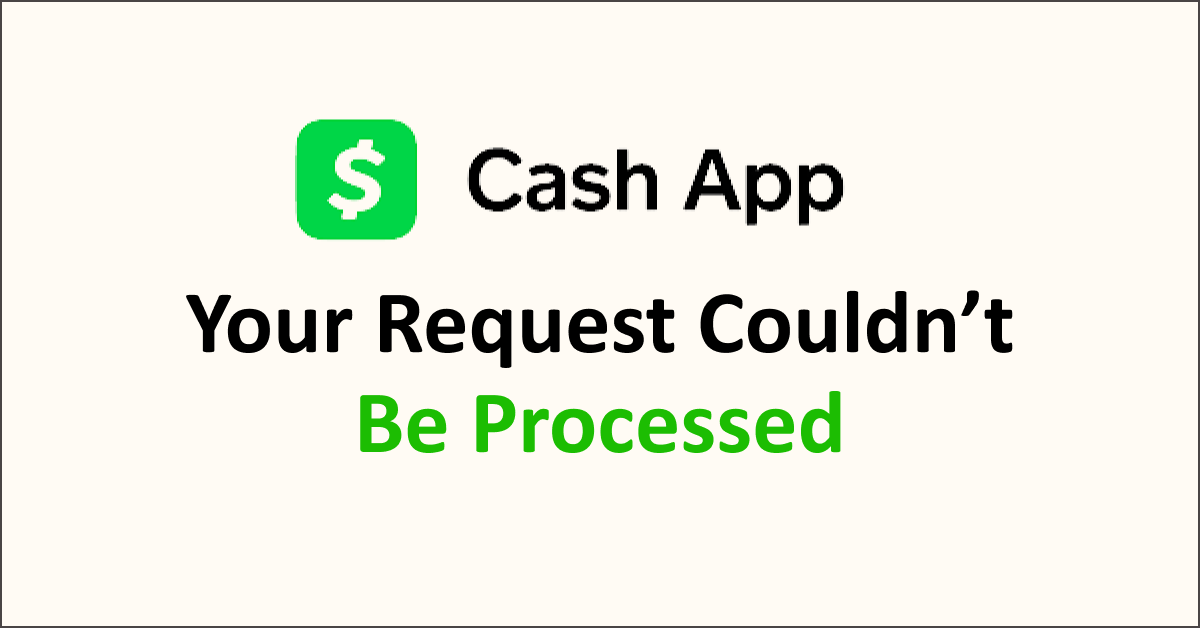Cash App has become a popular mobile payment platform for users to send and receive money effortlessly.
However, encountering an error message that states, “Your Request Couldn’t Be Processed, Please Try Again” while you are doing an instant transfer on Cash App can be frustrating and leave users wondering about the cause and potential solutions.
This article serves as a troubleshooting guide to help users understand the possible reasons behind this error and offers practical steps to resolve the issue.
Whether you’re a new user or a long-time Cash App enthusiast, this guide aims to provide clarity and assistance in navigating through this particular error message.
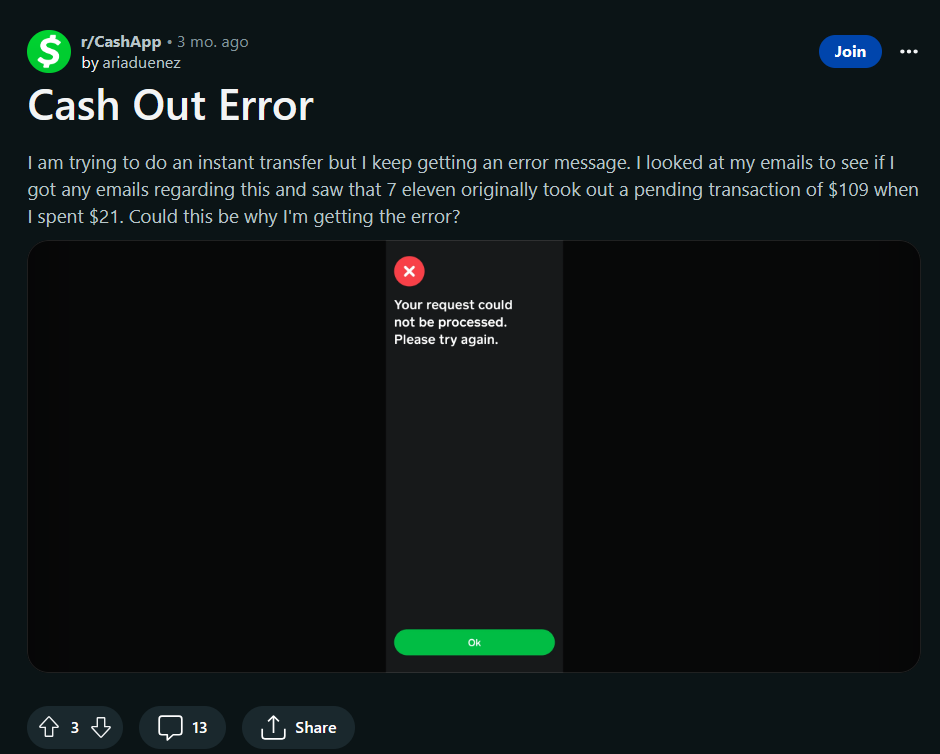
What Causes “Your Request Couldn’t Be Processed” On Cash App
Possible causes for the “Your Request Couldn’t Be Processed” error on Cash App include poor internet connection, outdated app version, insufficient funds, blocked accounts, server issues, invalid information, device compatibility, temporary glitches, and security restrictions.
Below is a detailed explanation of some of the common reasons why this error “Your Request Couldn’t Be Processed” may occur:
1. Your Request Couldn’t Be Processed Due To Poor Internet Connection
A weak or unstable internet connection can lead to difficulties processing requests on Cash App. If your connection is weak or intermittent, it may result in incomplete or failed transactions, triggering the error message.
2. Outdated Cash App Version
Using an outdated version of the Cash App can also cause processing issues. Developers often release updates to address bugs security vulnerabilities, and improve overall performance. Therefore, keeping your Cash App updated is essential to ensure a smooth experience.
3. Your Request Couldn’t Be Processed Due To Insufficient Funds
If you attempt to make a transaction or send money without sufficient funds in your Cash App account or linked bank account, the request may fail to process. Ensure you have enough balance or linked payment methods with available funds before initiating any transaction.
4. Blocked or Restricted Account
Cash App may restrict or block certain accounts due to suspicious activities or violations of their terms of service.
If your account is blocked or under review, you may encounter the “Your Request Couldn’t Be Processed” error message until the issue is resolved. Contacting Cash App support can help in such cases.
5. Your Request Couldn’t Be Processed Due To Server Issues
Cash App’s servers may sometimes experience technical difficulties or undergo maintenance, leading to temporary disruptions in processing requests.
This can result in an error message being displayed when attempting transactions.
Checking Cash App’s official status page or social media accounts can provide information about ongoing server issues.
6. Invalid Information
Providing incorrect recipient details, such as an incorrect Cash App username, phone number, or email address, can result in failed transactions and trigger the error message.
Double-check the recipient’s information before initiating any transfer or payment.
7. Device Compatibility
Using an incompatible or outdated device or operating system version may lead to compatibility issues with the Cash App. Ensure that your device meets the minimum system requirements and that your operating system is up to date.
8. Temporary Glitches
Sometimes, temporary glitches or software bugs within the Cash App can cause processing errors.
These issues are usually resolved quickly, and retrying the transaction after a short time may fix the problem.
9. Security Restrictions
Cash App has specific security measures to protect user accounts and prevent fraudulent activities.
If your transaction triggers any security flags or raises suspicion, Cash App may block or delay the processing, resulting in an error message.
How To Fix “Your Request Couldn’t Be Processed” On Cash App
To fix the “Your Request Couldn’t Be Processed” error on Cash App, check your internet connection, update the app, verify sufficient funds, review recipient information, restart the app, clear cache and data, try a different device, or contact Cash App support for assistance.
Below is a detailed explanation of how to fix the “Your Request Couldn’t Be Processed” error on Cash App:
1. Check Your Internet Connection
Ensure that you have a stable and reliable internet connection. Connect to a different Wi-Fi network or switch to a cellular data network to see if the error persists.
To Check Your Internet Connection And Ensure It’s Stable:
- Verify that your device is connected to a reliable Wi-Fi network or cellular data.
- Open a web browser or another app to confirm if you can access the internet.
- If the connection is weak or unstable, try connecting to a different network or restart your router.
- Once you have a stable internet connection, relaunch the Cash App and attempt your transaction again.
2. Fix Your Request Couldn’t Be Processed Due By Updating Cash App
Make sure you are using the latest version of Cash App. Check your app store for any available updates and install them. Updates often include bug fixes and performance improvements that can resolve processing issues.
To Update Cash App On iOS:
- Open the App Store on your iPhone or iPad.
- Tap on your profile picture in the top right corner.
- Scroll down and find Cash App in the list of apps.
- Tap the “Update” button next to Cash App if an update is available.
To Update Cash App On Android:
- Open the Google Play Store on your Android device.
- Tap the menu icon (three horizontal lines) in the top left corner.
- Select “My apps & games” from the menu.
- Find Cash App in the list of installed apps.
- Tap the “Update” button next to Cash App if an update is available.
3. Verify Sufficient Funds
Confirm that you have enough funds in your Cash App or linked bank account to complete the transaction. Add funds if necessary or ensure your linked payment methods have available funds. This can help fix “Your Request Couldn’t Be Processed” error.
To Add Funds To Cash App:
- Open the Cash App on your device.
- Tap on the “Balance” tab at the bottom of the screen.
- Click “Add Cash” and enter the amount you want to add.
- Choose your preferred funding source (linked bank account or debit card).
- Follow the prompts to complete the transaction and add funds to your Cash App account.
4. Review Recipient Information
Double-check the recipient’s details, such as their Cash App username, phone number, or email address. Ensure that you have entered the correct information to avoid processing errors.
5. Restart the App
To restart the Cash App, close it entirely on your device and reopen it. This action clears any temporary glitches or bugs affecting the app’s functionality, allowing for a fresh start and potential resolution of the error.
6. Clear Cache and Data
If you are using an Android device, you can clear the cache and data of the Cash App.
Go to your device’s settings, find the Cash App in the app settings, and remove the cache and data. This can help resolve any corrupted files causing the error.
7. Try a Different Device
If you’re experiencing issues with Cash App, consider trying it on a different device. Doing so lets you determine if the problem lies with your device or account.
Switching to another device allows you to isolate the issue and decide whether or not it’s a localized problem or a broader problem.
This troubleshooting step can provide valuable insights into resolving the problem effectively.
8. Contact Cash App Support
If any of the above steps need to be resolved, contact Cash App support for assistance. They can provide specific guidance or investigate any potential account or server-related issues causing the error.
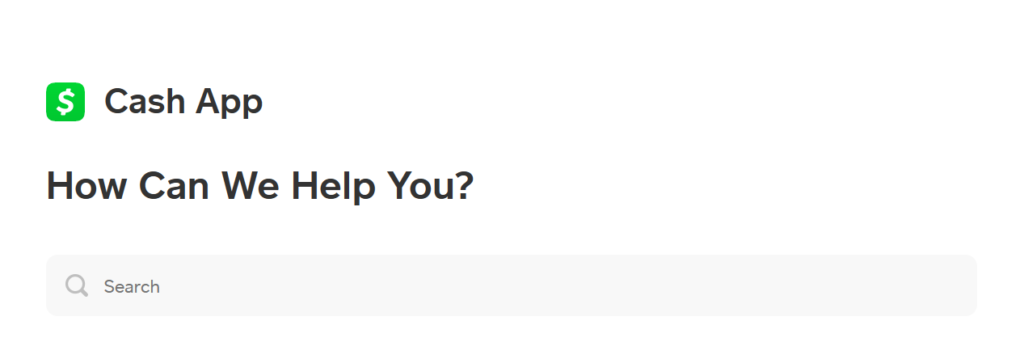
Remember to follow any instructions provided by Cash App support and provide them with any relevant details or error messages you encounter.
They will be able to assist you further in resolving the “Your Request Couldn’t Be Processed” error on the Cash App.