Are you also facing an error that says “You exceeded your current quota” on Janitor AI?
The error message reads “You exceeded your current quota, Please check your plan & billing details“.
Janitor AI is an online chatbot platform powered by artificial intelligence that allows users to chat with fictional characters.
The website grew extremely popular after going viral on TikTok.
Recently, users have been facing issues where Janitor AI says “You exceeded your current quota” which is extremely frustrating to deal with.
But don’t worry, as we are here with an extensive guide on why you may be facing this problem, and how to deal with it.

What Does “You exceeded your current quota” Mean on Janitor AI?
Users often face this issue when trying to send a new message in a chat.
Due to this problem, users are unable to continue the chat, or even start a new one.
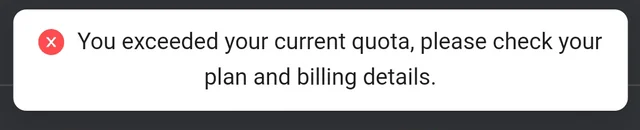
Here are some possible causes for this error:
1. Out of Free Tokens on OpenAI
The most likely cause is that you have used up your free tokens using OpenAI’s API key.
Tokens are essentially pieces of words that are used to make up prompts by the user as well as the responses by the AI chatbot.
When you have a new account on OpenAI, it provides you with free tokens worth $5.00, which you can use on other platforms (like Janitor AI) by using OpenAI’s API keys.
Once you have exhausted the free tokens, you will face this error, which is notifying you that you have no more tokens left in your OpenAI account credit.
Alternatively, it is possible that you are out of tokens without even using them because it is past the expiration date for your free trial.
2. Server Issues with Janitor AI
Some users have been facing this issue even though they have not used any free tokens.
As such, it is possible that what you are facing is also due to issues with the server, such as glitches and bugs which prevent the website and chatbots from functioning normally.
As such, the technical issues in the server may have had an effect on the way the chatbots function.
How to Fix “You exceeded your current quota” on Janitor AI?
1. Check Your API Token Usage on OpenAI
You will have to first ensure whether you really have maxed out your free trial tokens or not.
To do this, follow the steps below:
- Visit the official OpenAI website.
- Log in to your OpenAI account that you got the API key from to use on Janitor AI. You can do this by entering your credentials, or by logging in via your Google, Microsoft, or Apple accounts.
- This will redirect you to the Home page.
- Click on your Profile icon in the top right corner of the screen.
- Click on Manage Account in the dropdown Menu.
- This will take you to your Account Settings page.
- Click on Usage in the left side panel on the page.
- This will open the Usage page.
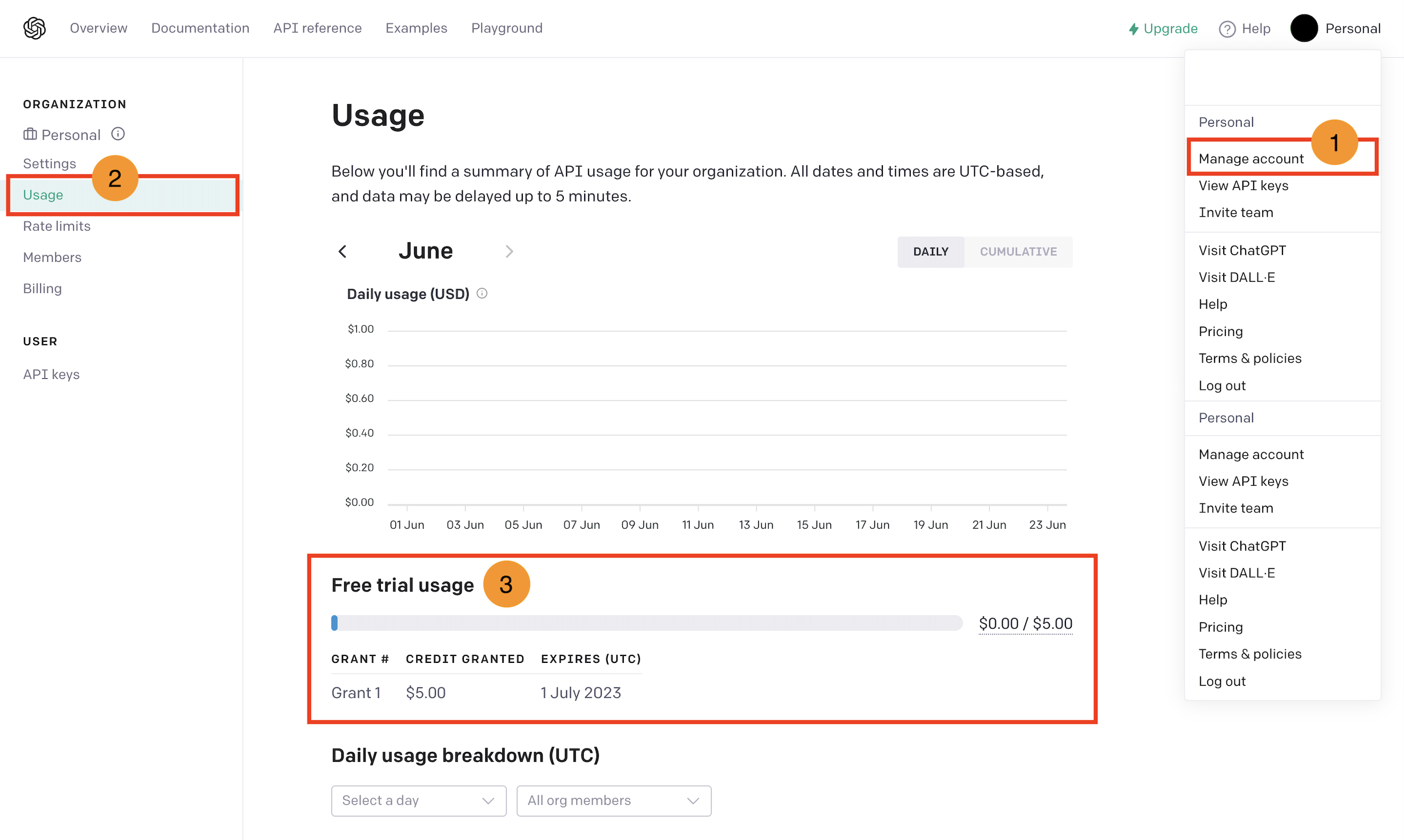
You will be able to see the API usage activity associated with your account.
Token usage will be counted from any platform where you used OpenAI’s API keys.
Review your usage under the Free Trial Usage section, where it will show you how many free tokens you have left, and when the credit expires (after which you will not be able to use the tokens unless you pay).
2. Purchase More Tokens on OpenAI
If you have used up your free tokens, or have gone past the expiry date, you will have to purchase more tokens on OpenAI to use its API keys on Janitor AI so that you are able to continue using the website.
To do this, follow the steps given below:
- Visit the official OpenAI website.
- Log in to your OpenAI account that you got the API key from to use on Janitor AI. You can do this by entering your credentials, or by logging in via your Google, Microsoft, or Apple accounts.
- This will redirect you to the Home page.
- Click on your Profile icon in the top right corner of the screen.
- Click on Manage Account in the dropdown Menu.
- This will take you to your Account Settings page.
- Click on Billing in the left side panel on the page.
- Alternatively, you can click on Upgrade in the top right corner of the page at any point after logging in to your account.
- This will take you to the Billing Overview page.
- Click on Set up paid account.
- Select the Payment method that is most relevant to you, and set it up.
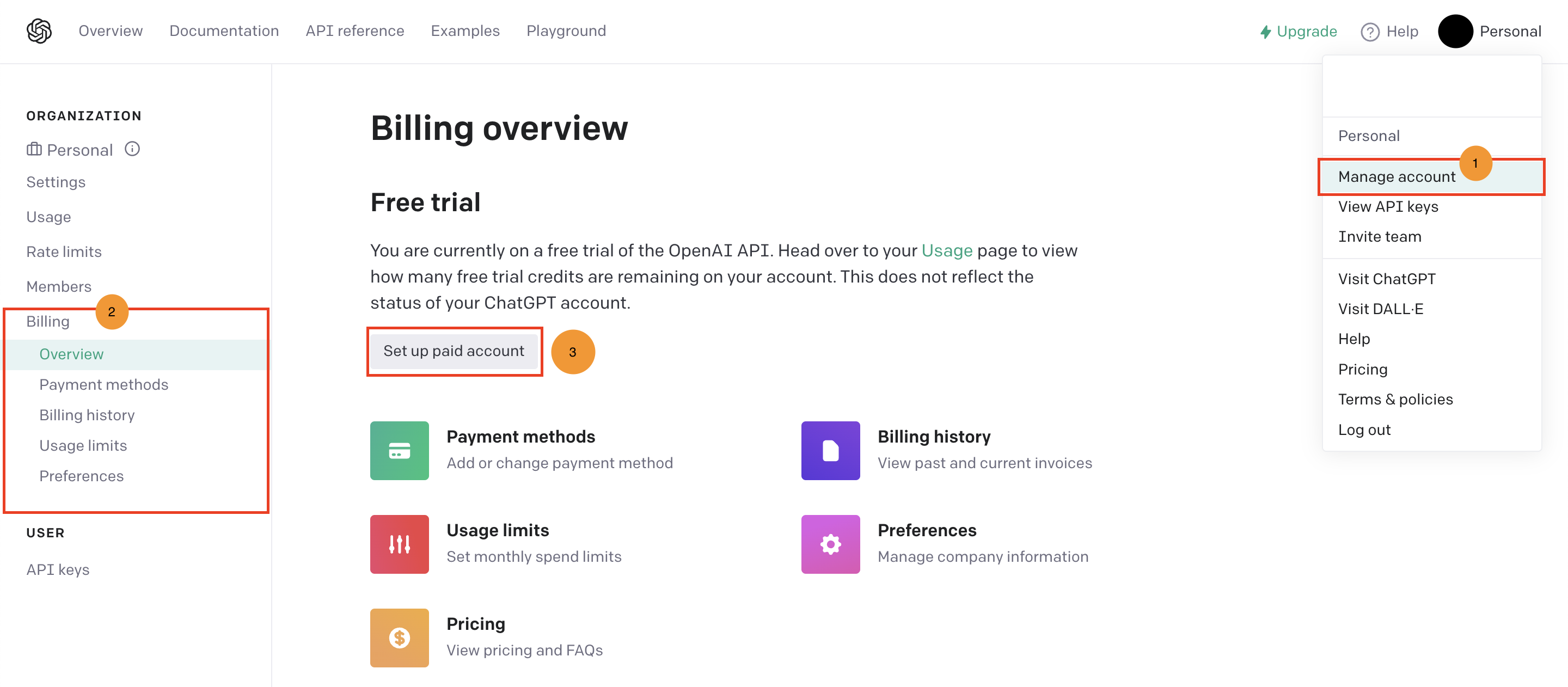
Once you have set up your payment method and selected a suitable payment plan, OpenAI will charge you as you use the tokens depending on the plan you picked.
You will then be able to continue using Janitor AI as usual.
3. Create a New Account on OpenAI
If you have finished your free credit but do not want to pay for more tokens, you can make a new OpenAI account.
You can do this by using a new email account or phone number that has not been used to make an OpenAI account previously.
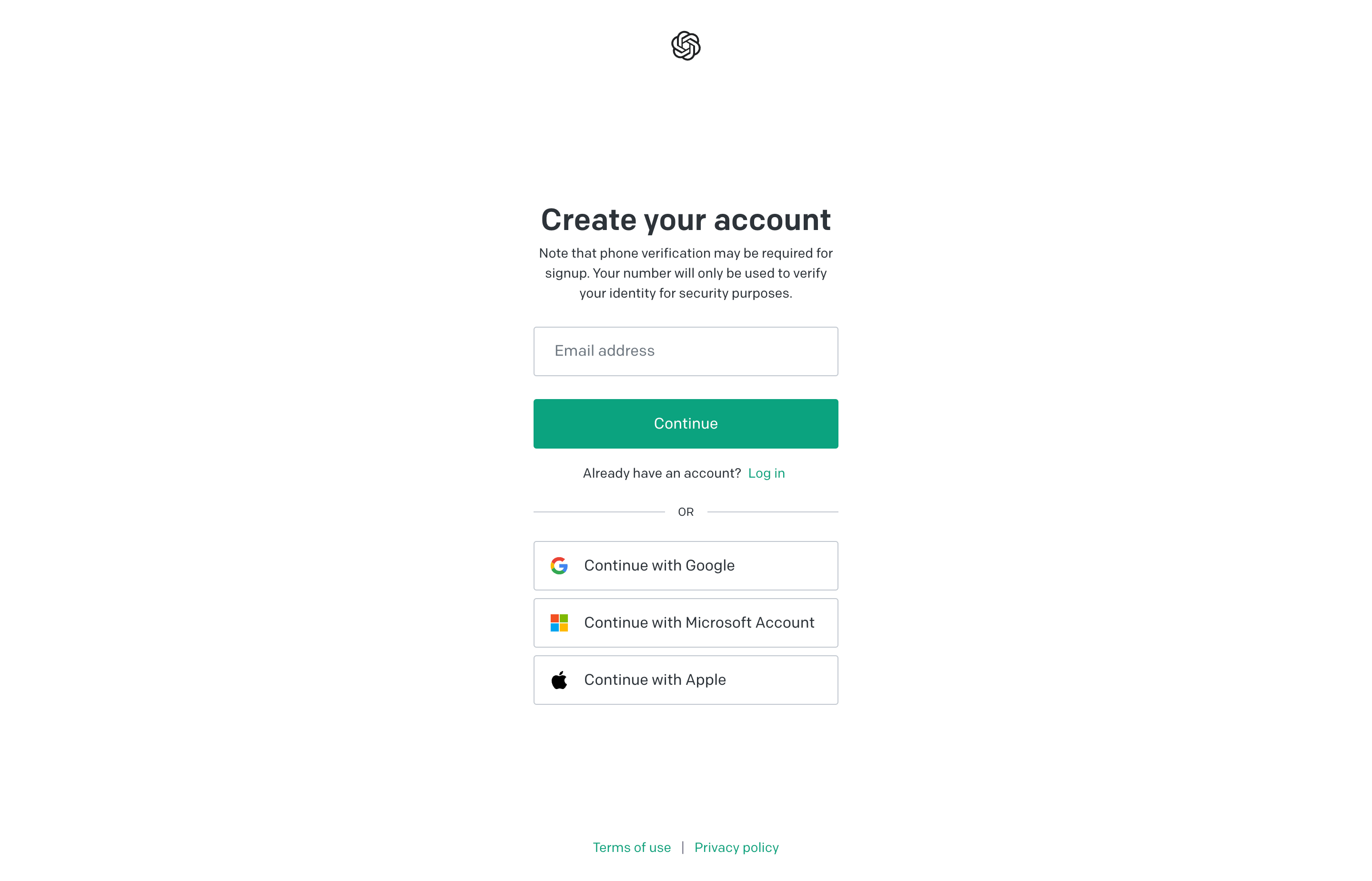
Since each new OpenAI account comes with the $5.00 credit tokens, you will be able to take advantage of the new free tokens.
All you have to do is generate an API key from the new OpenAI account and use it on Janitor AI.
To set up the new API key, follow these steps:
- Visit www.platform.openai.com.
- Log into your new OpenAI account.
- Click on your Profile at the top right corner of the screen.
- Click on View API keys.
- Generate your API key.
- Copy the API key.
- Go to the Janitor AI Home page.
- Start a new chat or continue with an old one.
- Click on the “API is ready. Using openai” prompt in the top right corner of the screen.
- Alternatively, you can open API settings by clicking on the three horizontal lines in the top right corner of the page and selecting the option.
- Select either OpenAI for the API.
- Enter your new API Key into the given field.
- Click on Check API Key.
- Once validated, you can proceed.
- Click on Save Settings.
Your new API key will be set up and you will then be able to proceed with chatting with the characters as usual.
4. Switch to Kobold AI API on Janitor AI
A free alternative to OpenAI’s API on Janitor AI is using Kobold AI.
To do this, you simply have to install Kobold AI on your PC and generate an API key, which you can then enter into Janitor AI.
Simply select the Kobold AI tab when setting up the API key.
5. Check In On Janitor AI Server Status
If there are no problems with your API usage on OpenAI and you still have your unexpired free tokens, it is best to check in on Janitor AI’s official communication channels to see if there are any problems with the servers.
Janitor AI’s developer team often sends out updates and news on their Discord server, Twitter account, and subreddit community.
If there is a problem with the server, you will just have to wait until it is resolved and try again later.
6. Reach Out to Janitor AI
If none of the previous methods have worked for you, it is best to reach out to Janitor AI to inform them of the problem so that they can provide you with assistance or work to fix the issue.
You can reach out to them by sending a message on the tech support channel in the Discord server, tweeting at them on their Twitter account, or creating a post on their subreddit community.