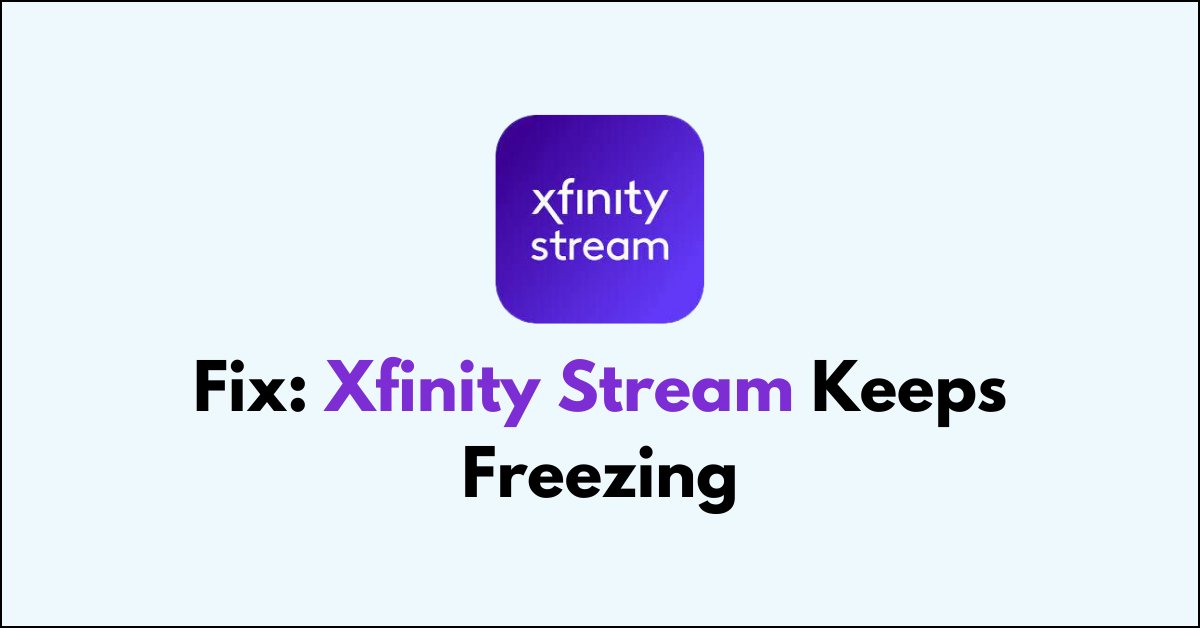Are you tired of dealing with the frustration of your Xfinity Stream constantly freezing while you’re trying to watch your favorite shows or movies?
It can be incredibly annoying when your viewing experience is interrupted by buffering and freezing issues.
In this article, we’re here to help you troubleshoot and resolve the issue.
How To Fix Xfinity Stream Keeps Freezing?
To resolve the issue of freezing on Xfinity Stream, you should ensure that the internet connection is stable and make sure that the app is up to date.
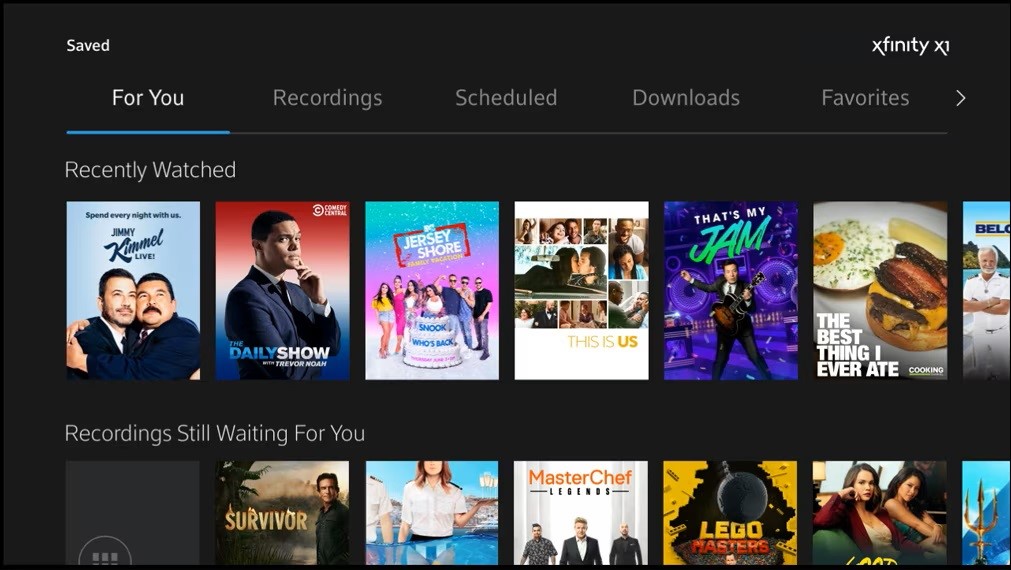
Down below, we have discussed the solution in step-by-step detail.
1. Check Your Internet Connection
Ensure your internet connection is stable, as a poor connection can often cause streaming apps like Xfinity Stream to freeze.
If you’re on Wi-Fi, try moving closer to your router or switch to a wired Ethernet connection for improved stability.
For persistent connectivity issues, restart your modem and router to refresh your internet connection.
2. Restart Your Device
Restarting your device can solve a multitude of issues, including app freezing. This action closes all running processes and clears the memory, which can often resolve temporary glitches.
Simply turn your device off, wait a few moments, and then turn it back on before attempting to use the Xfinity Stream app again.
3. Log Out and Back In
Logging out of your Xfinity Stream app can help reset your session and clear out any errors that might be causing the freeze.
To do this, navigate to the settings or account section within the app and select the logout option.
After successfully logging out, log back in with your credentials to see if the freezing issue has been resolved.
4. Update Your Xfinity Stream App
Keeping your Xfinity Stream app updated is crucial as updates often include bug fixes and enhancements that can resolve existing freezing issues.
Developers regularly address known performance issues and release updates to improve the app’s stability and functionality.
By downloading the latest version of the Xfinity Stream app, you ensure that you have all the current optimizations and patches that can prevent and fix freezing problems.
steps to Update Your Xfinity Stream App:
- Go to the “App Store (iOS) “or “Google Play Store (Android).“
- Search for the “Xfinity Stream app.“
- If an update is available, download and install it.
5. Clear Xfinity Stream App Cache and Data
Clearing the cache and data of the app can also be beneficial. This process will remove temporary files that are potentially causing the app to freeze.
You can typically find this option in the app’s settings within your device’s application manager.
steps to Clear Xfinity Stream App Cache and Data:
- For Android: Go the “Settings “> “Apps” > Click on “Xfinity Stream App” > “Storage” > “Clear cache” and “Clear Data“
- For iOS: “Settings” > “General” > “iPhone Storage” > “Offload App“
6. Uninstall and Reinstall the App
One of the first steps to resolve the freezing issue is to uninstall the Xfinity Stream app from your device and then reinstall it.
This can help to eliminate any temporary glitches or corrupted data that might be causing the app to freeze.
7. Contact Xfinity Support
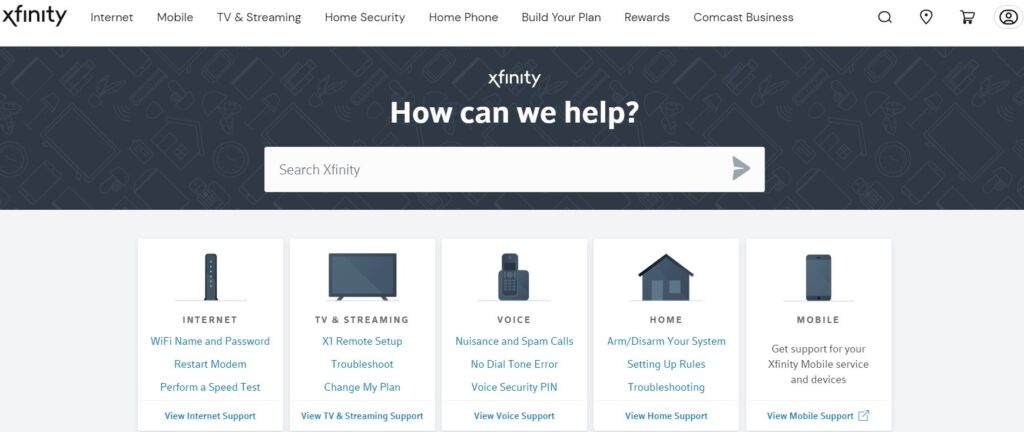
If you’ve tried all the above steps and the problem persists, it’s time to contact Xfinity support.
They can provide assistance tailored to your specific device and account information. Xfinity’s support team may have additional insights or steps for you to try.