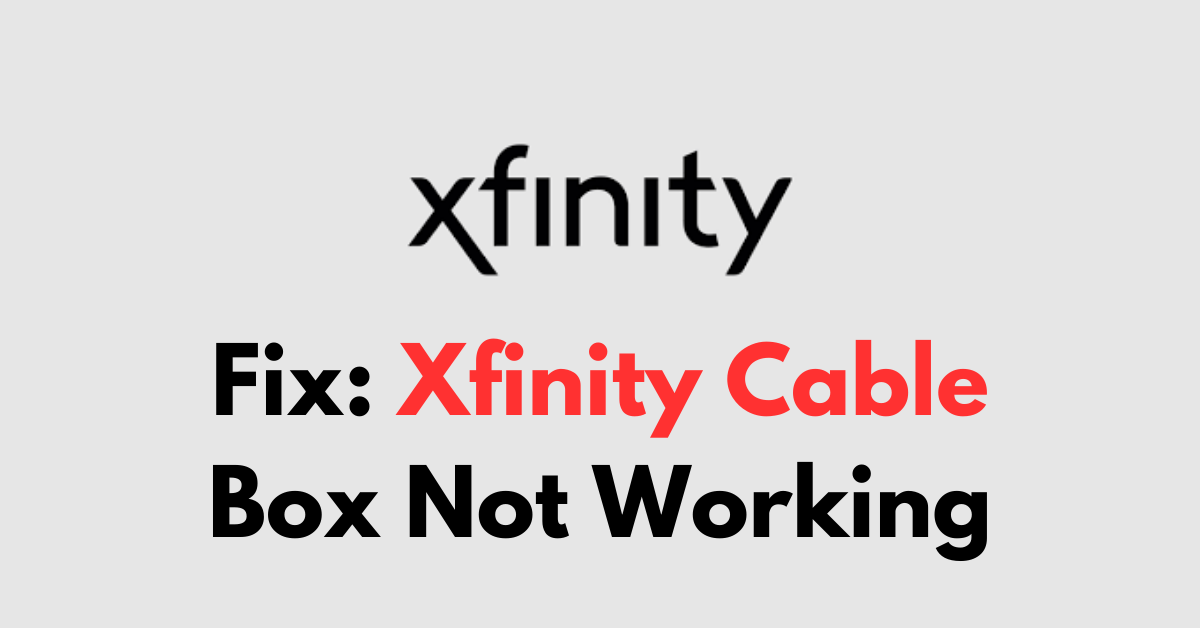Are you experiencing issues with your Xfinity cable box not working?
It can be incredibly frustrating when your entertainment is disrupted.
In this article, we’ll help you troubleshoot the common problems that can cause your Xfinity cable box to malfunction.
How to Fix xfinity cable box not working?
You should try re-plugging the device, ensuring that the cable is not damaged, and lastly, factory resetting the device.

Down below, we have discussed the solution in step-by-step detail.
1. Check Your Connections
Loose or disconnected cables can lead to issues with your Xfinity cable box functionality.
Ensure that all cables are firmly connected to both your TV box and your TV.
This includes the power cable, HDMI or coaxial cables, and any other connected devices.
Additionally, inspect the cables for any signs of damage, as frayed or worn cables can also be the source of the problem and may need to be replaced.
2. Unplug and Re-plug the Cables
Another effective way to fix the cable box issues is to unplug and then re-plug the cables.
Disconnect the power cable, HDMI, or coaxial cables from both your TV and cable box, then carefully reconnect them, ensuring a secure connection.
This simple action can often refresh the connections and resolve any temporary issues that might be disrupting your cable box’s functionality.
Here are the steps to unplugged and re-plugged:
- Unplug the Xfinity cable box from the power outlet.
- Wait approximately 60 seconds.
- Reconnect the cable box to the power outlet.
- Allow the box to reboot fully.
- Attempt to turn on the cable box again.
3. Check the Remote Battery
If your Xfinity cable box seems unresponsive, the issue may be with the remote control.
Ensure that the batteries in the remote are fresh and installed correctly, with the positive and negative ends matching the indicators in the battery compartment.
Weak or dead batteries can often mimic problems with the cable box itself, so replacing them might be a quick and easy fix.
4. Check the Server Status

Sometimes the issue isn’t with your equipment but with the service itself.
Check Xfinity’s server status to see if there are any known outages or service disruptions in your area that could be affecting your cable box’s operation.
You can do this through the Xfinity Status Center online or by using the Xfinity My Account app on your mobile device.
5. Factory Reset the Cable Box
If all else fails, a factory reset may be necessary to get your Xfinity cable box working again.
This will restore the box to its original settings, erasing any custom preferences or configurations you’ve set.
Be aware that this step is more drastic and should be used as a last resort, as you will need to set up your cable box from scratch afterward.
Here are the concise steps to factory reset an Xfinity cable box:
- Using the Xfinity My Account App:
- Open the Xfinity My Account app.
- Scroll down and select the TV tile.
- Choose “Troubleshoot.”
- Select “Restart Device” to reset the cable box.
- Using the Power Button:
- Make sure all cables are tightly secured.
- Press and hold the Power button on the front of the TV Box for 10 seconds to restart the box.
- Soft Reset Through Help Menu:
- Access the Xfinity help menu by pressing the A button on your remote control.
- Select “Restart” to initiate a soft reset.
6. Contact Xfinity Customer Support
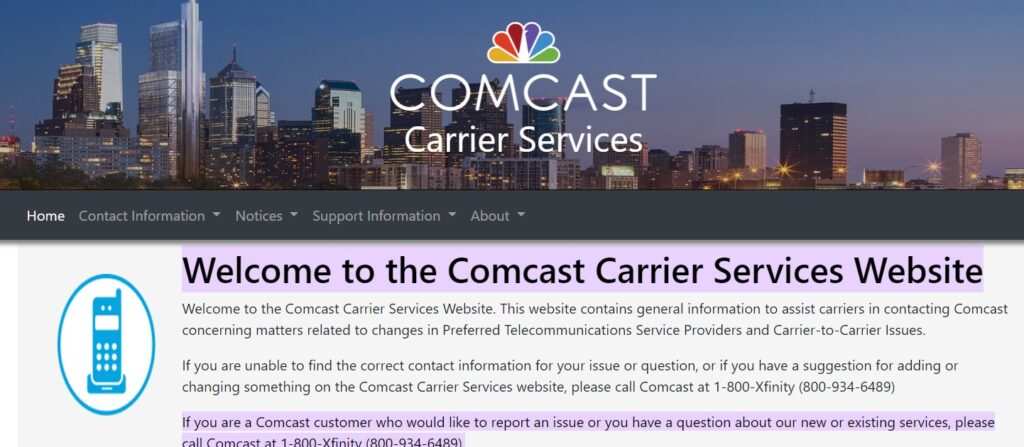
If none of the above solutions work, it’s time to contact Xfinity customer support for further assistance.
You can reach out to them via phone, live chat, or even schedule a call back through the Xfinity Assistant.
Their team can provide more in-depth troubleshooting, schedule a technician visit if necessary, or offer a replacement for your cable box.