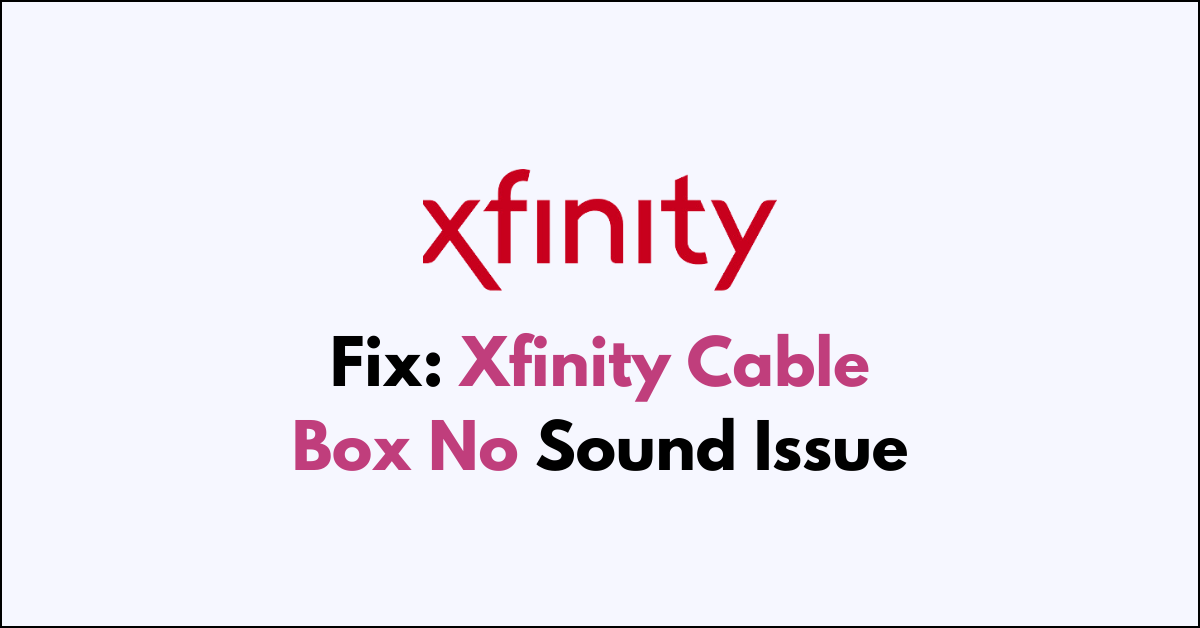Are you cranking up the volume on your Xfinity cable box only to be met with complete silence?
It’s a common issue that can quickly go from a minor annoyance to a major letdown, especially when you’re all set up for a movie night or the big game.
In this article, we will walk you through the steps to fix the issue.
How to Fix xfinity cable box no sound?
To resolve the sound issue on Xfinity, you should check the audio settings, try restarting the device, and ensure that the audio setting is set to stereo or PCM.

Down below, we have discussed the solution in step-by-step detail.
1. Check Audio Settings
Ensure that the correct audio output is selected and that any advanced audio features like surround sound or sound modes are configured correctly.
Adjusting these settings can often resolve issues where the sound is not working properly.
steps to check and adjust your audio settings:
- Check the TV remote to make sure the TV is not muted.
- Increase the TV volume using the TV remote.
- Check the cable box remote to ensure it’s not muted.
- Turn up the volume on the cable box using its remote.
2. restart the device
A common and effective fix for various technical issues is to restart the device.
For the Xfinity cable box, you can perform a restart by either using the power button on the device or unplugging it from the power source, waiting a minute, and plugging it back in.
This action can clear temporary software glitches that might be causing the sound issue.
3. Verify Your Connections
Inspect all the cables connected to your Xfinity cable box and your TV.
Make sure that the HDMI or coaxial cables are securely connected and that there are no loose or damaged wires. A loose connection can often cause sound issues.
Additionally, it’s important to check for any signs of wear and tear on the cables themselves, as damaged cables can lead to audio loss and should be replaced if necessary.
4. check the HDMI Audio Output
If you’re using an HDMI connection, the issue might stem from the HDMI audio output settings.
Navigate to the sound settings on your TV and ensure that the HDMI audio output is selected and not another source like internal speakers or a digital optical output.
This ensures that the audio signal is being sent through the HDMI cable to your TV from the Xfinity cable box.
steps to ensure HDMI audio output is selected:
- Access the TV’s sound settings using the TV remote.
- Navigate to the audio output options.
- Select HDMI audio output as the default.
- Confirm the change and exit the settings menu.
- Check if the sound is now working through the HDMI-connected device.
5. make sure the audio setting on stereo or PCM
In your audio settings, verify that the output is set to either stereo or PCM (Pulse Code Modulation).
Surround sound formats like Dolby Digital can cause compatibility issues if your sound system doesn’t support them.
Setting the audio to stereo or PCM can resolve these issues by providing a format that is widely supported by most TVs and sound systems.
steps to set the audio output to stereo or PCM:
- Go to your device’s settings.
- Look for the audio options.
- Go into HDMI audio output.
- Select Stereo or PCM as the output format.
- Save the changes and exit the settings.
5. Factory Reset The Cable Box
If all else fails, a factory reset of the cable box can be a last-resort solution.
This will restore the device to its original settings, potentially resolving any sound issues caused by incorrect configurations.
Keep in mind that a factory reset will erase all personalized settings, so you will need to set up your preferences again after the reset.
Steps To Factory Reset An Xfinity Cable Box:
- Using The Xfinity My Account App:
- Open The Xfinity My Account App.
- Scroll Down And Select The TV Tile.
- Choose “Troubleshoot.”
- Select “Restart Device” To Reset The Cable Box.
- Using The Power Button:
- Make Sure All Cables Are Tightly Secured.
- Press And Hold The Power Button On The Front Of The TV Box For 10 Seconds To Restart The Box.
- Soft Reset Through Help Menu:
- Access the Xfinity help menu by pressing the A button on your remote control.
- Select “Restart” to initiate a soft reset.
6. Contact Xfinity Customer Support

If you’ve exhausted all other troubleshooting steps and still have no sound, it’s time to contact Xfinity Customer Support.
Their team can provide personalized assistance, potentially identifying issues that can’t be resolved at home.
They can also schedule a technician visit if necessary to get your sound back up and running.