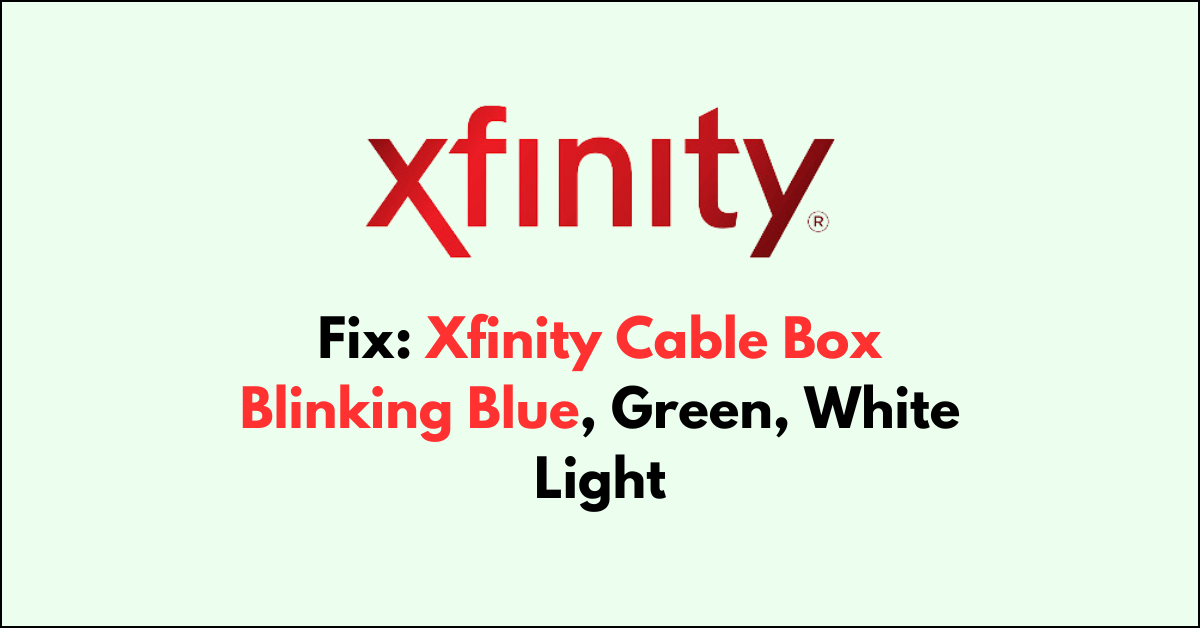Are you puzzled by the flashing blue, green, or white light on your Xfinity cable box?
They’re indicators that something’s not quite right with your equipment.
In this article, we will guide you through the steps to fix your Xfinity cable box when it’s displaying these blinking lights.
What does Xfinity cable box blinking blue mean?
A blinking blue light on your Xfinity cable box typically indicates that the device is trying to establish a connection with another wireless device.
This is often associated with the WPS (Wi-Fi Protected Setup) mode when you are attempting to connect a new device to your network.
Normally, the blue light should stop blinking once a connection is established.
If the blue light keeps blinking, it could suggest that the connection process has not been completed successfully.
What does Xfinity cable box blinking Green mean?
On the other hand, a blinking green light on an Xfinity cable box usually signifies that the box is trying to establish an upstream connection.
This means it’s registering with the service provider and is a normal part of the startup process.
If the light continues to blink green without establishing a connection, there may be an issue with the signal or the device itself.
According to Xfinity Support, this light indicates the gateway is registering with the service provider.
What does Xfinity cable box blinking White mean?
A blinking white light is not commonly referenced in the support articles, but typically on networking devices, a white light could indicate that the device is powering on or attempting to connect to the internet.
If your Xfinity cable box has a blinking white light that doesn’t resolve, it could be a sign of a hardware malfunction or a signal issue.
How to Fix Xfinity Cable Box Blinking Blue, Green, White Light?
To resolve the issue of the blue, green, or white blinking on the Xfinity cable, you should ensure that there are no loose connections and check for any outages.

Down below, we have discussed the solution in step-by-step detail.
1. Check the cable connections

Before diving into more complex troubleshooting, it’s essential to ensure all your cable connections are secure.
Loose or disconnected cables can cause signal issues, which may result in blinking lights on your cable box.
Make sure the coaxial cable is tightly screwed into both the cable box and the wall outlet.
Also, check HDMI, Ethernet, or any other cables connected to your cable box to ensure they’re not loose.
2. Restart the cable box
A simple but often effective fix is to restart your cable box. This can resolve temporary software glitches that may cause the lights to blink. To properly restart your cable box:
- Unplug the power cable from the back of the box or from the power outlet.
- Wait about 60 seconds to ensure the box has completely powered down and discharged.
- Plug the power cable back in.
- Wait for the box to go through its reboot process, which may take a few minutes.
If the blinking light persists after a restart, there may be a more persistent issue at play.
3. Check for service outages
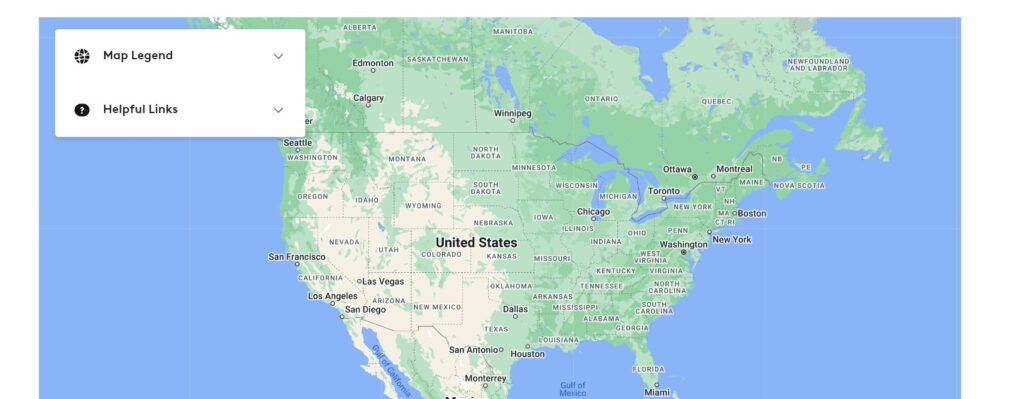
Service outages can be the root cause of blinking lights on your cable box, as they can disrupt the signal your box receives.
To check for outages, Visit the Xfinity Status Center online or use the Xfinity My Account app on your mobile device.
If there is an outage, Xfinity will typically provide an estimated time for when the service will be restored. During an outage, there’s not much you can do but wait for Xfinity to fix the issue.
4. Inspect Cables
Ensure that all the cables connected to your Xfinity cable box are secure and undamaged.
Check both the power cable and the coaxial cable for any signs of wear or loose connections.
If you find any damage, replace the cables with new ones to prevent signal loss or further issues.
5. Factory Reset Xfinity Cable Box
If none of the above steps work, you might need to perform a factory reset on your cable box. Be aware that this will erase all settings, including your preferences and recorded programs.
To perform a factory reset on an Xfinity cable box, follow these steps:
- Ensure the Xfinity cable box is powered on.
- Press and hold the Power button on the front of the device for 10 seconds to restart it.
- If a simple restart does not resolve the issue, locate the Reset button on the box (it may be on the front or the bottom, depending on the model).
- Use a paperclip or a similar object to press and hold the Reset button for a few seconds until the box begins to reset.
- Wait for the box to complete the reset process, which may take several minutes.
Additional Troubleshooting Steps
1. For a blinking blue light
If it’s related to WPS setup, ensure that you are completing the process correctly. Press the WPS button on your Xfinity box and then on your device to allow them to connect.
If the blue light continues to blink without establishing a connection, try disabling WPS and setting up the connection manually through the network settings on your device.
2. For a blinking green light
A persistent green light could indicate a more serious connection issue. You might need to reset your cable box to its factory settings.
This can often be done by pressing and holding a reset button on the device for a certain period, usually around 10 seconds.
However, be aware that this will erase any settings you’ve customized on the device.
3. Check for Xfinity firmware updates
Sometimes, outdated firmware on your cable box can cause issues.
Xfinity usually updates the firmware automatically, but if there’s an issue, you might need to trigger an update manually or contact support to push the update from their end.
Here are the steps to Check for Xfinity firmware updates:
- Go to http://10.0.0.1 in a web browser.
- Use “admin” for the username and “password” for the default password.
- Look for a “Firmware Update” section in the settings.
- Click to check for and start any available updates.
4. Contact Xfinity Support
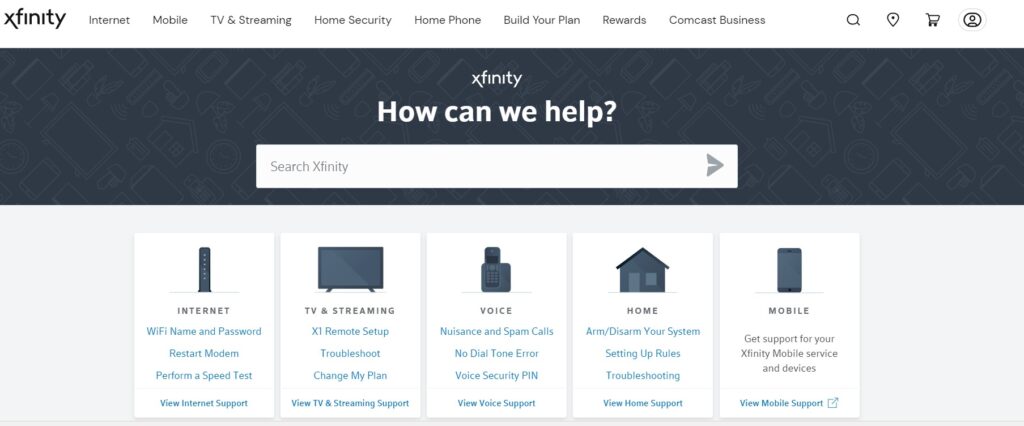
If none of the above steps fix the blinking light issue, it’s time to reach out to Xfinity support.
You can contact them via phone, chat, or through the Xfinity My Account app.
They can provide more advanced troubleshooting steps or arrange for a technician to visit your home if necessary.