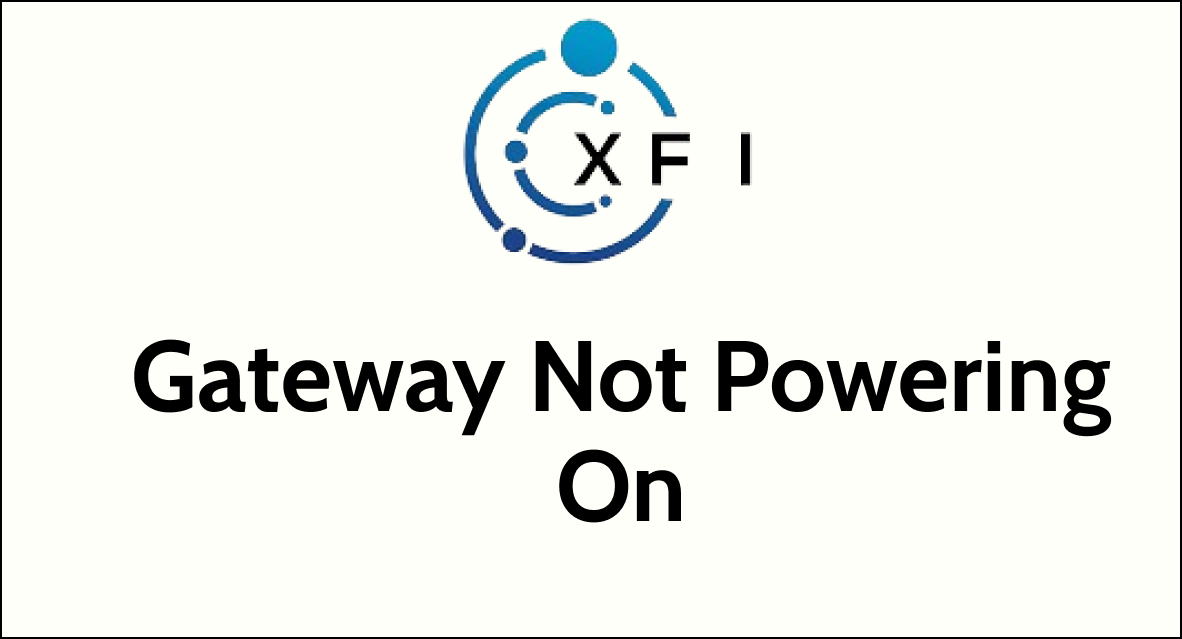Is your xFi Gateway refusing to power on, leaving you disconnected from the internet?
Power issues with networking equipment can be particularly challenging, as they can stem from a variety of sources, including electrical problems, hardware malfunctions, or even firmware issues.
This article will provide you with a step-by-step guide on how to diagnose and fix an xFi Gateway that is not powering on, helping you get back online as quickly as possible.
How To Fix xFi Gateway Not Powering On?
If you are facing an issue powering on the xFi gateway then you should make sure that the outlet is connected properly or the power surge doesn’t have any damage and ensure that the cable working fine and doesn’t have any damage.

Down below, we have discussed the solution in step-by-step detail.
1. Check the Power Source
First, ensure that the power outlet is functioning correctly.
You can test the outlet by plugging in another device to see if it receives power.
If the outlet is not working, try plugging your gateway into a different outlet.
2. Inspect Power Cables and Connections
Verify that all cables are securely connected to your xFi Gateway and that there are no visible signs of damage.
If you find any damage, replacing the cables might be necessary.
3. Power Cycle Your Gateway
Sometimes, simply power cycling your device can resolve the issue.
To do this, unplug your gateway from the power source, wait for about 1 minute, and then plug it back in.
This can help to reset the device and clear any temporary issues.
4. Check for Power Surge Damage
If there was a recent power surge, it could have damaged your xFi Gateway.
If you suspect this might be the case, the device may need to be replaced.
You can do this at a local Xfinity store or contact customer support for assistance
5. Reset Your Gateway
If the gateway is receiving power but not functioning correctly, you might need to reset it.
However, if the device won’t turn on at all, this step is not applicable since a reset typically requires the device to be powered on.
Here Are The Steps To Reset Your xFi Gateway:
- Find the WPS button on your device, identifiable by a two-arrow circular symbol.
- Press and hold this button for a full minute, timing yourself for precision.
- Release the button and wait for a momentary pause without any immediate feedback from the device.
- Look for a flashing white light, signaling the start of the factory reset.
- Allow the gateway to reboot, a process that could take several minutes, after which it will return to default settings.
6. Try a Different Outlet
Plug the gateway into a different power outlet to rule out any issues with the original outlet.
7. Contact Xfinity Support

If none of the above steps work, there may be a more serious issue with your xFi Gateway.
In this case, the best course of action is to contact Xfinity support for help.
They can provide further troubleshooting or arrange for a replacement device if necessary.