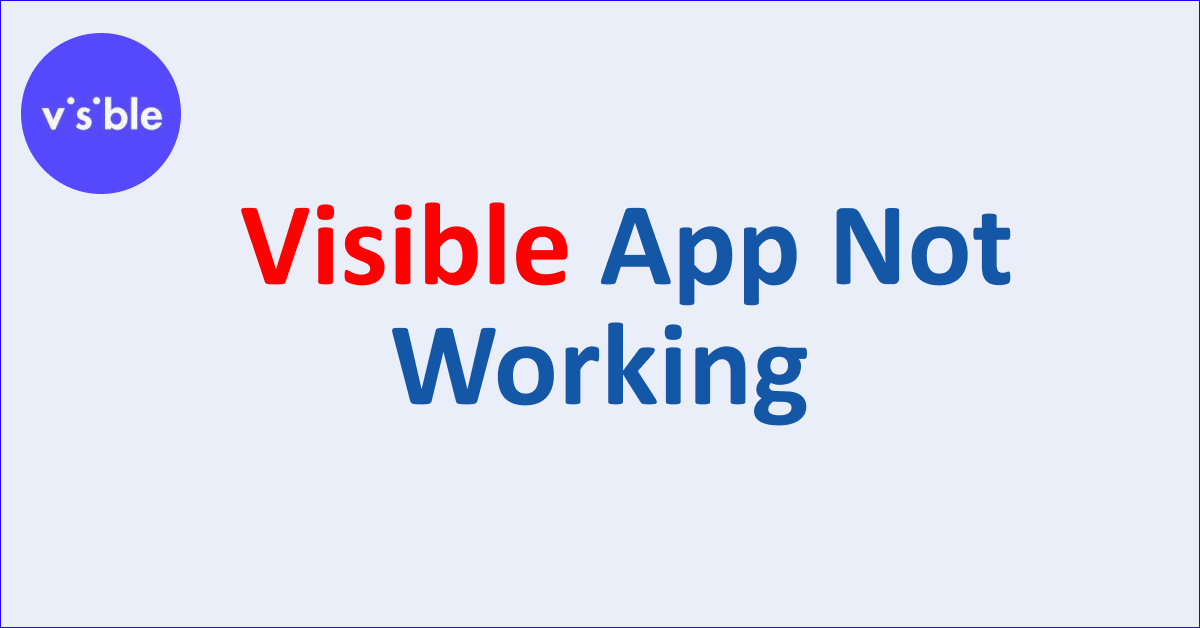The Visible app, designed to provide seamless mobile services, may encounter occasional glitches or malfunctions that prevent it from functioning properly.
It provides a user-friendly interface, transparent pricing, real-time data tracking, reliable coverage, group chats, flexible payments, no contracts, easy activation, and 24/7 customer support. Users can manage their mobile service and enjoy convenient features all within the app.
The Visible Mobile App is a virtual mobile carrier that offers affordable unlimited talk, text, and data plans.
Users may experience app crashes, unresponsiveness, or connectivity problems.
When faced with these challenges, it is essential to troubleshoot and identify the underlying causes.
This can involve checking internet connectivity, force stopping and relaunching the app, clearing cache and data, updating to the latest version, installing phone updates, or even reinstalling the app.
By following these steps, users can effectively address common problems and restore the functionality of the Visible app to enjoy uninterrupted mobile services.
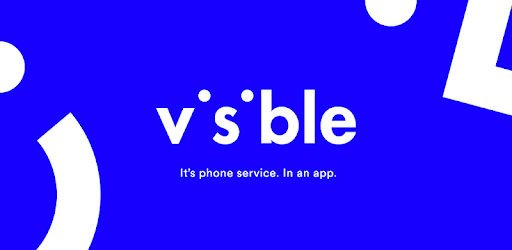
Why Visible App Not Working
Visible app may not work properly due to unstable internet, outdated app version, insufficient storage, technical glitches, cache issues, OS errors or backend server down.
Below are the detailed reasons on why Visible App is not working:

1. Unstable Internet Connection
The Visible app relies on a stable internet connection to function correctly. If your internet connection is weak or intermittent, the app may not be able to retrieve data from the server, resulting in non-responsiveness or errors.
2. Outdated Version of the App
Using an outdated version of the Visible app can lead to various issues. Older app versions may have bugs or compatibility issues with the operating system, which can cause the app to malfunction or perform poorly.
3. Insufficient Phone Storage
If your phone is running out of storage space, it can impact the performance of the Visible app and the entire operating system. There needs to be more storage to prevent the app from functioning correctly.
4. Technical Bugs and Glitches
Like any software, the Visible app may contain bugs or glitches that can cause it to malfunction. These errors can occur due to issues in the design or development of the app. Users may encounter unexpected behavior or errors as a result.
5. Cache Issues
The app’s cache stores temporary data to improve performance. However, if the cache becomes overcrowded or corrupted, it can negatively affect the app’s performance and cause it to stop working correctly.
6. Operating System Errors
Your smartphone’s operating system can encounter various errors impacting app performance. Issues such as insufficient phone storage or cache problems are considered operating system errors that can affect the Visible app’s functionality.
7. Visible Server Down
The Visible app relies on a connection to the Visible server.
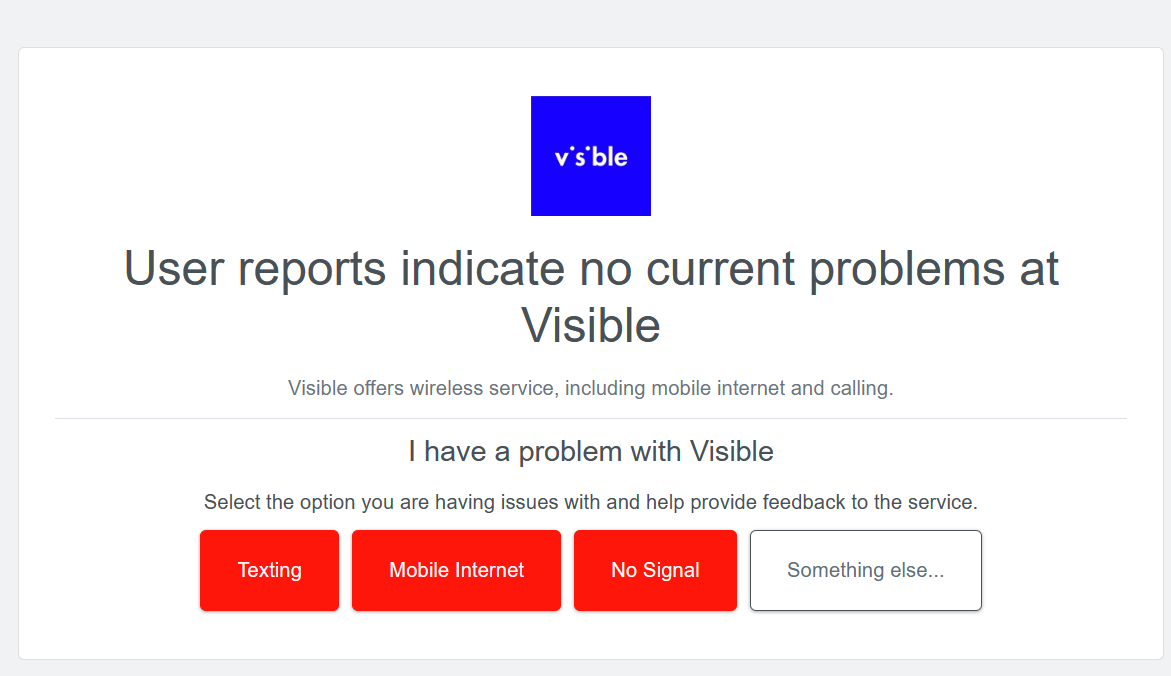
If the server is down or experiencing issues, the app may not be able to connect or function properly.
How To Fix Visible App Not Working
For Visible app issues, check internet connection, force close, relaunch, clear cache, and update to the latest version. Additionally, Update phone software, reinstall if needed, restart, and verify server status.
Below are the detailed fixes on how to fix the Visible App not working:
1. Make Sure Your Internet Connection Is On
Ensure that you are connected to a stable internet connection. Check if other apps or websites are working properly to confirm that your internet connection is functioning correctly.
2. Force-Stop The App & Relaunch
Forcefully close the Visible app and relaunch it to fix any temporary glitches. Follow the provided steps based on your device (Android or iPhone).
Step to Force-Stop the App & Relaunch on Android:
- Open ‘Settings’ on your Android device.
- Scroll down and tap on ‘Apps‘ or ‘Application Manager.’
- Look for the “Visible” app in the list and tap on it.
- Tap on the ‘Force Stop‘ button to forcefully stop the app.
- Return to the home screen and relaunch the Visible app.
Steps to Force-Stop The App & Relaunch On iPhone:
- Double-press the home button (for iPhones with a home button) or swipe up from the bottom (for iPhones without a home button) to access the app switcher.
- Swipe left or right to locate the Visible app.
- Swipe up on the app’s preview to force-close it.
- Return to the home screen and relaunch the Visible app.
3. Clear App Cache & Data
Clearing the app’s cache and data can resolve issues caused by corrupted files.
Follow the steps to clear the app cache & data:
- Open ‘Settings‘ on your Android device.
- Scroll down and tap on ‘Apps‘ or ‘Application Manager.’
- Find the “Visible” app in the list and tap on it.
- Tap on ‘Storage‘ or ‘Storage & Cache.’
- Tap on ‘Clear Cache‘ to remove temporary data.
- If the issue persists, you can tap on ‘Clear Data‘ to delete app data (note: this will log you out of the app and reset app settings).
- Restart your device and try relaunching the Visible app.
4. Update Your App To the Latest Version
Updating the Visible app ensures you have the latest bug fixes and improvements. Visit the Google Play Store (Android) or App Store (iPhone) to check for updates.
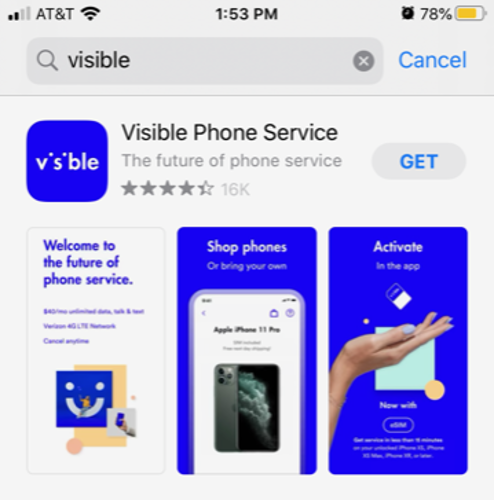
Follow the steps on updating your App to the latest version:
- Visit the Apple App Store or Google Play Store on your device.
- Search for the “Visible” app.
- You will see an ‘Update’ button next to the app if an update is available.
- Tap on ‘Update‘ to download and install the latest version of the Visible app.
5. Check And Install Your Android / iOS Phone Updates
Make sure your device is running the latest operating system version. Android users can find system updates in the device settings, while iPhone users can access them in the General settings.
Steps on how to Check And Install Your Android updates:
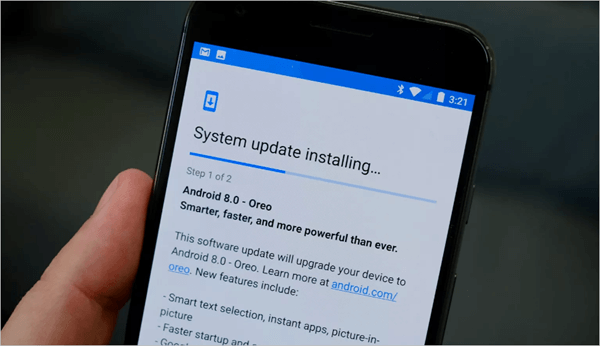
- Open ‘Settings‘ on your Android device.
- Scroll down and tap on ‘System‘ or ‘Software Updates.’
- Tap on ‘Check for Updates‘ and follow the on-screen instructions to install any available system updates.
Steps on how to Check And Install Your iPhone updates:
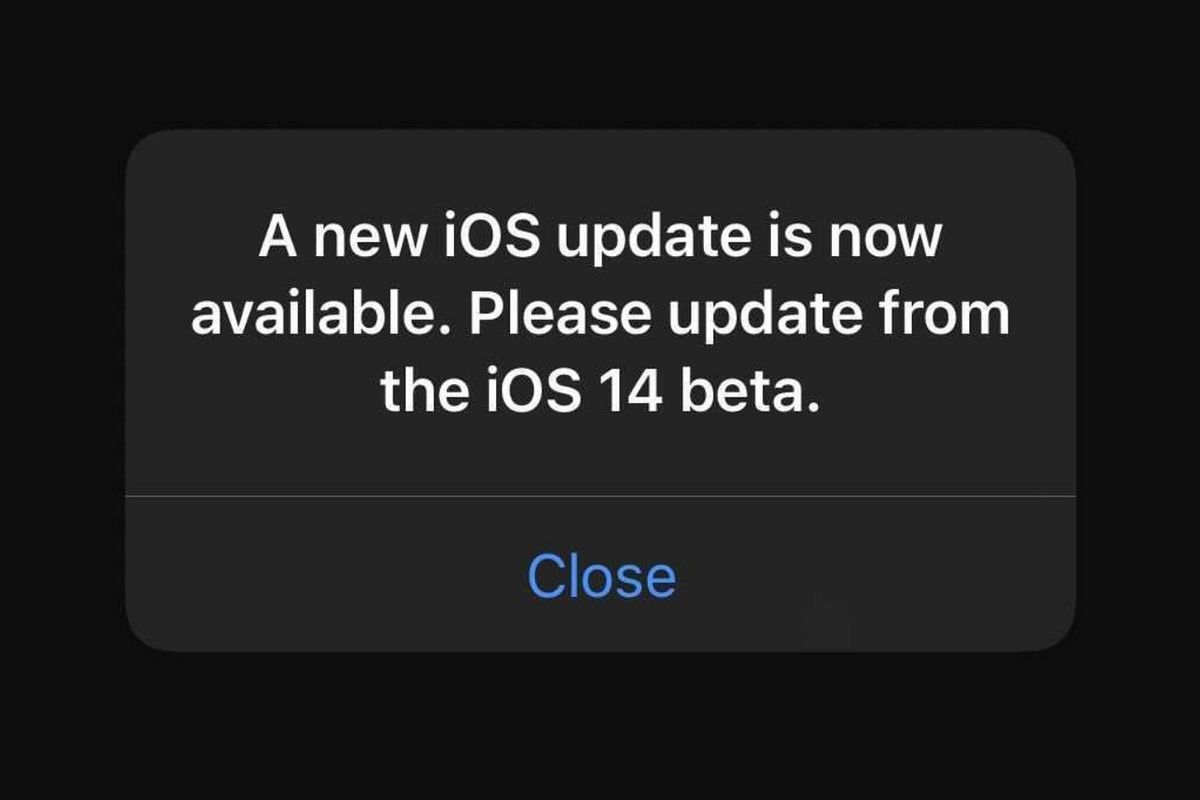
- Open the ‘Settings‘ on your iPhone.
- Tap on ‘General.’
- Select ‘Software Update.’
- If an update is available, tap on ‘Download and Install‘ and follow the on-screen instructions to install the update.
6. Uninstall & Reinstall The App
If the app continues to malfunction, uninstalling and reinstalling it can resolve any underlying issues. Follow the provided steps for both Android and iPhone devices.
Steps on how to Uninstall & Reinstall The App On Android and iPhone:
- Long-press the Visible app icon on your home screen.
- Tap on the option to uninstall or delete the app.
- Visit the Apple App Store or Google Play Store on your device.
- Search for the “Visible” app.
- Tap ‘Install‘ or ‘Get‘ to download and reinstall the Visible app.
7. Restart Your Phone
Restarting your device can clear temporary system glitches and refresh the phone’s resources. Use the respective steps for Android and iPhone devices.
Steps on how to Restart Your Phone On Android:
- Press and hold the power button on your Android device.
- Tap on the option to restart or reboot the device.
Steps on how to Restart Your Phone On iPhone:
- Press and hold the volume up or down button with the side button.
- Slide to power off.
- Press and hold the side button until the Apple logo appears to restart your iPhone.
8. Check If The Visible Server Is Down
Visit the official Visible website or social media channels to check for any announcements or updates regarding server status.
If you suspect the server is down, you can also contact Visible customer support for assistance or wait for the issue to be resolved.