Threads is a new app by the Instagram team to share text, ideas and join the public conversation.
The new app from Instagram is launched in over 100 countries and has gained millions of users already in the early hours of its launch.
But many of the users have reported that they are facing the issue of Threads not letting them post.
If you are also facing the issue of Threads won’t let you post then you can fix it by following the methods mentioned in this article.
Why Threads Won’t Let Me Post?
If you are not able to post on Threads then there could be multiple reasons for it which are mentioned below:
- Posting content that is against Community Guidelines
- A technical glitch in the Threads App.
- Not clearing cache and data.
- Use of older version of the App or Operating System.
- The server of the Threads app is down and experiencing issues.
- A high volume of traffic can cause the server to overload and crash.
How To Fix The Issue Of Threads Not Letting Me Post?
To fix the issue of Threads not letting you post, follow the steps mentioned below.
1. Post Content That Complys With Community Guidelines
Threads is a companion app of Instagram so it also has the same community guidelines as Instagram according to which certain type of content is not allowed to be posted by anyone.
If you are unable to post on the Threads app then read the community guidelines to know what is allowed to post.
Ensure that your content that does not violate community guidelines.

2. Check Internet Connectivity
Threads app requires a steady and high-speed internet connection otherwise you will not be able to post on the app.
If you are using Wi-Fi on your device then try switching to mobile data or vice-versa to allow the app to load properly.

You can also enable and disable airplane mode to clear any temporary network issues. This will reset the internet settings.
To enable/disable airplane mode go to your device settings, select the Airplane Mode option and turn on the toggle. Wait for a few seconds and then turn it off.
3. Force Stop The Threads App
The issue of the Threads app not letting you post can also be internal so force stop the app to close it.
For iOS devices, you can swipe up to see the multitasking view, then again swipe up to force stop the Threads app and other apps that were running in the background.
If you use an Android device then you can,
- Go to your device’s “Settings”.
- Select “Apps”.
- Find and tap on “Threads”.
- Tap on “force stop” in the bottom right corner of the screen.
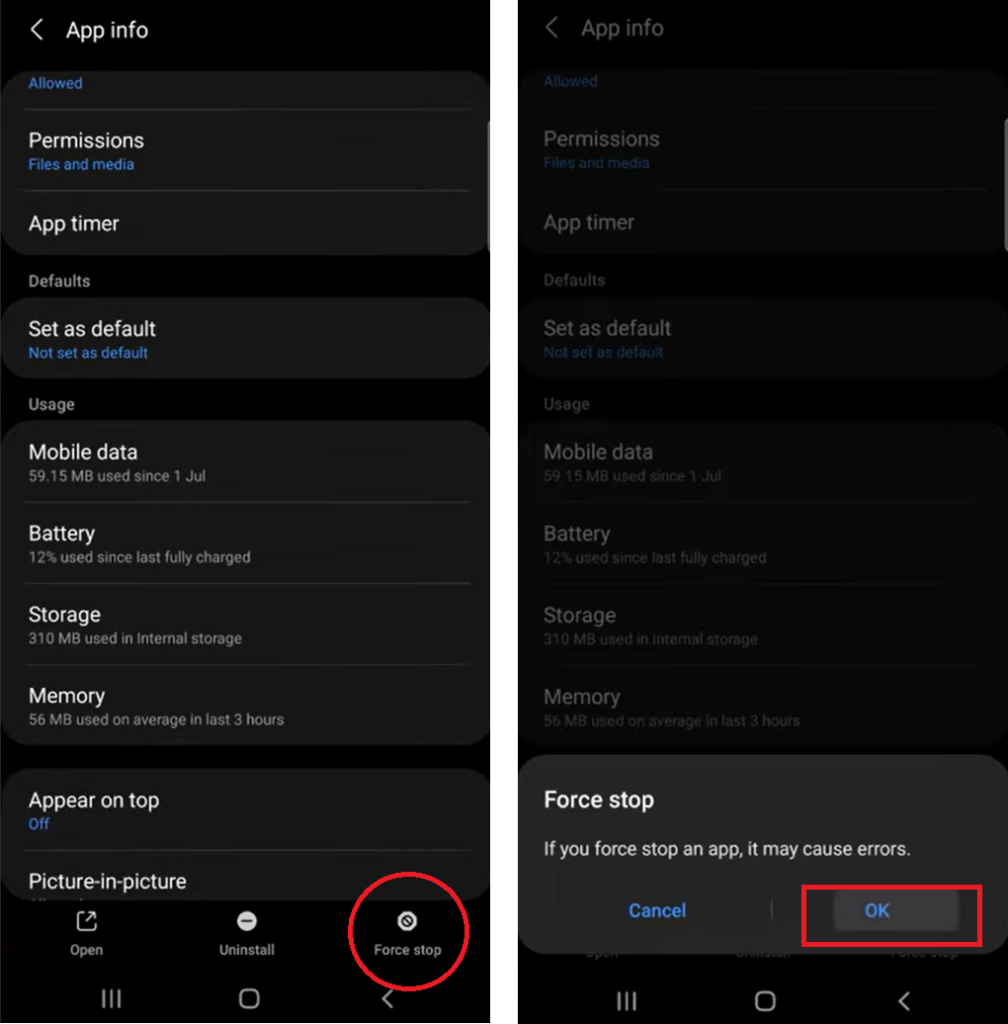
4. Restart Your Device
Another quick way to fix is to switch off your device completely and wait for a few seconds before turning it on again. Sometimes the problem is with the device and not the app.
So switching off the device completely allows it to reboot and then you can access the Threads app to post content after you switch it on.
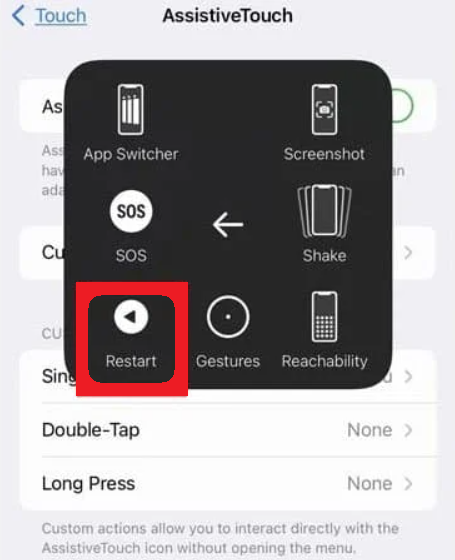
5. Clear Threads App Cache
Clearing cache and data on your device can free up storage space which gets accumulated over a period of time.
This will resolve any network issues that are caused while using the Threads app and will also improve the performance of your device.
Following are steps to clear cache and data in iOS and Android Devices.
For iOS devices
- Go to your device’s “Settings”.
- Tap on “General”.
- Navigate to “iPhone Storage” and scroll down to the “Threads” app then tap on it.
- Tap on “Offload App”.
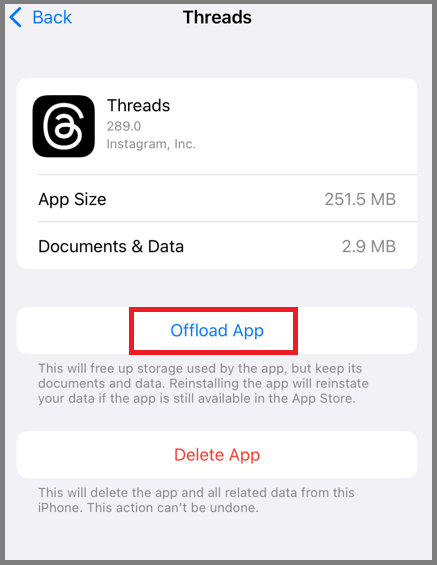
For Android
- Go to your device’s “Settings”.
- Select “Apps”.
- Find and tap on “Threads”.
- In the app settings select “Storage” or “Storage and Cache”.
- Tap on “Clear Cache” and “Clear Data”.
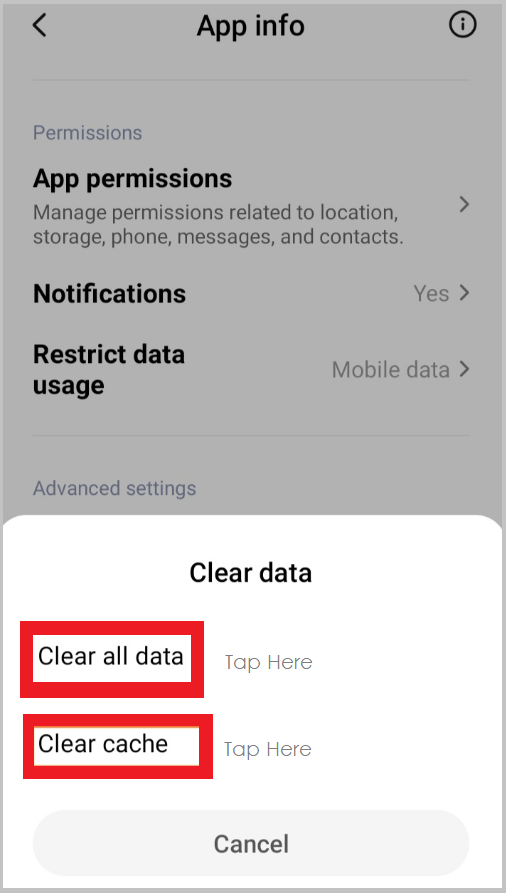
6. Check Server Status
If the Threads activity is not loading then it can be because the server is down and not taking requests.
You can check if the Threads app is working on other devices. If it is not working then it may be a server-related issue.
You can also check the server status on the Downdetector website or download the app from the App Store and Google Play Store.
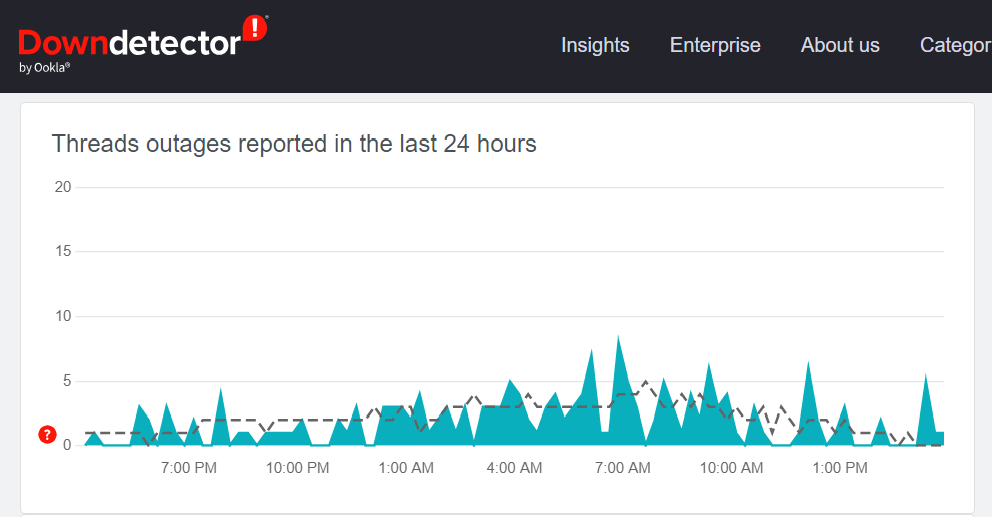
The Threads app is released very recently which may cause the servers to overload as too many people try to use it at the same time. In such cases wait for some time and then try to post again later.
7. Contact Support
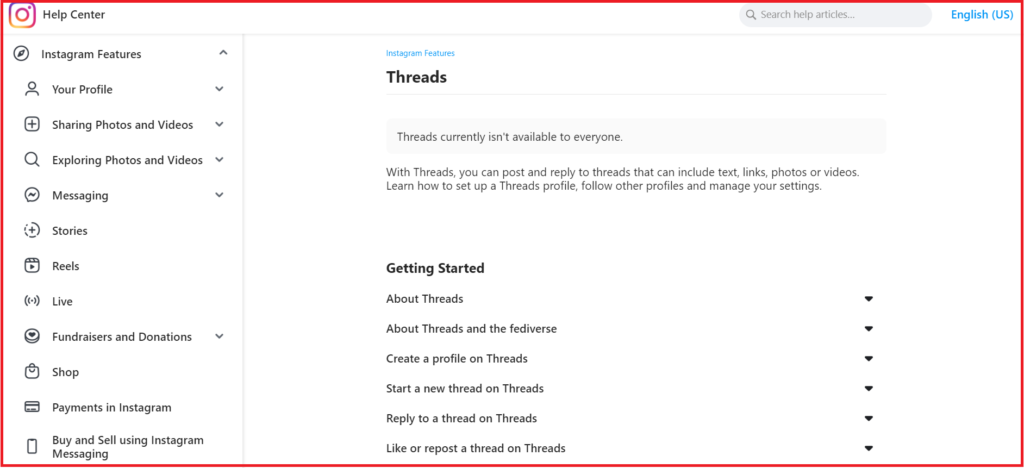
Threads app is developed by the Instagram team so if you still face problems with the app even after following the above-mentioned steps, then you can check the Help Center to clear your issues.