Are you facing Spectrum Mobile network issues? What causes the network problems? What are the methods to resolve the issue?
We curated and presented the causes and methods to resolve the network problems.
Spectrum Mobile is a Mobile Virtual Network Operator (MVNO). Spectrum Mobile offers mobile service on a no-contract basis. Verizon Wireless owns the Spectrum Mobile network.
It offers affordable mobile services to its customers. It also provides nationwide 5 G network coverage. It uses Verizon Wireless as its carrier network.
What Causes The Spectrum Mobile Network Issues?
The causes include being away from the network coverage area, incorrect network settings, and misplaced SIM cards. Locked mobile device and incompatible mobile device causes Spectrum Mobile network issues.
Below are the elaborated causes of the network problems.
1. Network Coverage Area
Being in a no-network or poor-network coverage area can cause network problems. It can cause a no-network signal error message.
The network might be under maintenance or repair period in your residential area.
2. Incorrect Network Settings
A mobile device should have correct network settings for proper network settings. Having incorrect network settings causes network problems.
Access Point Network(APN) settings are one of the network settings. Incorrect APN settings can cause network settings.
3. Misplaced or Damaged SIM Card
A misplaced SIM card can cause network problems. A misplaced SIM card is hard to read by the mobile device.
A damaged SIM card can cause similar issues as a misplaced SIM card. It can cause network issues.
4. Incompatible Mobile Device
There is a list of compatible mobile devices with the Spectrum Mobile device. Incompatible mobile devices on the Spectrum Mobile cause problems.
Using an incompatible mobile device can cause technical bugs and network problems.
5. Locked Mobile Device
The carrier network locks the mobile device to avoid switching to a different network. It installs software applications while users activate their mobile devices.
Using a locked mobile device on a different carrier network causes network problems. It also causes technical issues.
These are the five causes of network problems on the Spectrum Mobile network. You can understand the causes before resolving the issue.
How To Fix The Network Issues On The Spectrum Mobile?
To fix the network issue on Spectrum Mobile try to reset the network settings, change the APN settings, and unlock the mobile device. You can also replace your SIM card, remove and reinsert the SIM card to fix the issue in Spectrum Mobile.
The discussion of the methods to fix the network problems is below.
1. Turn On And Off The Airplane Mode
Try toggling on and off the Airplane mode to resolve the network problems. You can access the Airplane mode on Quick Settings or Control Center on your mobile device.
It refreshes the network connection between the Spectrum Mobile and your mobile device.
2. Restart Your Mobile Device
You can restart your mobile device. It can resolve the network problems. Restarting your mobile device refreshes the network settings. It is similar to the Airplane mode method.
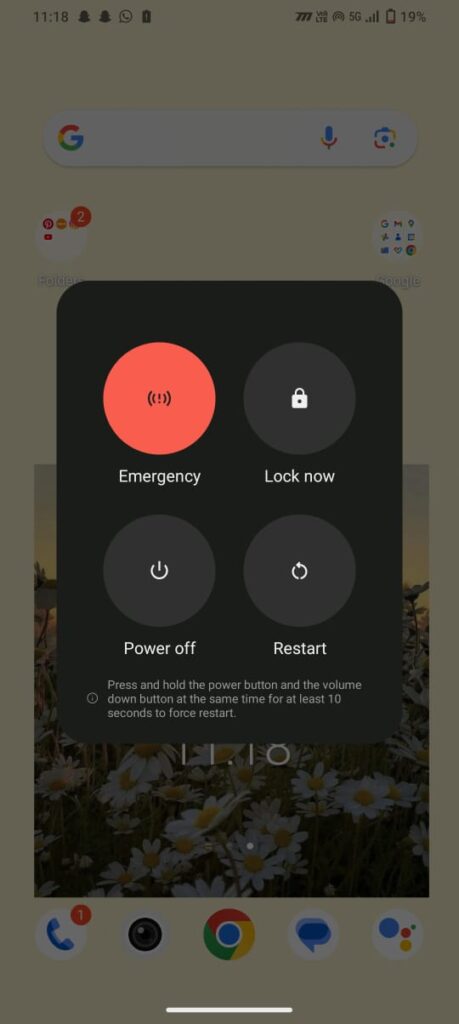
You can power off and on your mobile device if your device does not have the restart option. They both are similar.
3. Reset The Network Settings
Reset the network settings to resolve the problems. Users should reset the network settings after activating the Spectrum Mobile SIM Card.
You can reset the network settings on your mobile settings. You can customize your network settings after resetting it.
Steps To Reset The Network Settings On Your Android Mobile Device:
- Go to the Mobile Settings on your Android mobile device.
- Go to the System option. Scroll down and spot the system option on your device settings.
- Select the Reset option.
- Select the Reset Network Settings Option from the reset options.
Steps To Reset The Network Settings On Your iPhone Settings:
- Go to your mobile Settings on your iPhone device.
- Go to the General option on the iPhone Settings options.
- Choose the Reset option from the options.
- Select the Reset Network Settings.
You can also search for the ‘reset network’ or the ‘reset’ option on your iPhone settings.
4. Change The Access Point Network Settings
Access Point Network Settings are unique for the Spectrum Mobile network. You can change the APN settings manually on your mobile device.
Contact Spectrum Mobile Customer Service to get the Access Point Network settings. You can reach them through a mobile call or online.
Request them for the APN settings. Once you receive it, reset the settings manually. Leave the rest of the APN settings.
You should enter the network name, APN, MCC, MNC, APN type, APN protocol, and APN roaming protocol.
5. Unlock Your Mobile Device
You should use an unlocked mobile device to access Spectrum Mobile. Try unlocking your phone if other carrier networks lock it.
You can contact your previous carrier network to unlock your mobile device. Your mobile device and account should meet the eligibility criteria.
Every carrier network has its unlocking policy. You can check your previous carrier network unlock policy on its website.
Contact your carrier network customer service and request them to unlock your mobile device.
The carrier network will send you an unlock code to your mobile number or email. It can take one or two business days.
Enter the unlock code on your mobile device after inserting the Spectrum Mobile SIM card. You can use an alternative method to unlock your mobile device.
6. Remove And Reinsert Your Spectrum Mobile SIM Card
Try removing and reinserting the SIM card. It will resolve the misplacement of the SIM card.
Steps To Remove And Reinsert Your Spectrum Mobile SIM Card:
- Take a SIM ejector or a Paperclip.
- Spot the SIM tray location on your mobile device.

- Remove the SIM tray or SIM slot by inserting the SIM ejector.
- Take out the SIM card from the SIM Tray.
- You can wipe the SIM tray and SIM card gently. It is to remove dust particles.
- Place your Spectrum Mobile SIM Card on the SIM tray or SIM slot.
- Insert the SIM tray or SIM slot inside your mobile phone.
- Power on your mobile device.
You can use your mobile device’s manual to find SIM card placement. Try placing the SIM card correctly.
Check the network signal bar after you reinsert the SIM card. It can resolve the network problems.
7. Replace Your SIM Card
You can replace your Spectrum Mobile SIM card if the SIM does not fit or is damaged.
You can contact Spectrum Mobile Customer Service to replace your damaged SIM card.
You can also purchase a SIM card on the Spectrum Mobile web page or the My Spectrum app.
You can insert the replaced SIM card into your mobile after you receive it. Check the signal on your mobile device. It can resolve the network problems.
Try reading the article ‘How To Fix The Spectrum Mobile Activation Problems.’ You can resolve the activation problem if you are facing it.
8. Update The OS On Your Mobile Device
Try updating your mobile OS to resolve the network problems. You need a stable Internet connection to install the update.
Open your mobile settings and check for software updates. You can install the update if available.
Some software updates require you to restart your mobile device. Try restarting it after installing the update.
9. Contact Spectrum Mobile Customer Service

You can contact Spectrum Mobile Customer Service for assistance. Try all methods mentioned before reaching customer service.
To contact Spectrum Mobile Customer Service, dial 866-782-2681. You can state your issue to them.
You can visit the Spectrum Mobile Contact web page. Select the ‘Get Support’ option to contact them online.
You can also visit a nearby Spectrum Mobile physical store. They will help you to resolve the problem.
