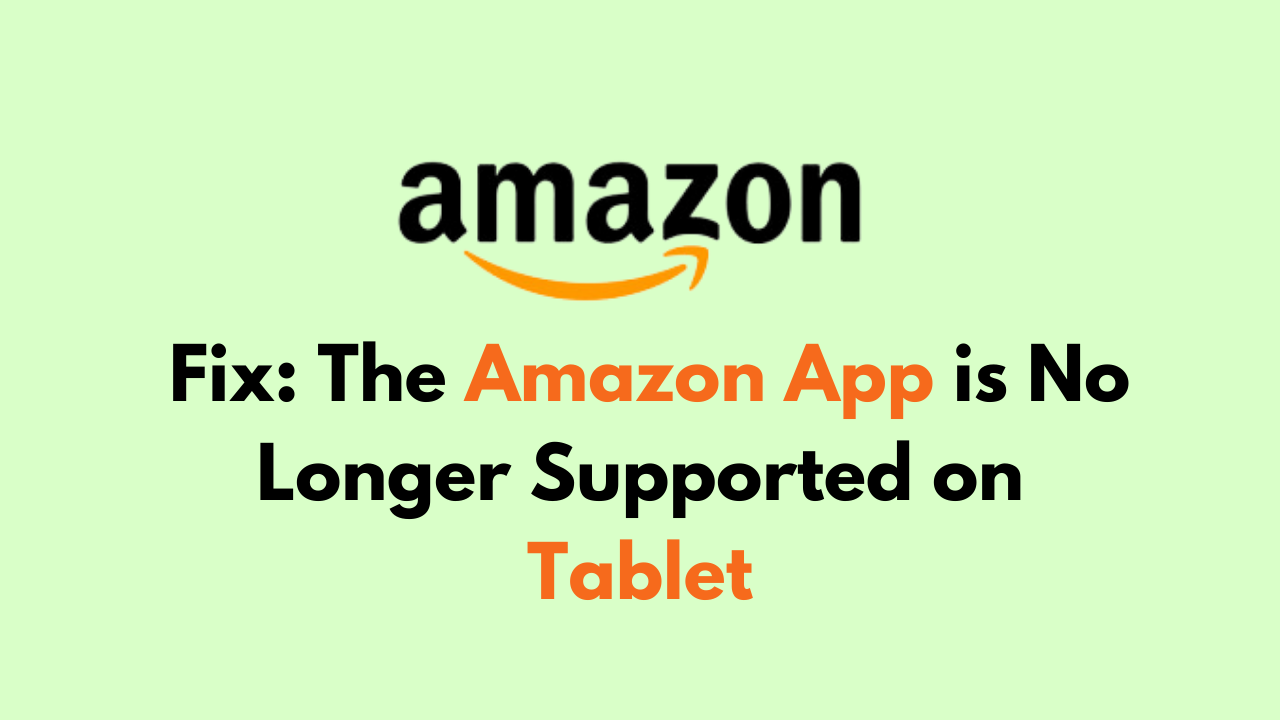The Amazon app has become essential for many tablet users who rely on it for shopping, entertainment, and managing their Amazon accounts.
However, some users have been receiving a message that the app is no longer supported on their devices.
The error message reads “The Amazon Shopping app is no longer supported on this device. To continue shopping, please use Amazon on a web browser.“
This can be frustrating for those who have come to rely on the app for their daily needs.
In this blog post, we will provide a step-by-step guide on how to fix the issue of the Amazon app no longer being supported on your tablet.
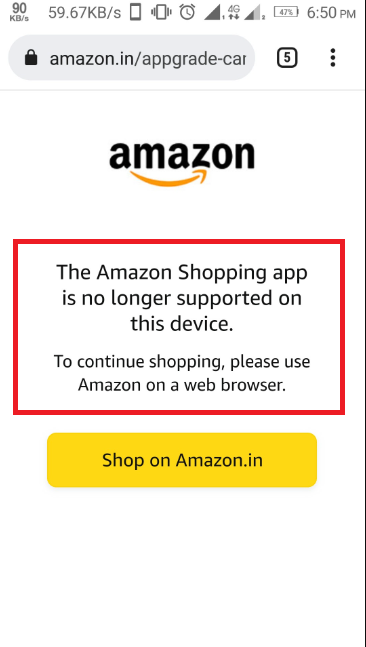
How to Fix The Amazon App is No Longer Supported on Tablet?
To fix the Amazon App no longer supported on tablets you can update the Amazon app to the latest version, update your Tablet OS, restart your Tablet and check whether your tablet is using the correct timezone. Additionally, you can force-stop the Amazon app and clear data of the app to fix the issue of Amazon not being supported on your tablet.
1. Update the Amazon App To the Latest Version
If you are experiencing issues with the Amazon app on your tablet, it may be because you are using an outdated version of the app. Updating the app to the latest version can help resolve many common issues.
To update the Amazon app, follow these steps:
- Open the App Store/Google Play Store on your tablet.
- Search for “Amazon” in the search bar.
- If an update is available, an “Update” option will be displayed. Click on it to start the update process.
Once the update is complete, open the Amazon app to see if the issue has been resolved.
2. Update Your Device OS
One possible reason why the Amazon app is no longer supported on your tablet is that your device’s operating system (OS) may be outdated.
Amazon periodically updates their app to ensure compatibility with the latest OS versions. If you have not updated your device’s OS in a while, it is possible that the Amazon app is no longer compatible with your device.
To update your device’s OS, follow these steps:
- Go to your device’s settings.
- Look for the “System” or “About device” option.
- Check for any available updates. If there are updates available, download and install them.
- Once the update is complete, restart your device.
After updating your device’s OS, try launching the Amazon app again to see if it is now working. If the app is still not working, proceed to the next step.
Note: If you have a Fire tablet, you can check for available software updates by going to Settings > Device Options > System Updates. If there are any updates available, tap “Download” and wait for the download to complete. Once the download is complete, tap “Install System Update” to install the update.
3. Restart Your Tablet
One of the simplest solutions to try when the Amazon app is no longer supported on your tablet is to restart your device. Restarting your tablet can help to clear any temporary glitches or bugs that may be impacting the app’s performance.
To restart your tablet, press and hold the power button until the power menu appears. Then, tap on the “Restart” option and wait for your device to turn back on. Once your tablet has restarted, try opening the Amazon app again to see if the issue has been resolved.
In addition to restarting your device, you may also want to try clearing the app’s cache or data. This can help to free up any space that may be causing the app to malfunction. To clear the app’s cache, go to your device settings, then to “Apps & notifications,” find the Amazon app, and tap on “Storage & cache.” From there, tap on the “Clear cache” button.
4. Make Sure Your Device is Using the Correct Time Zone
If your Amazon tablet is not using the correct time zone, it can cause issues with app functionality and updates. To ensure that your tablet is using the correct time zone, follow these steps:
- From the home screen, swipe down from the top of the screen to access the Quick Settings menu.
- Tap on the Settings icon.
- Scroll down and tap on “Device Options.”
- Tap on “Date & Time.”
- Make sure that the toggle for “Automatic Time Zone” is turned on. This will allow your tablet to automatically detect and set the correct time zone.
- If you need to manually set the time zone, turn off the “Automatic Time Zone” toggle and select the correct time zone from the list.
By making sure that your tablet is using the correct time zone, you can ensure that your Amazon app is functioning properly and receiving updates as needed.
5. Clear Data and Force Stop the App Store app
If you are experiencing issues with the Amazon App Store app on your tablet, clearing data and force-stopping the app can help resolve the problem. Here are the steps to follow:
- Go to your tablet’s settings and select “Apps & Notifications.”
- Tap on “Amazon Appstore” to access the configuration for the app.
- Select “Storage” and tap on “Clear data” to remove any saved data related to the app.
- Tap on “Force stop” to stop the app from running in the background.
By clearing the data and force-stopping the app, you are essentially resetting the app to its default settings. This can help resolve any issues that may have arisen due to corrupted data or a glitch in the app’s programming.
It’s important to note that clearing data will remove any saved data related to the app, including login credentials and preferences. You will need to log in again and set up the app according to your preferences after clearing the data.
6. Wait for the new Amazon App Update & Use Amazon on your Web Browser in the Meantime
If you are experiencing issues with the Amazon app on your tablet, it may be because the app is no longer supported. In this case, you can wait for the new Amazon app update to be released. Amazon regularly updates its app to fix bugs and improve performance.
In the meantime, you can still access Amazon on your tablet by using the web browser. Simply open your web browser and navigate to Amazon’s website. From there, you can browse and purchase products just like you would in the app.
While using the web browser may not be as convenient as using the app, it is a viable workaround until the issue is resolved. Additionally, using the web browser may allow you to access features that are not available in the app.
To ensure that you are notified when the new Amazon app update is available, make sure that your tablet’s software is up to date. You can check for software updates in the device settings.