When Metro by T-Mobile users encounter issues logging into the T-Mobile T Life app, it can be a source of significant inconvenience.
If you’re a Metro user struggling with this problem, then there is no need to worry anymore as we are here to help you!
In this comprehensive guide, we will be showing you exactly how you can solve the issue of the T-Mobile T Life App not allowing to log in for Metro users easily.

What are the reasons for T-Mobile T Life App Not Allowing To Login For Metro Users?
Metro by T-Mobile users might face login issues with the T-Mobile T Life app for several reasons as we have discussed below.
- Incorrect Sign-In Method: If you previously used the T-Mobile Tuesdays app, ensure you are not trying to log in with a method exclusive to that app. Use your T-Mobile ID for the T Life app.
- Incorrect Login Credentials: Users might be entering the wrong usernames or passwords, which is a common mistake that prevents access.
- Outdated T Life App Version: An outdated version of the T Life app may have bugs or compatibility issues that could hinder the login process.
- T Life App Bugs and Glitches: The app itself might have glitches or bugs that need fixing, which could affect login functionality.
- Service Outages: If Metro by T-Mobile is experiencing a service outage, it could impact the T Life app’s ability to connect to the servers.
- Network Problems: A poor or unstable internet connection can prevent the app from logging in and functioning correctly.
- Corrupted App Data: A corrupted cache or data within the app can lead to performance issues, including login problems.
- Server Maintenance: Scheduled maintenance on T-Mobile’s servers can temporarily disrupt the app’s services, including user login.
How To Fix T-Mobile T Life App Not Allowing To Login For Metro Users?
To fix T-Mobile T Life App not allowing to log in for Metro users, you can check the login credentials, update the T Life app and check for T Mobile service outages. Additionally, you can clear the cache and data of T Life app to fix the issue.
1. Confirm Login Credentials
Before diving into technical solutions, ensure that you’re entering the correct login credentials.
Double-check your username and password, and remember that these details might differ from your Metro by T-Mobile account if they haven’t been synchronized.
2. Update the T Life App
Running on an outdated app version can lead to login problems. Check the app store for any available updates for the T Life app and install them.
- Go to the Google Play Store or Apple App Store.
- Search for the T-Mobile T Life app.
- Tap ‘Update’ if an update is available.
3. Check for T-Mobile Service Outages
Sometimes the issue could be with T Mobile’s service rather than the app itself. Check for any reported outages or maintenance that might be affecting login capabilities.
- Visit the T-Mobile website or their official social media channels for any service status updates.
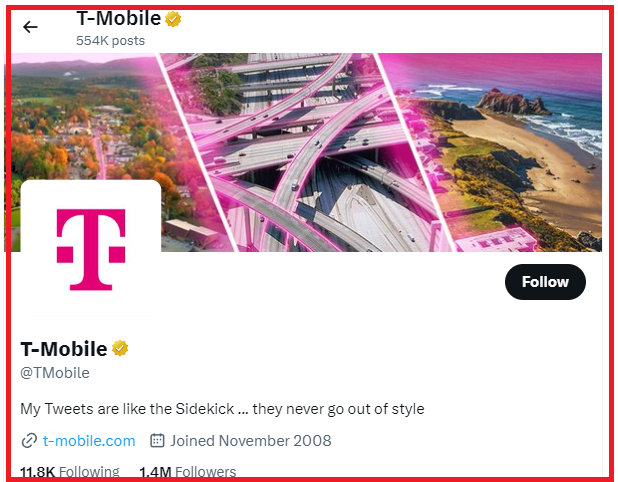
4. Wait for a Backend Fix
If the T-Mobile T Life app login issue for Metro by T-Mobile users is due to backend server problems, the primary solution is to wait for T-Mobile’s technical team to resolve it.
Since backend server issues are typically resolved by the service provider’s technical team, waiting for them to fix the problem is often necessary.
Keep an eye on official communications from T-Mobile for updates on the issue and follow any recommended steps they provide.
5. Attempt Periodic Logins
Try logging into the T Life app occasionally to see if the login issue has been resolved, as server issues can sometimes be fixed without user intervention.
6. Clear Cache and Data of T Life App
Over time, the app’s cache can become corrupted, leading to login issues, which is why you should make sure to clear the cache and then you will be able to log in easily.
Clear Cache for Android
- Go to Settings on your device.
- Open Apps.
- Select Manage Apps.
- Navigate to the T Life App and tap on it.
- Tap on Clear Data or Clear Cache.
Clear Cache for iPhone
- Go to iPhone settings.
- Go to General.
- Find the T Life App and click on that.
- Tap on the Offload App button.
- Again Reinstall the T Life App.
7. Check Your Network Connection
A stable internet connection is required for the T Life app to function correctly.
- Ensure you’re connected to a reliable Wi-Fi network, or check your mobile data connection.
- Try switching between Wi-Fi and mobile data to see if there is an issue with a specific network.
- You can also reset your router by switching it off and unplugging it for a few minutes after this replug it and switch it on and check whether that solves the issue.
8. Contact T-Mobile Support
If none of the above steps resolve the issue, it’s time to reach out to T-Mobile’s customer support for further assistance.

- Contact T-Mobile customer service via phone, live chat, or through their official support channels.
- Provide them with a detailed description of the problem, including the steps you’ve already tried.
- The support team may offer additional solutions or may need to reset your account from their end.
