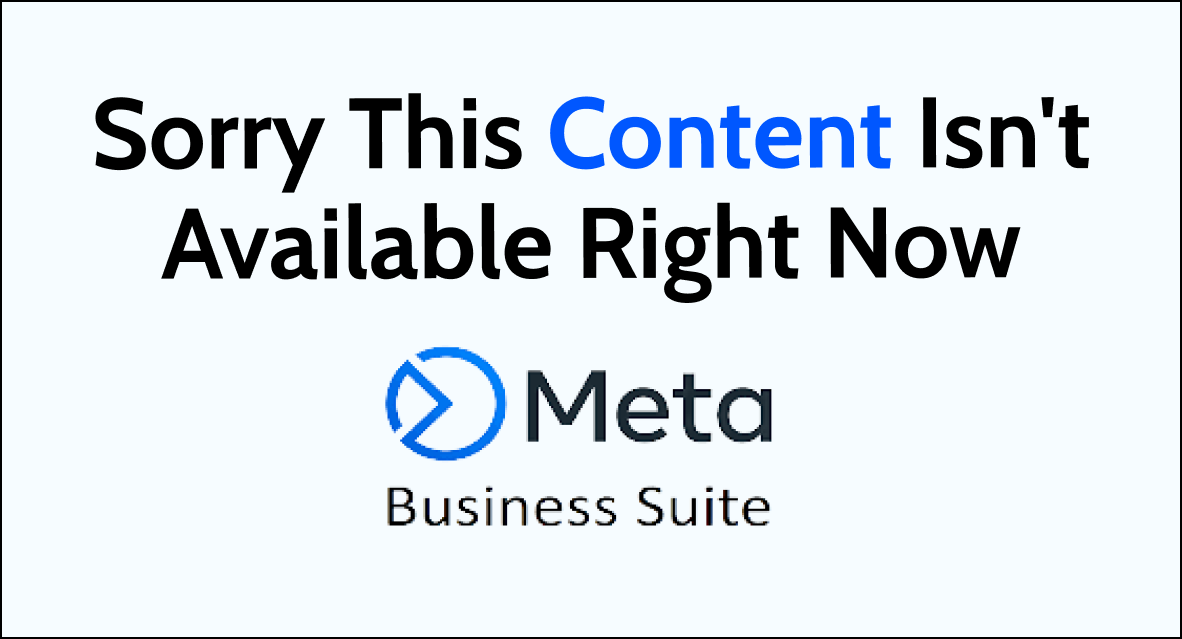Experiencing the “Sorry, This Content Isn’t Available Right Now” message in Meta Business Suite can be frustrating, especially when managing your business’s online presence.
This common error can disrupt your workflow and access to vital information. Fortunately, there are several troubleshooting steps you can take to resolve this issue quickly.
In this blog, we’ll explore practical solutions to help you regain access to your content and ensure your business operations on Meta platforms remain smooth and uninterrupted.
What are the reasons for “sorry this content isn’t available right now” in Meta Business Suite?
Users of Meta Business Suite may encounter the error message “Sorry this content isn’t available right now” when trying to access certain features or pages. There are several reasons why this error message may appear:
1. Content has been deleted or removed
If the content that the user is trying to access has been deleted or removed by the administrator, the error message will appear. This can happen if the content violates the company’s policies or if it is no longer relevant or necessary.
2. Access permissions
If the user does not have the necessary permissions to access the content, the error message will appear. This can happen if the user is not authorized to view certain pages or if their account has been suspended or terminated.
3. Technical issues
Technical issues such as server downtime, network connectivity problems, or software bugs can also cause the error message to appear. In such cases, the user should try accessing the content at a later time or contact the administrator for assistance.
4. Blocked content
If the user has blocked certain content or users, they may encounter the error message when trying to access the blocked content. In such cases, the user should unblock the content or user to access the content.
How to Fix “sorry this content isn’t available right now” in Meta Business Suite?
To fix the “Sorry this content isn’t available right now” error in Meta Business Suite, you have to check the permission in Meta Business Suite and clear the browser cache. Additionally, you can also disable browser extensions to fix this issue.
1. Check Your Permissions
Make sure you have the necessary permissions to access Meta Business Suite. If you are not an admin or editor of the Facebook Page associated with your account, you may not have access to the suite.
Check your account permissions to make sure you have the necessary access.
- Log in to your Meta Business Suite account using your credentials and then go to the Settings option.
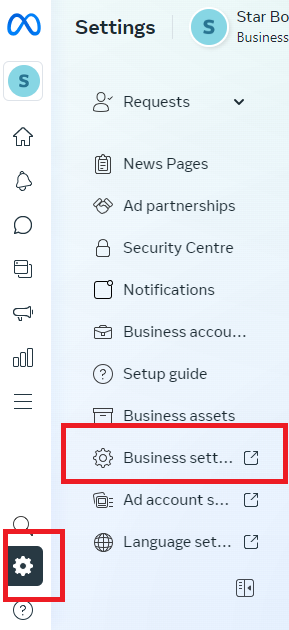
- Navigate to the “Business Settings”.
- Look for the option “People”.
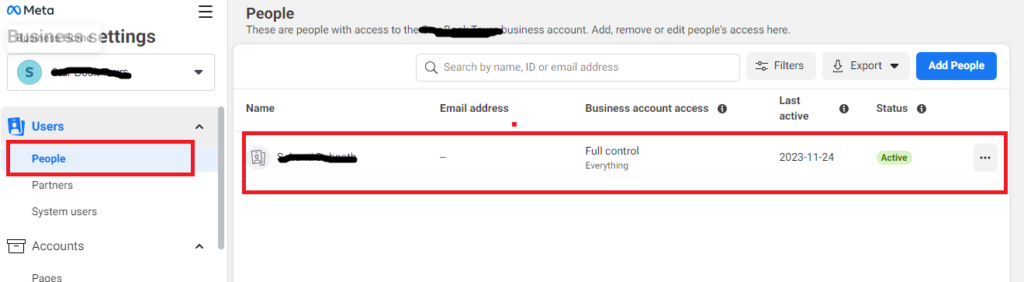
- Review the permissions assigned to each user.
2. Clear Browser Cache and Cookies
One of the common reasons for this error message is due to browser cache and cookies. Clearing the cache and cookies can help resolve the issue. Here are the steps to clear cache and cookies on different browsers:
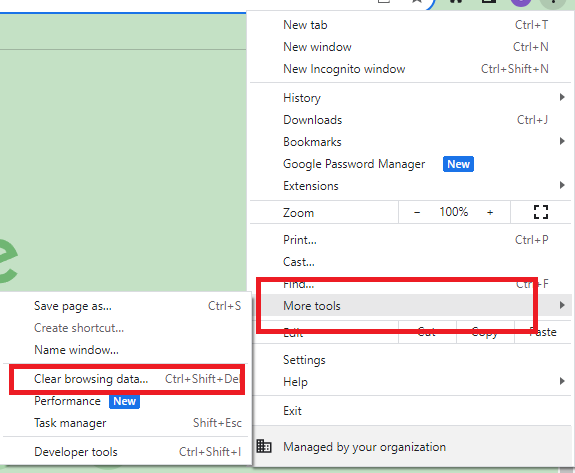
- Google Chrome: Click on the three dots in the top right corner, select More tools, then Clear browsing data. Select the time range and choose to clear cache and cookies.
- Mozilla Firefox: Click on the three lines in the top right corner, select Options, then Privacy & Security. Scroll down to Cookies and Site Data, and click on Clear Data. Choose to clear cache and cookies.
- Microsoft Edge: Click on the three dots in the top right corner, select Settings, then Privacy, search, and Services. Under Clear browsing data, select Choose what to clear, then choose to clear cache and cookies.
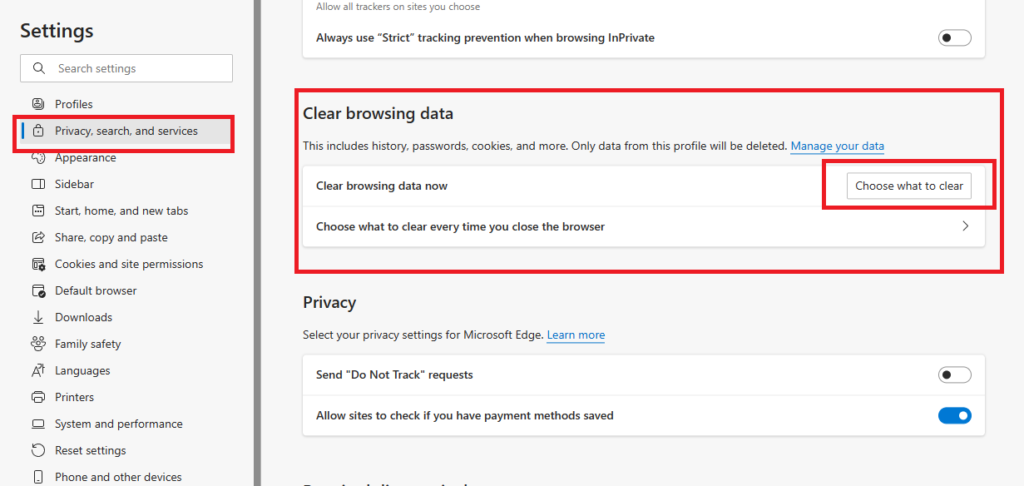
3. Disable Browser Extensions
Sometimes, browser extensions can interfere with the functionality of Meta Business Suite and cause an error message. Disabling the extensions can help resolve the issue. Here are the steps to disable extensions on different browsers:
- Google Chrome: Click on the three dots in the top right corner, select More tools, then Extensions. Toggle off the extensions to disable them.
- Mozilla Firefox: Click on the three lines in the top right corner, select Add-ons, then Extensions. Toggle off the extensions to disable them.
- Microsoft Edge: Click on the three dots in the top right corner, and select Extensions. Toggle off the extensions to disable them.
4. Contact Meta Business Suite Support
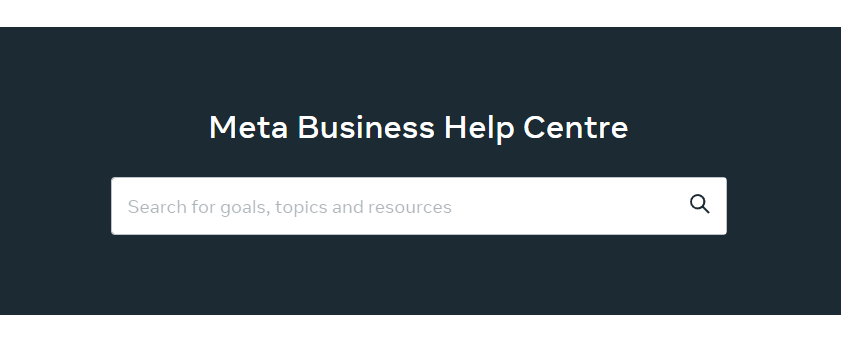
If the above steps do not resolve the issue, it is recommended to contact Meta Business Suite support for further assistance. They can help identify the root cause of the issue and provide a solution.