How to Fix O2 Has Turned Off 4G Calls on Your Account
Are you also getting a message that says “4G Calls Turned Off. O2 has turned off 4G calls on your account” on your phone as well?
If so, you are not the only one.
O2 is the United Kingdom’s largest network provider, being widely used by people all over.
Many O2 users have recently been receiving a notification on their phone saying “4G Calls Turned Off. O2 has turned off 4G calls on your account.”
This has led people to wonder why they are getting this notification, and how they can fix the issue.
If you are one of them, you need not search any further as we are here with a detailed guide on just this topic.
Read on to find out more!
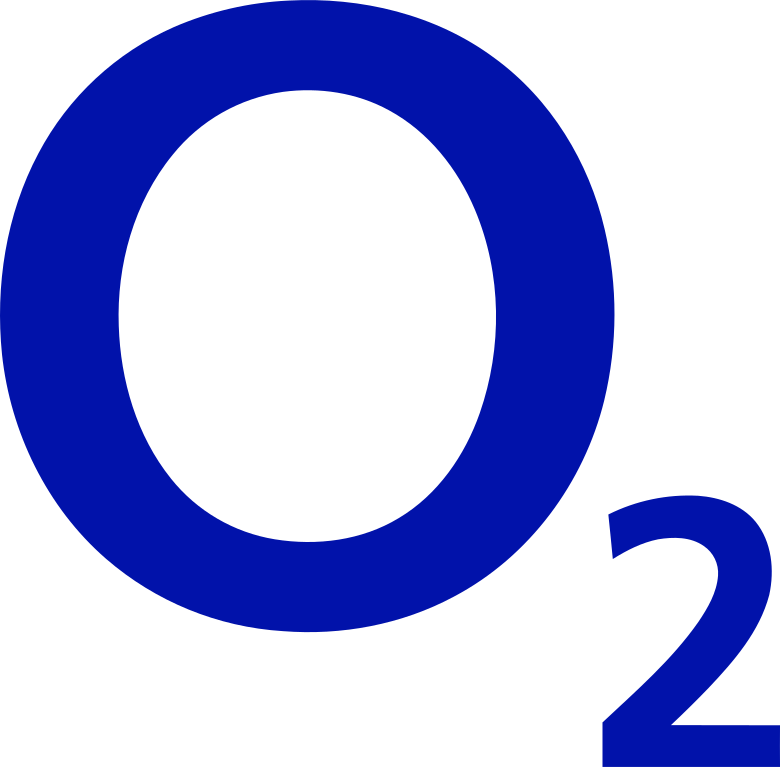
What Does “O2 Has Turned Off 4G Calls on Your Account” Mean
“O2 has turned off 4G calls on your account” is a message that some O2 users may encounter. It suggests that the Voice over Long-Term Evolution (VoLTE) or 4G calling capability on your account has been deactivated for some reason.
4G calls, or VoLTE, is a network feature that allows voice calls to be carried over 4G networks, which leads to improved audio quality during calls, better coverage, and faster call set-up times.
If this feature is deactivated, your phone will default to 3G or 2G networks for voice calls, which may result in a noticeable drop in call quality.
Why O2 Has Turned Off 4G Calls on Your Account
Users seem to be getting the message “4G Calls Turned Off. O2 has turned off 4G calls on your account” from O2 at random times.
However, this may pose an issue to many as this may affect the quality of calls and even the phone’s ability to receive calls.
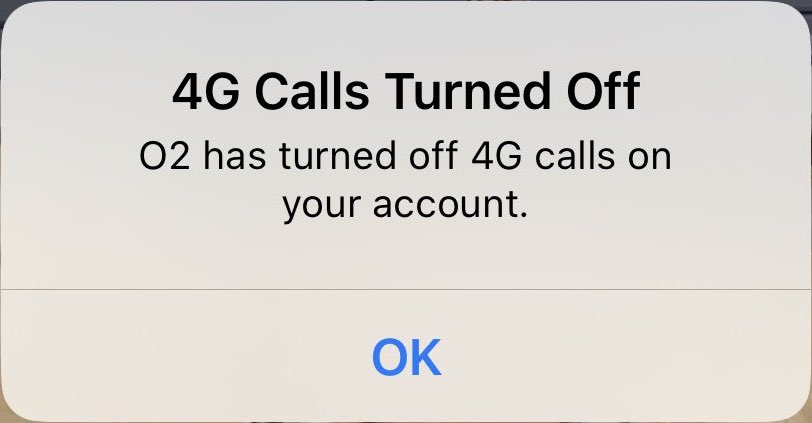
Here are some potential causes that may have caused this notification to pop up on your phone:
1. Your Phone Had a Data Update
It is possible that there has been a data update on your phone recently.
This data update could have been manual or automatic.
Devices often turn off VoLTE/4G/WiFi calling on their own when there has been a data update, which may have caused it to be turned off for your account.
As such, this may be the reason why you are getting that error message.
2. Changes in the O2 Network
O2 often carries out maintenance, whether it be online or offline, to improve their network and thus provide a better experience for its customers.
It is possible that they were carrying out such maintenance on the network that your O2 account is a part of.
During these maintenance processes, some features of your O2 connection might become unavailable for use –– one such being VoLTE/4G/WiFi calling.
This might have led to you receiving that notification on your phone.
3. Technical Issues with O2 or Your Device
There might be a technical issue behind the notification, be it a glitch or bug with the O2 network or your device itself.
These errors are often temporary and will not have any permanent effect on your network or your phone.
How to Fix O2 Has Turned Off 4G Calls on Your Account
1. Check If Your Phone Has Enabled 4G/VoLTE for O2
You will first have to check if your device has enabled VoLTE/4G calling.
Some devices may have this as “WiFi calling” instead of VoLTE or 4G calling.
To do this, follow the steps below:
- Open your device’s Settings.
- Open your Mobile Data settings.
- Open your Mobile Data Options.
- Open Voice & Data settings.
- Look for the VoLTE option and check if it is toggled on. Some devices may have this labelled as 4G calling or Wi-Fi calling instead.
- If it is turned off, turn it on by pressing the toggle button to turn it green.
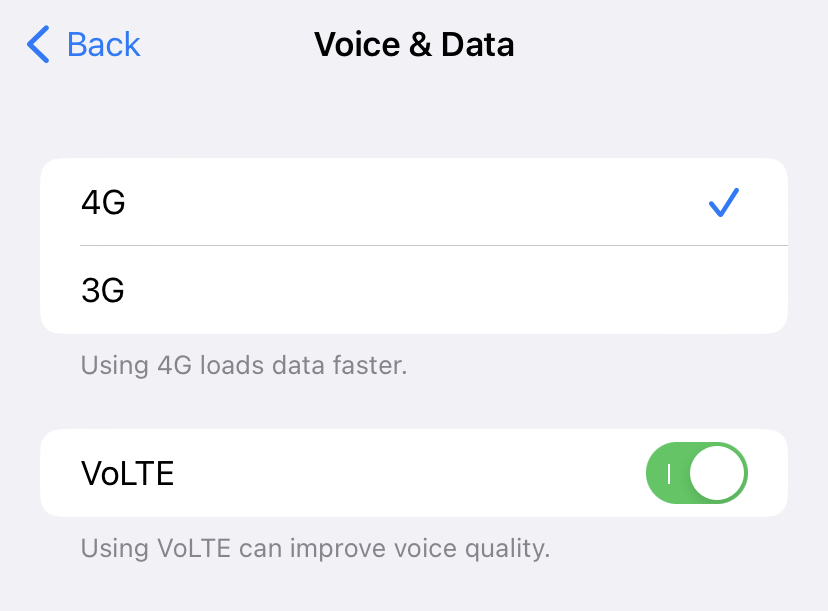
This will successfully enable your O2 4G calls again and you will be able to experience high-quality calling on your device.
2. Restart Your Phone
If you are still not able to turn on your 4G calls, it is best to reboot your device to reset any technical glitches or problems that may be interfering with this process.
To reboot your phone, simply restart it by switching it off and then on.
Once it is rebooted, check your VoLTE/4G calling settings again by following the directions given above.

3. Check the Network Status for O2
If the issue persists even after enabling VoLTE and restarting your phone, it might be due to nearby O2 maintenance.
You can check the status of your network by checking the official O2 Service Status page.
Follow these steps to check your service status:
- Visit the official O2 Service Status page.
- Select Voice in the box that asks what you are having problems with.
- This will open a dropdown box menu to narrow down your voice issue.
- Select Can’t use 4G/WiFi calling from the options given.
- Enter your postcode or address in the field given in the second box.
- Click on the blue search button next to the field.
- This will show you the current service status of your area.
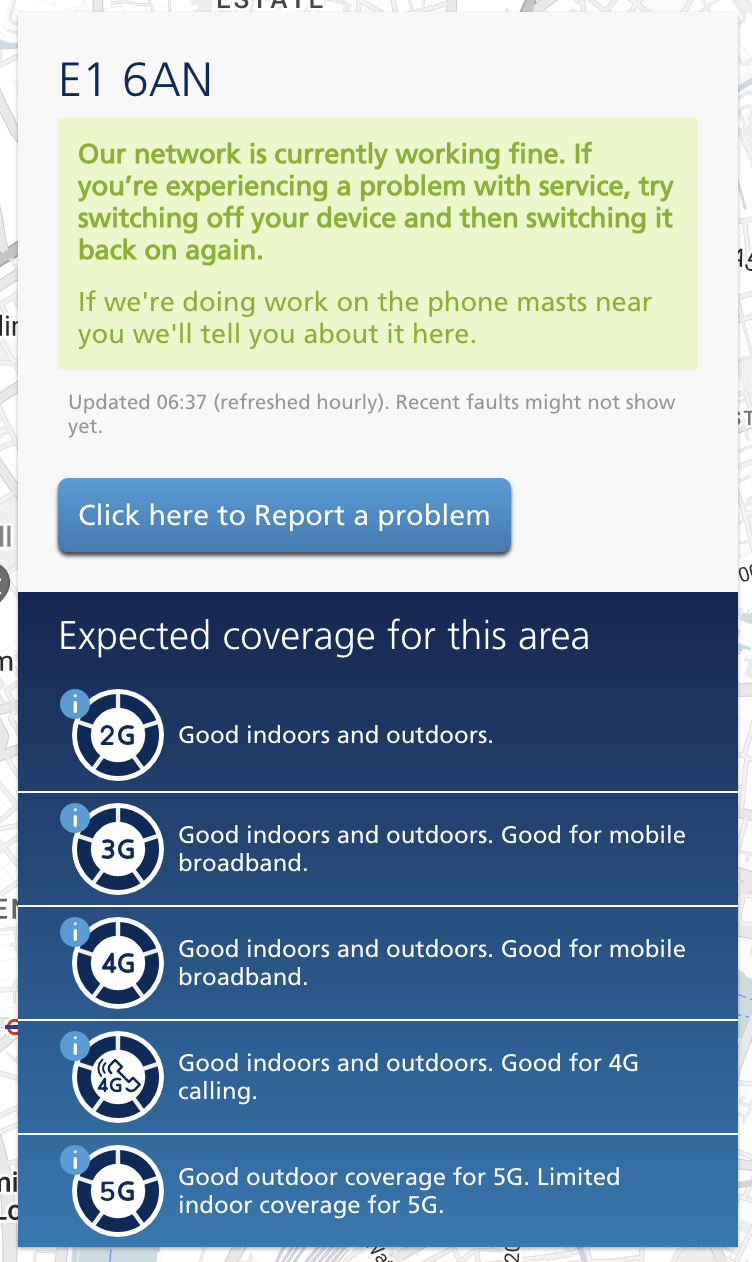
If there is any maintenance being carried out, you will be notified accordingly on this page.
If the status indicates that there is maintenance being done in your area at the moment, you will simply have to wait until the process is done and services are restored.
4. Reach Out to O2 Customer Service
If you are still facing issues even after trying all the previous methods, it is best to reach out to O2’s customer support so that you can seek further assistance.
You can do this by visiting their Help and Support or Contact Us pages.
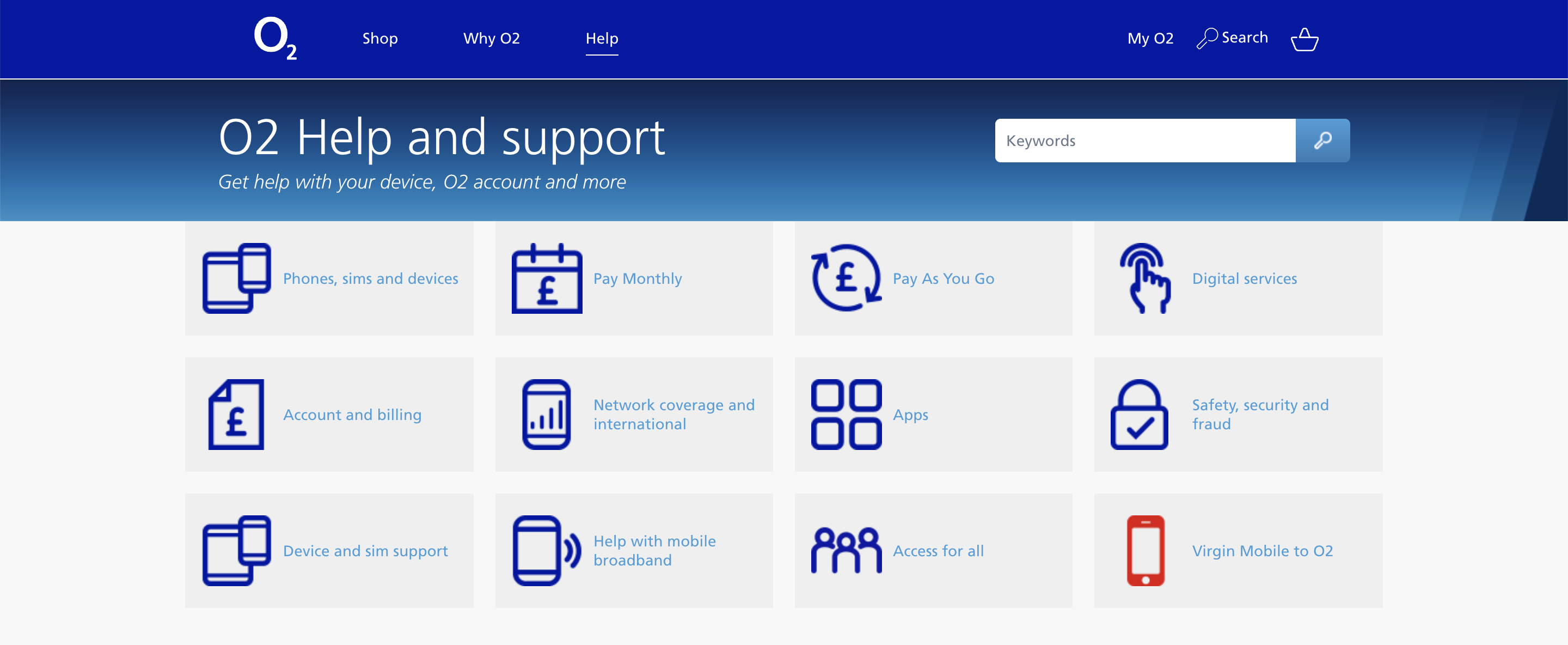
Alternatively, you can reach out to them via their Facebook, Twitter, or Instagram pages.
Once notified, O2’s customer service may reach out to you to offer a solution.