If you’re managing your social media content with Meta Business Suite and you’ve encountered an issue where the ‘Duplicate Post’ feature is not functioning properly, you’re not alone.
Many users have faced this hiccup, which can disrupt your content scheduling flow and be a source of frustration.
In this guide, we’ll walk you through some straightforward steps to troubleshoot and resolve the problem.
What are the reasons for Meta Business Suite duplicate post not working?
The reasons for the ‘Duplicate Post’ feature not working in Meta Business Suite can vary, but here are some detailed potential causes:
1. Software Bugs or Glitches in Meta Business Suite
The duplication feature might be affected by a bug introduced in a recent update to Meta Business Suite. Software bugs can cause features to malfunction or become temporarily unavailable.
2. Browser Issues
The problem might be related to the browser you are using. Issues such as outdated browsers, incompatible browsers, or problems with the browser’s cache and cookies can affect the functionality of web-based tools like Meta Business Suite.
3. User Interface Changes
Meta often updates its user interface, which can result in features being moved, altered, or functioning differently. If the UI has recently changed, the duplicate post feature might not be where it used to be or might work differently.
4. Permission and Role Changes in Meta Business Suite
If there have been changes to the permissions associated with your role, you might no longer have the ability to use the duplicate post feature. This can happen if the page settings or role settings have been modified, either by you or by another admin.
5. Server-Side Problems
Issues on the server side, such as server outages, high server load, or maintenance activities, can affect the ability to duplicate posts. Server-side problems are typically resolved by the service provider and might require waiting for a fix.
6. Network Connectivity Issue in Your Device
A poor or unstable internet connection can disrupt communication with Meta’s servers when trying to duplicate a post, leading to the failure of the feature.
How to Fix Meta Business Suite Duplicate Post Not Working?
Check the internet connection and clear the cache of your browser. Additionally, you can also update the Meta Business Suite and review the app permission to fix the issue.
1. Clear Your Browser Cache
Make sure to clear your browser cache when your duplicate posts are not getting saved in Meta Business Suite.
For Google Chrome:
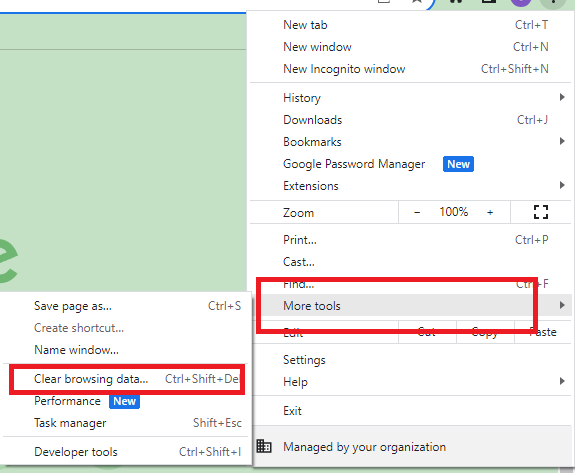
- Open Chrome.
- Click on the three dots in the upper-right corner to open the menu.
- Hover over “More tools” and then click on “Clear browsing data…“
- Check the boxes next to “Cookies and other site data” and “Cached images and files.”
- Click on the “Clear data” button.
For Mozilla Firefox:
- Open Firefox.
- Click on the three horizontal lines in the upper-right corner to open the menu.
- Select “Settings.”
- Go to the “Privacy & Security” panel on the left side.
- Scroll down to the “Cookies and Site Data” section and click on “Clear Data…”
- Make sure “Cached Web Content” is checked and then click “Clear.”
For Microsoft Edge:

- Open Edge.
- Click on the three dots in the upper-right corner to open the menu.
- Go to “Settings.”
- Under “Clear browsing data,” click on “Choose what to clear.”
- Select “Cached images and files.”
- Click on the “Clear now” button.
2. Check Your Internet Connection
To check your internet connection and perform a router reset, follow these steps.
Check the Physical Connection:
- Ensure that all cables connected to your modem and router are secure and undamaged.
Use a Network Troubleshooter:
- For Windows, use the built-in network troubleshooter by going to Settings > Network & Internet > Status > Network troubleshooter.
- For macOS, go to System Preferences > Network, select your network service, then click on ‘Assist me‘ and ‘Diagnostics.’
3. Review Your Permissions
To give permissions to Meta Business Suite on Android and iOS, you typically need to adjust settings within the device’s system settings. Here’s how you can do it:
For Android:
- Open the “Settings” app on your Android device.
- Scroll down and tap on “Apps” or “Applications“.
- Find and select “Meta Business Suite” from the list of installed apps.
- Tap on “Permissions” or “App Permissions.”
- Toggle the switches to grant the app permissions that it needs to function properly.
For iOS:
- Open the “Settings” app on your iOS device.
- Scroll down until you find “Meta Business Suite” and tap on it.
- You’ll see a list of permissions such as Photos, Camera, Microphone, etc.
- Toggle the switches next to each permission to either grant or deny access to the app.
4. Use a Different Browser
Sometimes specific issues might be related to the browser you are using.
Attempt to duplicate the post using another web browser. You can use Google Chrome, Mozilla Firefox or Microsoft Edge.
5. Check for Updates
Ensure your Meta Business Suite is up to date. Update the app if a new version is available.
For Android:
- Open the “Google Play Store” app on your Android device.
- Tap on the profile icon at the top right corner of the screen.
- Tap “Manage apps & device.”
- Under “Updates available,” look for Meta Business Suite. If an update is available, it will be listed here.
- Tap “Update” next to Meta Business Suite.
For iOS:
- Open the “App Store” on your iOS device.
- Tap on your profile icon at the top right of the screen.
- Scroll down to see pending updates and release notes.
- If an update is available for Meta Business Suite, tap the “Update” button next to the app. If you want to update all available apps, tap “Update All.”
6. Logout and Re-login to Your Account

Log out of your Meta Business Suite account and log back in. This can refresh your account’s permissions and settings which can fix the issue of duplicate posts not getting saved in Meta Business Suite.
7. Wait and Try Again Later
Sometimes issues are on the server side and may resolve on their own after some time. Try to duplicate the post again after a few hours.
8. Contact Support of Meta Business Suite

If all else fails, reach out to the Meta Business Suite support for further assistance.
