Experiencing a “No Network Connection” issue with Lycamobile on Android and iPhone can be frustrating.
Several factors could contribute to this problem. It could be due to limited network coverage in your area, network congestion during peak times, SIM card issues, outdated device software, incorrect APN settings, or even account-related problems.
To resolve the issue, restart your device, check Airplane Mode, verify mobile data and roaming settings, manually select the network, ensure the SIM card is inserted correctly, update device software, and contact Lycamobile support for further assistance.

What Are the Reasons For Lycamobile’s No Network Connection on Android & iPhone?
Possible causes of Lycamobile’s “No Network Connection” issue on Android and iPhone include network coverage, SIM card issues, incorrect settings, outdated software, and account problems.
Below is a detailed explanation of why you may experience a “No Network Connection” issue with Lycamobile on both Android and iPhone devices:
1. Network Coverage
Lycamobile’s network coverage may not be available in your specific area.
This could be due to a lack of network infrastructure or weak signal strength in your location. Distance from cell towers or physical obstructions can affect network reception.
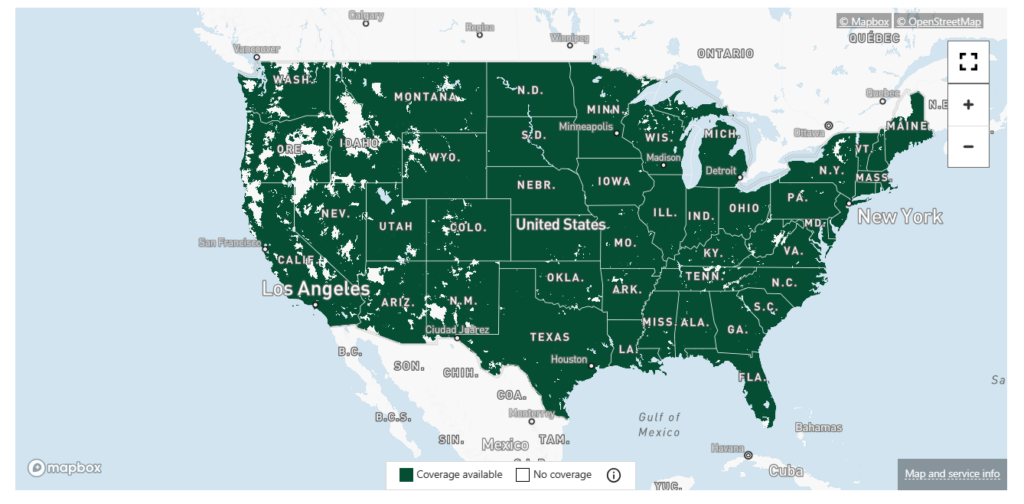
2. Network Congestion
Network congestion can occur in densely populated areas or during peak usage times. This happens when too many connected devices try to access the network simultaneously, leading to a temporary loss of network connection or slow data speeds.
3. SIM Card Issues
A faulty or improperly inserted SIM card can cause network connection problems. Ensure that the SIM card is correctly inserted into the device’s SIM card slot and that it is not damaged.
Additionally, if your SIM card is not activated or has expired, it can result in a loss of network connection.
4. Outdated Device Software
Operating system updates often include bug fixes and improvements related to network connectivity.
If your Android or iPhone device’s software needs to be updated, it may cause compatibility issues with Lycamobile’s network.
It’s important to regularly update your device’s software to ensure optimal network performance.
5. Incorrect APN Settings
Access Point Name (APN) settings are necessary for your device to connect to the mobile network.
If the APN settings are incorrect or not properly configured, it can result in a loss of network connection. Ensure you enter the correct APN settings provided by Lycamobile for your device.
6. Airplane Mode
Accidentally enabling Airplane Mode on your device will turn off all wireless connections, including cellular data.
Ensure Airplane Mode is disabled by swiping down from the top of your device’s screen and ensuring that the Airplane Mode icon is turned off.
7. Network Selection Issues
The device may need to be correctly selecting Lycamobile’s network. It could be connected to another available network with a weak signal.
To manually choose Lycamobile’s network, go to your device’s settings, navigate to the network settings, and select Lycamobile from the available network options.
8. Mobile Data and Roaming Settings
Ensure that mobile data is enabled in your device settings. If you are in an area with weak Lycamobile coverage, enabling data roaming might be necessary.
However, remember that roaming may incur additional charges, so check with Lycamobile regarding roaming policies and fees.
9. Account Issues
Problems with your Lycamobile account, such as expired or suspended services, can result in a loss of network connection.
Verify that your account is active and there are no outstanding issues or restrictions on your account.
10. Carrier or Network Maintenance
Temporary network outages can occur due to scheduled maintenance or upgrades performed by Lycamobile. In such cases, the network connection may be affected quickly.
Check for official announcements or contact Lycamobile customer support to inquire about ongoing maintenance activities.
11. Hardware or Device Issues
Sometimes, the issue may be related to hardware or device-specific problems. This could include a faulty antenna, a damaged SIM card reader, or a general device malfunction.
If you suspect hardware issues, it is advisable to contact your device manufacturer or authorized service centre for further assistance.
How To Fix Lycamobile’s No Network Connection on Android & iPhone?
To fix a “No Network Connection” issue with Lycamobile on Android and iPhone, try restarting your device, checking Airplane Mode, verifying mobile data and roaming settings, and contacting Lycamobile support if the problem persists.
Below is a detailed explanation of the “No Network Connection” issue with Lycamobile on both Android and iPhone devices:
1. Check Network Coverage
Ensure that Lycamobile’s network coverage is available by visiting their official website or contacting customer support. If there is no coverage, consider alternative network providers.

To check the Lycamobile network coverage:
- Visit the Lycamobile website.
- Go to the “Help” section and select “4G Coverage and Services.”
- Enter your address, state, city, or zip code in the search bar.
- Use the map to view your regional coverage and zoom in for more details.
2. Restart Your Device
A simple device restart can resolve temporary glitches. Power off your device, wait a few seconds and then turn it back on.
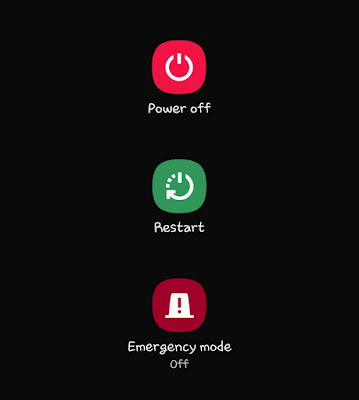
This can refresh the device’s network settings and restore the connection.
3. Check Airplane Mode
Make sure the Airplane Mode is turned off. Swipe down from the top of your device’s screen to access the quick settings menu and ensure the Airplane Mode icon is not enabled.

To Check Airplane Mode, Follow The Steps:
iOS:
- Open the Settings app.
- Look for the “Airplane Mode” option.
- If the switch is green, Airplane Mode is enabled. Tap the switch to turn it off (gray).
Android:
- Open the Settings app.
- Locate the “Network & Internet” menu.
- Look for “Airplane Mode” and toggle the switch to turn it on (orange) or off (gray).
4. Verify Mobile Data and Roaming Settings
Confirm that mobile data is enabled in your device settings.
- On Android, go to “Settings,” select “Network & Internet,” and tap on “Mobile Network.” Toggle the “Mobile data” switch to enable it.
- On iPhones, go to “Settings,” select “Mobile Data” and toggle the “Mobile Data” switch.
Consider enabling data roaming if you are in an area with weak Lycamobile coverage.
- On Android, go to “Settings,” select “Network & Internet,” tap “Mobile Network,” and enable “Data roaming.”
- On iPhones, go to “Settings,” select “Mobile Data” and enable “Data Roaming.”
5. Check Network Selection
Manually selecting the network can help establish a connection. This can help you fix your network problem.
- On Android, go to “Settings,” select “Network & Internet,” tap “Mobile Network,” and then select “Network Operators.” Choose “Select manually” and select “Lycamobile” from the list.
- On iPhones, go to “Settings,” select “Mobile Data”, tap “Network Selection,” disable “Automatic,” and select “Lycamobile” when it appears.
6. Verify SIM Card and APN Settings
Ensure that the SIM card is inserted correctly into your device and is not damaged. Additionally, check the Access Point Name (APN) settings.
- On Android, go to “Settings,” select “Network & Internet,” tap “Mobile Network,” and then select “Access Point Names.” Ensure the APN settings match those provided by Lycamobile.
APN Settings for Lyca Mobile USA (Android)
- Name: Lyca Mobile-INTERNET
- APN: internet
- Proxy: Not set
- Port: Not set
- Username: Not set
- Password: Not set
- Server: Not set
- MMSC: Not set
- MMS proxy: Not set
- MMS port: Not set
- MCC: 470
- MNC: 02
- Authentication type: Not set/None
- APN type: default, supl
- APN protocol: IPv4/IPv6
- APN roaming protocol: IPv4/IPv6
- APN enable/disable: APN enabled
- Bearer: Unspecified
- MVNO type: None
- MVNO value: N/A
- Mobile virtual network operator type: None
- Mobile virtual network operator value: Not set
- To configure Lycamobile APN on your iPhone, go to Settings > Cellular > Cellular Data Network and enter the following details:
APN Settings for Lyca Mobile USA (iPhone):
Cellular Data APN
- APN: internet
- Username: Blank
- Password: Blank
MMS APN:
- APN: wap
- Username: Blank
- Password: Blank
- MMSC: (unchanged)
- MMS Proxy: (unchanged)
- MMS Message Size: (unchanged)
7. Update Device Software
Keeping your Android or iPhone device’s software up to date can help resolve compatibility issues. Check for any available system updates and install them if necessary.
8. Contact Lycamobile Support
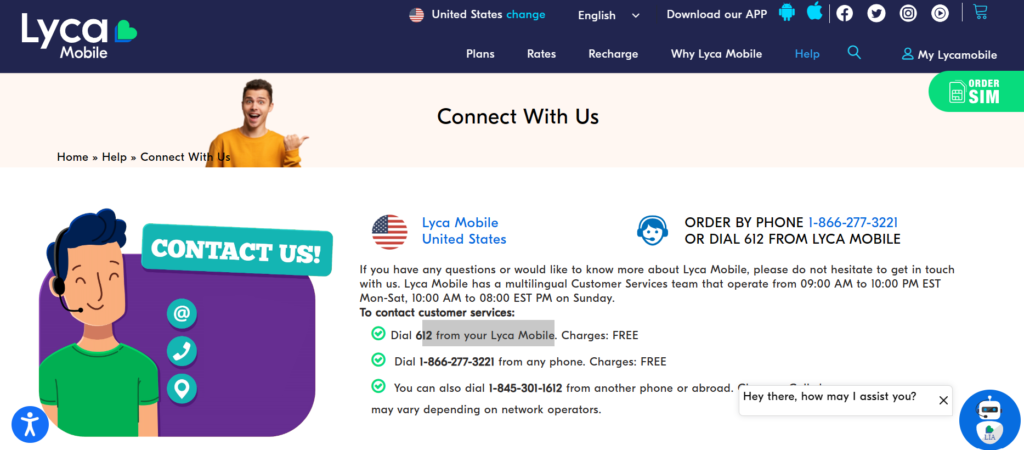
If the issue persists, contact Lycamobile customer support for further assistance.
They can provide personalized troubleshooting steps or escalate the issue to their technical team if required.
