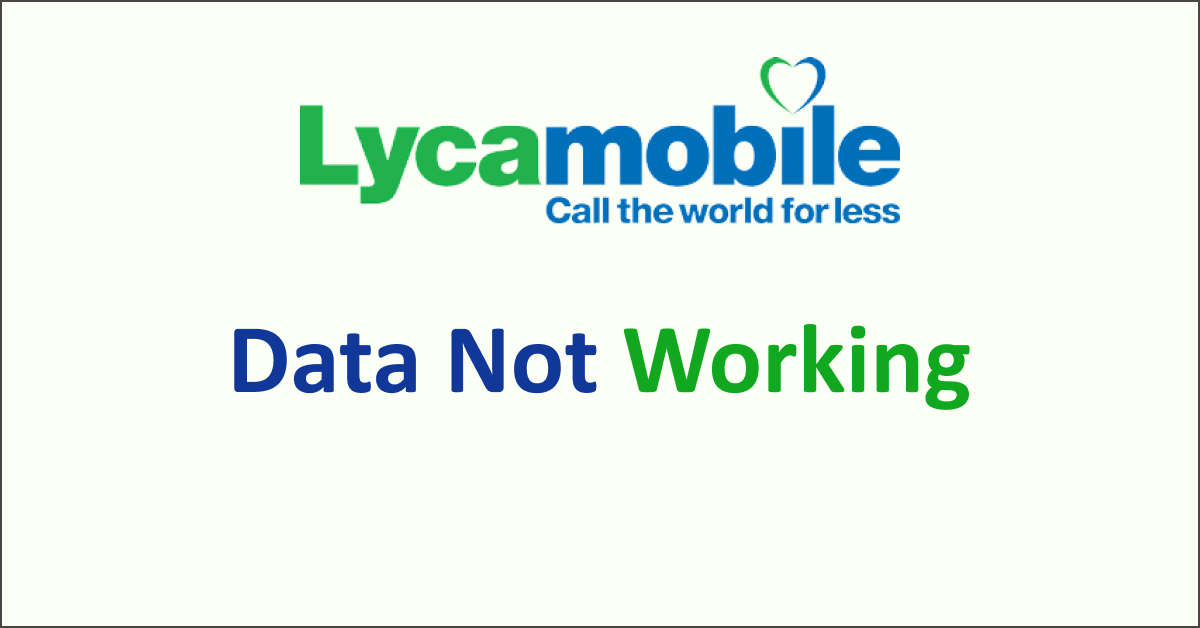Lycamobile is a popular mobile network operator that provides affordable mobile services to customers.
However, there are instances when users may encounter issues with their mobile data not working. This can be frustrating, especially when you rely on a reliable internet connection for various tasks.
Several factors can contribute to this problem, including insufficient balance, network coverage issues, incorrect APN settings, device compatibility, account suspension, and technical issues.
By understanding these potential causes, users can troubleshoot and resolve the problem effectively.
This article will explore why Lycamobile mobile data is not working and guide steps to address the issue.

Why is Lycamobile Mobile Data Not Working?
Lycamobile mobile data is not working due to insufficient balance, network coverage issues, incorrect APN settings, device compatibility, and account suspension. Contact Lycamobile support for further assistance.
There can be several possible reasons why Lycamobile mobile data may not be working. Here are some of the common causes and troubleshooting steps you can take to address the issue:
1. Insufficient Balance
An insufficient balance or inadequate data package is one of the most common reasons for mobile data not working.
Ensure you have an active data plan with enough balance or data allowance to access the internet. Check your account balance or contact Lycamobile customer support to verify this.
2. Network Coverage Issues
Mobile data may only work correctly if you are in an area with good network coverage or weak signal strength.
Verify that you are within the network coverage area by checking the signal bars on your device.
If the signal is weak, try moving to a different location or contacting Lycamobile to inquire about any known network issues in your area.
3. Data Roaming Disabled
If you are travelling internationally, ensure data roaming is enabled on your device. Your mobile data will not work outside your home network without data roaming enabled. Check your device settings to ensure data roaming is turned on if you are abroad.
4. Data Limit Reached
Some mobile data plans have usage limits; if you exceed these limits, your data service may be suspended or slowed down. Check data usage through your device settings or Lycamobile’s online account portal.
5. Incorrect APN Settings
Your device’s Access Point Name (APN) settings determine how it connects to the mobile network.
If the APN settings are incorrect or misconfigured, it can prevent mobile data from working. Verify that the APN settings for Lycamobile are correctly entered on your device.
6. Device Compatibility
Ensure your device is compatible with the network bands and technology Lycamobile uses. If your device does not support the required frequency bands or network standards, you may experience connectivity issues or a lack of mobile data.
Check the device specifications or consult with Lycamobile to confirm compatibility.
7. Network Congestion
Network congestion can occur during peak usage or in densely populated areas, leading to slow or unreliable data connections.
If your data speeds are consistently slow or data is not working during specific times of the day, it could be due to network congestion. Unfortunately, this is beyond your control, and you may need to wait until the network congestion reduces.
8. Device Software Issues
Outdated software or firmware on your device can sometimes interfere with mobile data connectivity.
Ensure that your device’s operating system and apps are up to date. Check for any available software updates and install them if necessary.
9. SIM Card Issues
A faulty or improperly inserted SIM card can cause mobile data problems. In case your SIM Card has become too dirty or dusty then also the problem can arise.
10. Account Suspension or Technical Issues
In rare cases, your Lycamobile account may be suspended due to non-payment or other issues. Your Lycamobile account needs to be active with a subscription when you want to use the mobile data.
How To Fix Lycamobile Mobile Data Not Working?
To fix Lycamobile mobile data issues: check balance, restart the device, verify network coverage, enable data roaming, configure APN settings, clear cache, turn off VPN/proxy, update device software, or contact customer support.
Below is a detailed explanation of how to fix Lycamobile mobile data not working:
1. Check Your Data Balance
Ensure you have an active data plan or sufficient data balance on your Lycamobile account. You can do this by logging into your Lycamobile account online or using the Lycamobile app.
To determine your data allowance or balance, dial *137# and press the call button. This will allow you to check the status of your data usage.
If you have reached your data limit, consider purchasing additional data or upgrading your plan.
To add an extra data limit on Lycamobile, follow these steps:
- Visit the Lycamobile website.
- Go to the “SIM only deals” section.
- Select your desired plan.
- Choose the “Data Bolt Ons” option.
- Select the amount of extra data you need.
- Complete the purchase process.
- The extra data will be added to your existing plan.
2. Restart Your Device
Sometimes, a simple restart can fix connectivity issues. Turn off your device, wait a few seconds, and then turn it back on. This can refresh the network connections and resolve minor glitches.
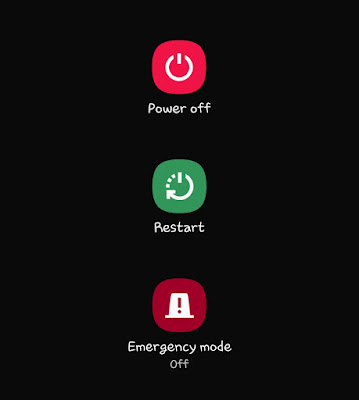
3. Check Network Coverage
Verify that you are within an area covered by Lycamobile’s network. Weak or no network signal can result in data connectivity problems.
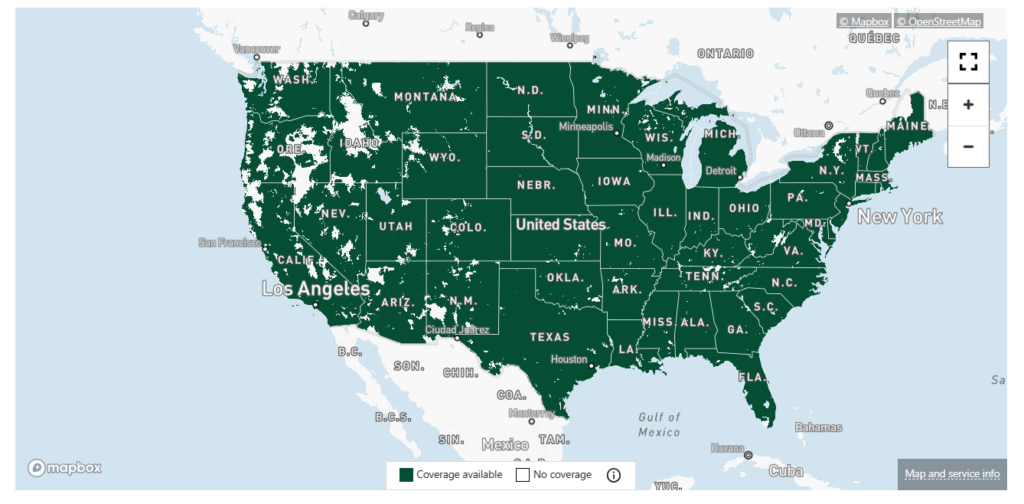
If you’re in a low signal area, try moving to a different location or check if other devices on the same network are experiencing similar issues.
To check the Lycamobile network coverage:
- Visit the Lycamobile website.
- Go to the “Help” section and select “4G Coverage and Services.”
- Enter your address, state, city, or zip code in the search bar.
- Use the map to view your regional coverage and zoom in for more details.
4. Enable Data Roaming (if applicable)
If travelling internationally or using Lycamobile in a different country, ensure that data roaming is enabled on your device.
Go to your device’s settings and check the data roaming option. Keep in mind that using data internationally may incur additional charges.
5. Check APN Settings
Access Point Name (APN) settings are necessary for data connectivity. Make sure that the correct APN settings are configured on your device.
To check or modify the APN settings, go to your device’s settings, locate the network or cellular settings, and look for APN or Access Point Names.
Contact Lycamobile’s customer support or visit their website for the correct APN settings if you need clarification.
6. Disable VPN Or Proxy
If you use a VPN (Virtual Private Network) or proxy server on your device, try disabling them temporarily. VPNs and proxies can sometimes conflict with the network settings and cause connection issues.
To disable VPN or proxy on Android:
- Go to Settings.
- Select Network & internet or Connections.
- Tap on VPN or Proxy.
- Disable the VPN or proxy connection by toggling the switch.
- Note: The exact steps may vary depending on your device’s manufacturer and Android version.
7. Contact Lycamobile Customer Support
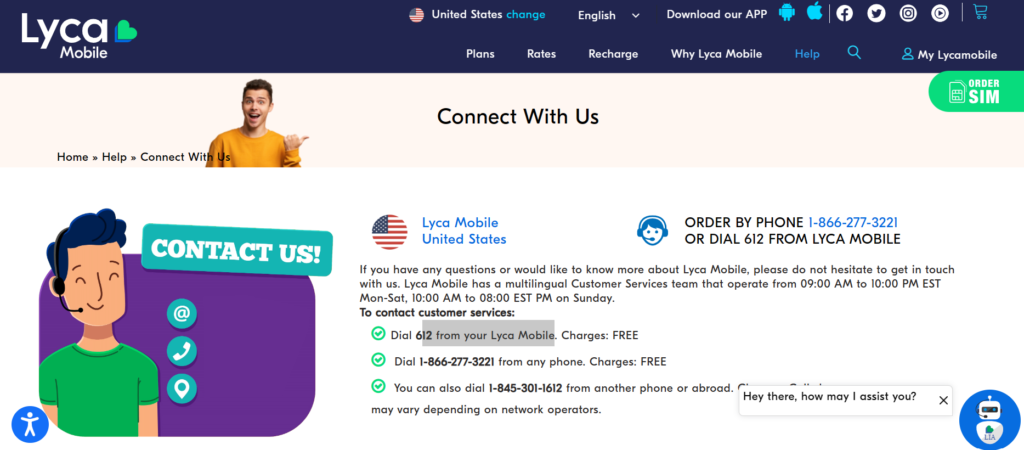
If the above steps do not resolve the issue, contacting Lycamobile’s customer support is recommended.
They can provide specific troubleshooting steps for your device and account and assist you in determining the mobile data problem.