Are you getting “Something went wrong, Please try again Error code -8016” error on IRS?
The Internal Revenue Service is the revenue service of the federal government of the United States, responsible for collecting federal taxes and administering the Internal Revenue Code, the principal federal tax statute.
Lot of individuals are unable to access the IRS website services to file or check the tax status and face the error code 8016 when attempting to do so.
IRS error 8016 is basically seen when users try to login or create an account on IRS website to check the status.
If you try to verify your identity with ID.me credentials and then try to login back on IRS website, it doesn’t allow you to access the IRS account and keep throwing you the Error code: -8016, something went wrong. Please try again.
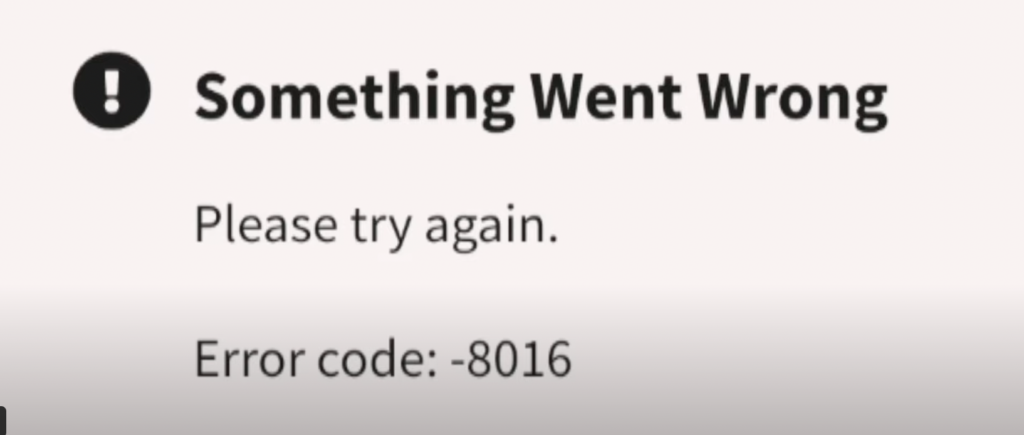
This article discusses in detail about the IRS Error Code 8016 and ways how you can try to fix the error on your end.
Why IRS Error Code 8016 is Seen?
IRS Error Code 8016 occurs when either the IRS website’s servers are down or the website’s server is experiencing a technical issue from backend.
Also there is a possibility that your Internet connection is facing some issue and unstable, that is preventing you from filing the tax properly.
IRS Error Code 8016 can been seen because of below mentioned reasons:
- There are some technical issues on the IRS website itself.
- There is issue from ID.me into verification for your credentials.
- The servers for the IRS website are down, so it is currently unreachable.
- Your Internet connection is unstable and slow.
- There must be browser or local laptop device cache issue which is causing the error.
How to Fix the IRS Error Code 8016?
To resolve IRS error code 8016, check if you have a reliable internet connection, clear the browser cache and local cache on your laptop, and try to access the browser in incognito mode.
If there is a technical issue with the IRS website’s backend, you have to wait until the problem is resolved.
Fix 1: Wait till the IRS Technical Issue is Resolved
There are very high chances that there is technical issue from IRS Website technical side itself rather on you. might be IRS website is facing some technical issue right now which not allowing you to access the services for now.
In that case, there isn’t much you can do from your end except to wait till IRS website is operational again from backend and you are able to login back.
Fix 2: Try to Reach ID.Me Support Team
ID.me provides the identity verification process for IRS website accounts and there are potential chances that there are technical issues on ID.me side and it is not able to redirect to IRS website after successful users registration and authentication process.
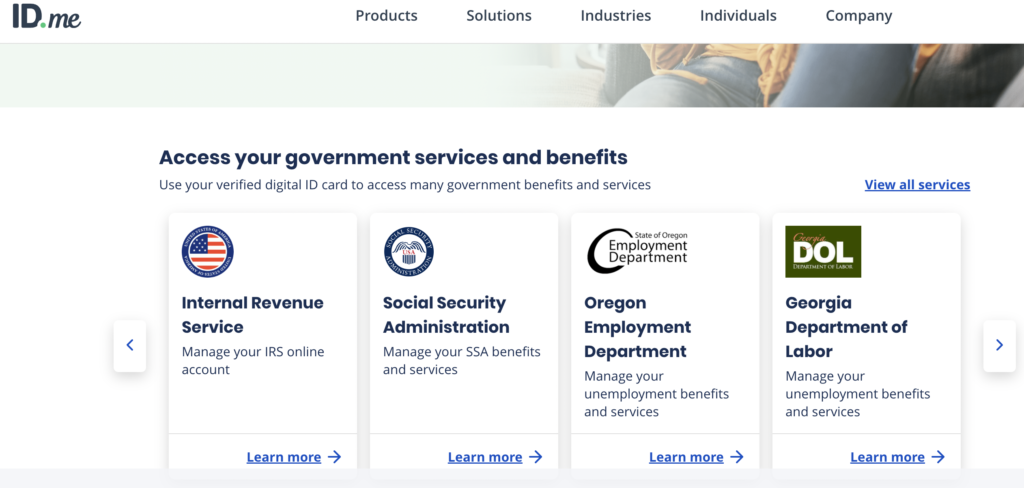
Incase there is some technical issue on ID.me side into redirecting to IRS website, there isn’t much we can do except to wait for 24-48hours till issue is fixed form ID.me technical team.
Fix 3: Check Internet Connection Status
Sometime if Internet connection is not stable and fluctuating again and again, it would not allow to access and check the tax status on IRS website properly.
Always make sure to have the stable internet connection before accessing and IRS website.
Fix 4: Check if IRS Website Servers are Down
Follow one of below methods to check if IRS website is down:
- Go to Downdetector website >> Search for the IRS and select the IRS website from available option >> see the IRS website services graph to see if there is any spike on users report for not able to access the website. If a spike occurs, it indicates that either the IRS servers are offline or there is an issue.
- Another way is to check on Twitter by searching for “IRS Down” to see if there are some new tweets about it.
Fix 5: Clear Browser Cache
Sometime browser cache into your laptop doesn’t allow you to access or login to IRS website properly. So clear the currently used browser cache and try to access the website again.
To clear the browser cache from the laptop, follow the below steps:
Chrome Users: Go to Chrome >> Top Right, Click ‘More’ >> Click on ‘Tools’ >> Click ‘Clear browsing data’ Select Time range or ‘delete everything’ to Clear Data, Check the Boxes “Cookies and other site data” and “Cached images and files” >> Click ‘Clear Data’.
FireFox Users: Press Ctrl+Shift+Delete Keys together >> Go to ‘Clear Browsing Data Window’ option >> Select ‘Cached Images and Files’ >> click ‘Clear Browsing Data’ and Firefox Cache would be clear.
Internet Explorer Users: Press Ctrl+Shift+Delete Keys together >> Click ‘Temporary Internet Files’ option >> click ‘Delete’ option and IE browser Cache would be clear.
Safari Users: Press Ctrl+Alt+Letter ‘E’ Keys together >> Click ‘Empty’ button and Safari browser Cache would be clear.