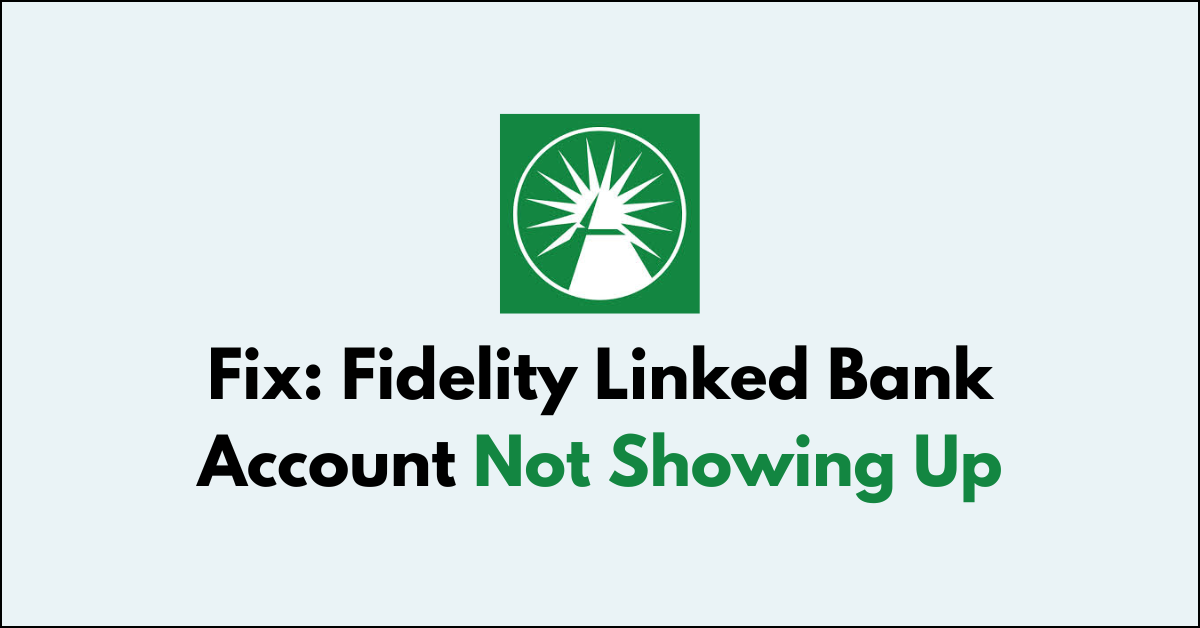Are you facing the issue where your linked bank account is not showing up in your Fidelity account?
This can be frustrating when you’re trying to manage your finances seamlessly.
In this article, we will guide you through common reasons why your bank account may not be appearing and provide you with practical steps to fix this issue.
How to Fix fidelity linked bank account not showing up?
To resolve the issue of the linked account not showing on Fidelity, you should try logging out, then log back in, and make sure that the account information is up to date.

Down below, we have discussed the solution in step-by-step detail.
1. Sign Out and Sign Back In
If you’re experiencing issues with your linked bank account not showing up in Fidelity, signing out and then signing back in can often resolve the problem.
This simple action can refresh your account session and clear any temporary glitches that may be causing the display issue.
2. Verify Your Bank Account
Ensure that you’ve completed all necessary steps to verify your bank account within Fidelity.
This typically involves confirming small test transactions that Fidelity deposits into your bank account.
By accurately reporting these micro-deposit amounts back to Fidelity, you establish a verified connection between your bank and investment accounts, which should make the bank account visible for transactions on the Fidelity platform.
Here are the steps to Verify Your Bank Account:
- Go to your Fidelity profile.
- Click on “Linked accounts & banks.”
- Check if the bank account you linked is listed there. If it’s listed, you may need to click “verify” for the bank account. You’ll then have to enter the micro-deposit amounts that Fidelity sent to your bank account to confirm that you own it.
3. Update Fidelity Account Information
Updating your Fidelity account information can resolve issues with a linked bank account not appearing.
Outdated or incorrect information on your Fidelity profile can interfere with the linkage process.
Here are the steps to Update Fidelity Account Information:
- Log into your Fidelity account.
- Navigate to the “Update Profile” section.
- Select the information you wish to change.
- Update your personal details, such as address and phone number.
- Review and confirm the changes.
- Save the updated information to your profile.
4. Trust and Business Accounts
For trust and business accounts that are not showing up in Fidelity, additional verification steps are often required due to their unique nature.
If you’re dealing with this issue, visiting a Fidelity office with the account trustee and all necessary external bank account identification can help.
Fidelity representatives will provide personalized assistance to guide you through the specific process for linking a trust or business account, ensuring that it is properly connected and displayed in your Fidelity account.
5. Wait and retry again later
Sometimes, the issue with a linked bank account not showing up in Fidelity could be due to temporary server problems or maintenance on Fidelity’s end.
By waiting and trying again later, you allow time for any such issues to be resolved by Fidelity’s technical team.
This patience can often result in the account appearing as expected once the underlying system issues have been addressed.
6. Contact Fidelity Customer Service

If you’ve tried all other fixes and your linked bank account still isn’t showing up, contacting Fidelity Customer Service can help resolve the issue.
Their representatives have access to more detailed account information and can troubleshoot problems that may not be apparent to the user.