Are you having a problem with Facebook? Maybe your Facebook search is not showing you the recent searches or showing the wrong content.
You aren’t the only one who is facing such an issue as many other users have also reported not being able to see their recent searches on Facebook.
This can be a bother and can make you feel exhausted at times.
But there is nothing to worry about as today we will be going through the reasons why this issue of Facebook’s recent searches not showing or working happens and what you can do to fix it.
Why Are Facebook’s Recent Searches Not Showing or Showing Wrong?
There can be a few reasons why Facebook’s recent searches are not showing in your Facebook account or the searches that are getting shown are completely wrong.
The issues behind this problem can range from an issue with Facebook’s server to a technical glitch in the FGacebook app itself.
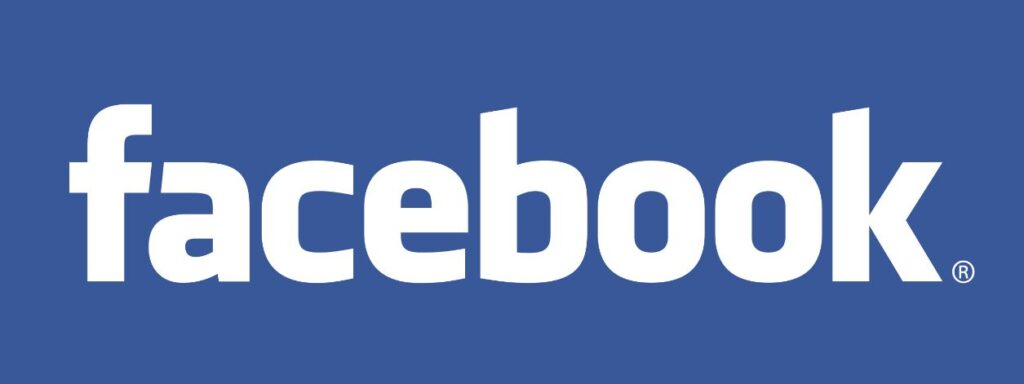
We have listed some of the important reasons below for your convenience.
- The content that you are searching for doesn’t exist.
- The internet connection is weak and unstable.
- You have Airplane Mode enabled.
- You are not using the latest version of Facebook.
- Facebook has a bug or a glitch in the app.
- Facebook is going through a server outage or scheduled maintenance.
How to Fix Facebook’s Recent Searches Not Showing or Showing Wrong?
1. Try Searching for Similar Content
The content that you are trying to search in Fcaebook might not exist due to which the Fcaebook algorithm is unable to show you that content.
In that case, you can try to search for different content which might be similar to the topic that you want to search. Now see whether you can see the content that you want.
If that is not the case and you are aware that the topic has content on Facebook and yet the search result is either not showing it or you aren’t able to see your recent searches then try the fixes below.
2. Check Facebook Server Status
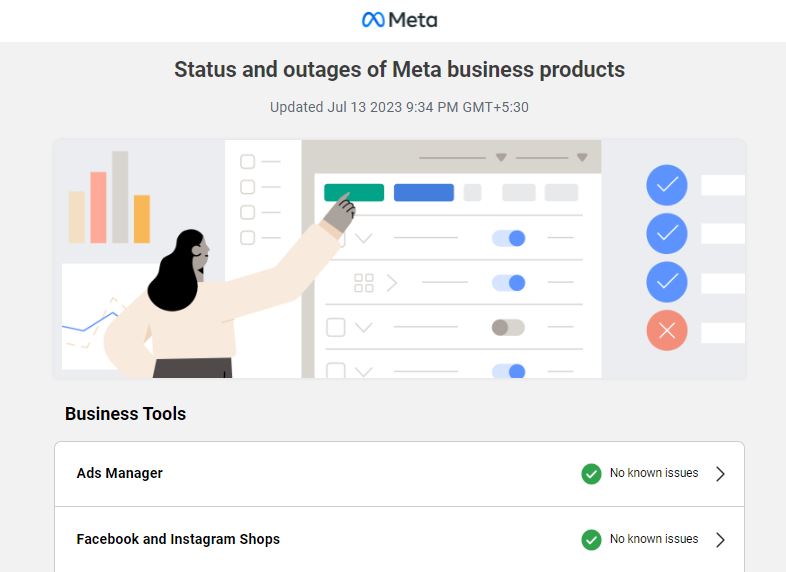
Make sure to check the Facebook server status when you are unable to see recent searches on Facebook. If the Facebook server is down then that can be a reason why you aren’t able to see the search function working properly in Facebook.
If there is a server issue then the chances are that the technical team is working on it and it would be back online soon. In that case, wait for some time and the issue would get solved.
3. Update Facebook to Latest Version
The next fix that you can try is to update the Facebook app to the latest version that has been released by the Facebook team.
Facebook regularly updates their app as these updates are tailored to give you a smooth experience in the app while running it as well as solve any bugs or glutch issues that the Facebook app might be facing.
In case you haven’t updated Facebook to the latest version that could be one of the reasons why you might be faxing issues with seeing recent searches or the searches might be showing wrong content in your Facebook account.
You can easily update it by either going to App Store or Play Store from your device.
4. Check Your Internet Connection
The next thing that you need to do is to check the internet connection for your device.
Facebook needs a stable internet connection to work properly on your device so if you are unable to provide it then Facebook might be malfunctioning and not showing recent searches.
Make sure that your Wifi or phone data is turned on. Also, check and make sure that your Airplane mode is turned off. If you are in a Wifi connection then change it to a data connection.
If there is a connection issue in your Wifi then you can try to do a router reset.
- Simply switch off the router and unplug it from all the devices and power supply.
- Wait for 3 minutes and then plug it in again.
- Now wait for the signal to come back and now connect to the internet through it.
Check whether you are able to solve the issue. If you still get a weak internet signal then contact the local service provider to get the issue checked.
5. Use Facebook Through Web Browser
As an alternative option, you can also try to use Facebook through a web browser if you see that the Facebook app is not functioning properly on your device.
You can for the time being use the website and open Facebook from there and later shift to the Facebook app again after you see that the issue has gotten fixed in the app.
6. Log out and Login After Sometime
There could be a bug in the app itself due to which you might be facing issues with the Facebook search. To solve this you can easily log out of your Facebook account and later log in again after some time has passed.
If there was indeed any bug in the Facebook app that was causing the problem for you then this method will be able to help you out.
7. Clear Facebook App Cache
If your Facebook app is malfunctioning and not showing the search section properly then there might be too many cache files in your Device.
The best solution you can try in that case is to clear the cache for Facebook. You will need to do this since the cache folders contain junk and corrupted data, which could cause the Facebook search section to stop working.
Clear Cache for Android
- Go to Settings on your device.
- Open Apps.
- Select Manage Apps.
- Navigate to Facebook and tap on it.
- Tap on Clear Data or Clear Cache.
Clear Cache for iPhone
- Go to iPhone settings.
- Go to General.
- Find Facebook App and click on that.
- Tap on the Offload App button.
- Again Reinstall the Facebook app.
8. Restart Facebook App
Another fix that you can try is to restart the Facebook App after doing a Force Stop. On your device, go to Settings >> Apps >> Facebook >> Force Stop to stop Facebook immediately.
The next step is to restart Facebook on your phone and check to see if the app is fixed.
9. Contact Facebook Support Team
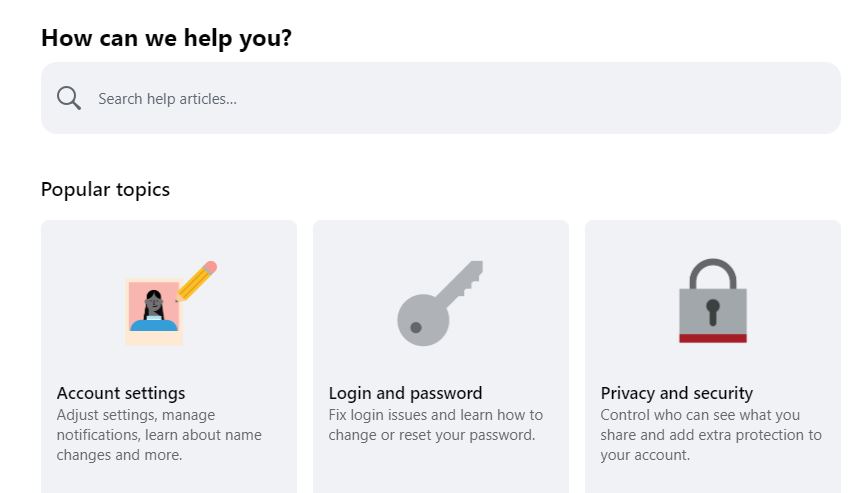
After you have tried all the fixes above you should be able to fix the issue. However, if you are still unable to fix the issue of recent searches not showing in Facebook then please contact the Support Team of Facebook and they will be able to help you out.