Facebook Marketplace is a platform for buying and selling items with people in your local community.
It allows users to browse and post listings for a wide range of products, including clothing, furniture, cars, and more.
To access the Marketplace, you can click on the Marketplace icon in the left menu of your Facebook homepage. You can also use the Marketplace app on your mobile device to shop and sell on the go.
You might be facing the saved items not showing issue in Facebook Marketplace.
If you are facing this issue, then we are here for you in this article we will be showing you the fixes that will help you to fix the issue of saved items not showing in Facebook Marketplace.

What Are the Reasons for Facebook Marketplace Saved Items Not Showing?
1. Technical Glitches with the Facebook Platform
Facebook Marketplace, like any online platform, can experience technical glitches that affect its functionality. These glitches can be due to bugs in the system, errors during updates, or server problems.
Such issues can temporarily interfere with the display of saved items. Since Facebook regularly updates its platform, these glitches are usually resolved after some time or with the next update.
2. Internet Connectivity Issues
A common reason for not being able to see saved items is poor or unstable internet connectivity.
If your device isn’t connected to the internet, or if the connection is weak, Facebook Marketplace may not load all the features correctly, including your saved items list.
Ensuring a stable and strong internet connection is crucial for the proper functioning of Facebook Marketplace.
3. Cache and Cookies Problems
Web browsers and apps store temporary files in their cache to load frequently visited pages more quickly.
However, over time, this data can become corrupted or overloaded, which may cause issues with how pages are displayed.
If your browser or app’s cache is not cleared regularly, it can lead to problems such as saved items not showing up on Facebook Marketplace.
4. Account-Specific Issues
Sometimes, the problem might be specific to your Facebook account. This could be due to account settings, privacy restrictions, or if your account violates Facebook’s community standards or Marketplace policies.
For instance, if your account has been restricted from using Marketplace, this could affect how you view or access saved items.
5. Overloaded Saved Items
There might be a limit to how many items you can save on Facebook Marketplace. If you’ve reached this limit, you may not be able to see all your saved items properly.
This can occur if the system is not designed to display beyond a certain number of saved listings, leading to some items not being shown.
How to Fix Facebook marketplace saved items not showing?
To fix Facebook marketplace saved items not showing issue, check the internet connection, clear the cache and cookies of the browser and update the Facebook app. Additionally, you can also re-login to fix the issue in Facebook Marketplace.
1. Check Your Internet Connection
Ensure that you have a stable internet connection. A poor or unstable connection might prevent your saved items from loading properly.
Facebook needs a stable internet connection to work properly on your device so if you are unable to provide it then Facebook might be malfunctioning.
Make sure that your Wifi or phone data is turned on. Also, check and make sure that your Airplane mode is turned off. If you are in a Wifi connection then change it to a data connection.
If there is a connection issue in your Wifi then you can try to do a router reset.
- Simply switch off the router and unplug it from all the devices and power supply.
- Wait for 3 minutes and then plug it in again.
- Now wait for the signal to come back and connect to the internet through it.
Check whether you can solve the issue, if you still get a weak internet signal then contact the local service provider to get the issue checked.
2. Clear Browser Cache and Cookies
Over time, your browser accumulates cache and cookies, which can sometimes cause issues with loading content in Facebook Marketplace.
Google Chrome
- Open Chrome and click on the three-dot menu icon in the top-right corner.
- Hover over “More tools,” then select “Clear browsing data.”
- In the “Clear browsing data” window, choose the time range for which you want to clear the cache. To clear everything, select “All time.”
- Check the box next to “Cached images and files.”
- Click on the “Clear data” button.
Mozilla Firefox
- Open Firefox and click on the three-line menu icon in the top-right corner.
- Select “Settings” (or “Options” on some versions).
- Go to the “Privacy & Security” panel.
- In the “Cookies and Site Data” section, click “Clear Data.”
- Check the box next to “Cached Web Content.”
- Click on the “Clear” button.
Microsoft Edge
- Open Edge and click on the three-dot menu icon in the top-right corner.
- Go to “Settings” and then select “Privacy, search, and services.”
- Under “Clear browsing data,” click on “Choose what to clear.”
- Select the time range from the drop-down menu. To clear everything, choose “All time.”
- Check the box next to “Cached images and files.”
- Click on the “Clear now” button.
3. Update Facebook App
If you’re using the Facebook app, make sure it’s updated to the latest version as an outdated version could stop loading certain content in Facebook Marketplace.
- Go to your device’s app store (App Store or Play Store).
- Search for the Facebook app.
- If an update is available, download and install it.
- After updating, check if your saved items are visible.
4. Log out and Re-login to Facebook
Sometimes, simply re-logging into your account can resolve glitches which can be the cause for not loading saved items in your Facebook Marketplace.
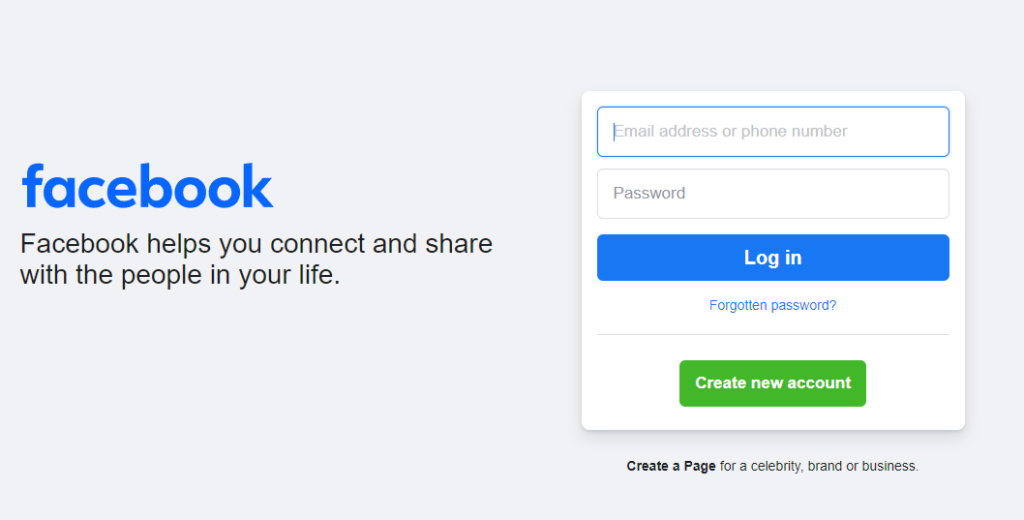
- Log out of your Facebook account.
- Close the app or browser.
- Reopen and log back in to see if the issue is fixed.
5. Check Facebook’s Server Status
Occasionally, the issue might be on Facebook’s end. Check if any known server issues might be affecting the Marketplace.
Facebook might be having a server outage or going through maintenance. Make sure to wait for some time and open Facebook Marketplace only when the server is back online.
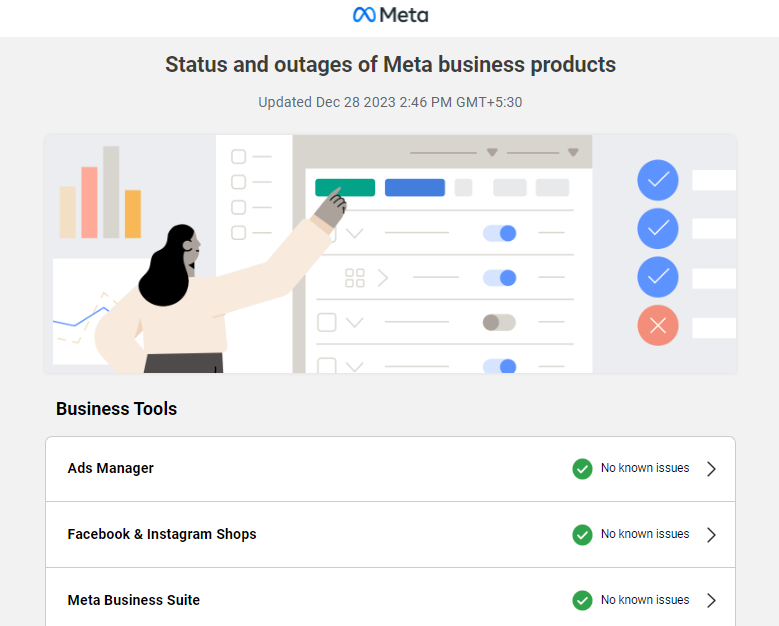
6. Use a Different Browser or Device
Try accessing Facebook Marketplace from a different browser or device. This can help determine if the issue is device-specific.
You can use Chrome or Firefox to open Facebook Marketplace and then see whether you can see the saved items.
7. Check Location Settings
Ensure that your location settings are accurate. If the saved items are linked to a specific location, incorrect settings might hide them.
- Open the Facebook app on your mobile device.
- Tap the three horizontal lines (menu icon) usually found at the bottom right for iOS and the top right for Android.
- Scroll down and tap on “Settings & Privacy,” then tap “Settings.”
- Scroll to the “Privacy” section and tap on “Location.”
- Here, you’ll see the location settings that you can adjust.
8. Contact Facebook Support

If none of the above steps work, reach out to Facebook Support for assistance and they will be able to help you out with this saved item not showing in Marketplace.
