Are you encountering an error that states “Bard isn’t supported for this account” as well?
Bard is a chatbot powered by artificial intelligence and created by Google using their large language models.
This allows Bard to receive, process, and respond to text-based instructions and prompts.
An incredibly effective tool, Bard assists users in many ways and has a variety of different uses.
You can ask Bard to summarise a long piece of text, come up with some new inspiration, or even answer any questions or doubts that you may have.
It can do it all!
Since its announcement, Google users across the globe have been waiting eagerly for it to be released and accessible to them.
However, some are facing issues while trying to use Bard, as an error seems to be occurring that prevents their account from accessing the AI tool.
If you are one of them, no need to worry anymore!
We are here with an in-depth guide on what causes the error, and how to fix it.
Read on to find out more about the “Bard isn’t supported for this account” error message that you have been facing!

What Causes the “Bard isn’t supported for this account” Error?
Most users face this error when trying to use Bard with their Google account.
This error effectively blocks them from even getting started on Bard.
There are many reasons why you may be facing this issue.
Here are a few causes:

1. Your Google Workspace Administrator Has Disabled Access for Bard
If you are trying to use Bard on a Google Workspace account, it is possible that your workspace administrator did not enable access.
Settings put in place by the Admin account would place limitations on your account as the admin has overall control over permissions and accessibility.
As such, if the admin has blocked access to Bard for your workspace, you will not be able to use it on your Google account which is a part of the Google Workspace.
This blocked access could be the result of having Early Access Apps disabled by your administrator.
This setting is disabled by default in Google Workspaces and thus needs to be manually enabled by the administrator.
2. You Are Not Age Eligible For Bard
Access to Bard is only limited to users who are 18 years and above and have verified the same on Google.
As such, if you have not verified your age yet, you will not be able to use Bard on your Google account.
On the other hand, if the age you have entered on your Google account is under 18 years, you will automatically be restricted from using Bard due to age restrictions.
3. Bard is Not Available in Your Country Yet
As mentioned earlier, Bard is a service which Google is slowly rolling out over time, account to account, country to country, region to region.
This is because different countries have different policies regarding AI and data collection.
As such, Google has to navigate the legal aspects when trying to make something accessible and release an app in that country.
As such, it is possible that Bard is not available in your country or region, due to which you are facing the error.
How to Fix the “Bard isn’t supported for this account” Error?
To fix the “Bard isn’t supported for this account” error, ask your Google Workspace Administrator to enable Early Access settings or verify your age on Google.
If Bard is not accessible in your location or your age doesn’t meet the eligibility criteria, you may need to wait until Bard is available in your region or you meet the age requirement.
1. Ask Your Google Workspace Administrator to Enable Early Access Settings
To access Bard, you will have to reach out to your Google Workspace Administrator and request them to enable Early Access Apps by changing settings and permissions for your workspace accounts.

To enable Early Access Apps for everyone in the organization, follow the steps below:
- Open your Google Admin console page using your administrator account for the Workspace.
- Click on the three horizontal lines icon in the upper right-hand corner of the page to open the Menu.
- Click on the nine circles icon to open up Apps.
- Click on Additional Google Services.
- Click on Early Access Apps.
- Click on Service Status.
- Select On for everyone.
- Click on Save to update permissions.
This will allow all the users in your Google Workspace to use Bard.
To allow only specific accounts to access Bard, you will need to first create an organizational unit.
- Open your Google Admin console page using your administrator account for the Workspace.
- Click on the three horizontal lines icon in the upper right-hand corner of the page to open the Menu.
- Click on Directory.
- Click on Organizational units.
- Hover your cursor over the unit you want to change, and click on Create new organizational unit.
- Enter the unit’s name, description, and Parent organizational unit (if applicable).
- Once done, click on Create.
- Add select users to this unit.
Once you have done this, follow the previously given steps to open Early Access Apps settings, and then select the specific organizational group that you want to enable this function for.
2. Verify Your Age on Google
If you are not part of an organization, or if the changed settings still have not given you access to Bard, the issue might be with your age verification.
To verify your age for your Google account, follow these steps:
- Click on your Profile icon in the upper right corner of the Google page.
- Click on Manage your Google Account.
- This will take you to your Google Account page.
- Click on Personal Info on the left side of the page.
- Click on Birthday.
- Add in your birth date or change it as required.
- Click on Save.
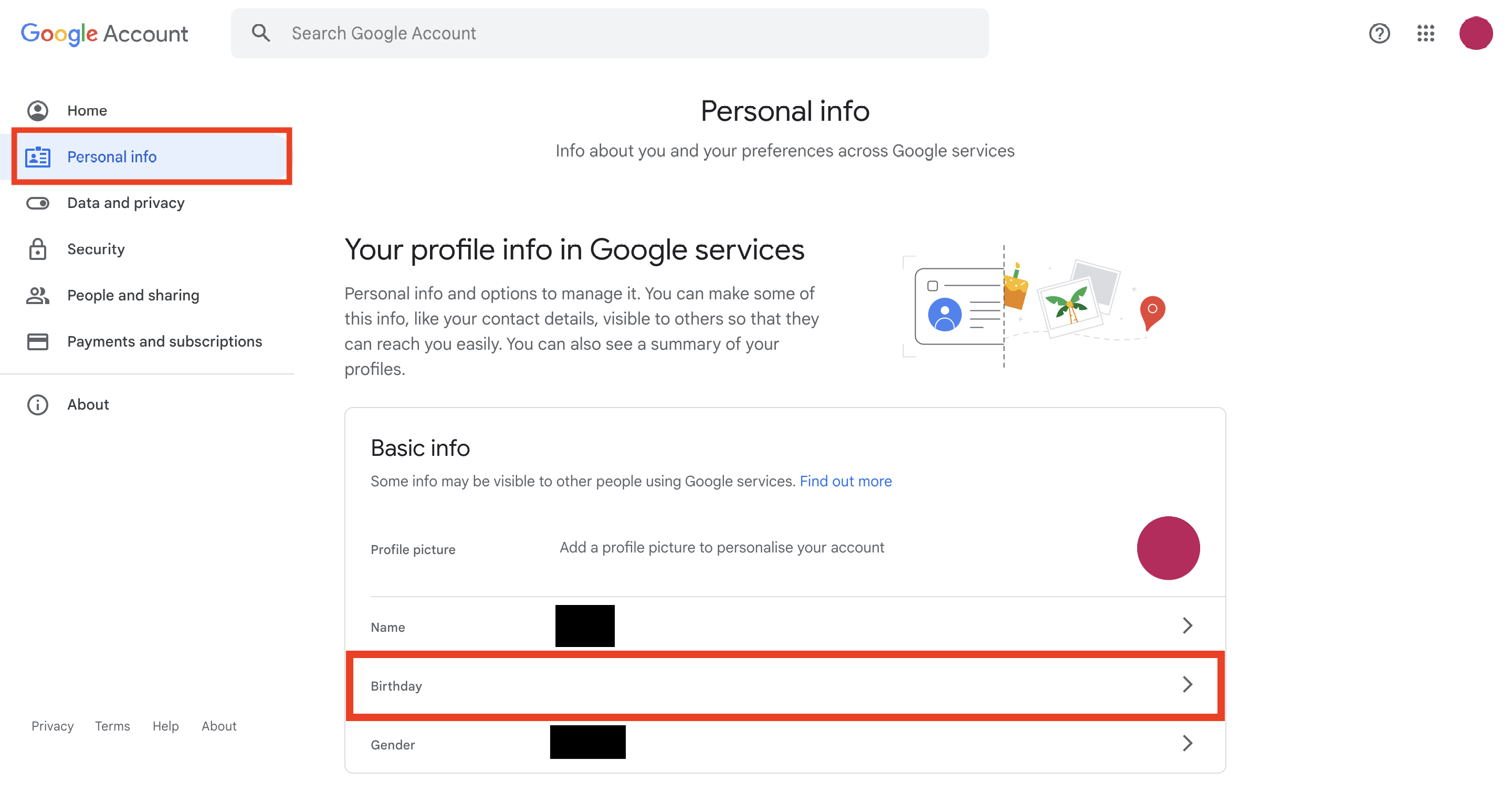
This will update your age on your Google account.
However, if you are still prevented from accessing age-restricted content and services like Bard, you will need to carry out additional verification using your credit card or ID card.
To verify your age further, follow these steps:
- (If you are not yet asked to verify) Try to access any age-restricted content or service on Google, such as by going to Youtube and clicking on an age-restricted video.
- When asked to confirm your age by Google, click on Verify.
- Make sure your date of birth is correct.
- Click on either Use your credit card or Use your ID.
- Agree to the verification process.
- Enter your credit or ID information.
- In the case of Use your ID option, upload a photo of your ID card.
- Submit for verification.
Once verified, you will be able to use Bard like normal.
3. Access Bard via VPN
In case Bard is not available in your country, you can access it through VPN.
To do this, all you have to do is turn on your VPN according to your system’s settings and launch your browser again.
Once enabled and launched, open Bard on your browser.
4. Wait For It
If Bard is not available in your country and you do not have a VPN, or if you are not age-eligible for the app, you will have to wait until it is available to you.
The good news is, the app is currently available in over 180 countries, and the number will keep growing and its reach expanding.
It might not be long before it comes to you!