Are you experiencing issues with your Apple Vision Pro headset, specifically with the left or right speaker overheating? You’re not alone.
Many users have reported similar concerns, and it’s essential to address them promptly to ensure the optimal performance and safety of your device.
In this comprehensive guide, we will delve into the potential causes of left or right speaker overheating in the Apple Vision Pro headset and provide practical solutions to resolve this issue.
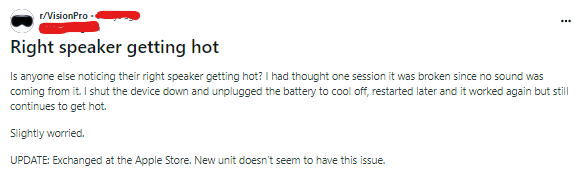
How To Fix Apple Vision Pro Left/ Right Speaker Overheating?
To fix the Apple Vision Pro left or right speaker overheating issue, update software, reset the device, and keep the device cool. However, at the end exchange it at the Apple Store or try reaching out to Apple support if nothing works.
Below is a detailed explanation of all the above-mentioned fixes
1. Update the Apple Vision Pro’s VisionOS Software
This may be a hardware issue, but the fact that others are experiencing this too, makes it seem like a software issue.
In this case, check if there is a software update available and update your VisionOS. This may help resolve the issue, as it could be related to a software bug or compatibility issue.
To update your VisionOS, you can follow these steps:
- Automatic Update:
- Go to Settings > General > Software Update.
- Turn on Automatic Updates.
- Turn on Security Responses & System Files to automatically install security updates that might be available between complete VisionOS updates.
- Manual Update:
- Go to Settings > General > Software Update.
- The screen will show the currently installed version of VisionOS and whether an update is available.
- If an update is available, tap Download and Install or Install Now.
2. Reset the Apple Vision Pro
If the problem persists after updating the software, you can try restarting the device a few times or resetting the device.
To reset your Apple Vision Pro, you can follow these steps:
- Back up your data to iCloud or another storage device.
- Open Settings.
- Select General.
- Select Transfer or Reset Apple Vision Pro.
- Tap Erase All Content and Settings.
- If prompted, enter your device passcode or Apple ID password.
- Confirm that you want to perform the factory reset.
- Wait for a few minutes as the Apple Vision Pro erases your data and returns to its as-new state.
3. Keep the Device Cool
You can shut down the device and unplug the battery to allow it to cool off. After a few minutes, restart the device and check if the issue is resolved.
4. Exchange at the Apple Store
If the above steps do not resolve the issue, and the speaker overheating problem persists, you may consider visiting an Apple Store to have the device exchanged.
Some users have reported that the issue was resolved after receiving a new unit that did not exhibit the same problem.
5. Contact The Apple Support
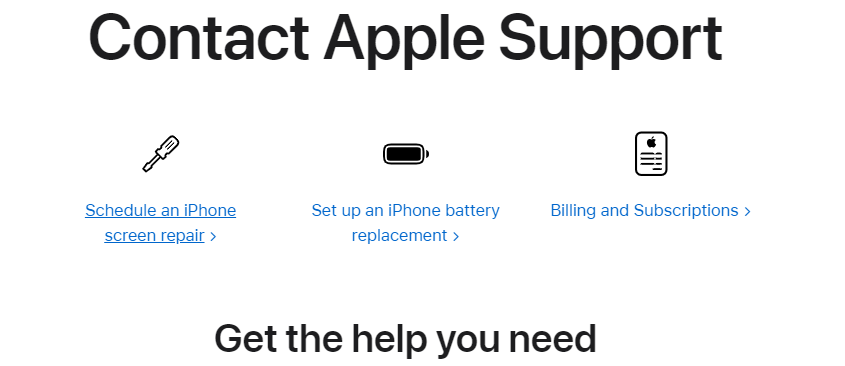
If the issue of the Apple Vision Pro left/right speaker overheating persists after following the general troubleshooting steps, it is recommended to make an appointment at an Apple Store to get it looked at.
You can contact Apple Support directly through their official website. It is best to seek professional help from Apple or an authorized service provider to diagnose and fix the speaker overheating.
