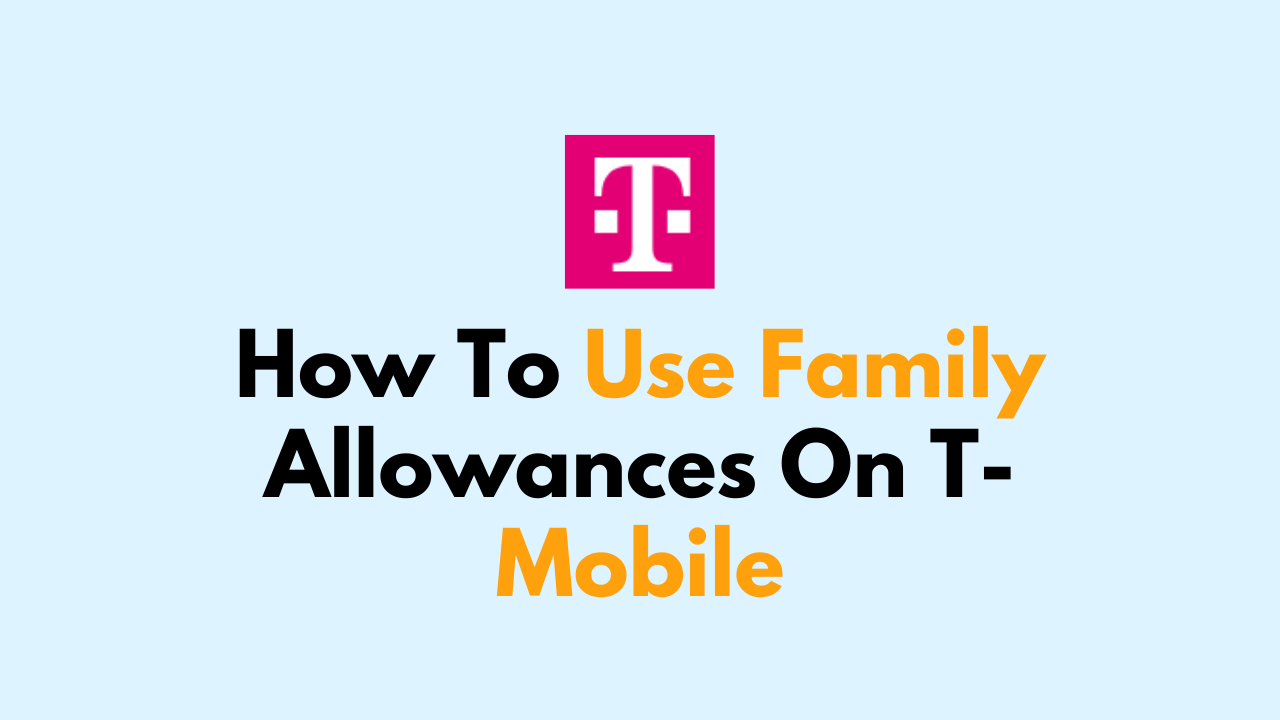T-Mobile’s Family Allowances is a free service that enables you to manage and monitor phone usage for all lines on your account.
With Family Allowances, you can set limits on minutes, messages, and downloads for each line, as well as block specific phone numbers from calling or texting.
In this article, we will discuss how to use Family Allowances on T-Mobile.
How To Use Family Allowances On T-Mobile
To set up Family Allowances on your T-Mobile account, Once logged in, access the “Family Allowances” section, where you can add users, set usage limits, monitor usage, and configure alerts for your lines.
Step 1: Sign in to Your T-Mobile Account
To access Family Allowances, you must first sign in to your T-Mobile account. You can do this by visiting the T-Mobile website or by using the T-Mobile app on your smartphone.

Step 2: Navigate to Family Allowances
Once you have signed in to your T-Mobile account, navigate to the Family Allowances page. You can do this by clicking on the “Plans & Services” tab and selecting “Family Allowances” from the dropdown menu.
Step 3: Set Usage Limits
To set usage limits for a specific line, click on the “Add a User” button. From there, you can select the line you want to manage and choose the usage limits you want to set. You can set limits on minutes, messages, and downloads, as well as block specific phone numbers from calling or texting.
Step 4: Monitor Usage
After you have set usage limits for each line, you can monitor usage by clicking on the “View Usage” button.
This will show you how much of each usage limit has been used for each line. If a line has exceeded its usage limit, you can choose to either allow additional usage or block further usage until the next billing cycle.
Step 5: Adjust Settings
If you need to adjust the settings for a specific line, you can do so by clicking on the “Edit” button next to that line.
From there, you can change the usage limits, block specific phone numbers, or allow additional usage if the line has exceeded its limit.
Step 6: Set Up Alerts
You can also set up alerts to notify you when a line is close to reaching its usage limit.
To do this, click on the “Alerts” tab and select the lines you want to receive alerts for. From there, you can choose to receive alerts via text message or email.