Are you facing the issue of “Metro By T-Mobile Hotspot Not Working’ on your mobile device? Unable to use Mobile Hotspot on Wi-Fi-connected devices without any interruption?
Does your Mobile Hotspot keep turning off? Unable to turn on the Hotspot on your mobile?
There are several reasons for the issue. Don’t worry, you can fix the issue on your own by following the article. We mention all the possible solutions for the issue.
Metro by T-Mobile is a prepaid mobile plan with no contract basis. Their plans are affordable for Metro by T-Mobile customers. Their mobile plan starts from $30 to $60 per month.
Why Does the Metro By ‘T-Mobile Hotspot Not Working’ On Your Mobile Device?
The causes for Metro by T-Mobile Hotspot Not Working issues are No network connection, disabled Mobile internet, enabled battery saver mode, enabled data saver mode, and not having an active Metro by T-Mobile mobile plan.
The detailed causes for the hotspot issue on Metro by T-Mobile are listed below.
1. No Network connection
Your device might not be connected with the Metro by T-Mobile network. This is one of the main reasons for the Metro by T-Mobile Hotspot Not Working issue on your mobile phone.
This can happen due to various reasons such as keeping the Airplane mode on, having a poor or no network coverage area, and misplaced or damaged SIM on your mobile phone.
2. Disabled Mobile Data
If you keep the mobile data turned off on your mobile phone, your mobile does not allow your device to connect with Metro by T-Mobile Internet.
This can in turn cause the issue of Metro by T-Mobile Hotspot Not Working issue.
To resolve the issue, the easier solution is to turn on the mobile data on your mobile device along with Hotspot.
3. Enabled Data Saver Mode
Data saver mode tries to minimize all the ways to lower the data usage on your mobile phone. It also disables certain apps and features such as Hotspot on mobile.
This can cause the issue of ‘Metro by T-Mobile Hotspot Not Working’ on your mobile device.
Data Saver mode does limit the data usage of apps as well as blocking background data in your mobile device. Turning off the Data Saver mode will only enable the Hotspot feature.
4. Enabled Battery Saver
Similar to data saver, battery saver also tries to minimize the usage of batteries in every way possible.
For example, a battery saver may disable certain features and enable dark mode on your mobile phone.
The battery saver does not allow you to control the feature ‘Hotspot’ till you keep your battery saver on. This can cause a ‘Metro by T-Mobile Hotspot not working’ issue.
5. Not Having An Active Mobile Or Data Plan
Not having an active mobile plan on your Metro by T-Mobile account can be the reason for the issue of ‘Metro by T-Mobile Hotspot not Working’ on your mobile phone.
You might have not noticed the alert messages or are not aware of the data plan expiring texts and notices.
6. Exceeded Hotspot limit
If you have exceeded the hotspot limit allotted for your Metro by T-Mobile data plan, you will face the issue ‘Metro by T-Mobile Hotspot Not Working’.
Try to recharge an add-on or extra hotspot plan to your Metro by T-Mobile account to resolve the issue.
How To Fix ‘Metro By T-Mobile Hotspot Not Working’ Issue?
To fix the hotspot not working issue on the Metro by T-Mobile network, try to restart your mobile device, turn on the internet, disable the data saver, turn off the battery saver, recharge ad-on, and contact Metro by T-Mobile Support team.
The solution for the issue of ‘Metro by T-Mobile Hotspot not Working’ is discussed in detail in the following article.
1. Turn On The Internet
Keep your Internet on while you turn on your hotspot on your mobile device. This will allow your Wi-Fi-connected devices to use the internet.
Steps To Turn On The Internet On Your Mobile Phone ‘Quick Settings’ Or ‘Control Center’:
- Turn On your mobile screen
- Swipe Down the Screen
- Spot The Internet
- Turn On the internet

This will resolve the issue ‘Metro by T-Mobile Hotspot Not Working’. Always remember to turn on the internet along with the hotspot whenever you connect a Wi-Fi device.
If you are facing the issue ‘Metro by T-Mobile Internet Not Working’, visit our article and resolve the issue with the fixes mentioned in the article,
2. Restart Your Mobile Device
Restarting your mobile device will fix the bugs and technical issues temporarily by force-stopping all the apps and refreshing the network connection between the Metro by T-Mobile SIM and the device. This will fix the issue of ‘Metro by T-Mobile Hotspot Not Working’.
Steps To Restart Your Android Mobile Device To Fix The Issue:
- Press and Hold The Power Button for 15 seconds
- Select ‘Restart’ in the popup menu
- Wait until your mobile turns off and turns on simultaneously
- Then try to connect the hotspot as usual
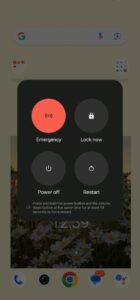
Steps To Power Off And Power On Your iPhone Mobile Device To Fix ‘Metro By T-Mobile Hotspot Not Working:
- Press and Hold the Power Button
- Drag to Power Off will appear, drag it and hold for 5 to 10 seconds
- Your phone will Power off
- Wait for a few minutes
- Press the Power button to turn on your mobile device
3. Turn Off Battery Saver
Turning off the battery saver to enable the Hotspot option on your mobile phone. This will resolve the issue of ‘Metro by T-Mobile Hotspot Not Working’ on your mobile phone.
Steps To Tune Off Battery Saver On iPhone Device to Fix The Hotspot Issue:
- Go to ‘Settings’ on your mobile device
- Go to ‘Battery’ option on settings
- Turn Off the ‘Low Battery Mode’
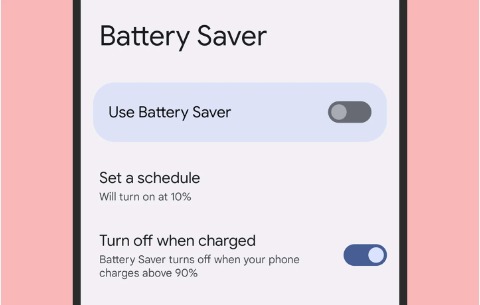
Steps To Disable The Battery Saver And Super Battery Saver Mode On Your Android Mobile:
- Go to Settings
- Go to ‘Battery’ on the option
- Turn Off the ‘Battery Saver’ mode
- Turn Off the Super Battery Saver mode
4. Disable The Data Saver Mode
Turning on the data limit or data saver mode on your mobile device will enable the hotspot feature and allow you to use the hotspot. In turn, fix the issue ‘Metro by T-Mobile Hotspot Not Working’.
Steps To Turn Off The Data Limit On Your Mobile Device To Fix Hotspot Issues:
- Open ‘iPhone Settings’
- Go to ‘Cellular’ on the settings options
- Go to Cellular data options
- Go to ‘Data Mode’
- Turn Off Low Data Mode by moving to Standard mode
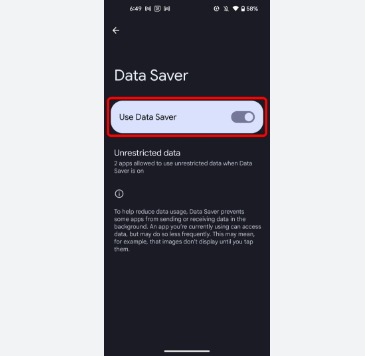
Steps To Turn On The Data Saver And Super Data Saver Mode On Your Android Device:
- Open Settings
- Go to ‘Network and Settings’
- Turn off the Data Saver Mode
- Turn Off the Super or Monster Dat Saving Mode
5. Recharge An Add-On Or Hotspot Extra On Metro by T-Mobile Account
Check your data usage on the Metro by T-Mobile’s MyMetro app or by logging into your account on the website.
If you have exhausted all your hotspot data limits, try to recharge an ad-on or hotspot extra on your account.
For recharging an ad-on or hotspot extra, dial *91 or call 888-863-876. You can also recharge on the mobile app or website.
6. Contact Metro By T-Mobile Customer Service
If none of the above methods helps to resolve the issue, try to contact Metro by T-Mobile customer services for help or assistance in resolving the issue ‘Metro by T-Mobile Hotspot not working’.
You can contact Metro by T-Mobile customer service, contact 1-888-8metro8 (1-888-863-8768). You can also contact them through the MyMetro app or through their website.

