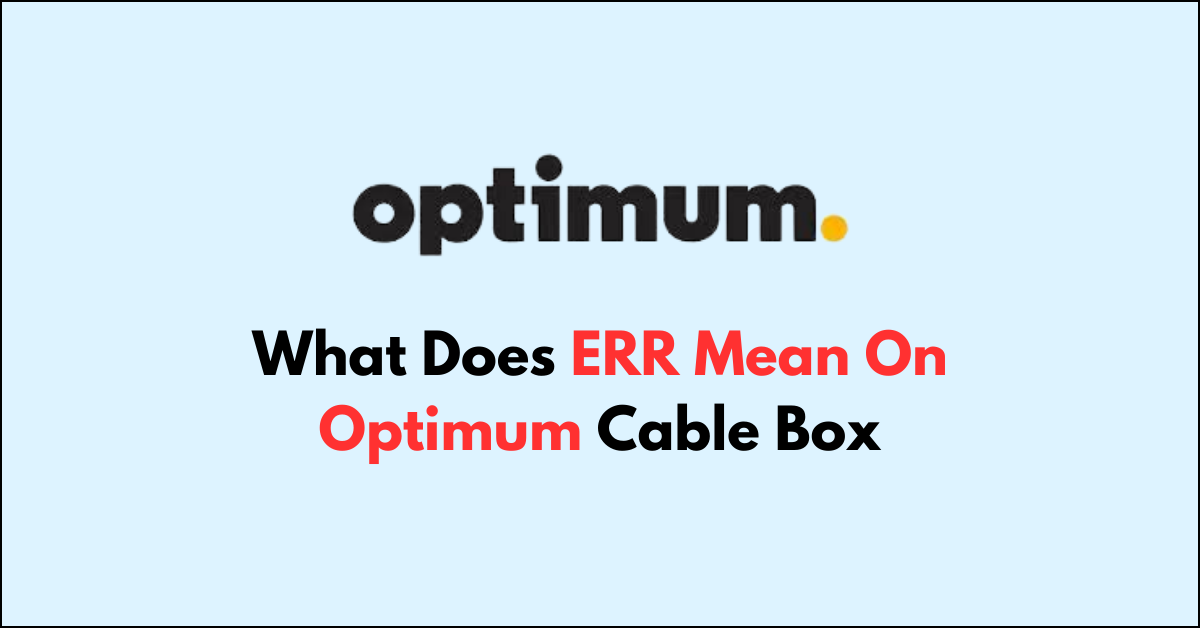Are you scratching your head over an ‘Err’ message on your Optimum cable box?
This error code can be an unwelcome sight, signaling that something’s not quite right with your service. But there’s no need to panic.
In the article we’re about to dive into, we’ll explore what this error message means and the steps you can take to troubleshoot and resolve the issue.
What Does ERR Mean on Optimum Cable Box?
When you see an ERR message on your Optimum cable box, it generally signifies a communication or signal reception problem between your cable box and the Optimum network.
This error can manifest in various forms, with specific codes providing insight into the nature of the problem.

For example, “Error 22” suggests a problem with interactive channels or switched video channels, indicating that the specific channel you’re trying to access is temporarily unavailable.
These issues can stem from a disruption in the signal path, such as a network outage, a problem at the local distribution point, or even a fault within your home wiring or cable box itself.
How to Fix ERR on Optimum Cable Box?
To resolve the issue of “ERR” on Optimum, you should try power cycling the device and ensure that there are no loose connections or damaged cables.
Down below, we have discussed the solution in step-by-step detail.
1. Power Cycle the Cable Box
This process can resolve issues by clearing temporary software glitches and refreshing the system’s connection to your service provider.
Simply unplug the power cable from the box or the electrical outlet, wait about 30 seconds, and then plug it back in to initiate the reboot sequence, which can often eliminate error codes
2. Check Your Connections
Ensure all cables connected to your cable box are secure and undamaged. Loose or damaged cables can cause signal issues that result in an ERR message.
It’s important to verify that your TV is set to the correct input or source that corresponds to your cable box, as an incorrect setting can lead to an ERR message.
Additionally, checking the signal strength in your cable box’s settings menu might help identify if there’s a signal reception problem that needs addressing.
3. Check the Optimum Server Status

If the ERR message persists after power cycling and checking connections, it’s wise to check for any known issues with the Optimum service itself.
You can do this by visiting the Optimum service status webpage or contacting customer support for real-time updates.
Server issues on the provider’s end can lead to error messages on your equipment, and knowing the status can save you time troubleshooting if the problem is already being addressed by Optimum.
4. Reset Your Optimum Cable Box
If the issue persists, then a full reset of your Optimum cable box might be necessary.
This process can help resolve deeper system issues by restoring factory settings and clearing out any persistent errors or software problems.
Here are the steps to Reset the Optimum Cable Box:
Option 1: Using The Remote Control
- Access Settings: Press the home or A button on your Optimum remote.
- Navigate to System Settings: Select “Settings,” then “System.”
- Reboot Your TV Service: Choose “TV” and select “REBOOT.”
- Observe the Restart: Watch for a “restarting” message or the box’s lights to indicate a reboot.
Option 2: Using The Cable Box Power Button
- Locate the Power Button: Find the button on your Optimum box.
- Initiate the Reset: Hold the power button for 10 seconds.
- Release the Power Button: Let go when “Video Restarting” shows up.
5. Contact Customer Support
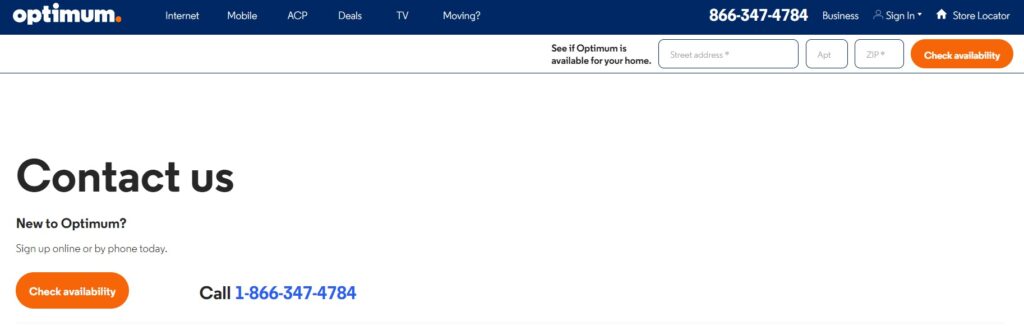
If you have tried the above steps and the ERR message persists, it may be time to contact Optimum customer support.
They can provide further troubleshooting, check for service outages in your area, or schedule a technician visit if necessary.