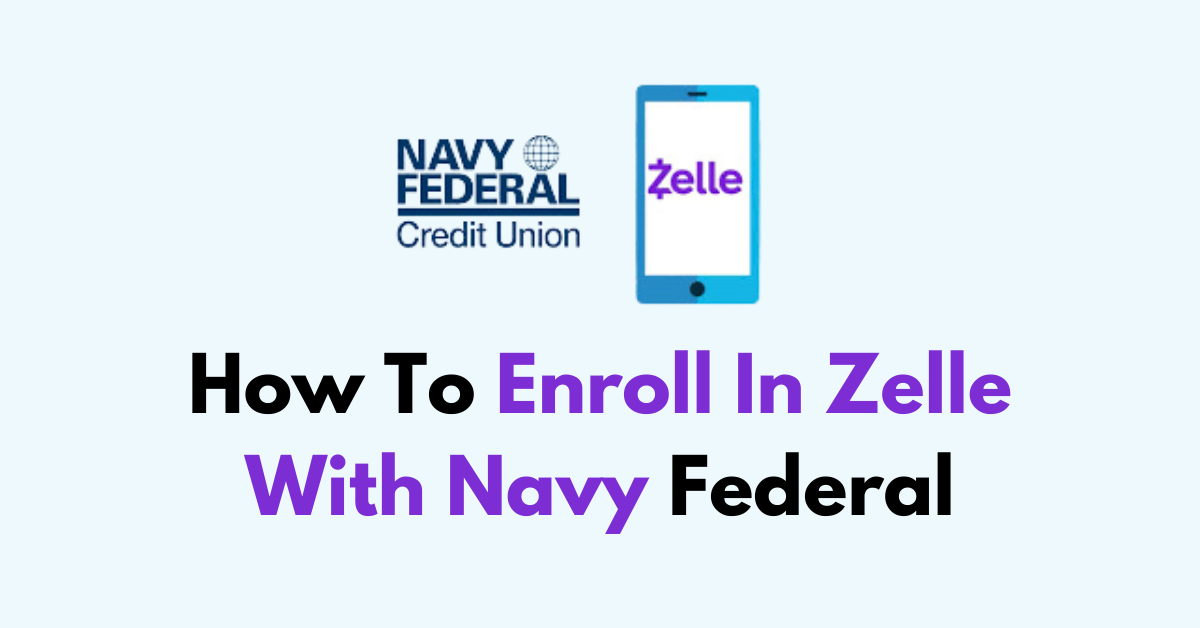Are you looking to enroll in Zelle with Navy Federal or receive money from Zelle with Navy Federal?
Getting set up to receive fast digital payments is a breeze when you know the steps.
In this guide, we’ll walk you through everything you need to enroll in Zelle and start accepting money through Navy Federal right away.
How to Enroll in Zelle with Navy Federal?
Step 1: Sign In
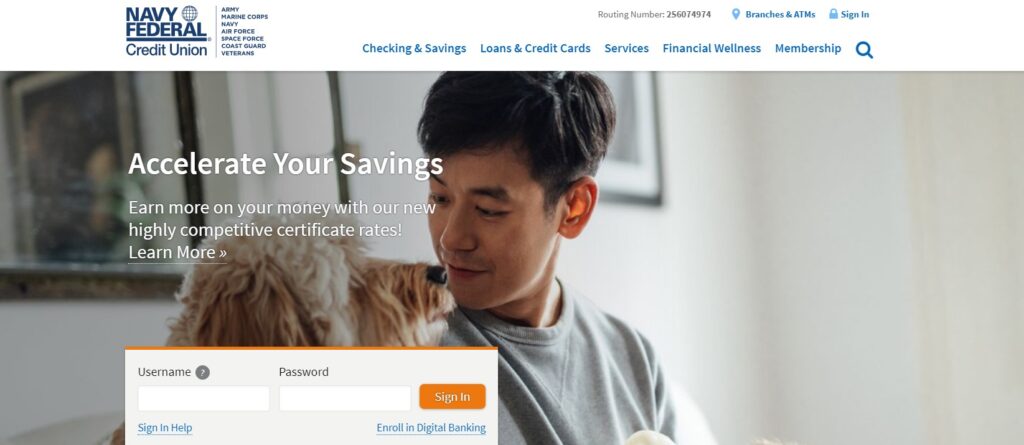
Begin by logging into your Navy Federal Credit Union account. You can do this either by opening the Navy Federal mobile app on your smartphone or by visiting the online banking portal on a web browser.
Ensure your internet connection is secure to protect your personal and financial information.
Step 2: Navigate to Zelle
Once you are logged in to your account dashboard, locate the ‘Send Money‘ option. Click or tap on ‘Send Money with Zelle‘ to proceed to the next step.
Step 3: Agree to Terms
Before you can use Zelle, you’ll be presented with a set of terms and conditions that govern the service.
Carefully read through these terms to understand how Zelle operates, the services it provides, and your rights as a user. After reviewing, you will need to agree to these terms to move forward with the enrollment.
Step 4: Enter Information
You will be prompted to enter either your email address or U.S. mobile phone number.
This information will be used to identify your Zelle profile and to send you a one-time verification code.
Choose the method that is most convenient for you and that you can access immediately.
Step 5: Verify
After submitting your email or phone number, check your email inbox or phone messages for the one-time verification code sent by Zelle.
This code is typically sent within a few minutes. Once you receive it, return to the Navy Federal enrollment screen and enter the code in the designated field to verify your information.
Step 6: Complete Enrollment
Upon successful verification, your Zelle profile will be linked to your Navy Federal account. You are now enrolled and can begin receiving and sending money with Zelle.
In Short, steps to enroll in Zelle with Navy Federal:
- Open the Navy Federal mobile app
- Go to More > Send Money > Send Money with Zelle
- Review and accept Zelle terms and conditions
- Enter your email address or U.S. mobile number associated with your Navy Federal account
- Follow prompts to receive a verification code
- Enter the verification code in the app
- Link your Navy Federal debit card
- Accept the prompts to connect your bank account to Zelle
- Start using Zelle in the Navy Federal app to send or request money instantly
how to receive money Via zelle with navy federal?
Receiving money with Zelle through Navy Federal is a quick and convenient process once you’ve enrolled in the service.
step-by-step guide on how to receive money from zelle with navy federal:
- Notification: When someone sends you money using Zelle, you will receive a notification via email or text message to the address or phone number you registered with.
- Automatic Deposit: If you have already completed the enrollment process with Zelle through Navy Federal, the funds sent to you will automatically be deposited into your Navy Federal account. There’s no need to take any further action to accept the money.
- First-Time Receipt: If this is the first time you are receiving money and you have not yet enrolled with Zelle, you’ll need to go through the enrollment process. You will be guided to sign up after clicking on the link provided in the notification. Once you’ve enrolled, the money will move directly into your Navy Federal account.
- Check Your Account: After receiving the notification and ensuring you’re enrolled, you can log in to your Navy Federal mobile app or online account to view your balance and confirm the funds have been received.
In Short, steps to receive money via Zelle using Navy Federal:
- Give sender your email or mobile number
- Get payment notification from Zelle
- Open Navy Federal mobile app
- Go to More > Send Money > Zelle
- Select “View” on pending deposit
- Follow prompts to enroll in Zelle if first time
- Money deposited to your linked account
- Takes 1-2 minutes with instant enrolment. No fees or limits on receiving money
How to send money From Zelle with Navy Federal
Step 1: Open the App
Launch the Navy Federal mobile app on your device and sign in to your account.
Step 2: Go to Zelle
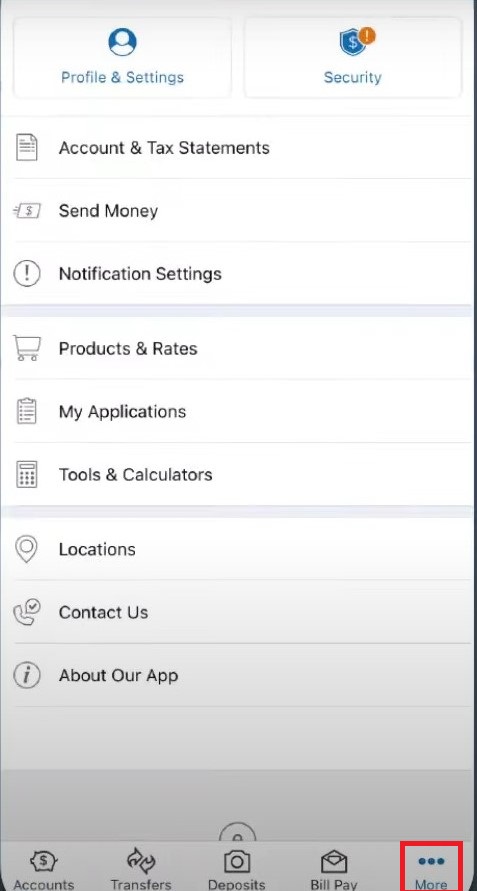
Tap on ‘More‘ in the bottom navigation bar. Then select ‘Send Money‘ followed by ‘Send money with Zelle‘.
Step 3: Get Started

Press the ‘Get Started‘ button located at the bottom of the screen.
Step 4: Choose to Send Money
From the available options, select ‘Send Money‘.
Step 5: Add a New Contact
Click on ‘Add New Contact‘. Input your contact’s first and last name in the designated fields.
Step 6: Enter Contact Information
Provide the email address, mobile number, or account number of the person you’re sending money to. You have the option to add a contact directly from your phone’s contact list.
Step 7: Save the Contact
After entering your contact’s information, tap ‘Save‘. A pop-up box will appear for you to review the information. Confirm it’s correct and press ‘Next‘.
Step 8: Enter the Amount
On the following screen, input the amount of money you wish to send.
Step 9: Schedule the Transfer
Decide whether to send the money immediately or at a later date by pressing ‘change‘ to select a different date.
Step 10: Select the Account
Use the dropdown menu under ‘From My‘ to choose the account from which the funds will be sent.
Step 11: Review and Send
Select ‘Review‘ to check all the details you’ve entered. If everything is correct, tap ‘Send‘ to complete the transaction.
In short, steps to send money Via Zelle with Navy Federal:
- Open Navy Federal mobile app
- Go to More > Send Money > Zelle
- Select “Send Money with Zelle“
- Enter recipient’s email address or U.S. mobile number
- Enter amount to send, Select payment account
- Confirm recipient and amount
- Review terms and select “Agree & Send”
- Enter security code if prompted
- Money sent directly to recipient’s bank account
- Takes 1-2 minutes with instant enrollment. Note: Free to send money in the U.S.