Are you also wondering how you can check the server status for Instagram Threads?
If so, you have come to the right place!
Threads is a brand-new social media networking platform and app by Instagram that focuses on text-based interaction and communication.
Due to its association and link with Instagram, Threads can be seen as a sister app to the former.
With the excited buzz around this new app, many are now wondering how they can check the server status for the platform.
We are here to answer just that, so read on to find out more!

How to Check Instagram Threads Server Status
To check the server status of Instagram Threads, you simply need to visit its downdetector page.
You can also follow the steps given below:
Step 1: Visit downdetector.com.
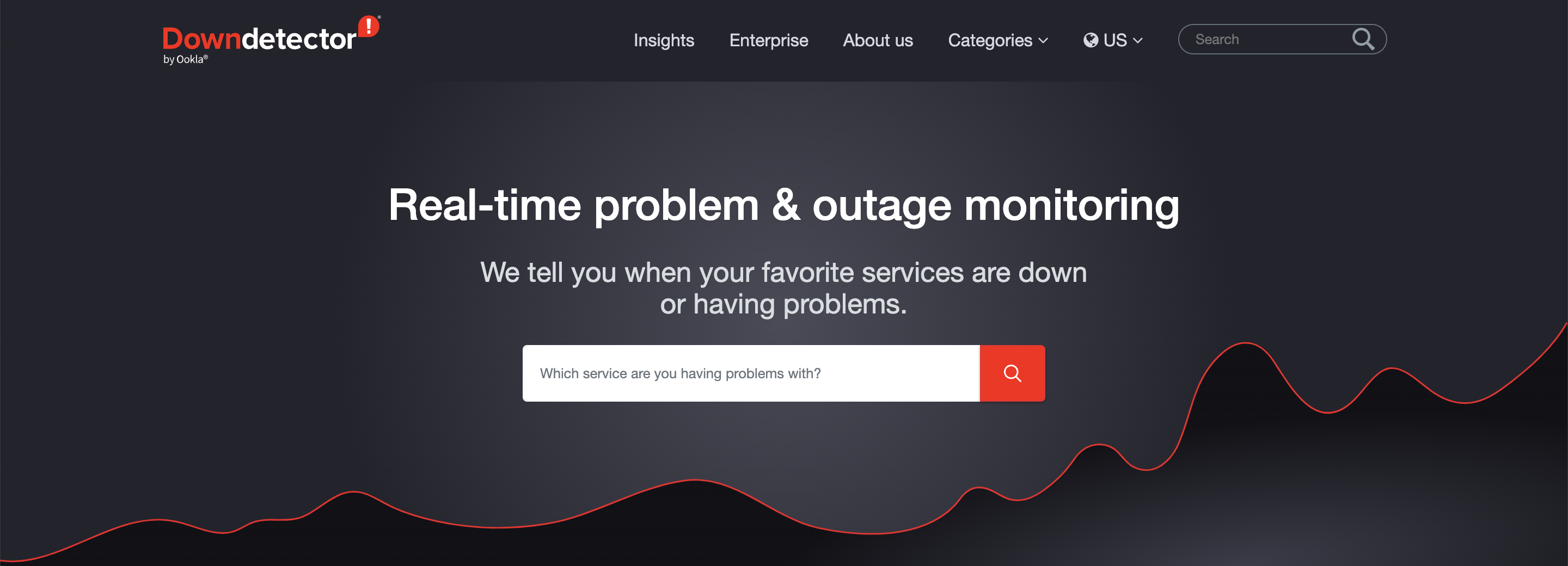
Step 2: Enter the site or platform’s name into the search bar.
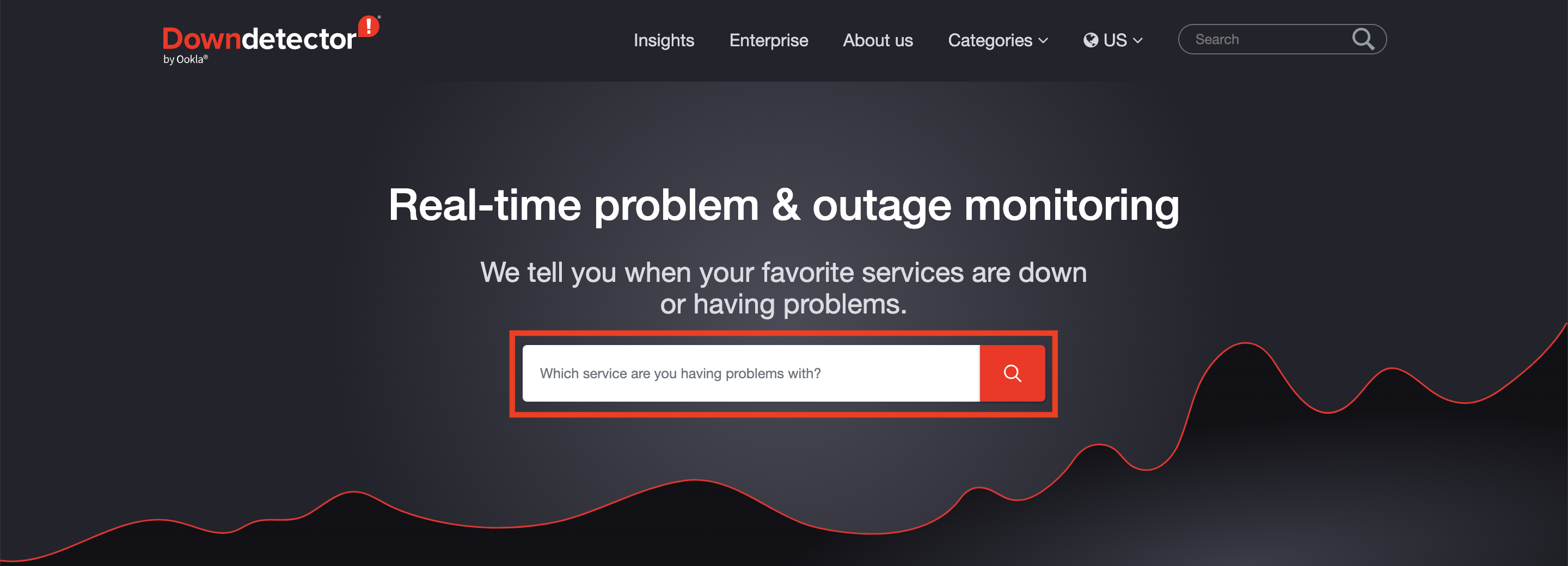
In this case, it will be Threads.
Step 3: Click on the red Search button (seen as a magnifying glass icon) on the right side of the text box.
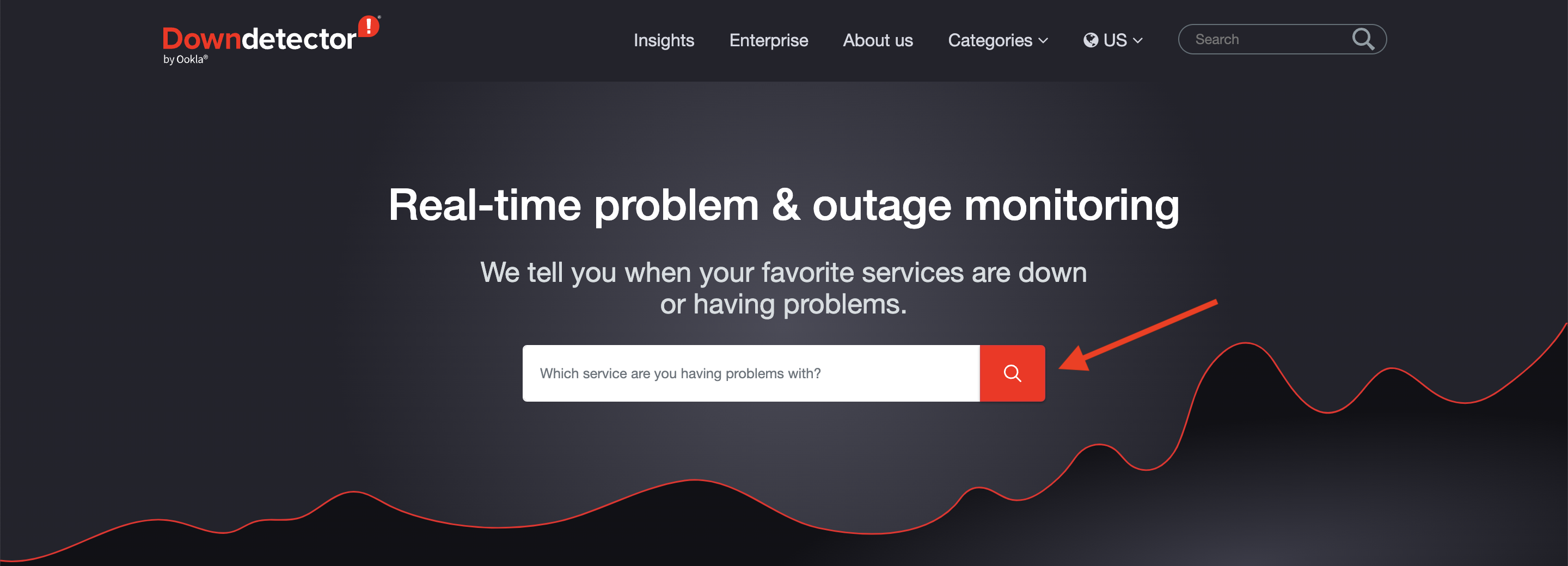
Alternatively, you can press the Enter/Return key on your keyboard.
Make sure to spell the terms correctly when entering it into the search box as any incorrect spellings will lead you to not be able to find the correct server status page on downdetector.
Step 4: This will open the server status page for Threads.

You can view the downdetector report on the page.
Usually, there will be a statement in the very top section of the page that tells you whether the servers are facing issues or are running fine.
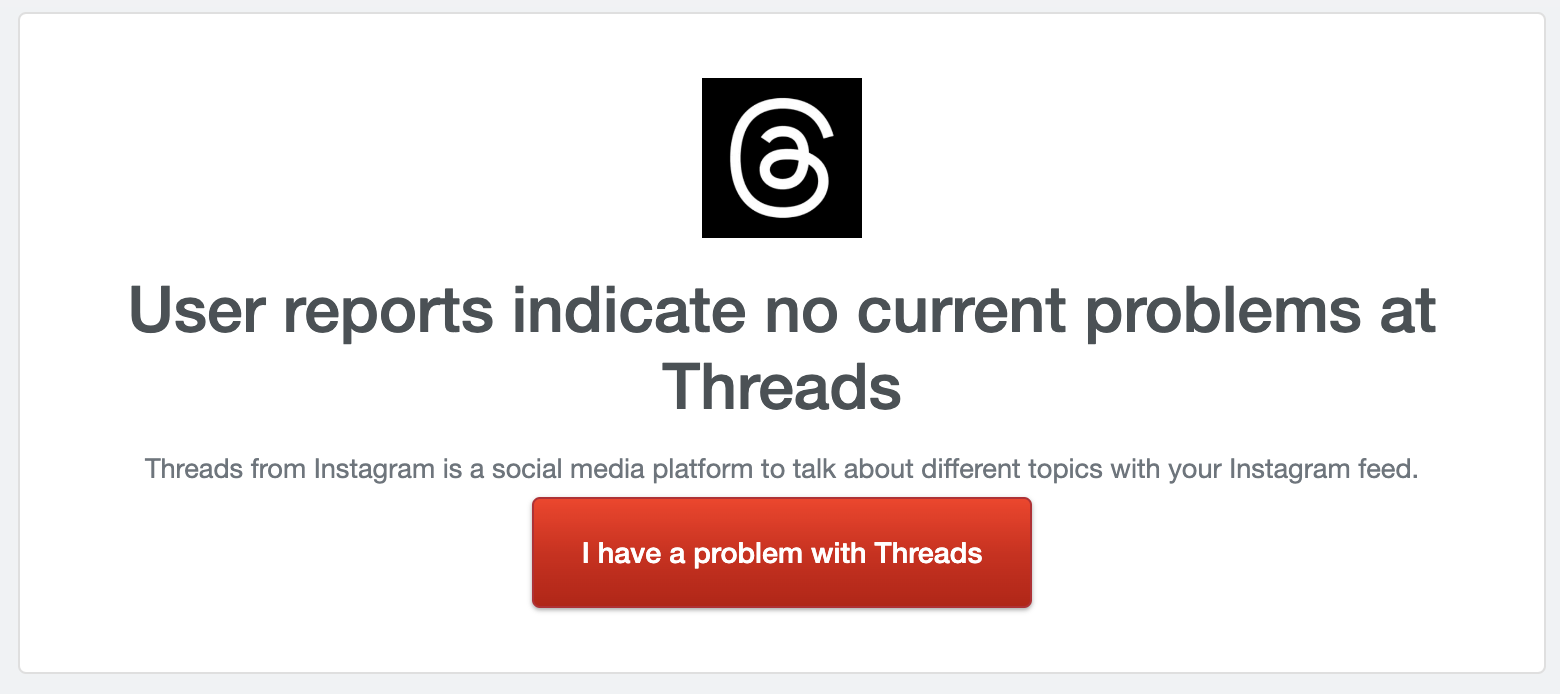
You can also view the graph of the live server status to view the number of reports that have been made in the past 24 hours regarding Threads’ server functionalities.
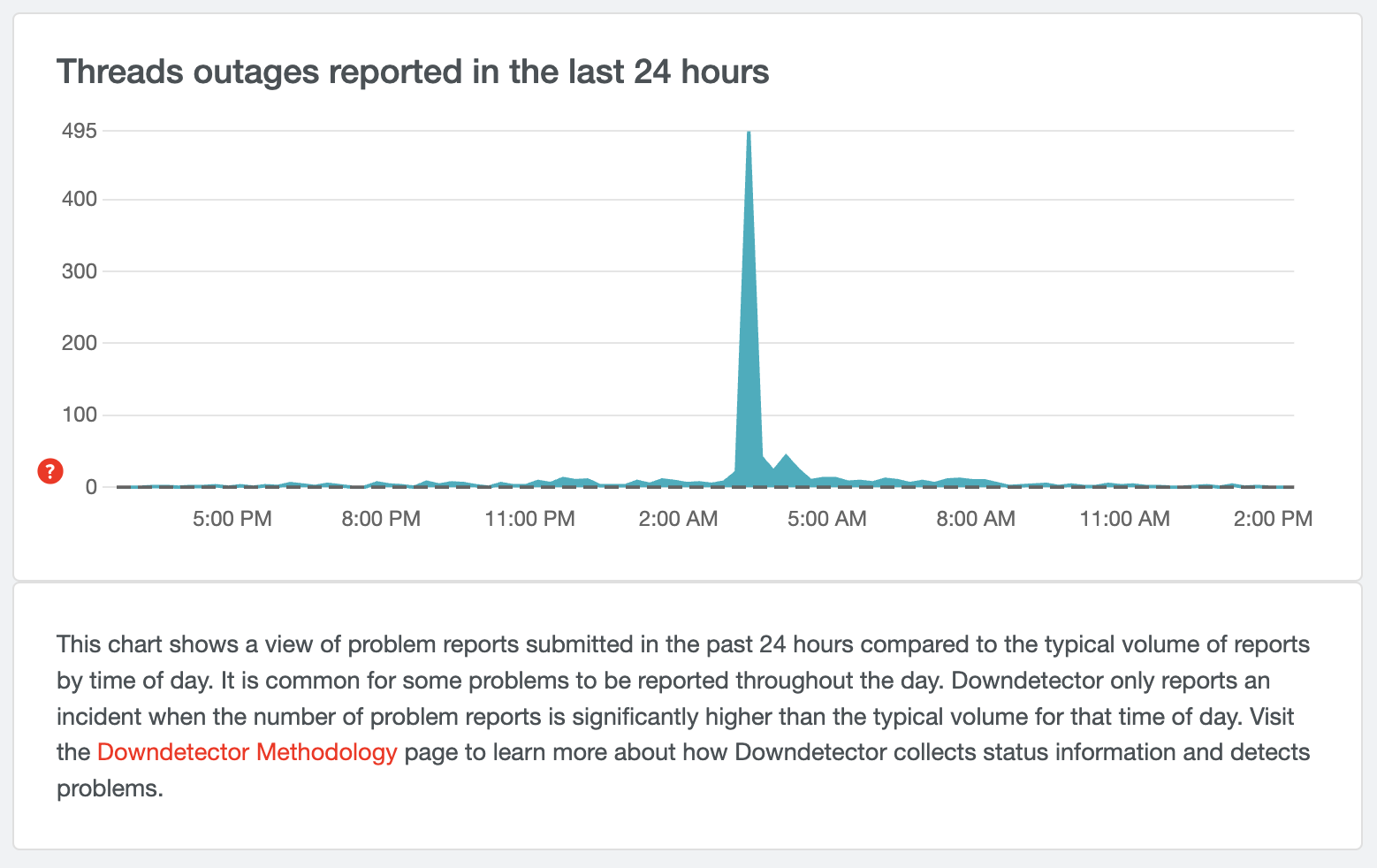
Step 5: If you wish to report any issues with the Threads app or platform, click on the “I have problem with Threads” button on the top of the page.
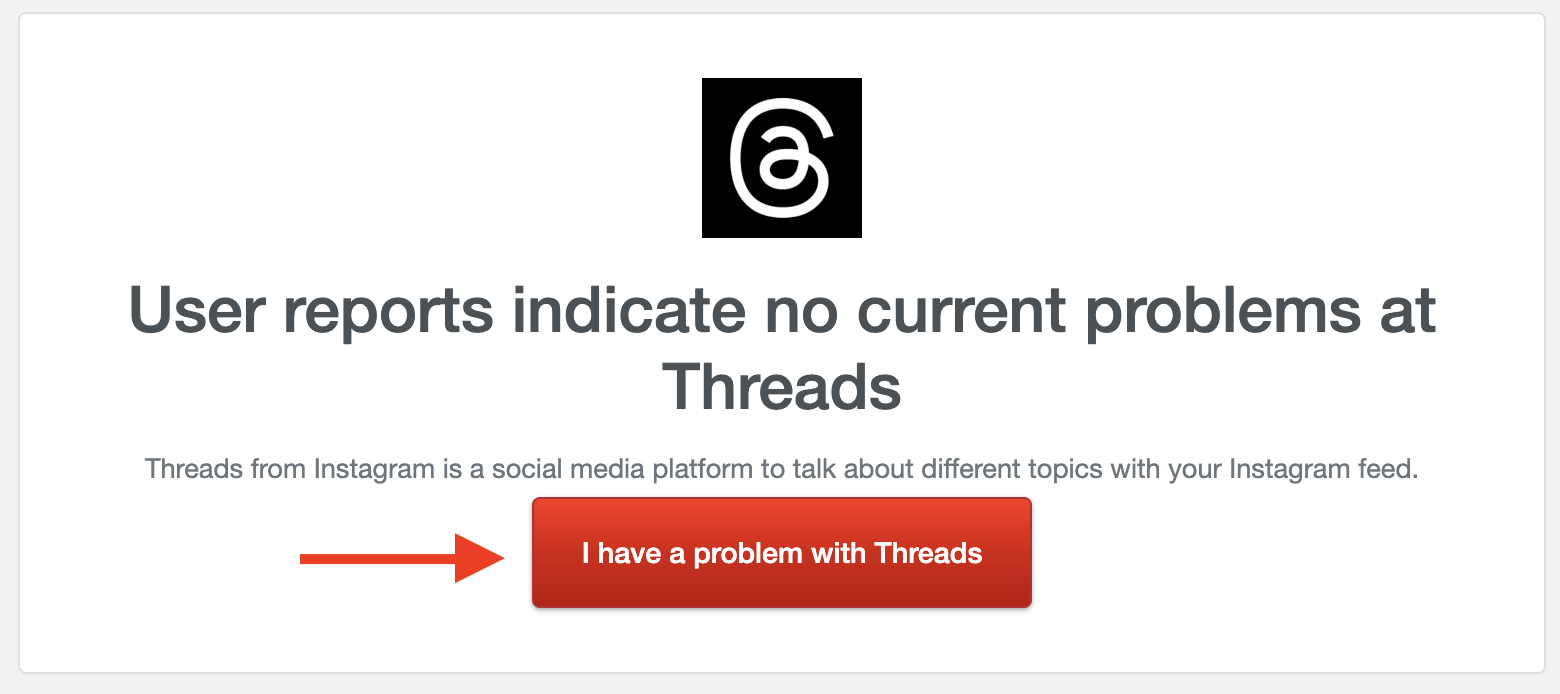
This will open a popup window on your screen which will ask you questions regarding the problem to help narrow it down.
Answer the questions accordingly.
Step 6: Once you are done, you will be shown a confirmation message that says “Thanks for submitting a report!”
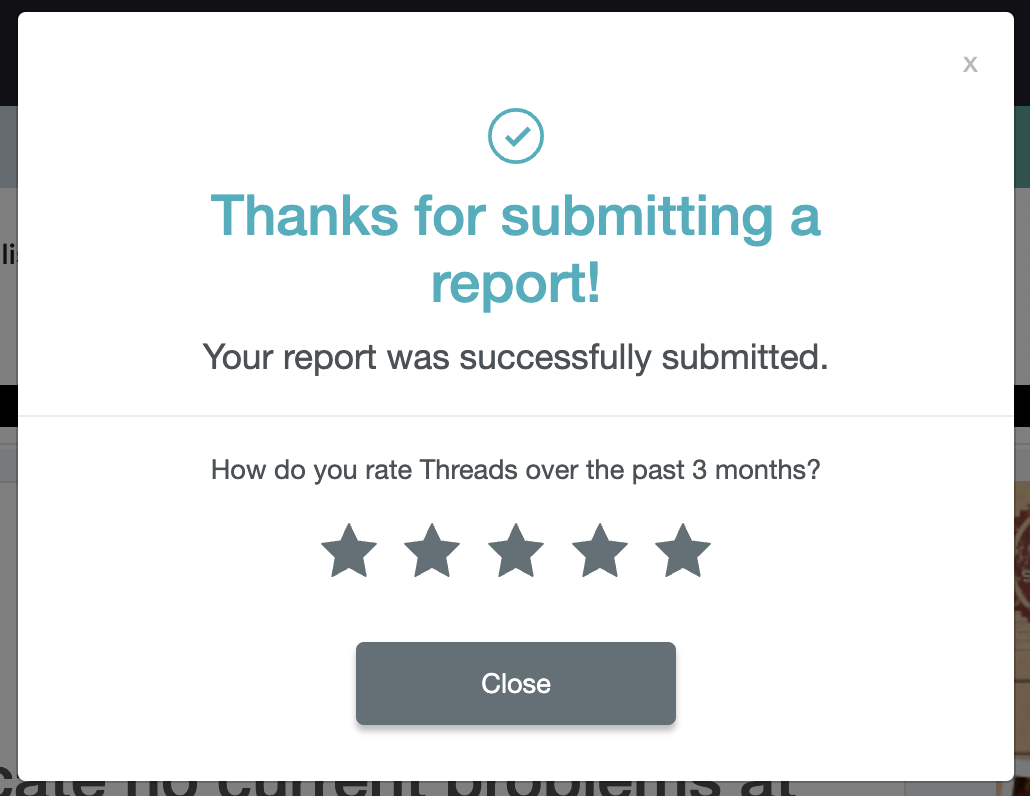
You can then click on Close to finish your report.
Staying informed about the server status for Instagram Threads is helpful as it will help clear any doubts or confusion you may have regarding the app.
Moreover, in case you are facing issues, errors, bugs, glitches, or any other problems with Threads, you will be able to tell if it is a unique issue or if others are facing something similar.
It can also help you narrow down and cancel out any causes that you think may have caused an error on your device.
The Threads page on downdetector also has a comment section where you can see if anyone else is facing issues similar to yours.
You can also post your questions and doubts here, and interact with others on the site.
Whenever you are facing any issues with the Instagram Threads app, you can visit this site