Are you also wondering how to reset your Instagram Threads feed?
If you answered yes, you are not alone!
Threads is a new social media platform venture by Instagram and Meta which focuses on text-based communication and interaction.
With the exciting buzz around its recent launch, many have started using the platform and now have started wondering about how to use it better.
If you are one of them, read on to get an answer to your questions!
How to Reset Your Instagram Threads Feed?
Unfortunately, there is currently no way to reset your Instagram Threads feed.
This is because the feature has not yet been added to the app.
However, what you can do is refresh your feed once in a while and curate who you follow on your Threads account.
To refresh your feed, follow the steps below:
Step 1: Open Instagram Threads
Find the Instagram Threads app on your device and open it.

Step 2: Scroll to the Top of your Feed
You will need to scroll to the top of your Instagram Threads feed.
You will know you are at the top of the feed when you cannot scroll up any longer.
You will also be able to see the Threads logo.
You are on the very top of your feed by default when you open the Instagram Threads app.
If you are not at the top of your feed, you can press on the Home icon in the bottom left corner of the screen.
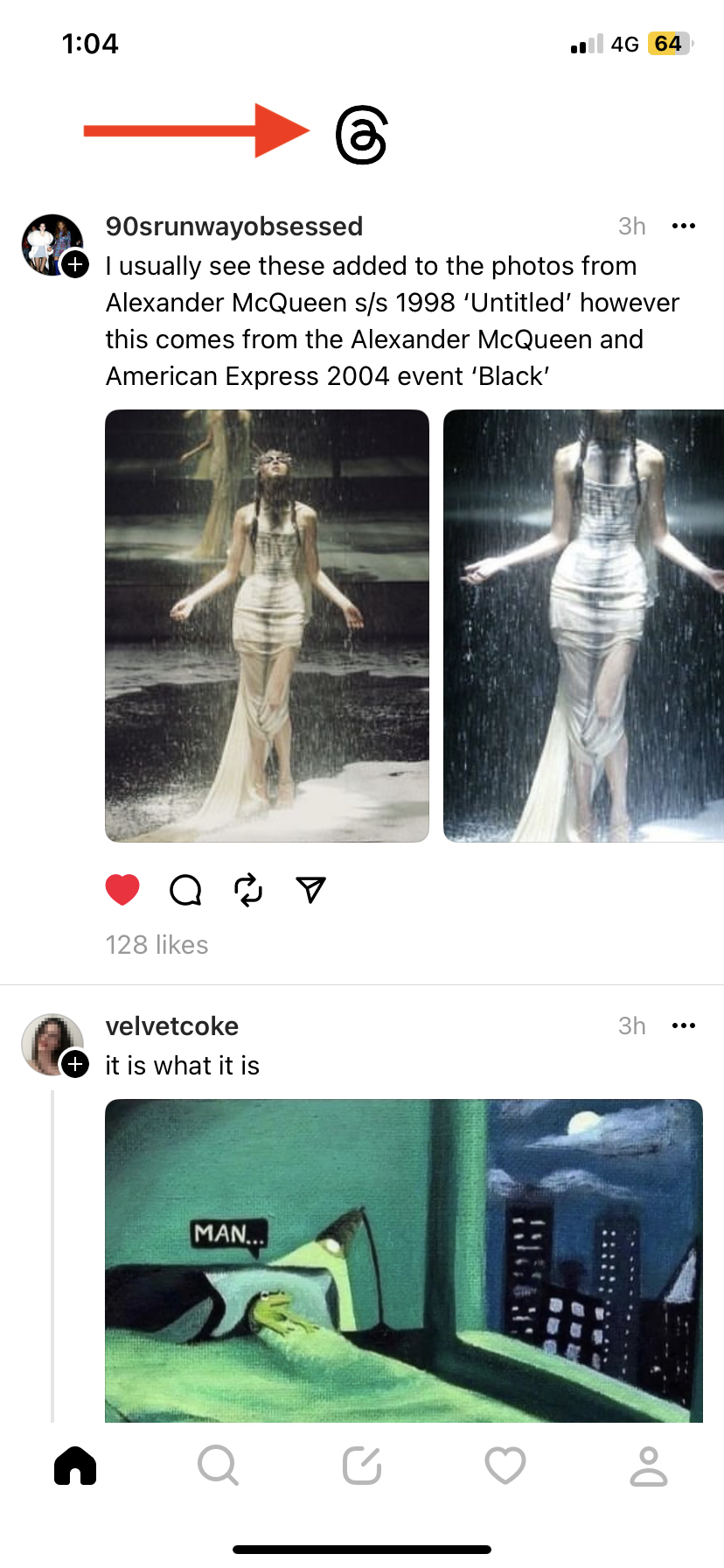
Step 3: Pull Down
Next, you will have to pull the page down until the Threads logo icon goes from black to grey.
Do this by pressing right under the Threads logo, and dragging the screen down until you start seeing the Threads icon change colors.
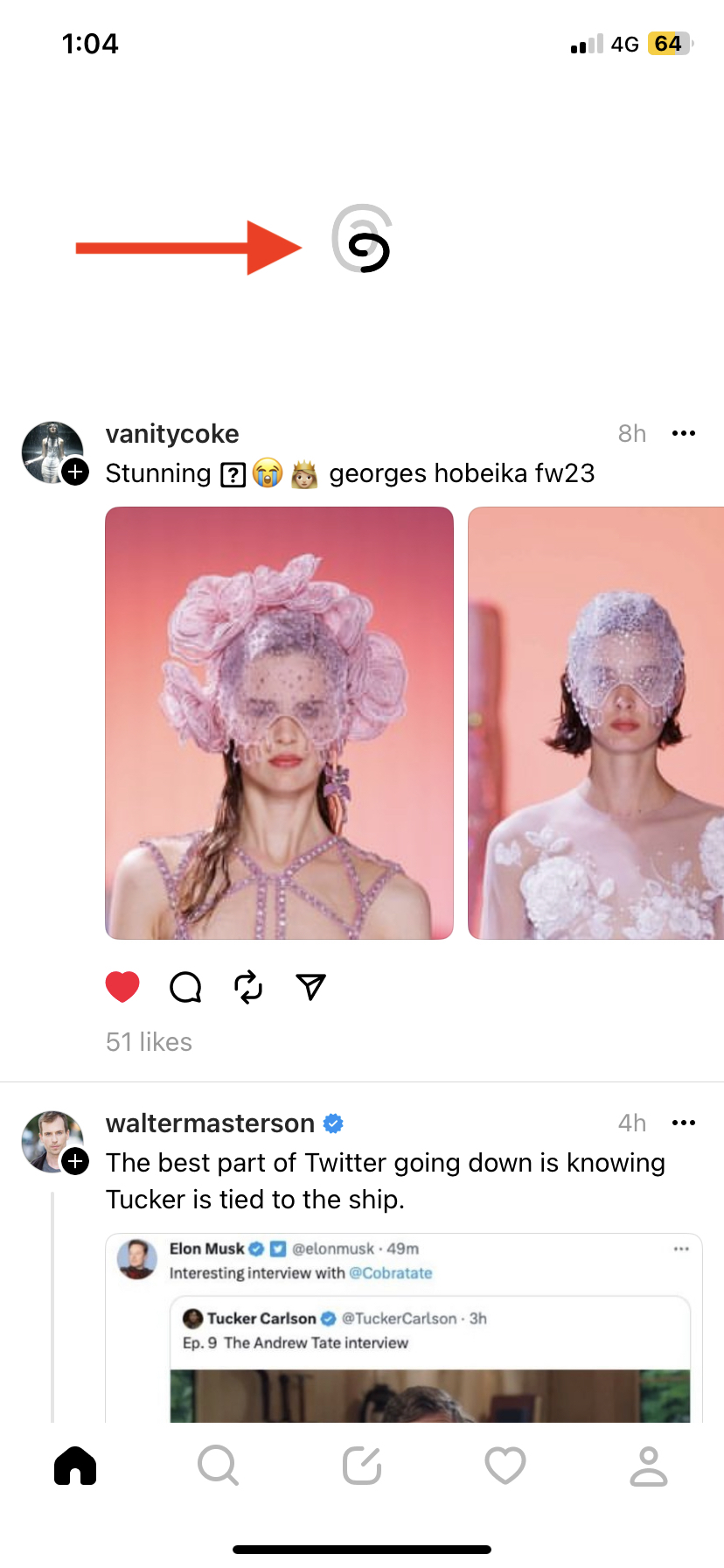
Step 4: Release
Once the Threads icon starts changing colors, release your hold.
This will start refreshing your feed.
Once your feed is refreshed, you will be able to see new Threads posts.
You can also take control of your Instagram Threads feed by curating and being careful of who you follow on your Threads account.
Change Your Following List
You can also take control of how your Instagram Threads feed looks by curating the accounts you follow on the platform.
To check your Threads account’s following list, follow the steps below:
Step 1: Open Instagram Threads
Find the Instagram Threads app on your device and open it.

Step 2: Tap on Profile Icon
Press on the Profile icon in the bottom right corner of the screen.
This will open your profile page.
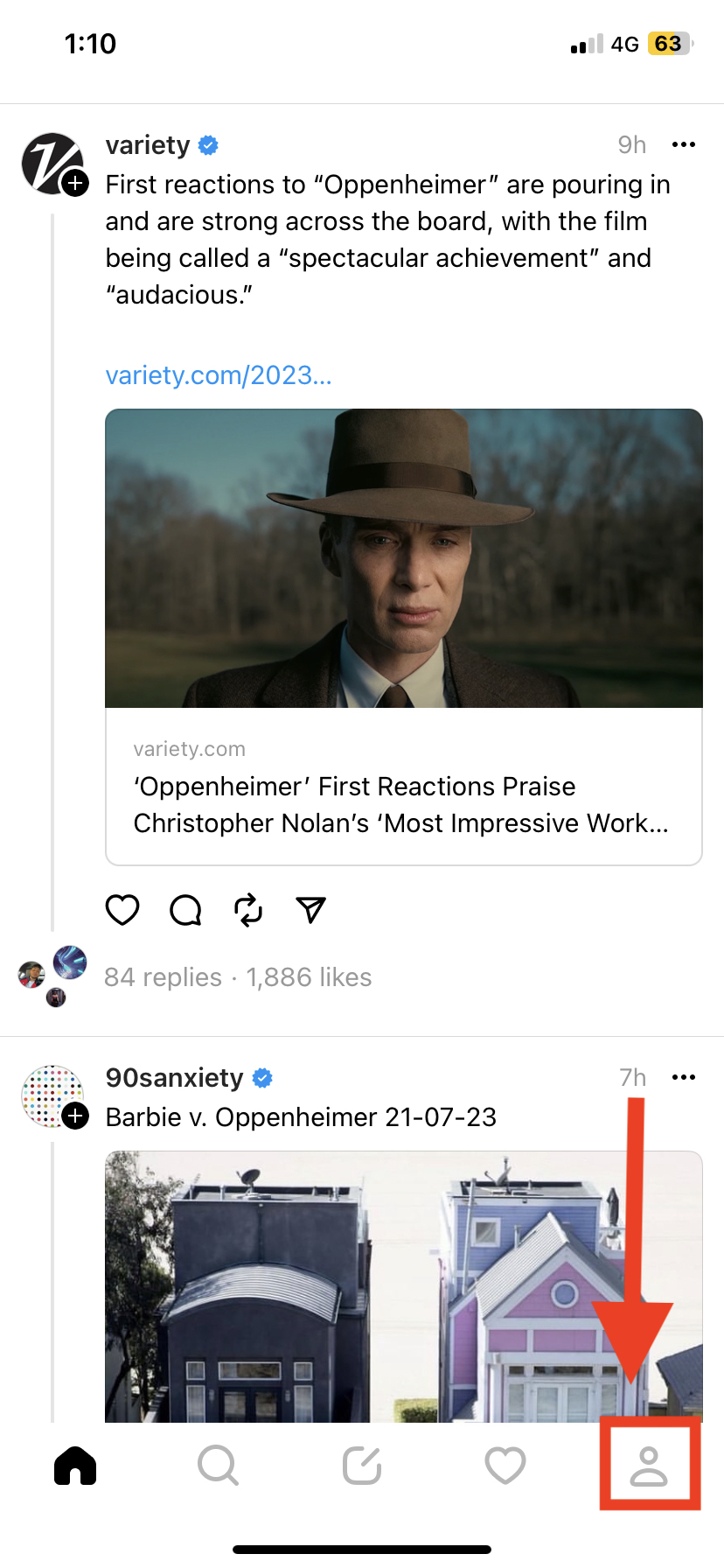
Step 3: Click on Followers Number
Press on the followers number on your profile under your bio.
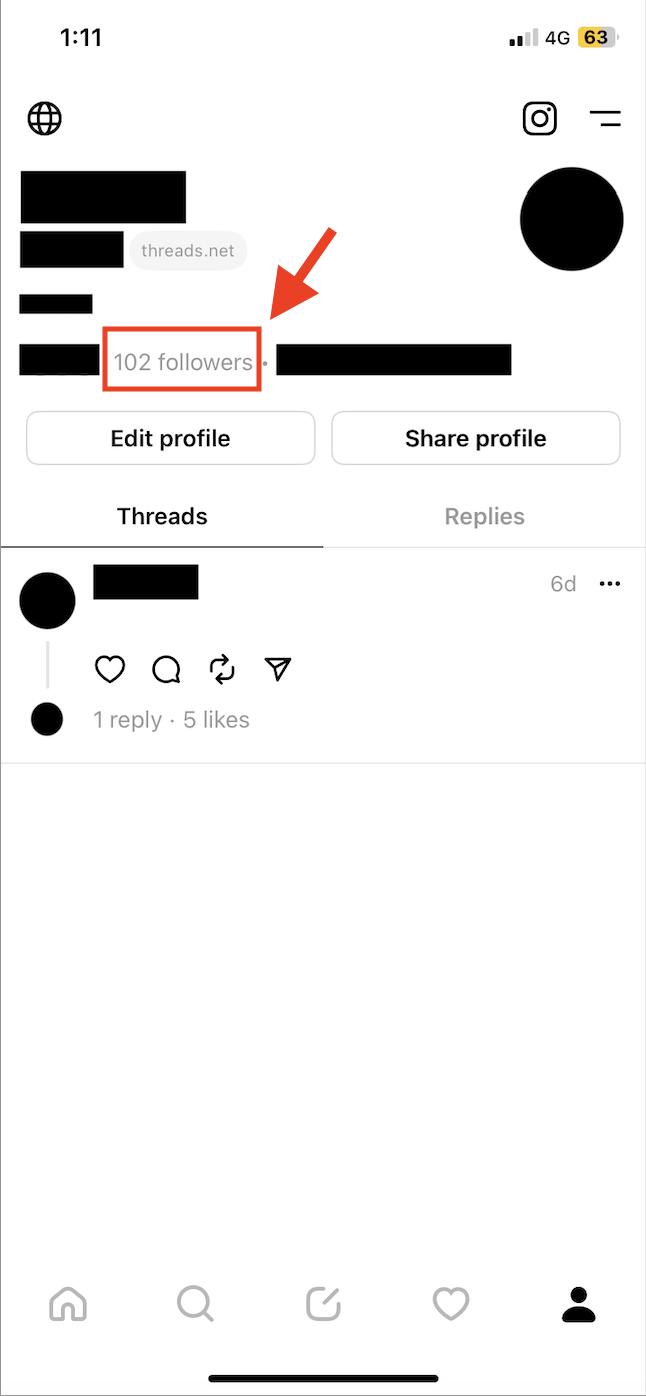
This will open your followers, following, and pending requests page as a popup window.
Step 4: Go to Following
Press on the Following tab.
This will show you all the Threads accounts that you are currently following.
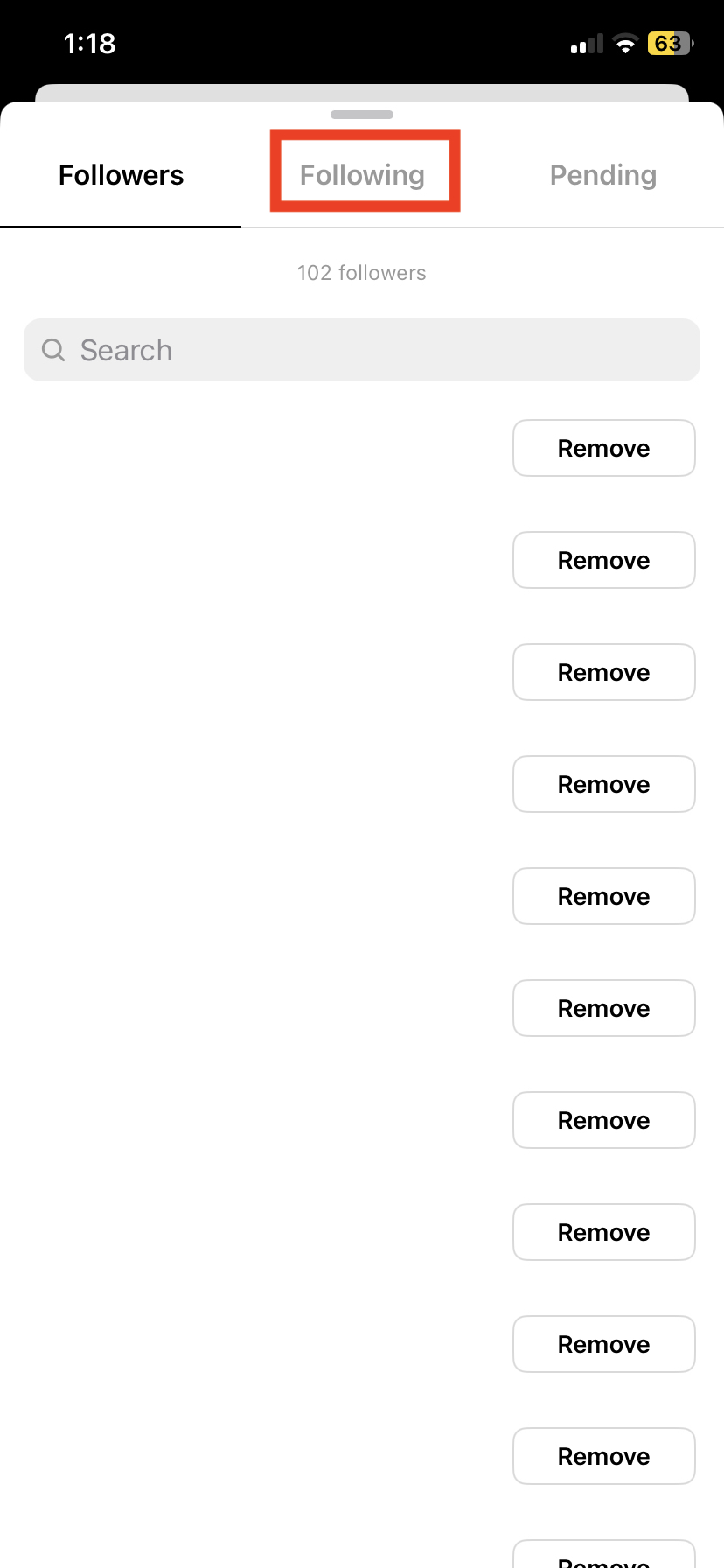
Step 5: Open the Settings Menu
Another way of opening the Following tab page is to press on the Settings menu option (seen as two horizontal lines) in the top right corner of the page.
This will open the Settings menu list.
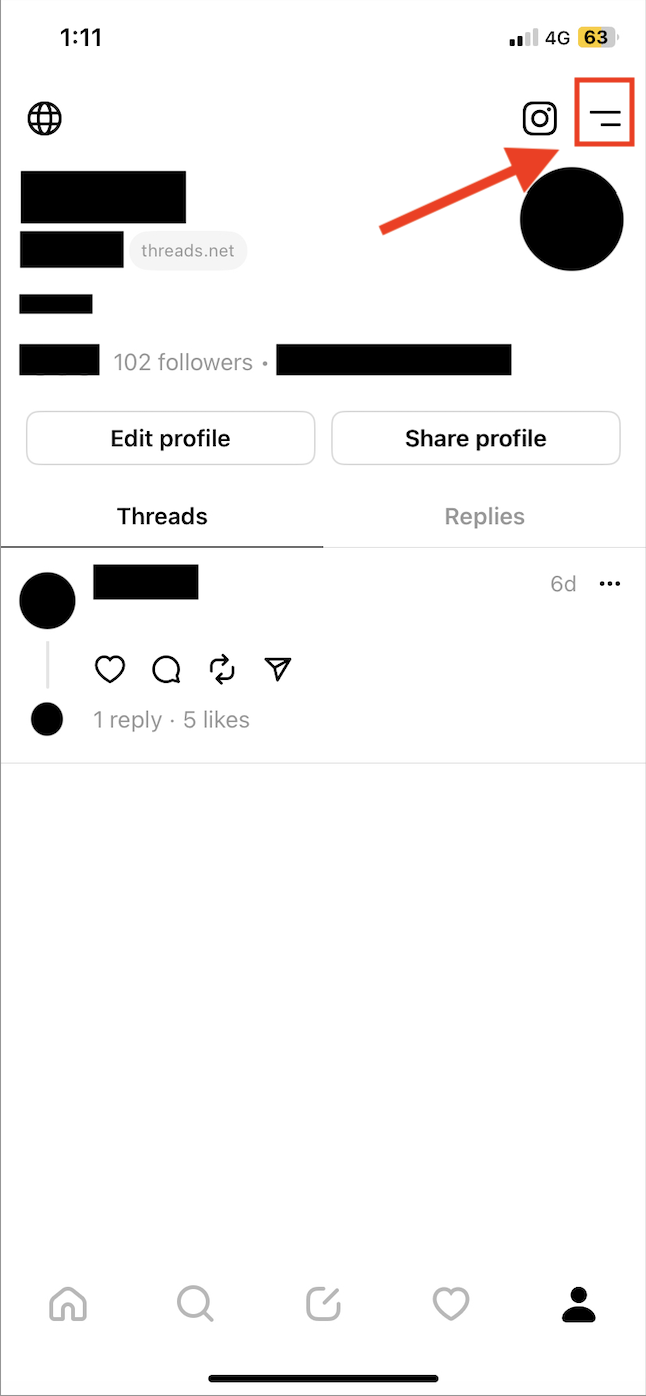
Step 6: Go to Privacy
Press on the Privacy option from the list of Settings.
This will open the Privacy settings menu.
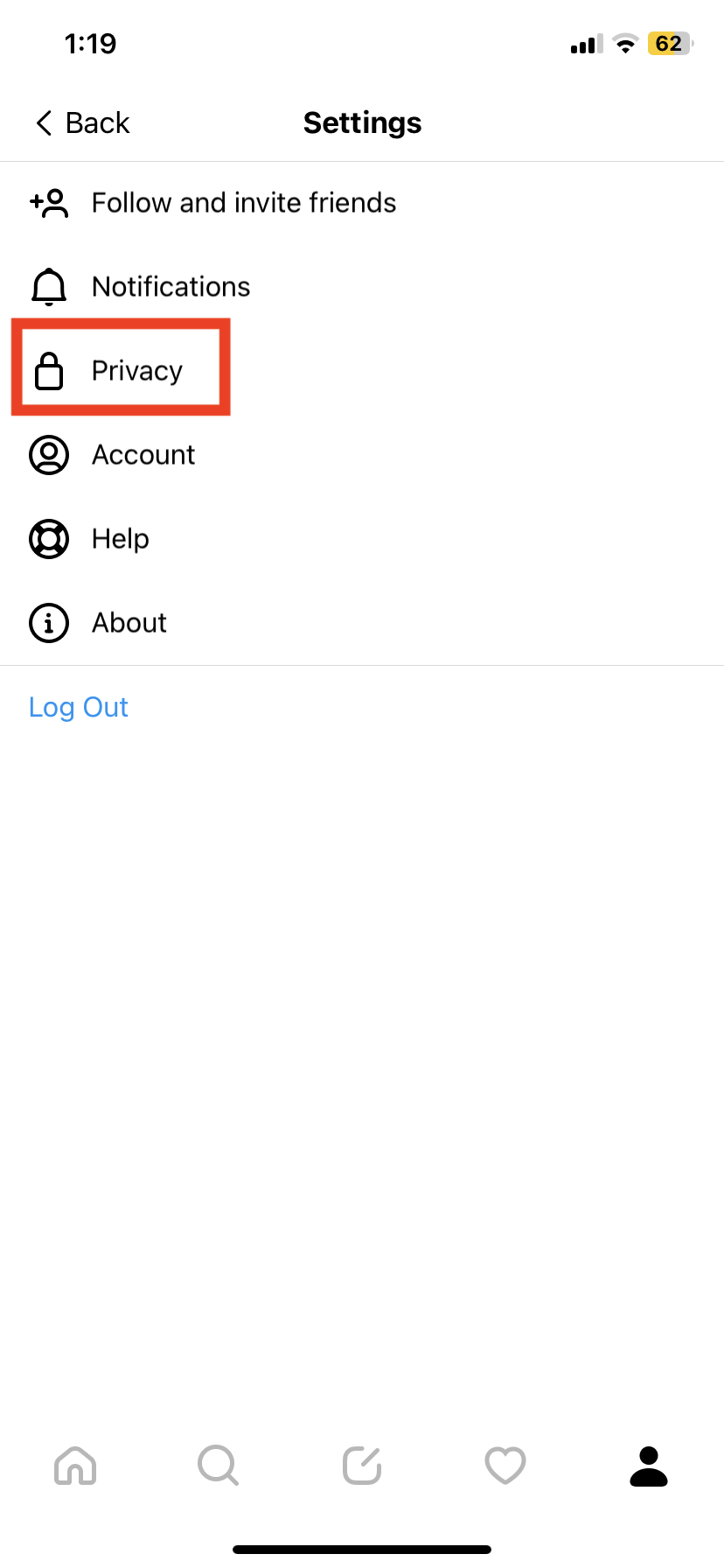
Step 7: Press on Profiles you follow
From the Privacy menu, press the option that says Profiles you follow.
This will also open the Following tab.
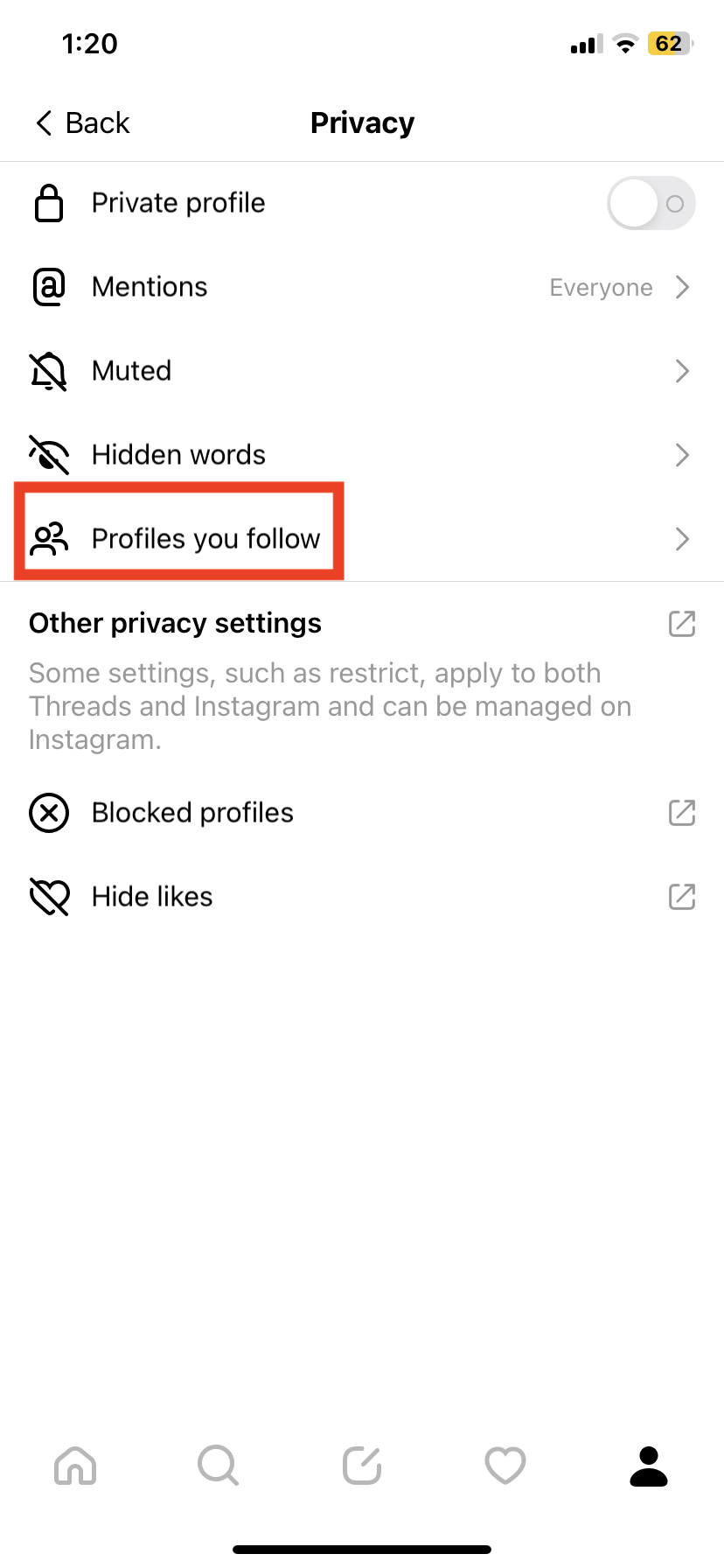
Step 8: Go Through Your Following
Scroll through your Following list and unfollow any accounts you do not want to see posts from on your Instagram Threads feed.
You can also block or mute these accounts if you wish for more thorough filtering.
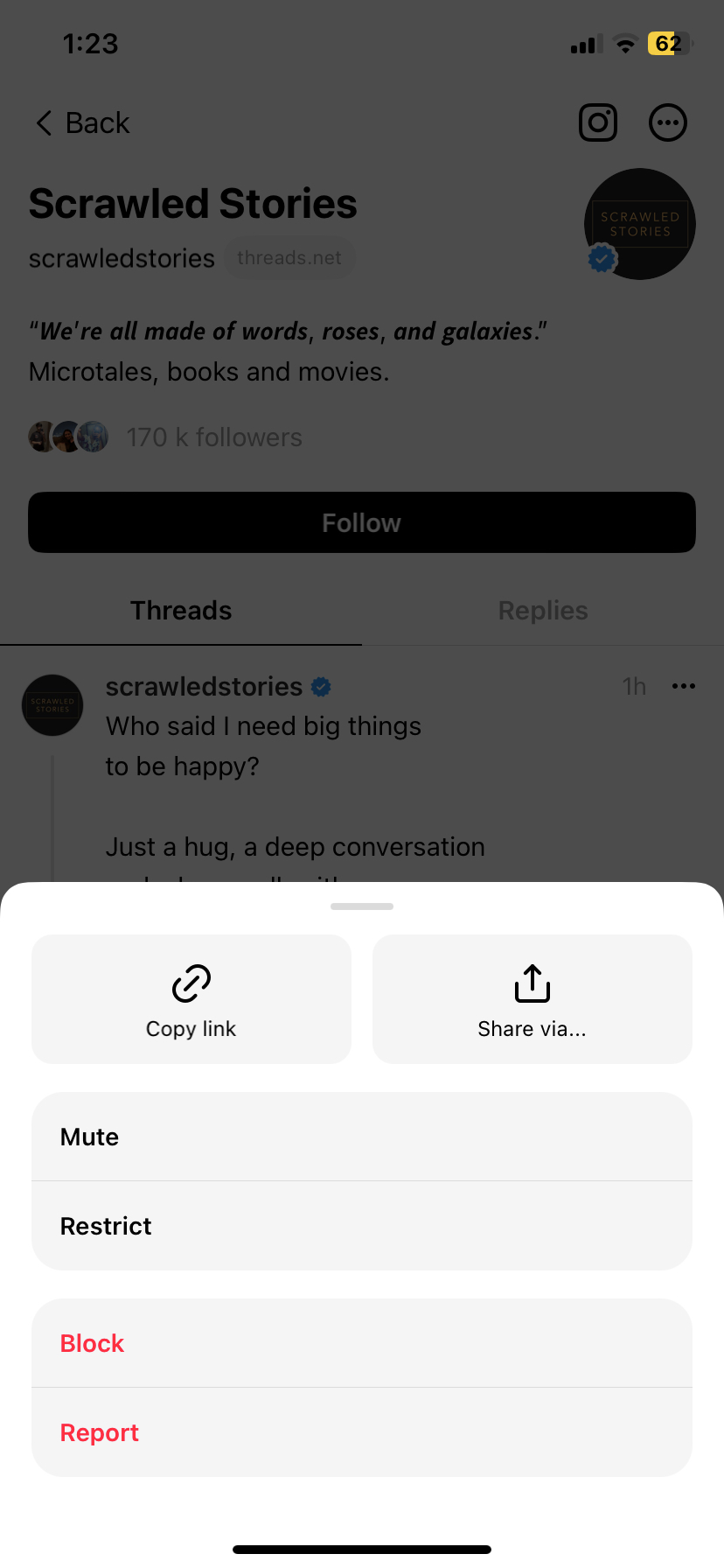
Once you are done, you can exit the tab and check your Home feed again.
Accounts you unfollowed will no longer be shown to you on your Instagram Threads feed.
Where to Find Threads Feed Settings?
Unfortunately, the Threads feed settings feature is still not available.
This is because the Instagram Threads app does not have such an option to change your feed directly in any way.
This is one of Instagram Threads’ major shortcomings as a social media platform app, since this means that you will end up seeing posts from accounts you do not even follow without any option to curate your Threads feed in a more direct and purposeful way.
This is one of the few drawbacks and dissatisfactions that people have with this app.
As mentioned earlier, while you cannot reset and change your Threads feed settings in a direct way, you can try to take some control of it by curating your following list and refreshing your feed whenever you start to feel like it is not relevant to you.
Additionally, you can mute or hide posts on your feed that you do not wish to see.
This will be noted by the Instagram Threads algorithm, which will then show you lesser similar posts to the ones you muted or hid.
In this way, you can control your Instagram Threads feed and adjust it to your interests.
How to Change Your Threads Feed to Accounts You Actually Follow?
Changing your Threads feed to accounts you actually follow is not yet a feature that has been rolled out by the developers as of yet.
As such, there is no way to achieve this.
Currently, when you open Instagram Threads, you might see more posts from random accounts that you do not follow than from accounts you actually do follow.
As a new platform, the algorithm is adjusting to your behavior and learning your preferences.
It might get better over time as the algorithm adjusts to your personal tastes.
However, it is quite surprising that Instagram Threads does not have the option to view posts only from your following list, since Instagram has that feature.
In fact, even Threads’ competitor Twitter has the option to switch your feed to exclusively accounts you follow.
This big shortcoming has greatly affected users’ experience on the Instagram Threads app.
However, it seems that this feature might be available in the future.