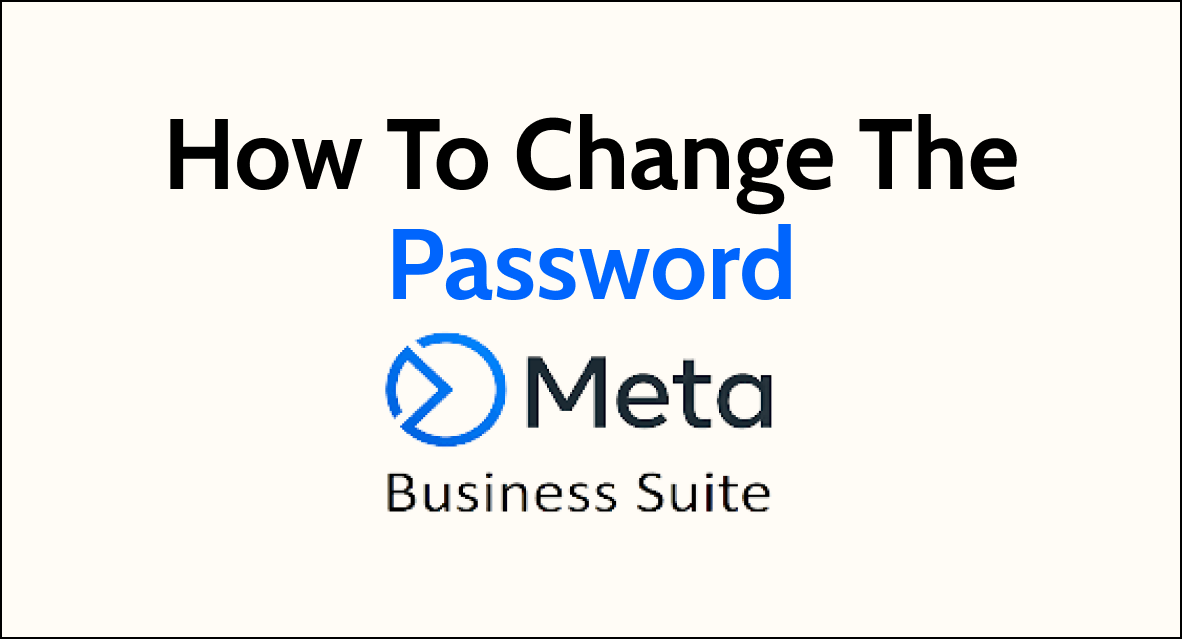Changing your Meta Business Suite password is crucial for safeguarding your account. By regularly updating your password, you can enhance the security of your Meta Business Suite account and protect sensitive business information. Follow these simple steps to change your password and ensure the continued integrity of your account.
Steps To Change Meta Business Suite Password

1. Access the Meta Business Suite
Log in to your Meta Business Suite account using your current login credentials.
2. Navigate to Security Settings
Once logged in, locate the “Accounts Centre“, then click “Password and Security”. This can typically be found in the account dropdown menu or within the settings menu.
3. Select “Change Password”
Look for the option to change your password within the security settings. This may be labelled as “Change Password”.
4. Verify Identity
You may be required to verify your identity through a two-factor authentication process, such as entering a code sent to your email or phone number associated with the account.
5. Enter Current and New Password
Input your current password, followed by your new desired password. Ensure the new password meets any specific requirements set by Meta for password strength.
6. Save Changes
After entering the new password, save the changes to update your Meta Business Suite password.
Steps to Change Meta Password When You have forgotten it
You can also change your Meta Business Suite Password by using the Forgot Password option, in case you have forgotten your password and want to access your Meta Business Suite account.
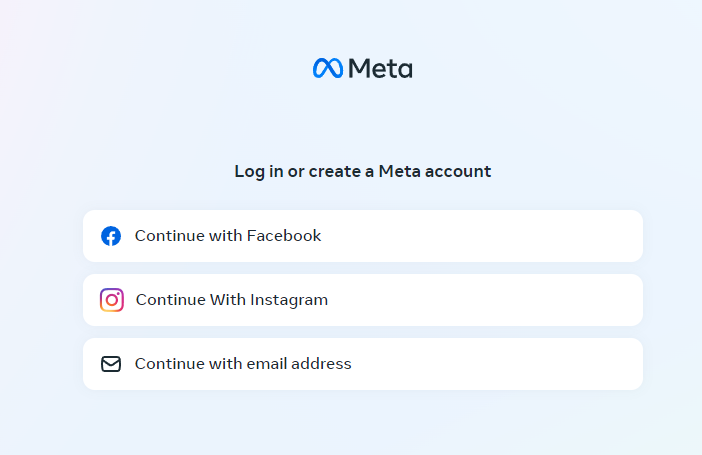
- Visit auth.meta.com.
- Select Log in with a Meta account.
- Click on Forgot password?
- Enter your email address or locate your account.
- Input the code received in your email, then proceed to create a new password.