Instagram is a popular social media app used for sharing photos, videos and reels with your followers. It has various features that gradually keep getting added to the app.
The brand-new feature of the Instagram app is the display of the Threads ID, number or link on your Instagram profile bio. It is displayed on your profile when you have an active thread account or conversation.
Threads is a new app by the Instagram team to share text, ideas and join the public conversation.
If you are wondering how to add the Threads ID, number or link to your Instagram profile bio then read on. This article will discuss if you can add it to your Instagram bio.
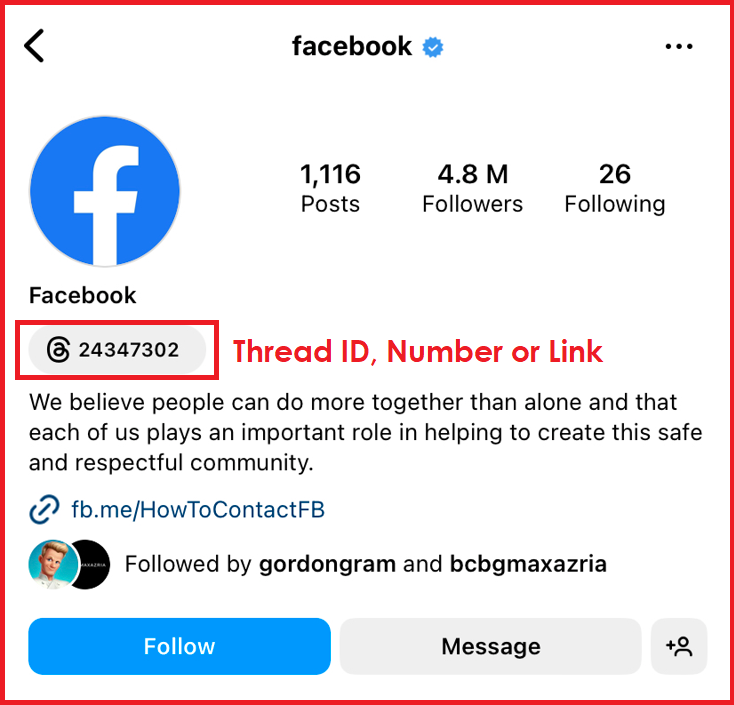
Why Add The Threads ID, Number Or Link To Your Instagram Profile?
You should add the Threads ID, number or link to your Instagram profile bio because:
- It makes it easy for your followers to find you in the Threads app.
- It is also a very convenient option for you to view your Threads profile by tapping on this Threads ID or number.
The Threads ID, number or link is displayed on your Instagram profile page under the name of your account.
You will not see the Threads ID, number or link on your Instagram profile bio if you have not joined Threads.
How To Add The Threads ID, Number Or Link To Your Instagram Profile?
It is not possible to manually add the Threads ID, number or link to your Instagram profile bio.
The Threads ID, number or link automatically appears on your Instagram profile bio when you join the Threads app. You can only control to remove it by tapping on it and following the instructions as prompted.
The Threads ID, number or link is displayed on your Instagram profile bio to show your followers that you are active on the Threads app.
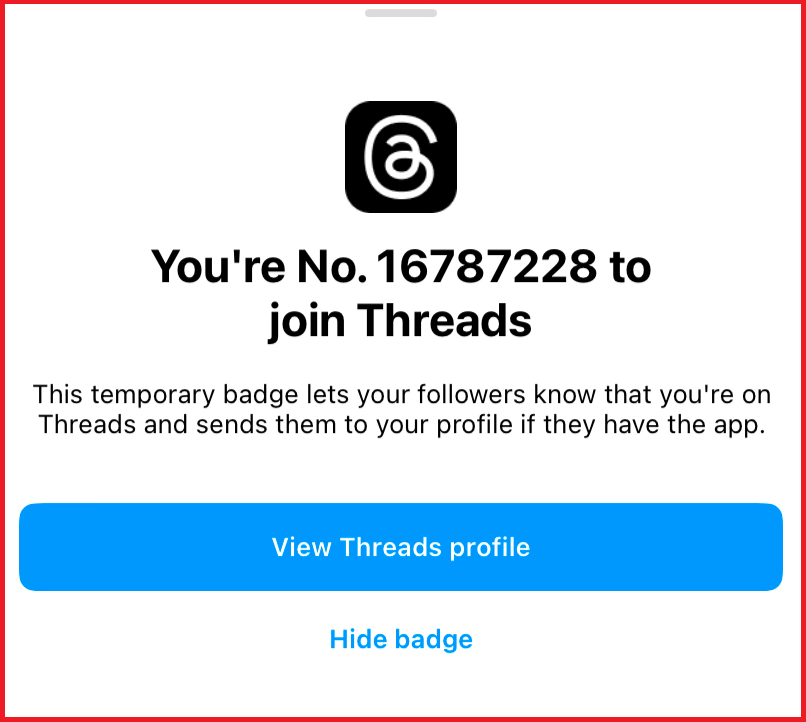
It is also an easy way to switch to the Threads app from Instagram by tapping on the Threads link.
If you have not joined the Threads app then the Threads ID, number or link will not be visible on your Instagram bio and you will not have access to the account you follow on the Threads app.
How To Join The Threads App?
Threads is a companion app developed by the Instagram team so you will have access to the Threads app only if you have an Instagram account.
If you have an active Instagram account then you can easily join the Threads app by:
- Going to your Instagram profile, after that;
- Tap on the “Settings” menu in the top right corner.
- Tap on the “Threads” option. You will see your invite.
- Tap on “Get Threads”. Download it from the App Store or Google Play store and install it.
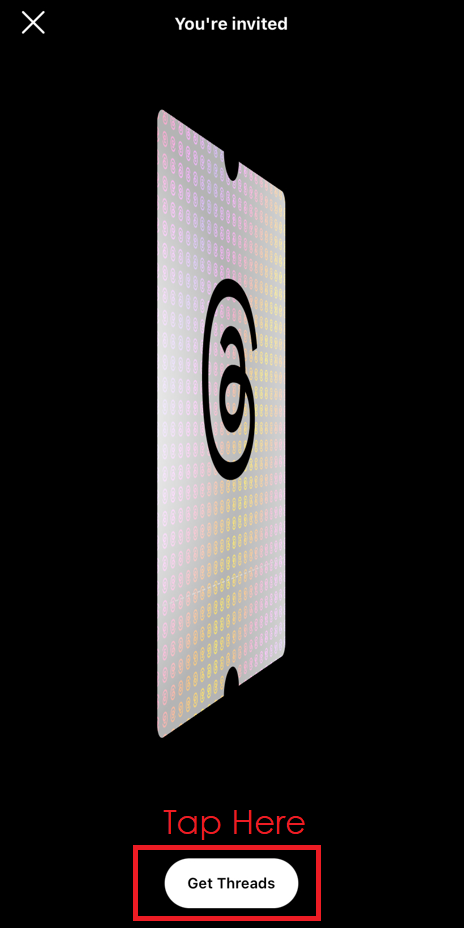
- Sign up by choosing your existing Instagram account.
- It will ask you if you want to import your bio as well from the Instagram profile. You can import it or write a new bio.
- Tap on “Continue”. Select the option to keep your profile “public” or “private” and again tap on “Continue” at the bottom.
- Review the terms and policies, agree to them and then tap on “Create Profile”.
Alternatively, you can download the Threads app directly from App Store or Google Play store and follow the above instructions after installing the app.
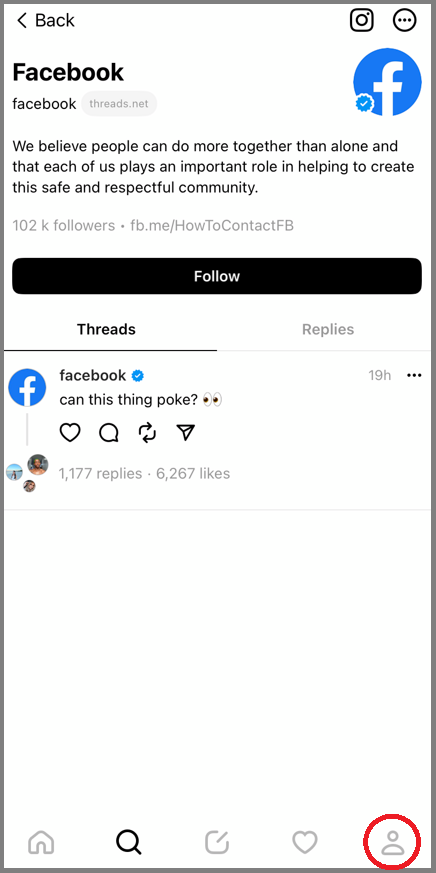
Conclusion
Remember that the Threads ID, number or link is a temporary feature and appears automatically on your Instagram profile bio when you join the Threads app. There is no way to manually add it to your profile.
It is probably introduced as a marketing technique by Instagram to direct users to the new Threads app.
It also has no technical benefits to your Instagram or Threads profile and is merely a way to direct it to your profile on the Threads app.