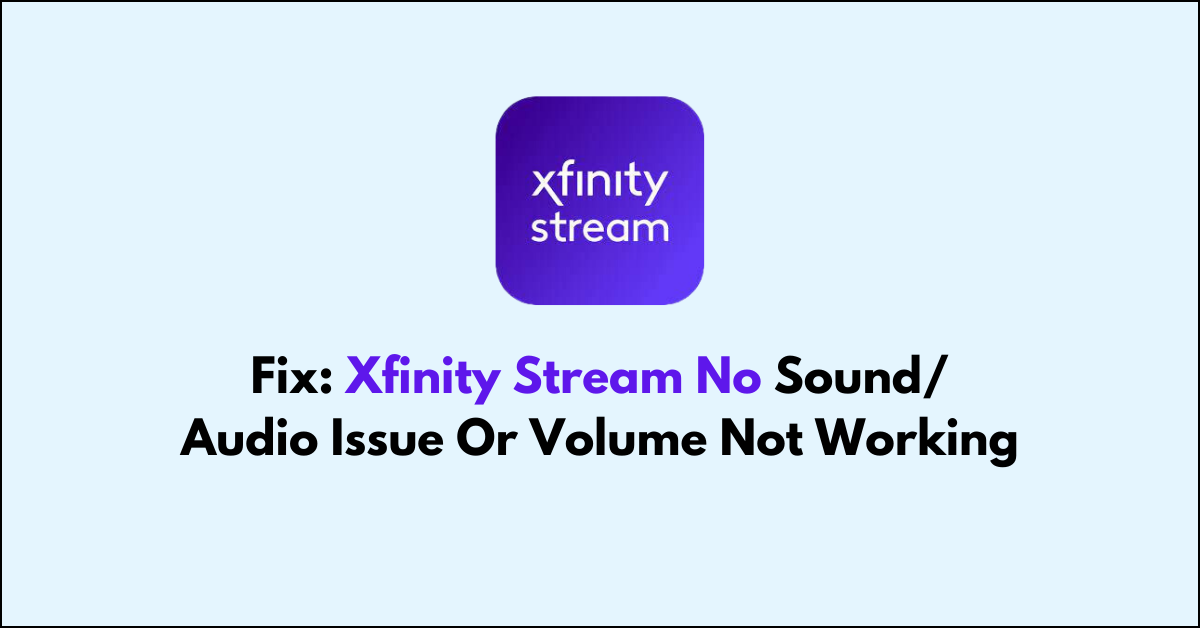Are you hitting the mute button on your Xfinity Stream app only to find out it’s not you, it’s the app?
No sound or audio issues can be a real buzzkill when you’re all set to watch your favorite series or live event.
In this article, we will provide you with practical solutions to fix the issue.
How To Fix Xfinity Stream No Sound/ Audio Issue Or Volume Not Working?
You should check the audio settings and try restarting the app.

Down below, we have discussed the solution in step-by-step detail.
1. check the volume setting
Before exploring other troubleshooting steps, it’s essential to check the volume settings on your device.
Ensure that the volume is not turned all the way down or muted, either on your device or within the Xfinity Stream app itself.
Adjusting the volume settings to an appropriate level can often quickly resolve the issue of no sound or audio that is too low for comfortable listening.
2. check if earphones or headphones are connected
Another fix to consider is checking whether earphones or headphones are connected to your device, as this can redirect audio away from the intended speakers.
If you find that headphones are plugged in or connected via Bluetooth, disconnect them to ensure the sound plays through your device’s speakers.
This can resolve the issue if the audio is being routed to an unintended output, allowing you to hear the stream through the correct audio channel.
3. Force-Quit and Reopen Xfinity Stream App
If the sound issue persists, you may need to force-quit and reopen the Xfinity Stream app.
This action can clear temporary glitches by completely shutting down the app and starting it fresh.
Reopening the app after force-quitting can restore sound functionality if the problem is due to a minor software hiccup.
4. Refresh Browser Page
If you’re facing this issue on your browser, refreshing the browser page can be a simple yet effective solution.
This action can help to resynchronize the audio stream with the visual content, especially if the audio issue occurs when switching channels or starting a new video.
A quick refresh often resolves temporary sound issues and gets your audio back on track without more complex troubleshooting.
5. check for Xfinity Stream app updates
Ensuring that you have the latest version of the Xfinity Stream app is crucial for optimal performance and bug fixes.
Developers frequently release updates that can resolve known audio issues and improve overall app stability.
By checking for and installing any available updates for the Xfinity Stream app, you can potentially resolve sound problems caused by outdated software.
steps to Xfinity Stream App on your device:
- Go to the “App Store (iOS) “or “Google Play Store (Android).“
- Search for the “Xfinity Stream app.“
- If an update is available, download and install it.
6. clear Xfinity Stream app cache and data
Clearing the cache and data of the Xfinity Stream app can also help fix audio issues.
This process removes temporary files and data that may have become corrupted and are causing sound problems.
After clearing the cache and data, the app will have a fresh start, which can often eliminate audio glitches and restore normal functionality.
steps to clear Xfinity Stream app cache and data on your device:
- For Android: Go the “Settings “> “Apps” > Click on “Xfinity Stream App” > “Storage” > “Clear cache” and “Clear Data“
- For iOS: “Settings” > “General” > “iPhone Storage” > “Offload App“
- Finally, restart your phone to proceed further.
7. contact Xfinity Stream support
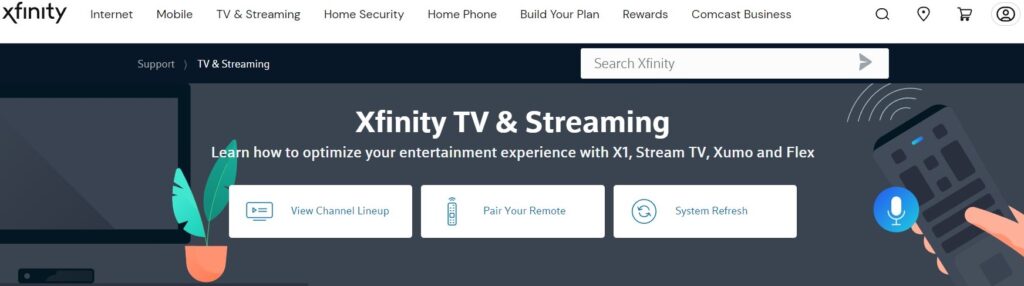
If all other troubleshooting steps fail to resolve the audio issues, it’s time to contact Xfinity Stream support.