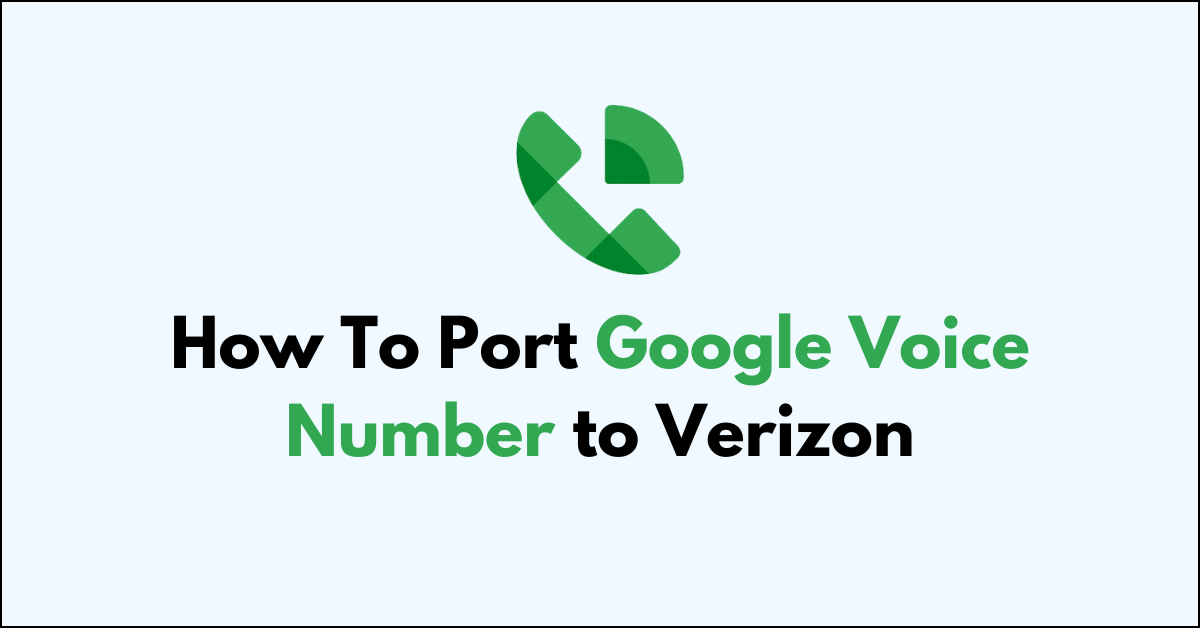Moving your Google Voice number to Verizon is like taking your favorite shirt from one drawer and putting it in another, it’s still your shirt, but now it’s in a new place.
This guide will show you how to take your Google Voice number and make it work with Verizon, so you can keep using the number everyone knows.
We’ll break down the steps in an easy-to-follow way, so you can quickly get your number set up with Verizon’s service without getting tangled in technical talk.
Understanding Google Voice Porting in Detail
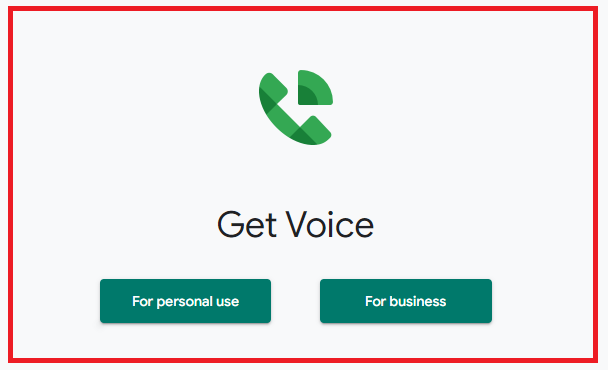
Porting a number to Verizon from Google Voice isn’t just about keeping your number—it’s about maintaining continuity. Here’s what you need to consider to ensure a smooth transition.
1. What Is Google Voice Porting?
Porting is the process of transferring your phone number from one service provider to another. This ensures you can keep your existing number, avoiding the hassle of updating contacts with a new one.
When you port your number from Google Voice to Verizon, you’re shifting the service responsibility, so your calls, texts, and data are managed by Verizon instead of Google.
2. Google Voice Porting Requirements
To port your number from Google Voice to Verizon, there are specific requirements that you must meet:
- Ensure that your Google Voice number is unlocked. Google Voice charges a $20 fee to unlock a number for porting.
- Obtain the necessary account information from Google Voice, which typically includes your account number and PIN.
- Verify the absence of any service holds or billing issues that could prevent the port.
- Contact Verizon to initiate the port and provide them with the required information.
Preparing for Porting to Verizon from Google Voice
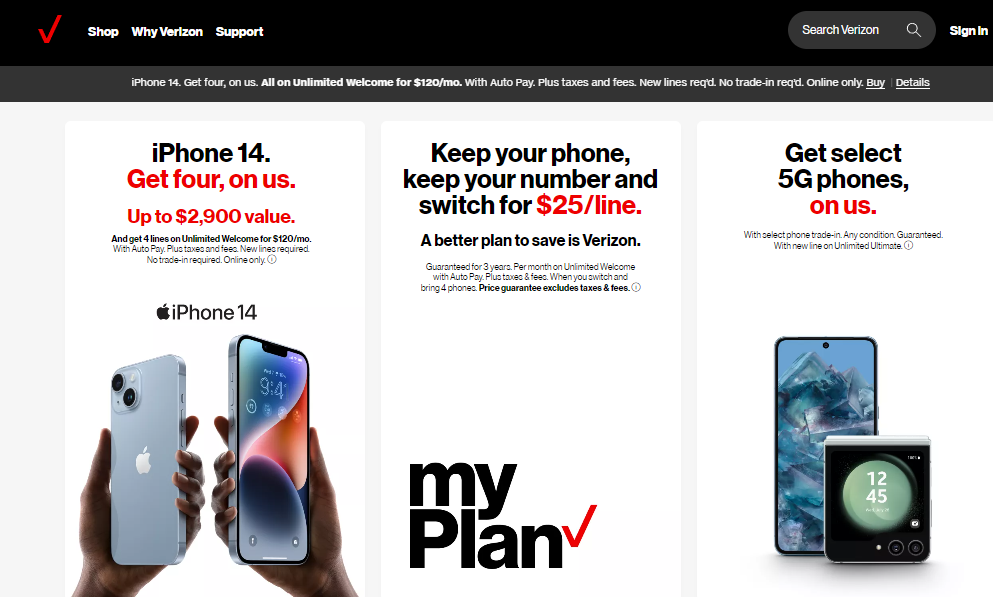
Porting your Google Voice number to Verizon involves a few important preparatory steps.
Ensuring eligibility and data preservation are essential before initiating the transfer process.
1. Verifying Verizon Eligibility
To begin, confirm that Verizon supports porting in your Google Voice number. Visit the Verizon Wireless website or contact Verizon customer service to check if your Google Voice number can be transferred.
You’ll need the billing account information from Google Voice, including your account number and PIN, as this information is necessary to authorize the port.
2. Backup and Export Data from Google Voice
Before the porting process, it’s crucial to backup and export your Google Voice data. This includes your call history, voicemails, and text messages. To do this:
- Visit the Google Voice website.
- Navigate to the settings and find the “Download and export” section.
- Follow the instructions to back up your Google Voice data to your local storage or cloud service of your choice.
Initiating the Porting Process in Google Voice
Before you begin the porting process from Google Voice to Verizon, ensure you understand each step and have all the necessary information at hand.
This will facilitate a smooth transition with minimal disruption to your communication needs.

1. Contact The Verizon Support
You’ll need to contact Verizon Support to initiate the port-in request. Inform the representative that you intend to port your Google Voice number to Verizon.
They will guide you through their specific port-in protocol and provide any carrier-specific requirements.
2. Provide The Necessary Documentation
Verizon will require specific details to process the port. These may include your Google Voice number, account number, and the corresponding PIN.
You can find your Google Voice account number and PIN by visiting the Google Voice’s settings page.
3. Managing Active Services
Before porting your number, confirm that you do not have any pending balances or service contracts with your current provider that might hinder the porting process.
Ensure that your Google Voice number is active and that there are no service holds or restrictions.
4. Handling Calls and Messages
Familiarize yourself with Verizon’s offerings for call forwarding, voicemail, and other services.
Porting your number may cause a temporary disruption in receiving calls and messages. Plan for an appropriate time to make the transfer, when you can afford a brief interruption.
Finalizing the Port to Verizon
Once you’ve requested your number be ported from Google Voice to Verizon, there are a couple of important steps to ensure the process is completed successfully.
1. Confirming Successful Porting
After submitting your port request, it’s essential to verify that the port has been successful. You will receive a confirmation from Verizon once your number is activated on their network.
It’s also wise to test the number by making and receiving calls. If you encounter any issues, contact Verizon’s customer support promptly to resolve them.
2. Setting Up Verizon Services
With the porting complete, you’ll want to set up your Verizon services. This involves:
- Personalizing your voicemail settings
- Ensuring that your phone’s data and messaging features are working
- Customizing call settings and preferences