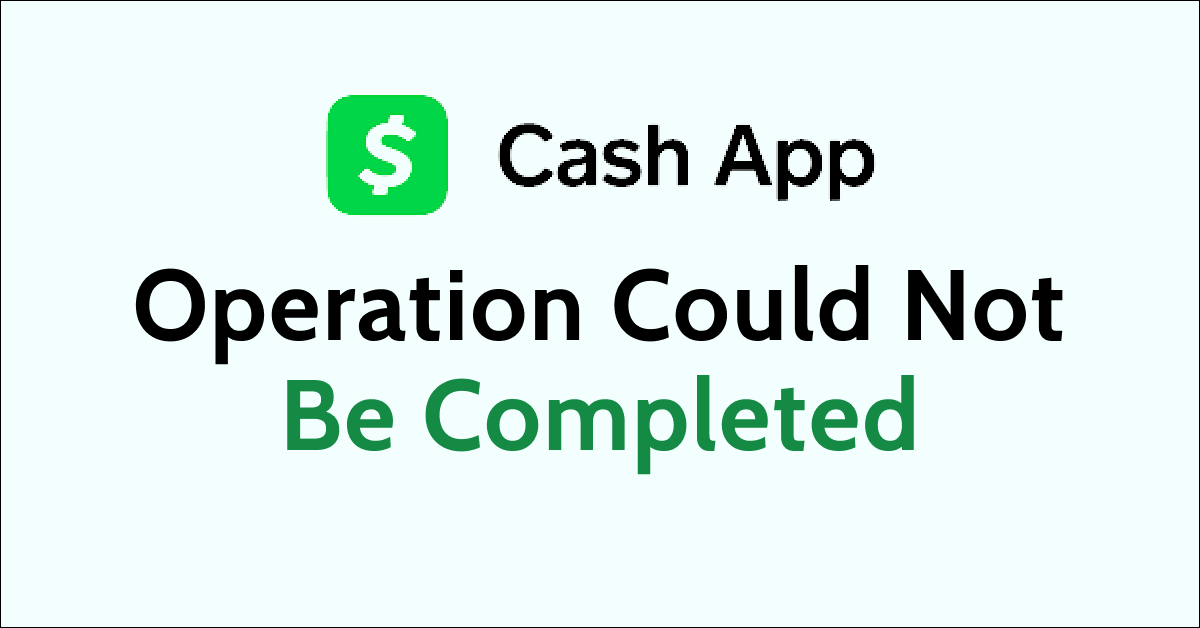Are you having difficulty trying to use the Cash App on your device to send money to your close ones?
Maybe every time you are trying to complete a session you are seeing the error message, “This operation could not be completed (Session Error Domain 503)”.
This error occurs when you are unable to complete a session in your Cash App or try to use other features on the app.
This can be extremely frustrating but there is no need to worry anymore as we are here to help you!
Many users have reported seeing this error “This operation could not be completed” when they have tried to transfer money through the Cash App.
Cash App is a hugely popular app in the UK and USA that people can use to transfer money through their phones. Due to its ease of use, many people have started using it.
This error can not only make you feel frustrated but can also ruin your day.
In this extensive guide, we will be going over the reasons why you might be seeing the Cash App “This operation could not be completed” and how you can fix it easily.
What Causes “This Operation Could Not Be Completed” on the Cash App?
“This operation could not be completed” error means that Cash App is undergoing some kind of server outage or is experiencing a temporary overload in its server.
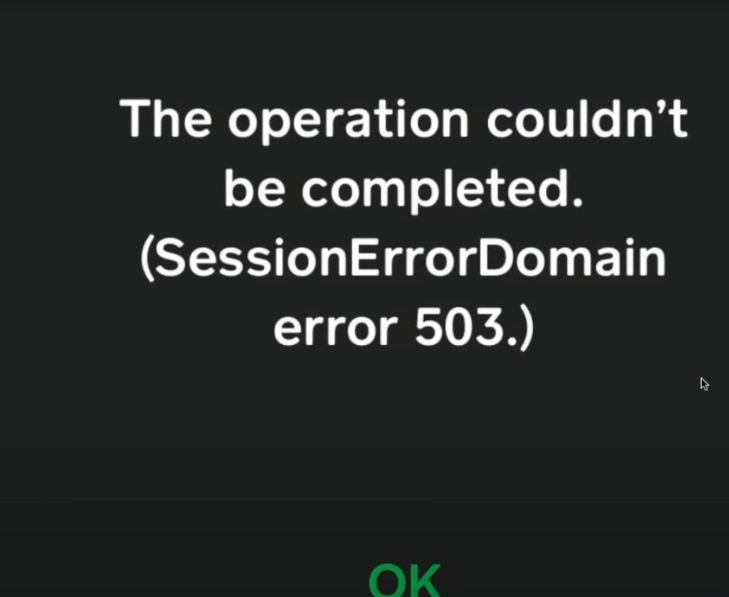
The error can also occur if there is any technical issue in the system of the Cash app or if the server is undergoing any scheduled maintenance.
There can also be other reasons why you might be seeing the error “This operation could not be completed” when you are trying to open Cash App, such as a poor internet connection or any bug in the app itself.
However, a domain error generally occurs when the server is unable to handle the request due to high traffic or any outages.
In the section below we have discussed the fixes that you can try to fix this issue of Domain error in Cash App.
How to Fix “This Operation Could Not Be Completed” on the Cash App?
To fix the “This operation could not be completed” in Cash App you can update the app, check your internet connection, check the server status of Cash App, clear the cache of Cash App, and restart the app on your device after doing a force stop.
Below we have discussed the fixes in greater detail for your convenience.
1. Check Cash App Server Status

The next thing you should do is check the Cash App server status. If the server is down due to a malfunction or scheduled maintenance, you won’t be able to access the platform.
If the app itself is having a server issue such as an outage or going through scheduled maintenance then that might be one of the reasons why you are seeing “This operation could not be completed” on Cash App.
When the server is down apps like Cash start to malfunction as it is an online-based platform. You can wait for some time and let the technical team fix the issue and then you can try to open it when you see that the server is functional again.
2. Check Internet Connection
The first thing that you need to do is to check the internet connection.
Cash App needs a stable internet connection to work properly on your device so if you are unable to provide it then it not work and show the error message “This operation could not be completed”.
Make sure that your Wi-Fi or phone data is turned on. Also, check and make sure that your Airplane mode is turned off. If you are in a Wi-Fi connection then change it to a data connection or simply turn it off and on again.
If there is a connection issue in your Wifi then you can try to do a router reset.
- Simply switch off the router and unplug it from all the devices and power supply.
- Wait for 3 minutes and then plug it in again.
- Now wait for the signal to come back and connect to the internet through it.
Check whether you are able to solve the connection issue. If you still get the issue then contact the local service provider to get the issue checked.
3. Update Cash App
Verify that you are running the latest version of the Cash app on your device. The team of Cash App regularly release app updates which make the app function better by getting rid of the bugs and glitches in the app.
You can easily update the Cash App by going to the Play Store or App Store and then updating the app from there.
4. Clear Cash App Cache
If your Cash app is malfunctioning and showing “This operation could not be completed” then there might be too many cache files in your Device.
The best solution you can try in that case is to clear the cache for the Cash app. You will need to do this since the cache folders contain junk and corrupted data, which could cause the Cash app to stop working.
Clear Cache for Android
- Go to Settings on your device.
- Open Apps.
- Select Manage Apps.
- Navigate to Cash App and tap on it.
- Tap on Clear Data or Clear Cache.
Clear Cache for iPhone
- Go to iPhone settings.
- Go to General.
- Find Cash App and click on that.
- Tap on the Offload App button.
- Again Reinstall the Cash app.
5. Restart Cash App
The next fix that you can try is to restart the Cash App after doing a Force Stop. On your device, go to Settings >> Apps >> Cash App >> Force Stop to stop Cash App immediately.
The next step is to restart the Cash App on your phone and check to see if the app is fixed.
6. Uninstall and Reinstall Cash App
As an alternative fix, you can also uninstall the Cash App from your phone and reinstall it again after some time.
If there is any bug due to which Cash App is having issues in your phone then uninstalling it and reinstalling after doing a restart of your device might be able to fix the issue.
To uninstall Cash App you will have to long press the app and then select the option Uninstall from the menu. After this go to App Store or Play Store and install Cash App again.
7. Contact Cash App Support

After you have tried the above fixes you should be able to fix the “This operation could not be completed” error in Cash App.
However, if you are still seeing this error then please contact the support Team of Cash App and let them fix this for you.
You can also do this from the Cash App itself by going to your Profile picture and then choosing Support from there. Choose an option and then tap on Start a Chat. Send a message detailing your issue to the support and they will reach out to you as soon as possible.