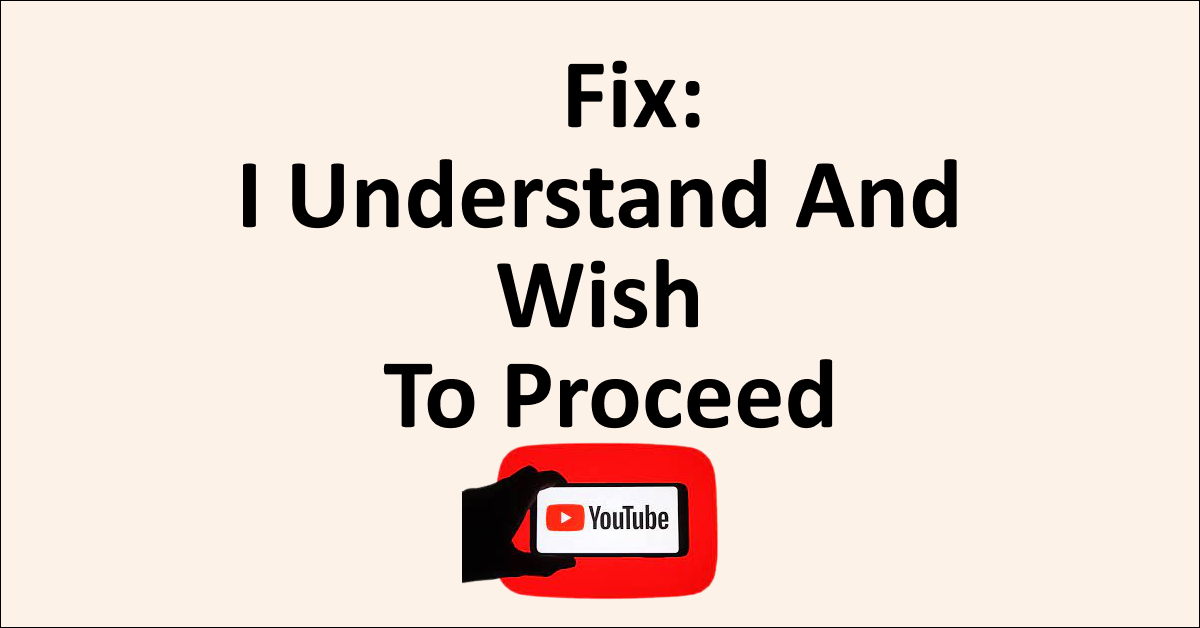It can be very frustrating when you want to watch your favourite video on YouTube but instead, see a restriction pop up that does not let you watch the video.
Many users have reported that they are not able to watch a video that comes with a content warning of “This video may be inappropriate for some users.” even after clicking on the “I understand and wish to proceed” button.
If you are also facing the issue of being unable to watch a video on YouTube because of the “I understand and wish to proceed” button not working then read on.
This article will discuss why YouTube’s “I understand and wish to proceed” button is not working and how you can fix it.
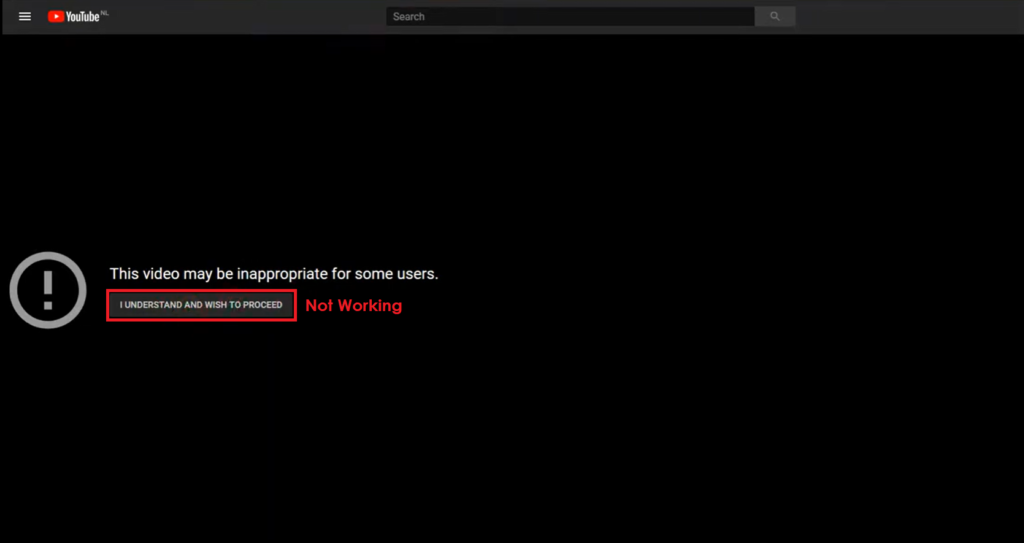
Why YouTube I Understand And Wish To Proceed Not Working?
When YouTube shows the content warning and the I understand and wish to proceed button is not working then there can be various reasons which include problems with your account.
Other reasons can be because of the extension installed in the browser that is blocking the content of YouTube.
Sometimes the server of the YouTube website is down and can experience issues due to which the website will not be able to respond.
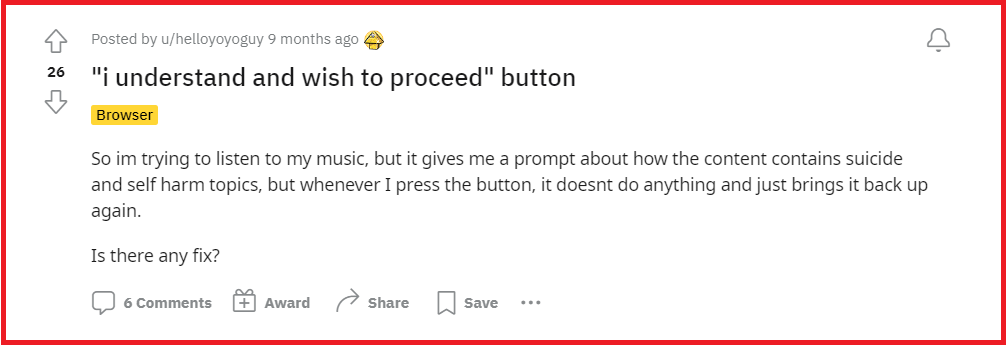
How To Fix YouTube I Understand And Wish To Proceed Not Working?
To fix the issue with YouTube I understand and wish to proceed not working, you can follow the methods mentioned below.
1. Switch To A Different YouTube Account
If YouTube I understand and wish to proceed is not working then log out from your current account and switch to a different account. To sign out of your YouTube account,
- Click on the profile picture of your YouTube account.
- When the menu opens, click on Sign Out.
Then, sign in with a different YouTube account which will resolve any temporary issues with the YouTube account. To log in to your YouTube account,
- Open the YouTube website.
- Click on “Sign in” at the top right corner.
2. Try Incognito Mode
If you are using YouTube on the web browser and the video is not working then you can start an incognito mode or private browsing to access the same video.
When you browse YouTube in incognito or private browsing mode, the website will act like you are not signed in to your account.
So it will be a new window with no reflection of your YouTube browsing history which will resolve the issue of I understand and wish to proceed not working.
You can turn on the incognito or private browsing mode in Google Chrome, Mozilla Firefox and Apple Safari.
3. Disable Extensions On Web Browser
Sometimes plug-ins or extensions in the web browser interfere with or block the function of a website not allowing the “I understand and wish to proceed” button to work.
In such cases, disable the plug-ins and extensions then go to the YouTube website to access the same video.
To disable or remove the plug-ins or extensions for different web browsers follow the steps mentioned below.
Google Chrome
- Open Google Chrome.
- Click on the three dots located at the top right corner.
- Select “Extensions” and then “Manage Extensions”
- You will see the extensions installed. Toggle “off” the extension you want to disable.
Mozilla Firefox
- Open Mozilla Firefox.
- Click on “Menu” and then select “Add-ons and themes”.
- Click on “Extensions”.
- The extension page will open in a new tab.
- You will see the extensions installed. Toggle “off” the extension you want to disable.
Apple Safari
- Open Safari.
- Click on “Settings (or Preferences)” and then select “Extensions”.
- “Deselect” the checkbox to disable the extensions.
Microsoft Edge
- Open Microsoft Edge
- Select “Extensions” located to the right of the browser address bar.
- Select “Manage Extensions”.
- Toggle “off” the extension you want to disable.
4. Check Server Status
If the YouTube website server is down then you will not be able to watch the videos and not let the “I understand and wish to proceed” button work.
You can check the server status by using the Downdetector website which will show the status of the YouTube website server.
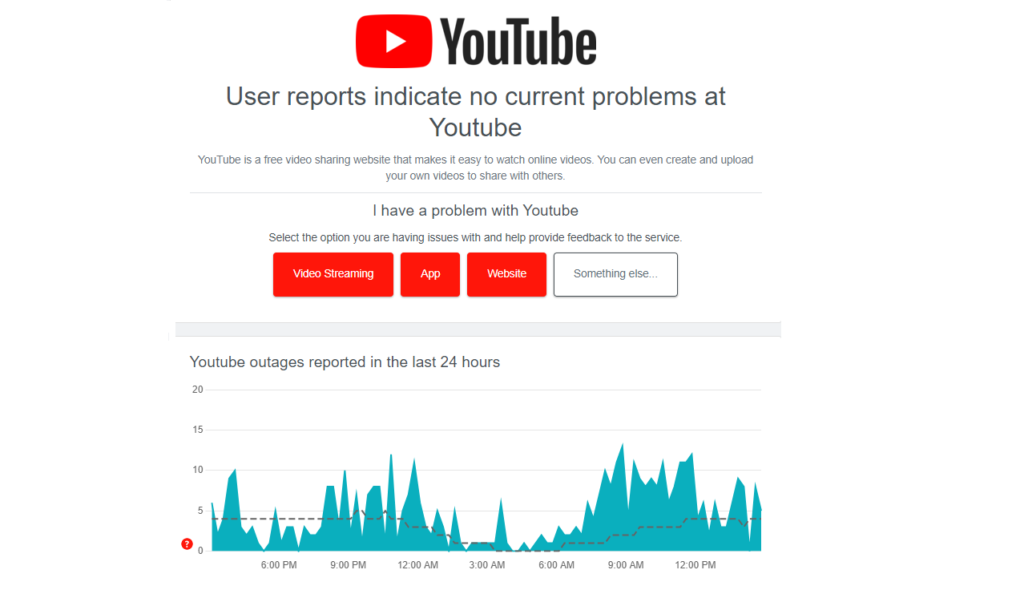
If the graph is green then it means there are no issues with the server. If the server is down then you will have to wait till the issue resolves.
5. Wait for 24 to 48 Hours
To effectively run the website, it goes through regular maintenance which may cause it to remain offline not allowing YouTube to work.
The best thing to do in such cases where you have no control is to wait till the development team has completed its maintenance work on the YouTube website.
6. Contact YouTube Support
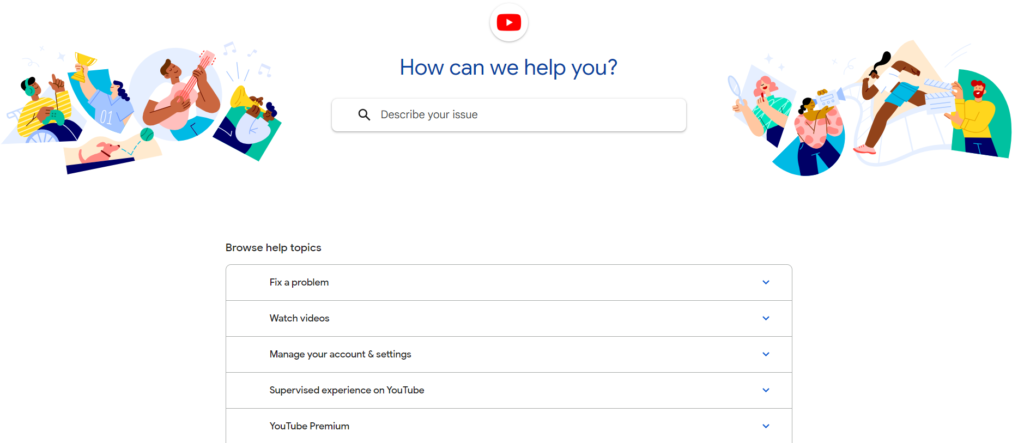
If you try the above-mentioned methods to fix the “I understand and wish to proceed” button to work but the problem persists then you can check YouTube Help Center to resolve your issue.