Threads is a new app by the Instagram team to share text, ideas and join the public conversation.
You can use your existing Instagram account to log in to Threads and share posts that are up to 500 characters long.
To let your followers know about your Threads profile, the Instagram app displays the Threads badge on your Instagram profile bio.
If you do not see the Threads badge on your Instagram account then you may be wondering why is this happening.
This article will discuss why is the Threads badge not showing on your Instagram profile and how can you fix it.
Why Is The Threads Badge Not Showing On My Instagram Profile?
The Threads badge is not showing on your Instagram profile because you have not joined the Threads app.
If you have joined Threads but still the badge is not showing on your Instagram profile then the other reason is you have removed it.
How To Fix The Threads Badge Not Showing On My Instagram Profile?
The Threads badge is displayed on your Instagram profile page under the name of your account which makes it easy for your followers to find you in the Threads app.
It is a temporary feature displayed on your Instagram account to show your followers that you are active on the Threads app.
To fix the Threads badge not showing on your Instagram profile,
1. Join The Threads App
Threads is a companion app developed by the Instagram team so you will have access to the Threads app only if you have an Instagram account.

If you have an active Instagram account then you can easily join the Threads app by:
- Going to your Instagram profile, after that;
- Tap on the “Settings” menu in the top right corner.

- Tap on the “Threads” option. You will see your invite.

- Tap on “Get Threads”. Download it from the App Store or Google Play store and install it.
- Sign up by choosing your existing Instagram account.
- It will ask you if you want to import your bio as well from the Instagram profile. You can import it or write a new bio.
- Tap on “Continue”. Select the option to keep your profile “public” or “private” and again tap on “Continue” at the bottom.
- Review the terms and policies, agree to them and then tap on “Create Profile”.
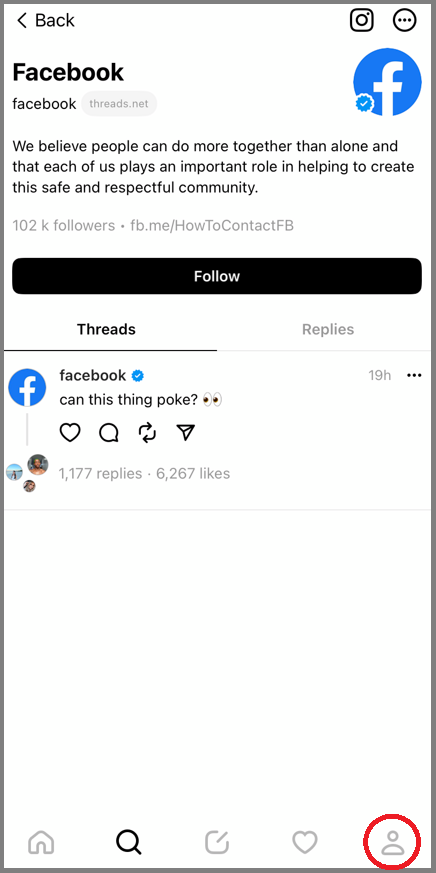
Alternatively, you can download the Threads app directly from App Store or Google Play store and follow the above instructions after installing the app.
2. Add Threads Link
The badge will not show if you remove the Threads badge from your Instagram profile.
However, you can add a link to your Instagram profile by following the steps mentioned below for both iOS and Android devices.
- Open the Threads app and go to your Profile.
- Below your profile picture, you will see the tab “Share profile”, tap on it.
- Tap on Copy to copy the link.

- Tap on the “Instagram” icon located at the top right corner. You will be taken to your Instagram profile.

- You will see the tab “Edit Profile”, tap on it.
- Tap on “Links” and then on “Add external link”.
- In the URL section, paste the link. Your Threads link will copy here.
- Tap on “Done”. The link will be added to your Instagram profile.

Things To Remember About The Threads Badge
The Threads badge automatically appears on your Instagram account when you join the Threads app. You can control to remove it by tapping on the badge and following the instructions as prompted.
It is a temporary feature and is probably introduced as a marketing technique by Instagram to direct users to the new Threads app.
It also has no technical benefits to your Instagram or Threads profile and is merely a way to direct it to your profile on the Threads app.
However, if you opt to remove the badge from your profile you will not be able to add it back to your Instagram account.