Having trouble with your T-Mobile Franklin T9 hotspot?
It’s okay, sometimes all it needs is a quick reset to fix the problem.
In this guide, we’re going to show you how to reset your T-Mobile Franklin T9 hotspot.
This can help fix some usual problems with connecting to the internet. Let’s get started and get your hotspot working right again!
How To Do T-Mobile Franklin T9 hotspot reset
Method 1: Resetting T-Mobile Franklin T9 Hotspot Using Reset Button
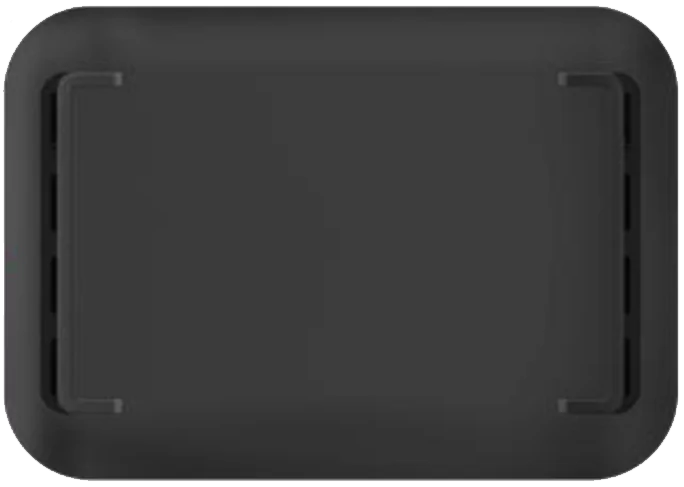
Step 1: To reset your Franklin T9 Hotspot back to its original settings, take off the back cover by lifting it at the small notch on the side.

Step 2: Push the Reset button and hold it for 3 seconds, then let it go. Your hotspot will turn off and on again by itself, going back to the way it was when you first got it.
Method 2: You can also reset it another way using your computer or phone
Step 1: First, connect your device that can use Wi-Fi to your Franklin T9 Hotspot. Open your internet browser and type “http://mobile.hotspot” or “http://192.168.0.1” into the address bar.
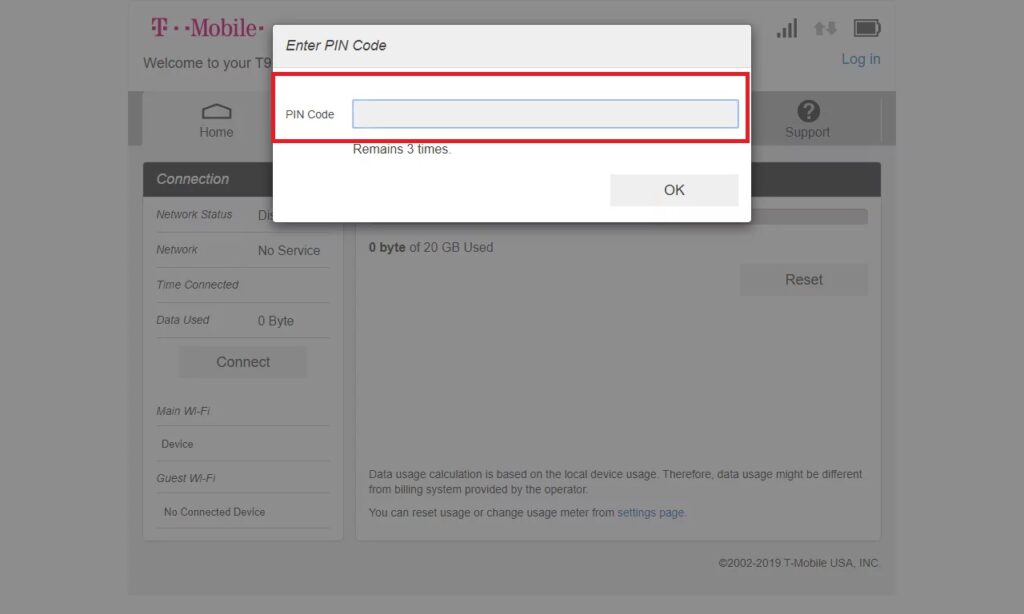
Step 2: If it asks for a PIN code, type it in and click OK. If you don’t see this, just move on to the next part.

Step 3: Click on “Settings.”
Step 4: Put in your password where it says “Password,” then click “Login.” If you haven’t changed it, the password you start with is “admin.” The first time you use this, you’ll need to change the password to something new.
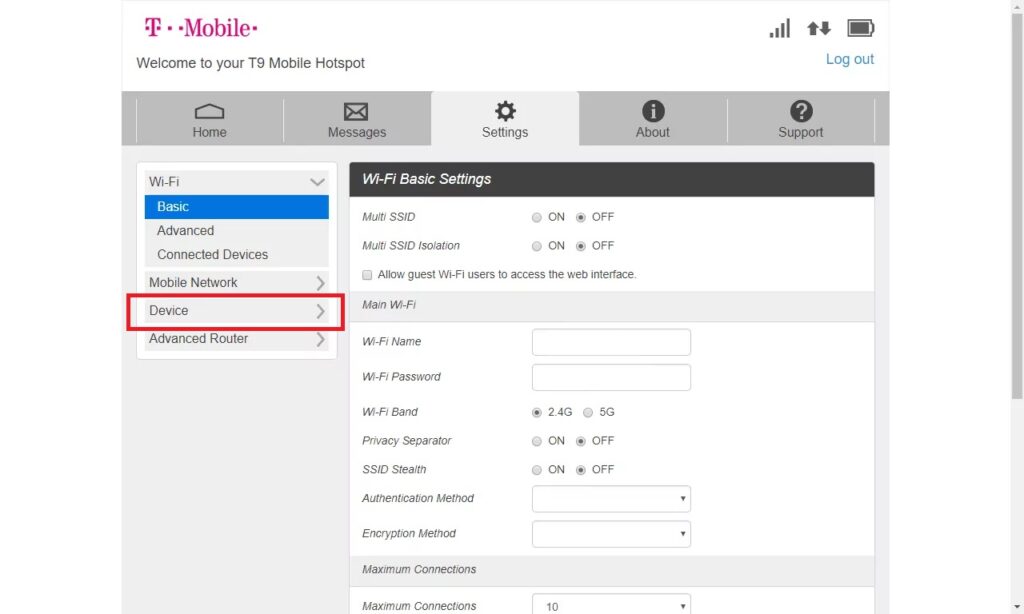
Step 5: Click on “Device.”
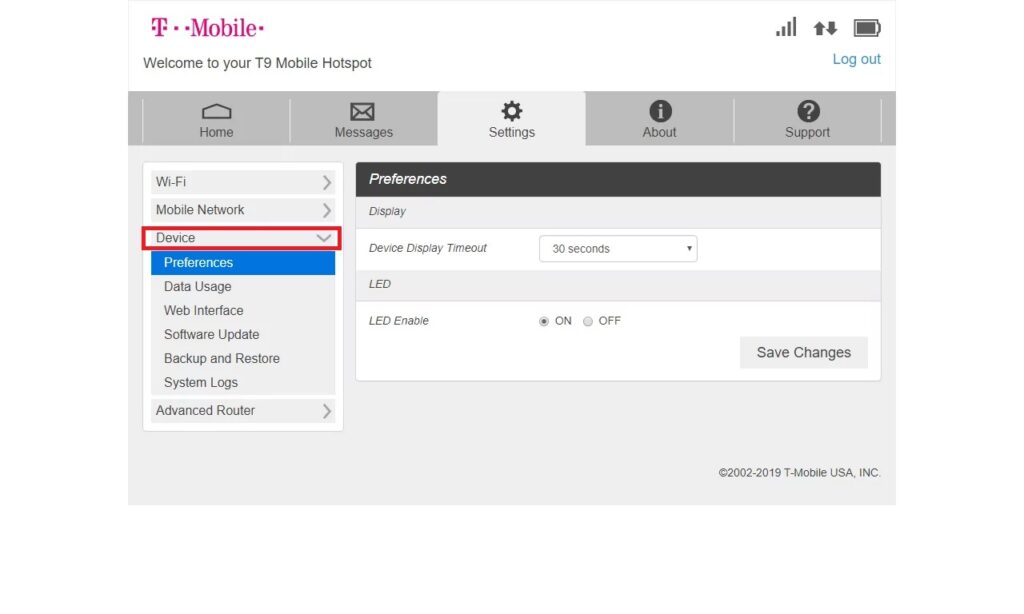
Step 6: Click on “Backup and Restore.”
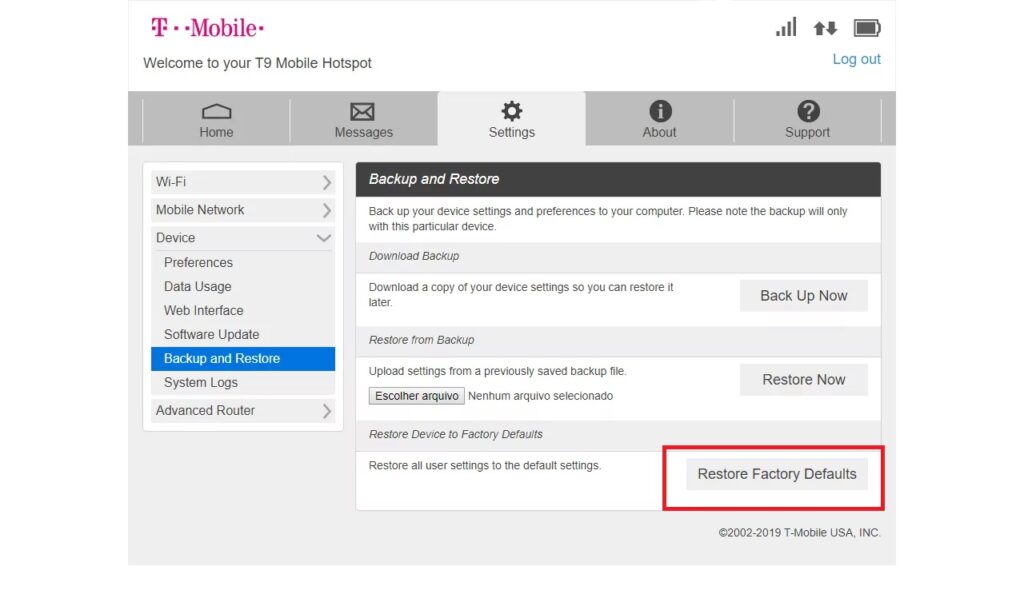
Step 7: Click on “Restore Factory Defaults.”

Step 8: Click “OK.”
Step 9: Your hotspot will turn off and on again by itself, with all the original settings restored. After the reset, you’ll have to log in to your hotspot using the default network name and password.
